Network integration
This article covers Azure Stack network integration for Azure Modular Datacenter.
Border connectivity (uplink)
Network integration planning is an important prerequisite for successful Azure Stack integrated systems deployment, operation, and management. Border connectivity planning begins by choosing if you want to use dynamic routing with the Border Gateway Protocol (BGP) or static routing. Dynamic routing requires that you assign a 16-bit BGP autonomous system number (public or private). Static routing uses a static default route that's assigned to the border devices.
The edge switches require Layer 3 uplinks with point-to-point IPs (/30 networks) configured on the physical interfaces. Layer 2 uplinks with edge switches supporting Azure Stack operations isn't supported.
BGP routing
Using a dynamic routing protocol like BGP guarantees that your system is always aware of network changes and facilitates administration. For enhanced security, you can set a password on the BGP peering between the edge and the border.
As shown in the following diagram, advertising of the private IP space on the top-of-rack (TOR) switch is blocked by using a prefix list. The prefix list denies the advertisement of the private network, and it's applied as a route map on the connection between the TOR and the edge.
The software load balancer (SLB) running inside the Azure Stack solution peers to the TOR devices so it can dynamically advertise the VIP addresses.
To ensure that user traffic immediately and transparently recovers from failure, the virtual private cloud or multi-chassis link aggregation (MLAG) configured between the TOR devices allows the use of MLAG to the hosts and HSRP or VRRP that provides network redundancy for the IP networks.
Static routing
Static routing requires additional configuration to the border devices. It requires more manual intervention and management as well as thorough analysis before any change. Issues caused by a configuration error might take more time to roll back depending on the changes made. We don't recommend this routing method, but it's supported.
To integrate Azure Stack into your networking environment by using static routing, all four physical links between the border and the edge device must be connected. High availability can't be guaranteed because of how static routing works.
The border device must be configured with static routes pointing to each one of the four point-to-point IPs set between the edge and the border for traffic destined to any network inside Azure Stack. But, only the external or public VIP network is required for operation. Static routes to the BMC and the external networks are required for initial deployment. Operators can choose to leave static routes in the border to access management resources that reside on the BMC and the infrastructure network. Adding static routes to switch infrastructure and switch management networks is optional.
The TOR devices are configured with a static default route sending all traffic to the border devices. The one traffic exception to the default rule is for the private space, which is blocked by using an access control list applied on the TOR-to-border connection.
Static routing applies only to the uplinks between the edge and border switches. BGP dynamic routing is used inside the rack because it's an essential tool for the SLB and other components and can't be disabled or removed.
* The BMC network is optional after deployment.
** The switch infrastructure network is optional because the whole network can be included in the switch management network.
*** The switch management network is required and can be added separately from the switch infrastructure network.
Transparent proxy
If your datacenter requires all traffic to use a proxy, you must configure a transparent proxy to process all traffic from the rack to handle it according to policy. You must separate traffic between the zones on your network.
The Azure Stack solution doesn't support normal web proxies.
A transparent proxy (also known as an intercepting, inline, or forced proxy) intercepts normal communication at the network layer without requiring any special client configuration. Clients don't need to be aware of the existence of the proxy.
SSL traffic interception isn't supported and can lead to service failures when accessing endpoints. The maximum supported timeout to communicate with endpoints required for identity is 60 seconds with three retry attempts.
DNS
This section covers Domain Name System (DNS) configuration.
Configure conditional DNS forwarding
This guidance only applies to an Active Directory Federation Services (AD FS) deployment.
To enable name resolution with your existing DNS infrastructure, configure conditional forwarding.
To add a conditional forwarder, you must use the privileged endpoint.
For this procedure, use a computer in your datacenter network that can communicate with the privileged endpoint in Azure Stack.
Open an elevated Windows PowerShell session (run as administrator). Connect to the IP address of the privileged endpoint. Use the credentials for CloudAdmin authentication.
\$cred=Get-Credential Enter-PSSession -ComputerName \<IP Address of ERCS\> -ConfigurationName PrivilegedEndpoint -Credential \$credAfter you connect to the privileged endpoint, run the following PowerShell command. Substitute the sample values provided with your domain name and IP addresses of the DNS servers you want to use.
Register-CustomDnsServer -CustomDomainName "contoso.com" -CustomDnsIPAddresses "192.168.1.1","192.168.1.2"
Resolve Azure Stack DNS names from outside Azure Stack
The authoritative servers are the ones that hold the external DNS zone information and any user-created zones. Integrate with these servers to enable zone delegation or conditional forwarding to resolve Azure Stack DNS names from outside Azure Stack.
Get DNS Server external endpoint information
To integrate your Azure Stack deployment with your DNS infrastructure, you need the following information:
- DNS server fully qualified domain names (FQDNs)
- DNS server IP addresses
The FQDNs for the Azure Stack DNS servers have the following format:
- <NAMINGPREFIX>-ns01.<REGION>.<EXTERNALDOMAINNAME>
- <NAMINGPREFIX>-ns02.<REGION>.<EXTERNALDOMAINNAME>
Using the sample values, the FQDNs for the DNS servers are:
- azs-ns01.east.cloud.fabrikam.com
- azs-ns02.east.cloud.fabrikam.com
This information is available in the admin portal but also created at the end of all Azure Stack deployments in a file named AzureStackStampInformation.json. This file is located in the C:\CloudDeployment\logs folder of the deployment virtual machine. If you're not sure what values were used for your Azure Stack deployment, you can get the values from here.
If the deployment virtual machine is no longer available or is inaccessible, you can obtain the values by connecting to the privileged endpoint and running the Get-AzureStackStampInformation PowerShell cmdlet. For more information, see privileged endpoint.
Set up conditional forwarding to Azure Stack
The simplest and most secure way to integrate Azure Stack with your DNS infrastructure is to do conditional forwarding of the zone from the server that hosts the parent zone. We recommend this approach if you have direct control over the DNS servers that host the parent zone for your Azure Stack external DNS namespace.
If you're not familiar with how to do conditional forwarding with DNS, see the TechNet article "Assign a Conditional Forwarder for a Domain Name" or the documentation specific to your DNS solution.
In scenarios where you specified your external Azure Stack DNS zone to look like a child domain of your corporate domain name, conditional forwarding can't be used. DNS delegation must be configured.
Example:
- Corporate DNS domain name: contoso.com
- Azure Stack external DNS domain name: azurestack.contoso.com
Edit DNS forwarder IPs
DNS forwarder IPs are set during deployment of Azure Stack. If the forwarder IPs need to be updated for any reason, you can edit the values by connecting to the privileged endpoint and running the Get-AzSDnsForwarder and Set-AzSDnsForwarder [[-IPAddress] <IPAddress[]>] PowerShell cmdlets. For more information, see privileged endpoint.
Delegate the external DNS zone to Azure Stack
For DNS names to be resolvable from outside an Azure Stack deployment, you need to set up DNS delegation.
Each registrar has their own DNS management tools to change the name server records for a domain. In the registrar's DNS management page, edit the NS records and replace the NS records for the zone with the ones in Azure Stack.
Most DNS registrars require you to provide a minimum of two DNS servers to complete the delegation.
Firewall
Azure Stack sets up virtual IP addresses (VIPs) for its infrastructure roles. These VIPs are allocated from the public IP address pool. Each VIP is secured with an access control list (ACL) in the software-defined network layer. ACLs are also used across the physical switches (TORs and BMC) to further harden the solution. A DNS entry is created for each endpoint in the external DNS zone that's specified at deployment time. For example, the user portal is assigned the DNS host entry of portal.<region>.<fqdn>.
The following architectural diagram shows the different network layers and ACLs.
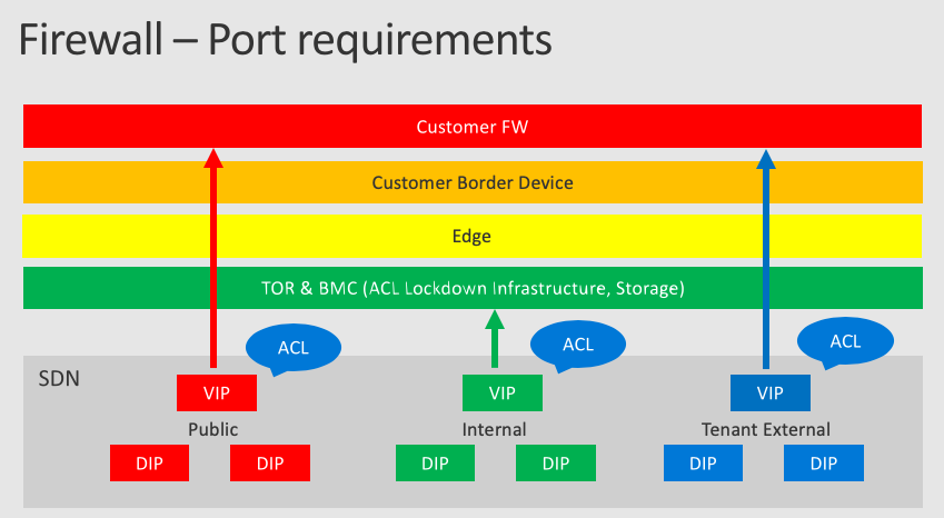
Ports and URLs
To make Azure Stack services like portals, Azure Resource Manager, and DNS available to external networks, you must allow inbound traffic to these endpoints for specific URLs, ports, and protocols.
In a deployment where a transparent proxy uplinks to a traditional proxy server or a firewall is protecting the solution, you must allow specific ports and URLs for both inbound and outbound communication. Examples include ports and URLs for identity, Azure Stack Hub Marketplace, patch and update, registration, and usage data.
Outbound communication
Azure Stack supports only transparent proxy servers. In a deployment with a transparent proxy uplink to a traditional proxy server, you must allow the ports and URLs in the following table for outbound communication when you deploy in connected mode.
SSL traffic interception isn't supported and can lead to service failures when accessing endpoints. The maximum supported timeout to communicate with endpoints required for identity is 60 seconds.
Note
Azure Stack doesn't support using Azure ExpressRoute to reach the Azure services listed in the following table because ExpressRoute might not be able to route traffic to all of the endpoints.
| Purpose | Destination URL | Protocol | Ports | Source network |
|---|---|---|---|---|
| Identity | Azure login.windows.net login.microsoftonline.com graph.windows.net https://secure.aadcdn.microsoftonline-p.com www.office.com ManagementServiceUri = https://management.core.windows.net ARMUri = https://management.azure.com https://*.msftauth.net https://*.msauth.net https://*.msocdn.com Azure Government https://login.microsoftonline.us/ https://graph.windows.net/ Azure China 21Vianet https://login.chinacloudapi.cn/ https://graph.chinacloudapi.cn/ Azure Germany https://login.microsoftonline.de/ https://graph.cloudapi.de/ |
HTTP HTTPS |
80 443 |
Public VIP - /27 Public infrastructure network |
| Azure Stack Hub Marketplace syndication | Azure https://management.azure.com https://*.blob.core.windows.net https://*.azureedge.net Azure Government https://management.usgovcloudapi.net/ https://*.blob.core.usgovcloudapi.net/ Azure China 21Vianet https://management.chinacloudapi.cn/ http://*.blob.core.chinacloudapi.cn |
HTTPS | 443 | Public VIP - /27 |
| Patch and update | https://*.azureedge.net https://aka.ms/azurestackautomaticupdate |
HTTPS | 443 | Public VIP - /27 |
| Registration | Azure https://management.azure.com Azure Government https://management.usgovcloudapi.net/ Azure China 21Vianet https://management.chinacloudapi.cn |
HTTPS | 443 | Public VIP - /27 |
| Usage | Azure https://*.trafficmanager.net Azure Government https://*.usgovtrafficmanager.net Azure China 21Vianet https://*.trafficmanager.cn |
HTTPS | 443 | Public VIP - /27 |
| Windows Defender | *.wdcp.microsoft.com *.wdcpalt.microsoft.com *.wd.microsoft.com *.update.microsoft.com *.download.microsoft.com https://www.microsoft.com/pkiops/crl https://www.microsoft.com/pkiops/certs https://crl.microsoft.com/pki/crl/products https://www.microsoft.com/pki/certs https://secure.aadcdn.microsoftonline-p.com |
HTTPS | 80 443 |
Public VIP - /27 Public infrastructure network |
| NTP | IP of NTP server provided for deployment | UDP | 123 | Public VIP - /27 |
| DNS | IP of DNS server provided for deployment | TCP UDP |
53 | Public VIP - /27 |
| CRL | URL under CRL Distribution Points on your certificate | HTTP | 80 | Public VIP - /27 |
| LDAP | Active Directory forest provided for Azure Graph integration | TCP UDP |
389 | Public VIP - /27 |
| LDAP SSL | Active Directory forest provided for Graph integration | TCP | 636 | Public VIP - /27 |
| LDAP GC | Active Directory forest provided for Graph integration | TCP | 3268 | Public VIP - /27 |
| LDAP GC SSL | Active Directory forest provided for Graph integration | TCP | 3269 | Public VIP - /27 |
| AD FS | AD FS metadata endpoint provided for AD FS integration | TCP | 443 | Public VIP - /27 |
| Diagnostic log collection service | Azure Blob Storage-provided shared access signature URL | HTTPS | 443 | Public VIP - /27 |
Inbound communication
A set of infrastructure VIPs is required for publishing Azure Stack endpoints to external networks. The Endpoint (VIP) table shows each endpoint, the required port, and protocol. For endpoints that require additional resource providers, like the SQL resource provider, see the specific resource provider deployment documentation.
Internal infrastructure VIPs aren't listed because they're not required for publishing Azure Stack. User VIPs are dynamic and defined by the users themselves, with no control by the Azure Stack operator.
Note
IKEv2 VPN is a standards-based IPsec VPN solution that uses UDP port 500 and 4500 and TCP port 50. Firewalls don't always open these ports, so an IKEv2 VPN might not be able to traverse proxies and firewalls.
| Endpoint (VIP) | DNS host A record | Protocol | Ports |
|---|---|---|---|
| AD FS | Adfs.<region>.<fqdn> | HTTPS | 443 |
| Azure portal (administrator) | Adminportal.<region>.<fqdn> | HTTPS | 443 |
| Adminhosting | *.adminhosting.<region>.<fqdn> | HTTPS | 443 |
| Azure Resource Manager (administrator) | Adminmanagement.<region>.<fqdn> | HTTPS | 443 |
| Azure portal (user) | Portal.<region>.<fqdn> | HTTPS | 443 |
| Azure Resource Manager (user) | Management.<region>.<fqdn> | HTTPS | 443 |
| Azure Graph | Graph.<region>.<fqdn> | HTTPS | 443 |
| Certificate revocation list | Crl.<region>.<fqdn> | HTTP | 80 |
| DNS | *.<region>.<fqdn> | TCP & UDP | 53 |
| Hosting | *.hosting.<region>.<fqdn> | HTTPS | 443 |
| Azure Key Vault (user) | *.vault.<region>.<fqdn> | HTTPS | 443 |
| Azure Key Vault (administrator) | *.adminvault.<region>.<fqdn> | HTTPS | 443 |
| Azure Queue Storage | *.queue.<region>.<fqdn> | HTTP HTTPS |
80 443 |
| Azure Table Storage | *.table.<region>.<fqdn> | HTTP HTTPS |
80 443 |
| Azure Blob Storage | *.blob.<region>.<fqdn> | HTTP HTTPS |
80 443 |
| SQL Resource Provider | sqladapter.dbadapter.<region>.<fqdn> | HTTPS | 44300-44304 |
| MySQL Resource Provider | mysqladapter.dbadapter.<region>.<fqdn> | HTTPS | 44300-44304 |
| Azure App Service | *.appservice.<region>.<fqdn> | TCP | 80 (HTTP) 443 (HTTPS) 8172 (MSDeploy) |
| *.scm.appservice.<region>.<fqdn> | TCP | 443 (HTTPS) | |
| api.appservice.<region>.<fqdn> | TCP | 443 (HTTPS) 44300 (Azure Resource Manager) |
|
| ftp.appservice.<region>.<fqdn> | TCP, UDP | 21, 1021, 10001-10100 (FTP) 990 (FTPS) |
|
| Azure VPN Gateway | See the VPN Gateway FAQ | ||
Feedback
Coming soon: Throughout 2024 we will be phasing out GitHub Issues as the feedback mechanism for content and replacing it with a new feedback system. For more information see: https://aka.ms/ContentUserFeedback.
Submit and view feedback for