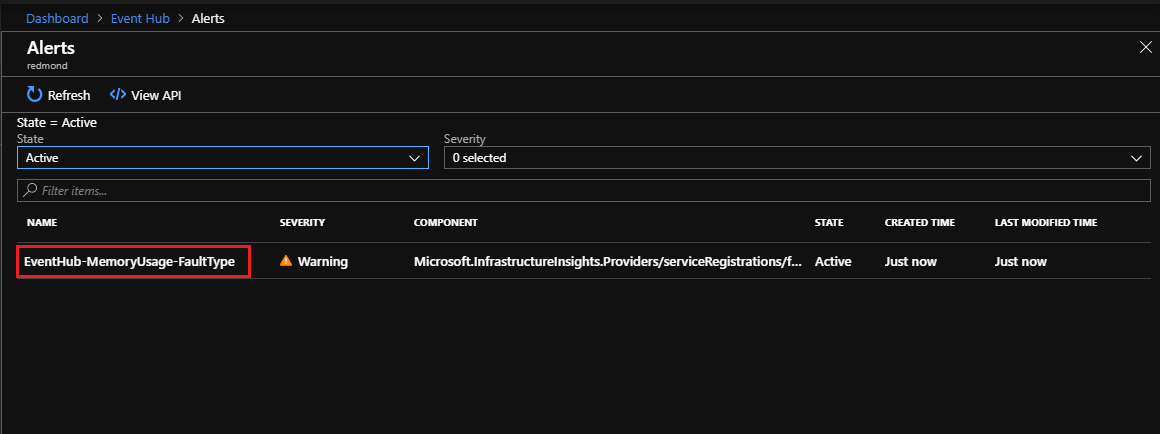How to manage Event Hubs on Azure Stack Hub
The Event Hubs management experience allows you to control the service and visualize its status and alerts.
Overview
Use the following steps to access the Event Hubs management page:
Sign in to the Azure Stack Hub administrator portal.
Select All Services from the pane on the left.
Search for "Event Hubs" and select the service. If you can't find the Event Hubs service, the resource provider must first be installed.
The Event Hubs management overview page display. You'll find four sections in the left pane:
- Overview: provides a general view and access to specific management areas.
- Alerts: displays all critical and warning alerts for Event Hubs. See the Alerts section section for details.
- Quotas: allows you to create, update, and delete quotas. See the Quotas section section for details.
- Event Hubs clusters: displays a list of all clusters configured. See the Event Hubs clusters section for details.
Quotas
Selecting Quotas on the main page displays the list of quotas in use, including the associated plans that specify the quotas.
For more information on quota types defined for Event Hubs, see Quota Types
Alerts
The Event Hubs resource provider supports the following alerts:
| Category | Alert | Type | Condition |
|---|---|---|---|
| Performance | |||
| EventHub-CpuUsage | Warning | The average of % CPU usage of Event Hubs cluster in the last 6 hours is larger than 50%. | |
| EventHub-MemoryUsage | Warning | The average of % free memory space of Event Hubs cluster in the last 6 hours is smaller than 50%. | |
| EventHub-DiskUsage | Warning | The average of % Data Disk(E:) usage of Event Hubs cluster in the last 6 hours is larger than 50%. | |
| Usage/Quota | |||
| EventHub-QuotaExceeded | Warning | A quota exceeded error occurred within the last six hours. | |
| EventHub-NamespaceCreditUsage | Warning | The sum of namespace credit usages in the last six hours is larger than 10000.0. | |
| Service degraded | |||
| EventHub-InternalServerError | Warning | An internal server error occurred within the last six hours. | |
| EventHub-ServerBusy | Warning | A server busy error occurred in the last six hours. | |
| Client | |||
| EventHub-ClientError | Warning | A client error occurred in the last six hours. | |
| Resource | |||
| EventHub-PendingDeletingResources | Warning | The sum of pending deleting resources in the last six hours is larger than 100. | |
| EventHub-ProvisioningQueueLength | Warning | The average of provisioning queue length in the last six hours is larger than 30. |
Selecting Alerts on the main page displays the list of alerts issued:
Selecting an alert from the list, displays the Alert details panel on the right:
For more information on Azure Stack Hub monitoring capability, including alerting, see Monitor Health and Alerts. For details on collecting logs, see Overview of Azure Stack diagnostic log collection.
Event Hubs clusters
Selecting Event Hubs clusters on the main page displays a list of available user clusters. The list includes the following for each cluster:
- High-level configuration information.
- Service health.
- Backup status.
Selecting a link under Health or Backup will display detailed information on the state of Event Hubs health and backup status, respectively. The link under Name displays more details for the cluster, including:
- Status and configuration information.
- A list of service limits for the cluster.
Service limits are configuration parameters that define the operational boundaries of Event Hubs. The service limits available are similar to the ones offered for Azure Event Hubs Dedicated. By selecting the link(s) under Config value, you can change the assigned value.
Important
You should spend time analyzing the full implications before changing service limits. Service limit changes may impact the behavior of your solution that consumes and produces events. Changes may also impact the resource consumption from your Azure Stack capacity.
Next steps
For more information on:
- The quota types defined for Event Hubs, consult Quota Types.
- Azure Stack Hub monitoring capabilities, including alerting, refer to Monitor Health and Alerts.
- Azure Stack Hub log collection, see Overview of Azure Stack diagnostic log collection.
Feedback
Coming soon: Throughout 2024 we will be phasing out GitHub Issues as the feedback mechanism for content and replacing it with a new feedback system. For more information see: https://aka.ms/ContentUserFeedback.
Submit and view feedback for