Tutorial: Microsoft Entra integration with EFI Digital StoreFront
In this tutorial, you'll learn how to integrate EFI Digital StoreFront with Microsoft Entra ID. When you integrate EFI Digital StoreFront with Microsoft Entra ID, you can:
- Control in Microsoft Entra ID who has access to EFI Digital StoreFront.
- Enable your users to be automatically signed-in to EFI Digital StoreFront with their Microsoft Entra accounts.
- Manage your accounts in one central location.
Prerequisites
To get started, you need the following items:
- A Microsoft Entra subscription. If you don't have a subscription, you can get a free account.
- EFI Digital StoreFront single sign-on (SSO) enabled subscription.
Scenario description
In this tutorial, you configure and test Microsoft Entra single sign-on in a test environment.
- EFI Digital StoreFront supports SP initiated SSO.
Add EFI Digital StoreFront from the gallery
To configure the integration of EFI Digital StoreFront into Microsoft Entra ID, you need to add EFI Digital StoreFront from the gallery to your list of managed SaaS apps.
- Sign in to the Microsoft Entra admin center as at least a Cloud Application Administrator.
- Browse to Identity > Applications > Enterprise applications > New application.
- In the Add from the gallery section, type EFI Digital StoreFront in the search box.
- Select EFI Digital StoreFront from results panel and then add the app. Wait a few seconds while the app is added to your tenant.
Alternatively, you can also use the Enterprise App Configuration Wizard. In this wizard, you can add an application to your tenant, add users/groups to the app, assign roles, as well as walk through the SSO configuration as well. Learn more about Microsoft 365 wizards.
Configure and test Microsoft Entra SSO for EFI Digital StoreFront
Configure and test Microsoft Entra SSO with EFI Digital StoreFront using a test user called B.Simon. For SSO to work, you need to establish a link relationship between a Microsoft Entra user and the related user in EFI Digital StoreFront.
To configure and test Microsoft Entra SSO with EFI Digital StoreFront, perform the following steps:
- Configure Microsoft Entra SSO - to enable your users to use this feature.
- Create a Microsoft Entra test user - to test Microsoft Entra single sign-on with B.Simon.
- Assign the Microsoft Entra test user - to enable B.Simon to use Microsoft Entra single sign-on.
- Configure EFI Digital StoreFront SSO - to configure the single sign-on settings on application side.
- Create EFI Digital StoreFront test user - to have a counterpart of B.Simon in EFI Digital StoreFront that is linked to the Microsoft Entra representation of user.
- Test SSO - to verify whether the configuration works.
Configure Microsoft Entra SSO
Follow these steps to enable Microsoft Entra SSO.
Sign in to the Microsoft Entra admin center as at least a Cloud Application Administrator.
Browse to Identity > Applications > Enterprise applications > EFI Digital StoreFront > Single sign-on.
On the Select a single sign-on method page, select SAML.
On the Set up single sign-on with SAML page, click the pencil icon for Basic SAML Configuration to edit the settings.
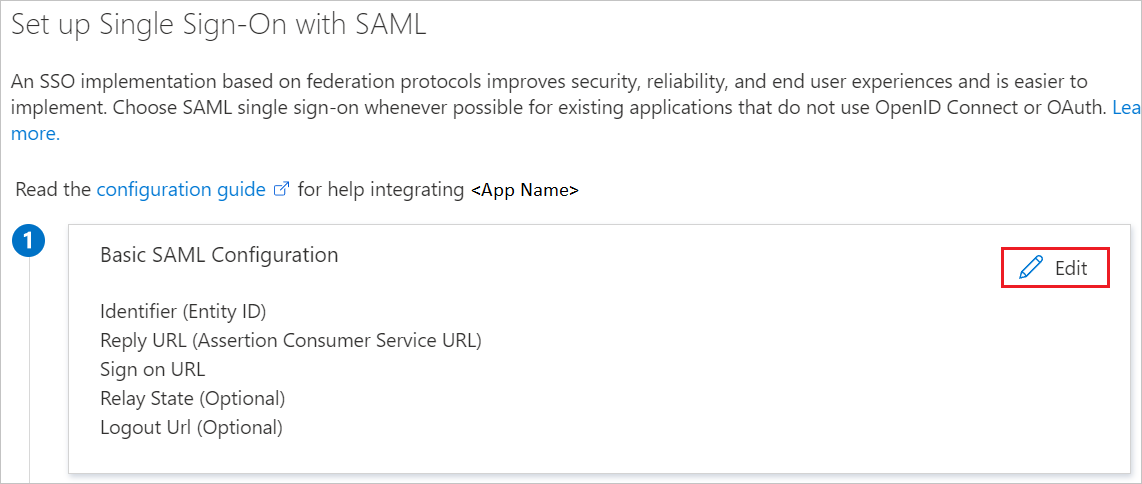
On the Basic SAML Configuration section, perform the following steps:
a. In the Sign on URL text box, type a URL using the following pattern:
https://<COMPANY_NAME>.myprintdesk.net/DSFb. In the Identifier (Entity ID) text box, type a URL using the following pattern:
https://<COMPANY_NAME>.myprintdesk.net/DSF/asp4/Note
These values are not real. Update these values with the actual Sign on URL and Identifier. Contact EFI Digital StoreFront Client support team to get these values. You can also refer to the patterns shown in the Basic SAML Configuration section.
On the Set up Single Sign-On with SAML page, in the SAML Signing Certificate section, click Download to download the Federation Metadata XML from the given options as per your requirement and save it on your computer.
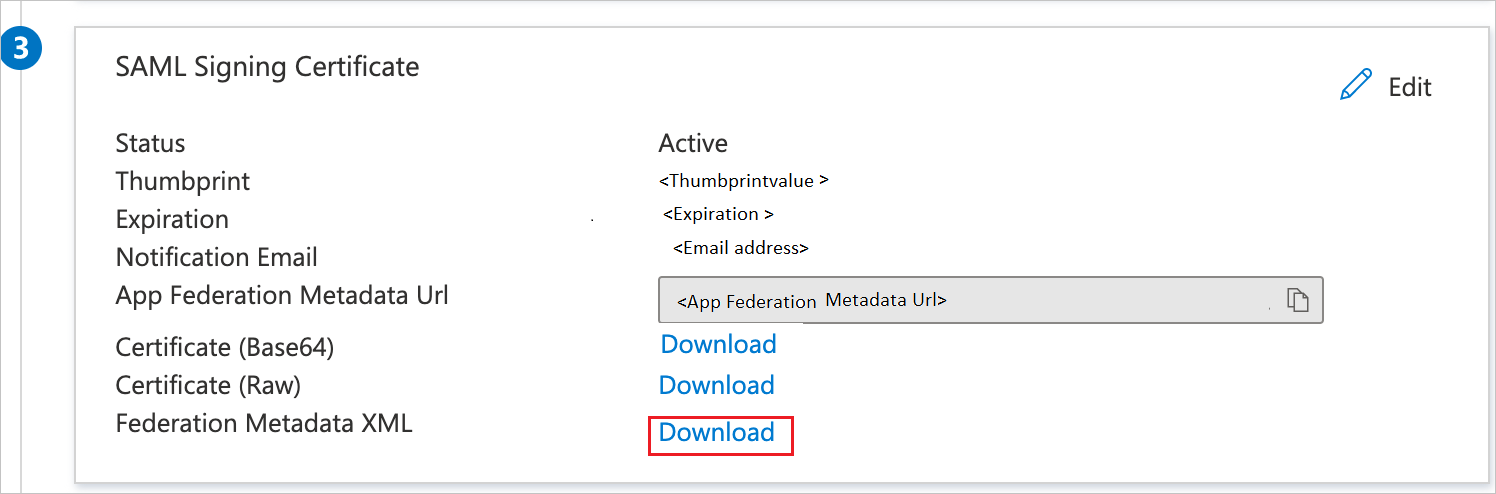
On the Set up EFI Digital StoreFront section, copy the appropriate URL(s) as per your requirement.
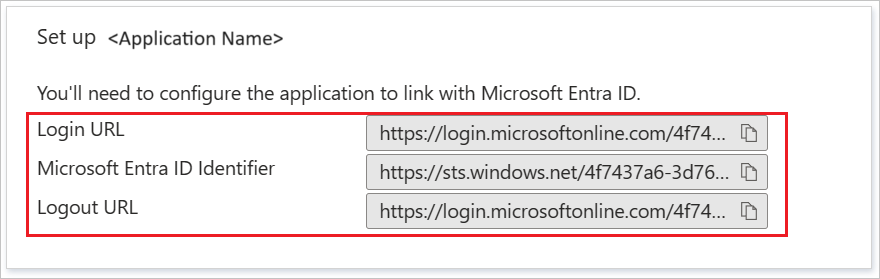
Create a Microsoft Entra test user
In this section, you'll create a test user called B.Simon.
- Sign in to the Microsoft Entra admin center as at least a User Administrator.
- Browse to Identity > Users > All users.
- Select New user > Create new user, at the top of the screen.
- In the User properties, follow these steps:
- In the Display name field, enter
B.Simon. - In the User principal name field, enter the username@companydomain.extension. For example,
B.Simon@contoso.com. - Select the Show password check box, and then write down the value that's displayed in the Password box.
- Select Review + create.
- In the Display name field, enter
- Select Create.
Assign the Microsoft Entra test user
In this section, you'll enable B.Simon to use single sign-on by granting access to EFI Digital StoreFront.
- Sign in to the Microsoft Entra admin center as at least a Cloud Application Administrator.
- Browse to Identity > Applications > Enterprise applications > EFI Digital StoreFront.
- In the app's overview page, select Users and groups.
- Select Add user/group, then select Users and groups in the Add Assignment dialog.
- In the Users and groups dialog, select B.Simon from the Users list, then click the Select button at the bottom of the screen.
- If you are expecting a role to be assigned to the users, you can select it from the Select a role dropdown. If no role has been set up for this app, you see "Default Access" role selected.
- In the Add Assignment dialog, click the Assign button.
Configure EFI Digital StoreFront SSO
To configure single sign-on on EFI Digital StoreFront side, you need to send the downloaded Federation Metadata XML and appropriate copied URLs from the application configuration to EFI Digital StoreFront Client support team. They set this setting to have the SAML SSO connection set properly on both sides.
Create EFI Digital StoreFront test user
In this section, you create a user called Britta Simon in EFI Digital StoreFront. Work with EFI Digital StoreFront support team to add the users in the EFI Digital StoreFront platform. Users must be created and activated before you use single sign-on.
Test SSO
In this section, you test your Microsoft Entra single sign-on configuration with following options.
Click on Test this application, this will redirect to EFI Digital StoreFront Sign-on URL where you can initiate the login flow.
Go to EFI Digital StoreFront Sign-on URL directly and initiate the login flow from there.
You can use Microsoft My Apps. When you click the EFI Digital StoreFront tile in the My Apps, this will redirect to EFI Digital StoreFront Sign-on URL. For more information about the My Apps, see Introduction to the My Apps.
Next steps
Once you configure EFI Digital StoreFront you can enforce session control, which protects exfiltration and infiltration of your organization’s sensitive data in real time. Session control extends from Conditional Access. Learn how to enforce session control with Microsoft Defender for Cloud Apps.
Feedback
Coming soon: Throughout 2024 we will be phasing out GitHub Issues as the feedback mechanism for content and replacing it with a new feedback system. For more information see: https://aka.ms/ContentUserFeedback.
Submit and view feedback for