Tutorial: Microsoft Entra SSO integration with iQualify LMS
In this tutorial, you'll learn how to integrate iQualify LMS with Microsoft Entra ID. When you integrate iQualify LMS with Microsoft Entra ID, you can:
- Control in Microsoft Entra ID who has access to iQualify LMS.
- Enable your users to be automatically signed-in to iQualify LMS with their Microsoft Entra accounts.
- Manage your accounts in one central location.
Prerequisites
To get started, you need the following items:
- A Microsoft Entra subscription. If you don't have a subscription, you can get a free account.
- iQualify LMS single sign-on (SSO) enabled subscription.
- Along with Cloud Application Administrator, Application Administrator can also add or manage applications in Microsoft Entra ID. For more information, see Azure built-in roles.
Scenario description
In this tutorial, you configure and test Microsoft Entra single sign-on in a test environment.
- iQualify LMS supports SP and IDP initiated SSO.
- iQualify LMS supports Just In Time user provisioning.
Add iQualify LMS from the gallery
To configure the integration of iQualify LMS into Microsoft Entra ID, you need to add iQualify LMS from the gallery to your list of managed SaaS apps.
- Sign in to the Microsoft Entra admin center as at least a Cloud Application Administrator.
- Browse to Identity > Applications > Enterprise applications > New application.
- In the Add from the gallery section, type iQualify LMS in the search box.
- Select iQualify LMS from results panel and then add the app. Wait a few seconds while the app is added to your tenant.
Alternatively, you can also use the Enterprise App Configuration Wizard. In this wizard, you can add an application to your tenant, add users/groups to the app, assign roles, as well as walk through the SSO configuration as well. Learn more about Microsoft 365 wizards.
Configure and test Microsoft Entra SSO for iQualify LMS
Configure and test Microsoft Entra SSO with iQualify LMS using a test user called B.Simon. For SSO to work, you need to establish a link relationship between a Microsoft Entra user and the related user in iQualify LMS.
To configure and test Microsoft Entra SSO with iQualify LMS, perform the following steps:
- Configure Microsoft Entra SSO - to enable your users to use this feature.
- Create a Microsoft Entra test user - to test Microsoft Entra single sign-on with B.Simon.
- Assign the Microsoft Entra test user - to enable B.Simon to use Microsoft Entra single sign-on.
- Configure iQualify LMS SSO - to configure the single sign-on settings on application side.
- Create iQualify LMS test user - to have a counterpart of B.Simon in iQualify LMS that is linked to the Microsoft Entra representation of user.
- Test SSO - to verify whether the configuration works.
Configure Microsoft Entra SSO
Follow these steps to enable Microsoft Entra SSO.
Sign in to the Microsoft Entra admin center as at least a Cloud Application Administrator.
Browse to Identity > Applications > Enterprise applications > iQualify LMS > Single sign-on.
On the Select a single sign-on method page, select SAML.
On the Set up single sign-on with SAML page, click the pencil icon for Basic SAML Configuration to edit the settings.
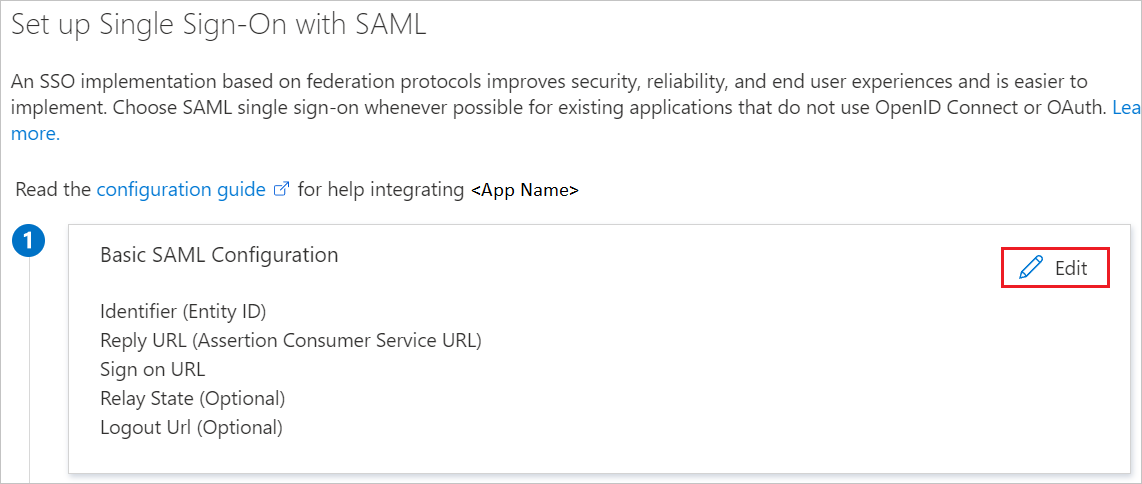
On the Basic SAML Configuration section, perform the following steps:
a. In the Identifier text box, type a URL using one the following patterns:
Identifier Production Environment: https://<yourorg>.iqualify.com/Test Environment: https://<yourorg>.iqualify.iob. In the Reply URL text box, type a URL using one of the following patterns:
Reply URL Production Environment: https://<yourorg>.iqualify.com/auth/saml2/callbackTest Environment: https://<yourorg>.iqualify.io/auth/saml2/callbackClick Set additional URLs and perform the following step if you wish to configure the application in SP initiated mode:
In the Sign-on URL text box, type a URL using one of the following patterns:
Sign-on URL Production Environment: https://<yourorg>.iqualify.com/loginTest Environment: https://<yourorg>.iqualify.io/loginNote
These values are not real. Update these values with the actual Identifier, Reply URL and Sign-on URL. Contact iQualify LMS Client support team to get these values. You can also refer to the patterns shown in the Basic SAML Configuration section.
Your iQualify LMS application expects the SAML assertions in a specific format, which requires you to add custom attribute mappings to your SAML token attributes configuration. The following screenshot shows the list of default attributes. Click Edit icon to open User Attributes dialog.
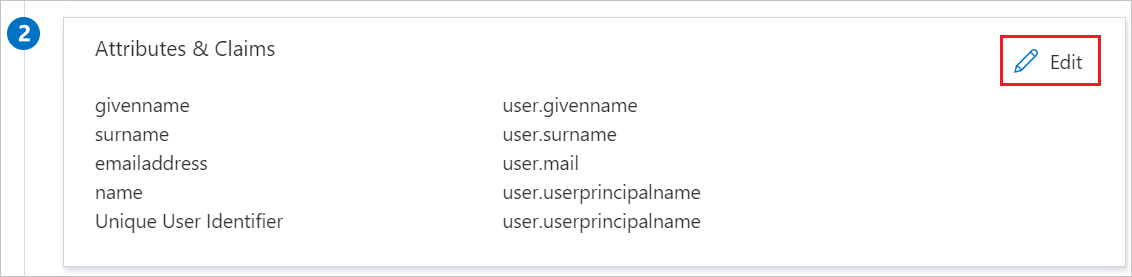
In the User Claims section on the User Attributes dialog, edit the claims by using Edit icon or add the claims by using Add new claim to configure SAML token attribute as shown in the image above and perform the following steps:
Name Source Attribute email user.mail first_name user.givenname last_name user.surname person_id "your attribute" a. Click Add new claim to open the Manage user claims dialog.
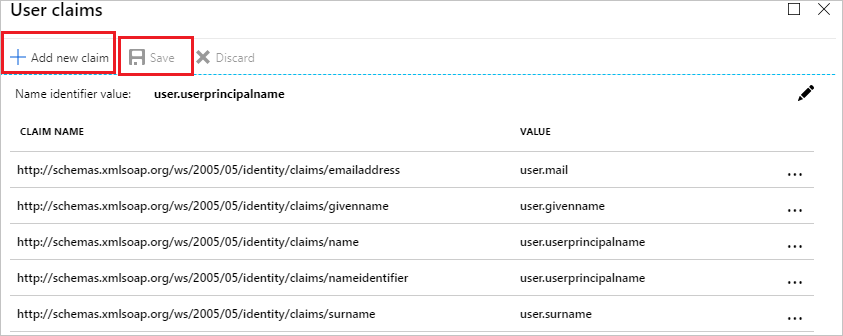
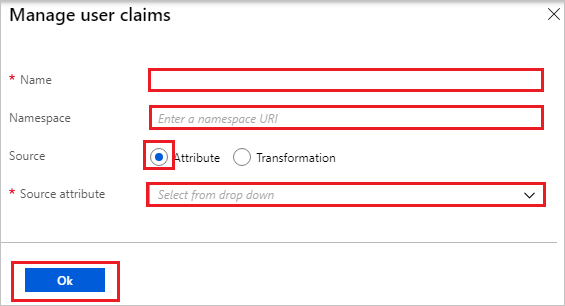
b. In the Name textbox, type the attribute name shown for that row.
c. Leave the Namespace blank.
d. Select Source as Attribute.
e. From the Source attribute list, type the attribute value shown for that row.
f. Click Ok
g. Click Save.
Note
The person_id attribute is Optional
On the Set up Single Sign-On with SAML page, in the SAML Signing Certificate section, click Download to download the Certificate (Base64) from the given options as per your requirement and save it on your computer.
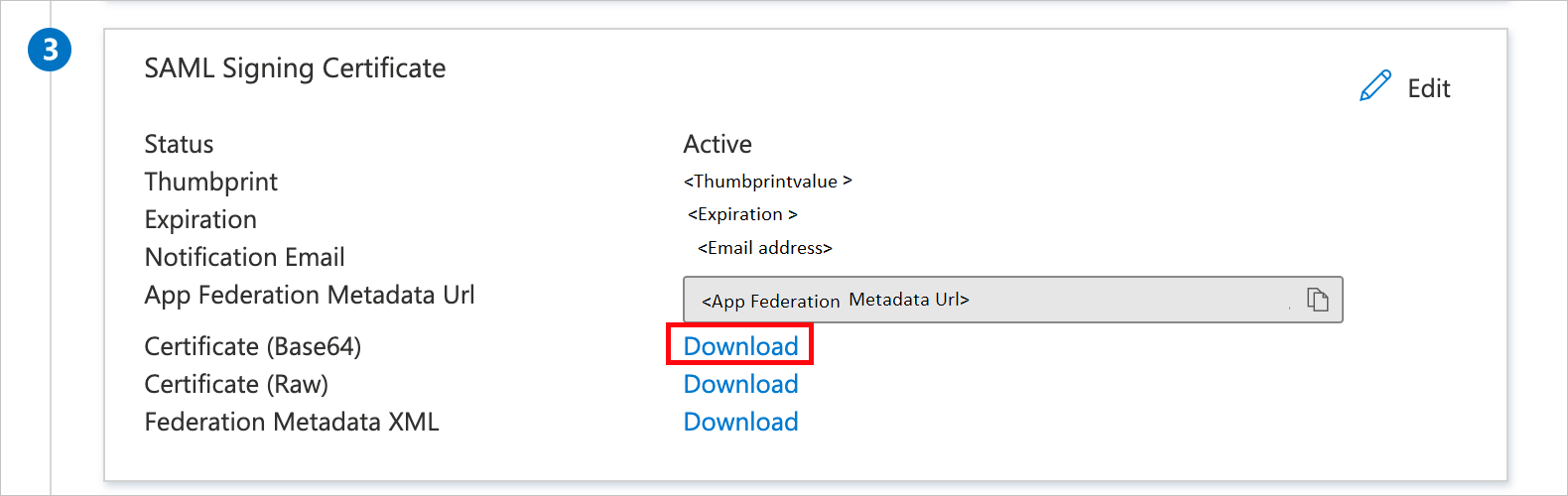
On the Set up iQualify LMS section, copy the appropriate URL(s) as per your requirement.
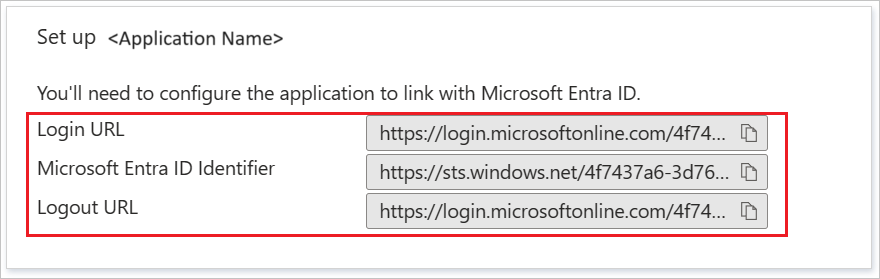
Create a Microsoft Entra test user
In this section, you'll create a test user called B.Simon.
- Sign in to the Microsoft Entra admin center as at least a User Administrator.
- Browse to Identity > Users > All users.
- Select New user > Create new user, at the top of the screen.
- In the User properties, follow these steps:
- In the Display name field, enter
B.Simon. - In the User principal name field, enter the username@companydomain.extension. For example,
B.Simon@contoso.com. - Select the Show password check box, and then write down the value that's displayed in the Password box.
- Select Review + create.
- In the Display name field, enter
- Select Create.
Assign the Microsoft Entra test user
In this section, you'll enable B.Simon to use single sign-on by granting access to iQualify LMS.
- Sign in to the Microsoft Entra admin center as at least a Cloud Application Administrator.
- Browse to Identity > Applications > Enterprise applications > iQualify LMS.
- In the app's overview page, select Users and groups.
- Select Add user/group, then select Users and groups in the Add Assignment dialog.
- In the Users and groups dialog, select B.Simon from the Users list, then click the Select button at the bottom of the screen.
- If you are expecting a role to be assigned to the users, you can select it from the Select a role dropdown. If no role has been set up for this app, you see "Default Access" role selected.
- In the Add Assignment dialog, click the Assign button.
Configure iQualify LMS SSO
Open a new browser window, and then sign in to your iQualify environment as an administrator.
Once you are logged in, click on your avatar at the top right, then click on Account settings
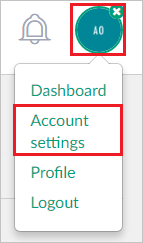
In the account settings area, click on the ribbon menu on the left and click on INTEGRATIONS
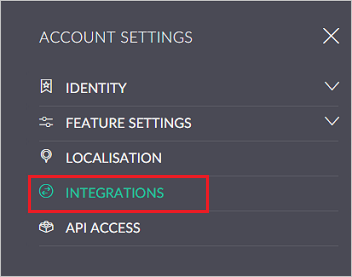
Under INTEGRATIONS, click on the SAML icon.
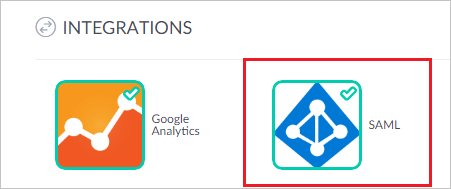
In the SAML Authentication Settings dialog box, perform the following steps:
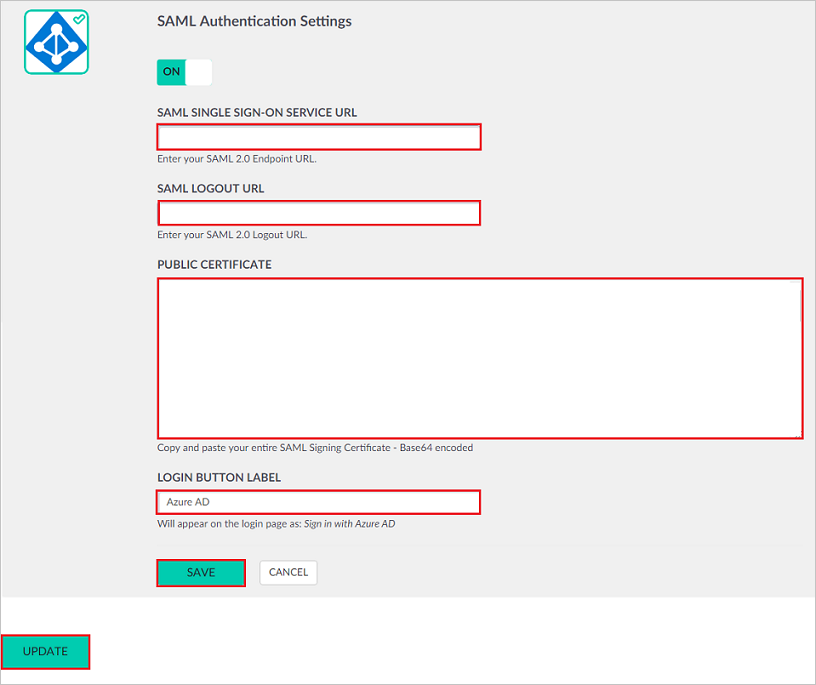
a. In the SAML SINGLE SIGN-ON SERVICE URL box, paste the Login URL value copied from the Microsoft Entra application configuration window.
b. In the SAML LOGOUT URL box, paste the Logout URL value copied from the Microsoft Entra application configuration window.
c. Open the downloaded certificate file in notepad, copy the content, and then paste it in the PUBLIC CERTIFICATE box.
d. In LOGIN BUTTON LABEL enter the name for the button to be displayed on login page.
e. Click SAVE.
f. Click UPDATE.
Create iQualify LMS test user
In this section, a user called Britta Simon is created in iQualify LMS. iQualify LMS supports just-in-time user provisioning, which is enabled by default. There is no action item for you in this section. If a user doesn't already exist in iQualify LMS, a new one is created after authentication.
Test SSO
In this section, you test your Microsoft Entra single sign-on configuration using the My Apps.
When you click the iQualify LMS tile in the My Apps, you should get login page of your iQualify LMS application.
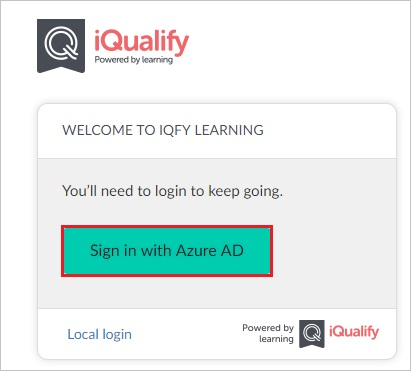
Click Sign in with Microsoft Entra ID button and you should get automatically signed-on to your iQualify LMS application.
For more information about the My Apps, see Introduction to the My Apps.
Next steps
Once you configure iQualify LMS you can enforce session control, which protects exfiltration and infiltration of your organization’s sensitive data in real time. Session control extends from Conditional Access. Learn how to enforce session control with Microsoft Cloud App Security.
Feedback
Coming soon: Throughout 2024 we will be phasing out GitHub Issues as the feedback mechanism for content and replacing it with a new feedback system. For more information see: https://aka.ms/ContentUserFeedback.
Submit and view feedback for