Tutorial: Microsoft Entra integration with PlanMyLeave
In this tutorial, you learn how to integrate PlanMyLeave with Microsoft Entra ID. Integrating PlanMyLeave with Microsoft Entra ID provides you with the following benefits:
- You can control in Microsoft Entra ID who has access to PlanMyLeave.
- You can enable your users to be automatically signed-in to PlanMyLeave (Single Sign-On) with their Microsoft Entra accounts.
- You can manage your accounts in one central location.
If you want to know more details about SaaS app integration with Microsoft Entra ID, see What is application access and single sign-on with Microsoft Entra ID. If you don't have an Azure subscription, create a free account before you begin.
Prerequisites
To configure Microsoft Entra integration with PlanMyLeave, you need the following items:
- A Microsoft Entra subscription. If you don't have a Microsoft Entra environment, you can get one-month trial here
- PlanMyLeave single sign-on enabled subscription
Scenario description
In this tutorial, you configure and test Microsoft Entra single sign-on in a test environment.
PlanMyLeave supports SP initiated SSO
PlanMyLeave supports Just In Time user provisioning
Adding PlanMyLeave from the gallery
To configure the integration of PlanMyLeave into Microsoft Entra ID, you need to add PlanMyLeave from the gallery to your list of managed SaaS apps.
To add PlanMyLeave from the gallery, perform the following steps:
Sign in to the Microsoft Entra admin center as at least a Cloud Application Administrator.
Browse to Identity > Applications > Enterprise applications > New application.
In the search box, type PlanMyLeave, select PlanMyLeave from result panel then click Add button to add the application.
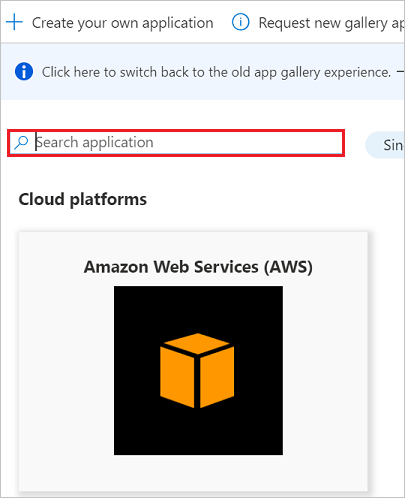
Configure and test Microsoft Entra single sign-on
In this section, you configure and test Microsoft Entra single sign-on with PlanMyLeave based on a test user called Britta Simon. For single sign-on to work, a link relationship between a Microsoft Entra user and the related user in PlanMyLeave needs to be established.
To configure and test Microsoft Entra single sign-on with PlanMyLeave, you need to complete the following building blocks:
- Configure Microsoft Entra Single Sign-On - to enable your users to use this feature.
- Configure PlanMyLeave Single Sign-On - to configure the Single Sign-On settings on application side.
- Create a Microsoft Entra test user - to test Microsoft Entra single sign-on with Britta Simon.
- Assign the Microsoft Entra test user - to enable Britta Simon to use Microsoft Entra single sign-on.
- Create PlanMyLeave test user - to have a counterpart of Britta Simon in PlanMyLeave that is linked to the Microsoft Entra representation of user.
- Test single sign-on - to verify whether the configuration works.
Configure Microsoft Entra single sign-on
In this section, you enable Microsoft Entra single sign-on.
To configure Microsoft Entra single sign-on with PlanMyLeave, perform the following steps:
Sign in to the Microsoft Entra admin center as at least a Cloud Application Administrator.
Browse to Identity > Applications > Enterprise applications > PlanMyLeave application integration page, select Single sign-on.
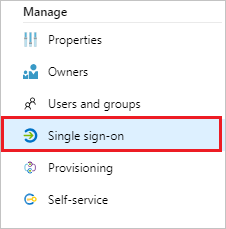
On the Select a Single sign-on method dialog, select SAML/WS-Fed mode to enable single sign-on.
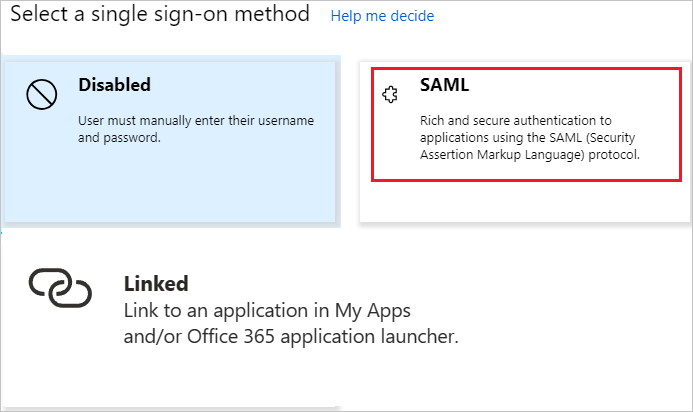
On the Set up Single Sign-On with SAML page, click Edit icon to open Basic SAML Configuration dialog.
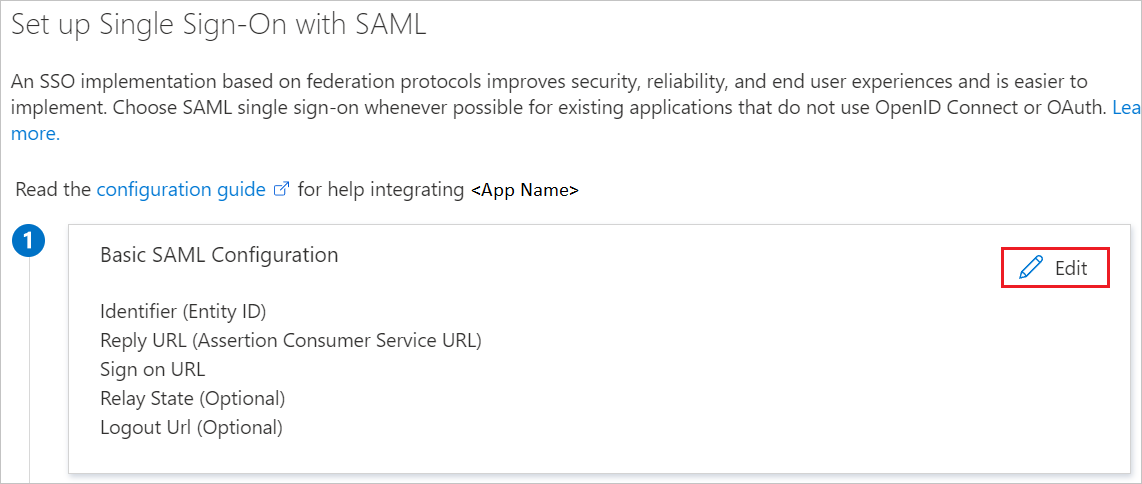
On the Basic SAML Configuration section, perform the following steps:
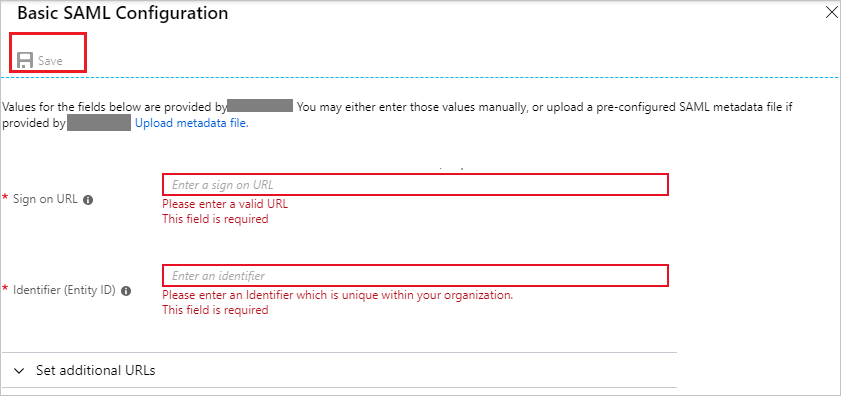
a. In the Sign on URL text box, type a URL using the following pattern:
https://<company-name>.planmyleave.com/Login.aspxb. In the Identifier (Entity ID) text box, type a URL using the following pattern:
https://<company-name>.planmyleave.comNote
These values are not real. Update these values with the actual Sign on URL and Identifier. Contact PlanMyLeave Client support team to get these values. You can also refer to the patterns shown in the Basic SAML Configuration section.
On the Set up Single Sign-On with SAML page, in the SAML Signing Certificate section, click Download to download the Federation Metadata XML from the given options as per your requirement and save it on your computer.
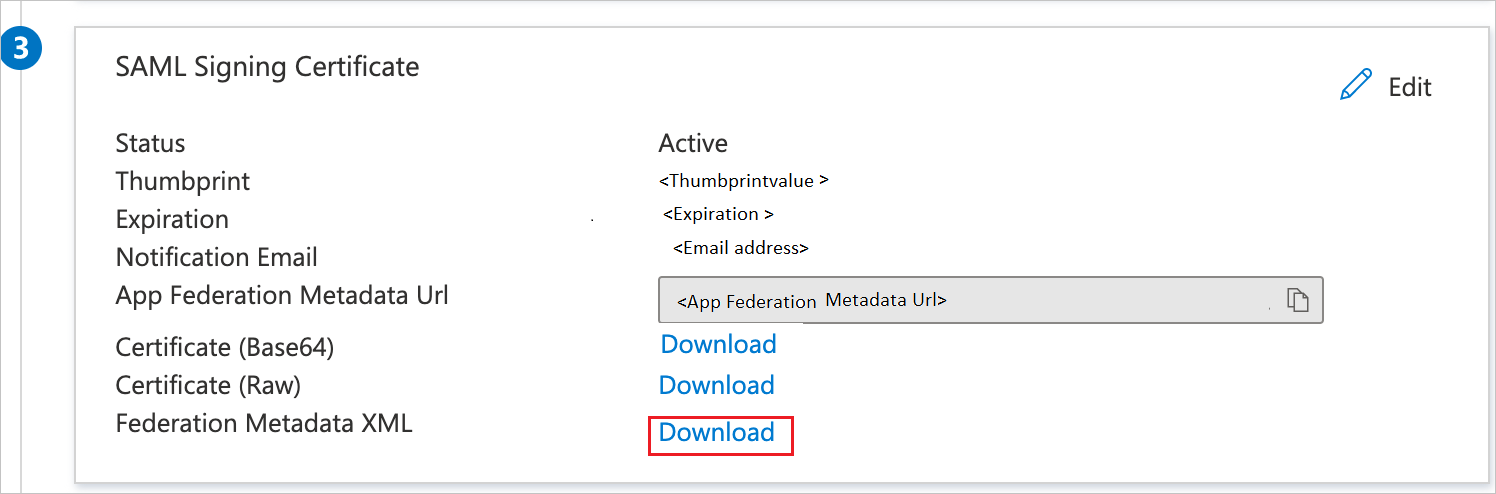
On the Set up PlanMyLeave section, copy the appropriate URL(s) as per your requirement.
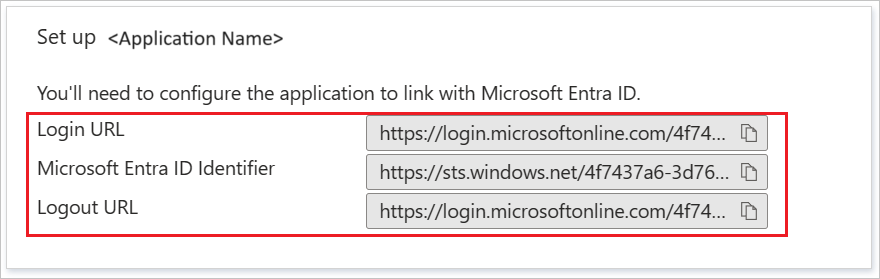
a. Login URL
b. Microsoft Entra Identifier
c. Logout URL
Configure PlanMyLeave Single Sign-On
In a different web browser window, log into your PlanMyLeave tenant as an administrator.
Go to System Setup. Then on the Security Management section click Company SAML settings .
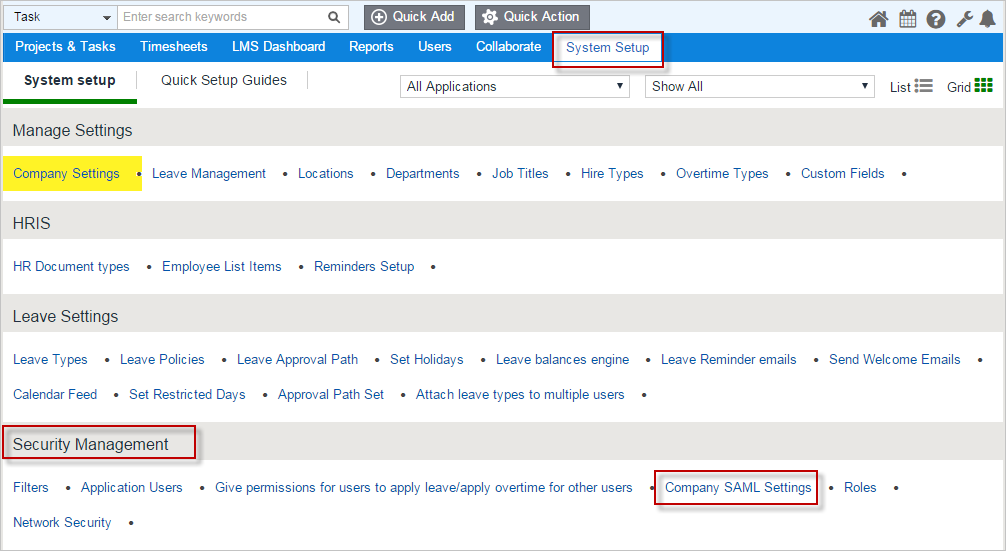
On the SAML Settings section, click editor icon.

On the Update SAML Settings section, perform the following steps:
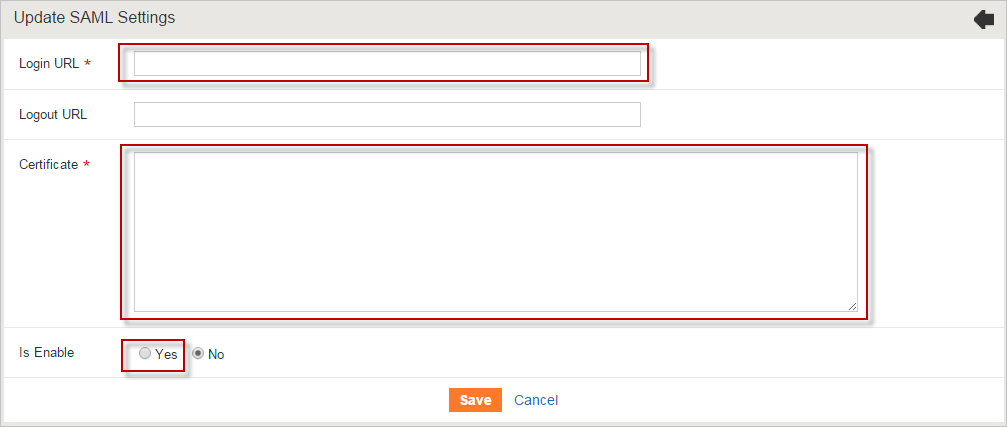
a. In the Login URL textbox, paste Login URL..
b. Open your downloaded metadata, copy X509Certificate value and then paste it to the Certificate textbox.
c. Set "Is Enable" to "Yes".
d. Click Save.
Create a Microsoft Entra test user
The objective of this section is to create a test user called Britta Simon.
- Sign in to the Microsoft Entra admin center as at least a User Administrator.
- Browse to Identity > Users > All users.
- Select New user > Create new user, at the top of the screen.
- In the User properties, follow these steps:
- In the Display name field, enter
B.Simon. - In the User principal name field, enter the username@companydomain.extension. For example,
B.Simon@contoso.com. - Select the Show password check box, and then write down the value that's displayed in the Password box.
- Select Review + create.
- In the Display name field, enter
- Select Create.
Assign the Microsoft Entra test user
In this section, you enable Britta Simon to use Azure single sign-on by granting access to PlanMyLeave.
Sign in to the Microsoft Entra admin center as at least a Cloud Application Administrator.
Browse to Identity > Applications > Enterprise applications > PlanMyLeave.
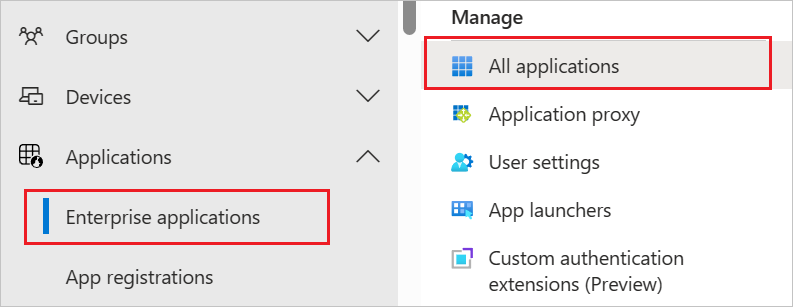
In the applications list, select PlanMyLeave.
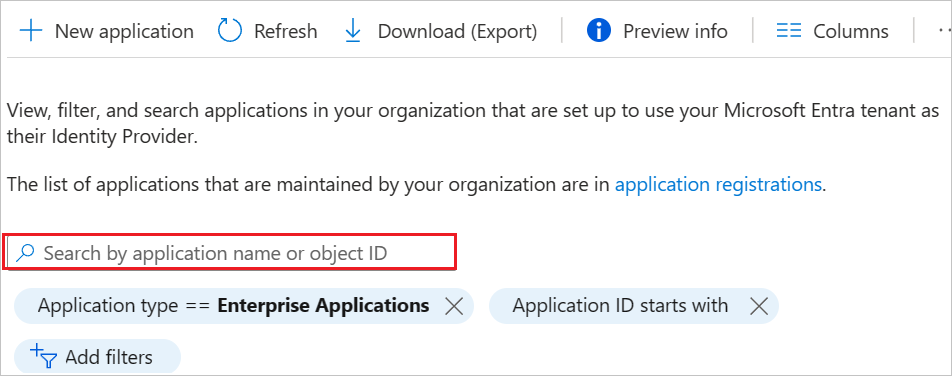
In the app's overview page, select Users and groups.
Select Add user/group, then select Users and groups in the Add Assignment dialog.
- In the Users and groups dialog, select B.Simon from the Users list, then click the Select button at the bottom of the screen.
- If you are expecting a role to be assigned to the users, you can select it from the Select a role dropdown. If no role has been set up for this app, you see "Default Access" role selected.
- In the Add Assignment dialog, click the Assign button.
Create PlanMyLeave test user
In this section, a user called Britta Simon is created in PlanMyLeave. PlanMyLeave supports just-in-time user provisioning, which is enabled by default. There is no action item for you in this section. If a user doesn't already exist in PlanMyLeave, a new one is created after authentication.
Note
If you need to create a user manually, you need to contact PlanMyLeave support team.
Test single sign-on
In this section, you test your Microsoft Entra single sign-on configuration using the Access Panel.
When you click the PlanMyLeave tile in the Access Panel, you should be automatically signed in to the PlanMyLeave for which you set up SSO. For more information about the Access Panel, see Introduction to the Access Panel.
Additional Resources
Feedback
Coming soon: Throughout 2024 we will be phasing out GitHub Issues as the feedback mechanism for content and replacing it with a new feedback system. For more information see: https://aka.ms/ContentUserFeedback.
Submit and view feedback for