Tutorial: Microsoft Entra integration with Zscaler Private Access Administrator
In this tutorial, you'll learn how to integrate Zscaler Private Access Administrator with Microsoft Entra ID. When you integrate Zscaler Private Access Administrator with Microsoft Entra ID, you can:
- Control in Microsoft Entra ID who has access to Zscaler Private Access Administrator.
- Enable your users to be automatically signed-in to Zscaler Private Access Administrator with their Microsoft Entra accounts.
- Manage your accounts in one central location.
Prerequisites
To configure Microsoft Entra integration with Zscaler Private Access Administrator, you need the following items:
- A Microsoft Entra subscription. If you don't have a Microsoft Entra environment, you can get a free account.
- Zscaler Private Access Administrator single sign-on enabled subscription.
Note
This integration is also available to use from Microsoft Entra US Government Cloud environment. You can find this application in the Microsoft Entra US Government Cloud Application Gallery and configure it in the same way as you do from public cloud.
Scenario description
In this tutorial, you configure and test Microsoft Entra single sign-on in a test environment.
- Zscaler Private Access Administrator supports SP and IDP initiated SSO.
Add Zscaler Private Access Administrator from the gallery
To configure the integration of Zscaler Private Access Administrator into Microsoft Entra ID, you need to add Zscaler Private Access Administrator from the gallery to your list of managed SaaS apps.
- Sign in to the Microsoft Entra admin center as at least a Cloud Application Administrator.
- Browse to Identity > Applications > Enterprise applications > New application.
- In the Add from the gallery section, type Zscaler Private Access Administrator in the search box.
- Select Zscaler Private Access Administrator from results panel and then add the app. Wait a few seconds while the app is added to your tenant.
Alternatively, you can also use the Enterprise App Configuration Wizard. In this wizard, you can add an application to your tenant, add users/groups to the app, assign roles, as well as walk through the SSO configuration as well. Learn more about Microsoft 365 wizards.
Configure and test Microsoft Entra SSO for Zscaler Private Access Administrator
Configure and test Microsoft Entra SSO with Zscaler Private Access Administrator using a test user called B.Simon. For SSO to work, you need to establish a link relationship between a Microsoft Entra user and the related user in Zscaler Private Access Administrator.
To configure and test Microsoft Entra SSO with Zscaler Private Access Administrator, perform the following steps:
- Configure Microsoft Entra SSO - to enable your users to use this feature.
- Create a Microsoft Entra test user - to test Microsoft Entra single sign-on with B.Simon.
- Assign the Microsoft Entra test user - to enable B.Simon to use Microsoft Entra single sign-on.
- Configure Zscaler Private Access Administrator SSO - to configure the single sign-on settings on application side.
- Create Zscaler Private Access Administrator test user - to have a counterpart of B.Simon in Zscaler Private Access Administrator that is linked to the Microsoft Entra representation of user.
- Test SSO - to verify whether the configuration works.
Configure Microsoft Entra SSO
Follow these steps to enable Microsoft Entra SSO.
Sign in to the Microsoft Entra admin center as at least a Cloud Application Administrator.
Browse to Identity > Applications > Enterprise applications > Zscaler Private Access Administrator > Single sign-on.
On the Select a single sign-on method page, select SAML.
On the Set up single sign-on with SAML page, click the pencil icon for Basic SAML Configuration to edit the settings.
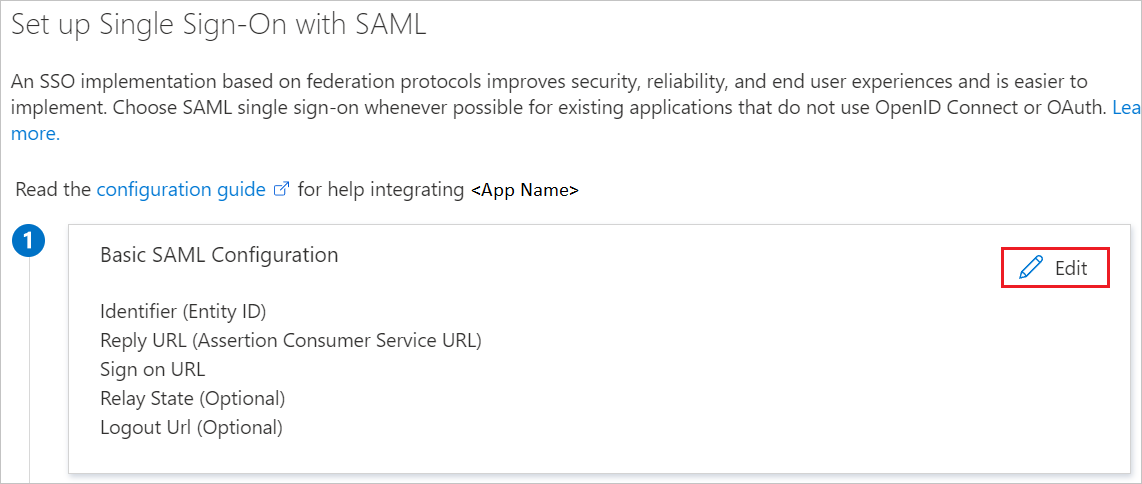
On the Basic SAML Configuration section, if you wish to configure the application in IDP initiated mode, perform the following steps:
a. In the Identifier text box, type a URL using the following pattern:
https://<SUBDOMAIN>.private.zscaler.com/auth/metadatab. In the Reply URL text box, type a URL using the following pattern:
https://<SUBDOMAIN>.private.zscaler.com/auth/ssoc. Click Set additional URLs.
d. In the Relay State text box, type a value:
idpadminssoIf you wish to configure the application in SP initiated mode, perform the following step:
In the Sign-on URL text box, type a URL using the following pattern:
https://<SUBDOMAIN>.private.zscaler.com/auth/ssoNote
These values are not real. Update these values with the actual Identifier, Reply URL and Sign-on URL. Contact Zscaler Private Access Administrator Client support team to get these values. You can also refer to the patterns shown in the Basic SAML Configuration section.
On the Set up Single Sign-On with SAML page, in the SAML Signing Certificate section, click Download to download the Federation Metadata XML from the given options as per your requirement and save it on your computer.
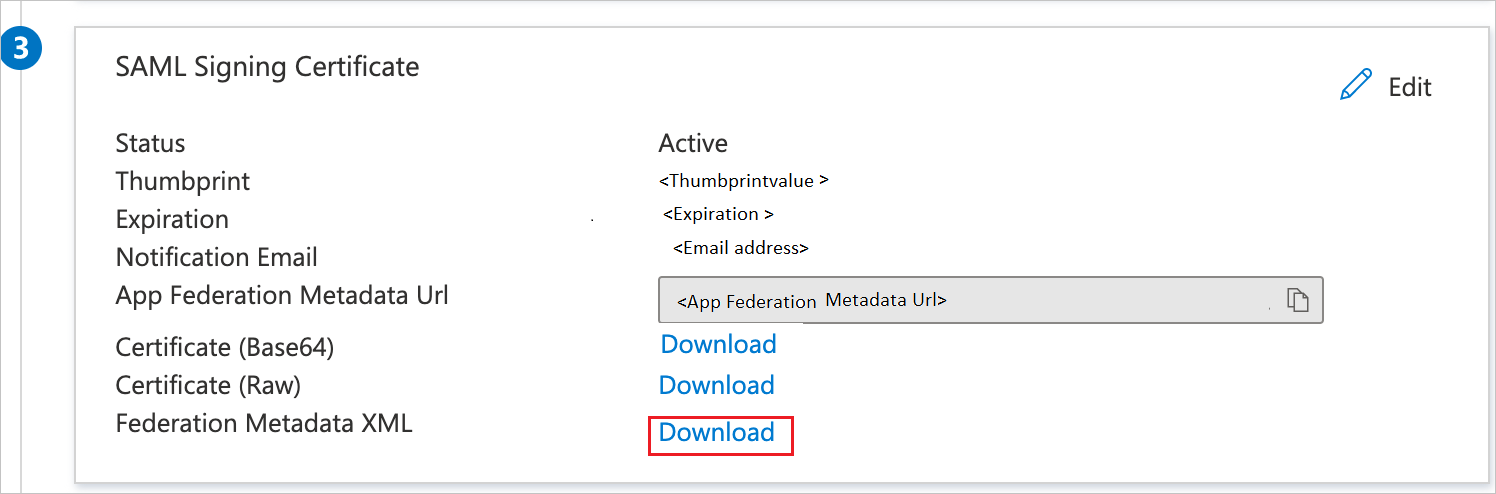
On the Set up Zscaler Private Access Administrator section, copy the appropriate URL(s) as per your requirement.
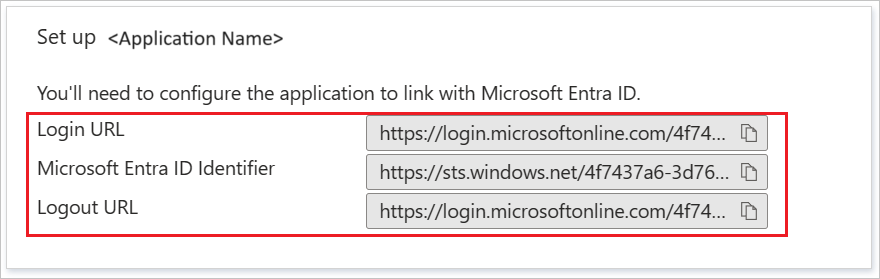
Create a Microsoft Entra test user
In this section, you'll create a test user called B.Simon.
- Sign in to the Microsoft Entra admin center as at least a User Administrator.
- Browse to Identity > Users > All users.
- Select New user > Create new user, at the top of the screen.
- In the User properties, follow these steps:
- In the Display name field, enter
B.Simon. - In the User principal name field, enter the username@companydomain.extension. For example,
B.Simon@contoso.com. - Select the Show password check box, and then write down the value that's displayed in the Password box.
- Select Review + create.
- In the Display name field, enter
- Select Create.
Assign the Microsoft Entra test user
In this section, you'll enable B.Simon to use single sign-on by granting access to Zscaler Private Access Administrator.
- Sign in to the Microsoft Entra admin center as at least a Cloud Application Administrator.
- Browse to Identity > Applications > Enterprise applications > Zscaler Private Access Administrator.
- In the app's overview page, select Users and groups.
- Select Add user/group, then select Users and groups in the Add Assignment dialog.
- In the Users and groups dialog, select B.Simon from the Users list, then click the Select button at the bottom of the screen.
- If you are expecting a role to be assigned to the users, you can select it from the Select a role dropdown. If no role has been set up for this app, you see "Default Access" role selected.
- In the Add Assignment dialog, click the Assign button.
Configure Zscaler Private Access Administrator SSO
In a different web browser window, sign to Zscaler Private Access Administrator as an Administrator.
On the top, click Administration and navigate to AUTHENTICATION section click IdP Configuration.
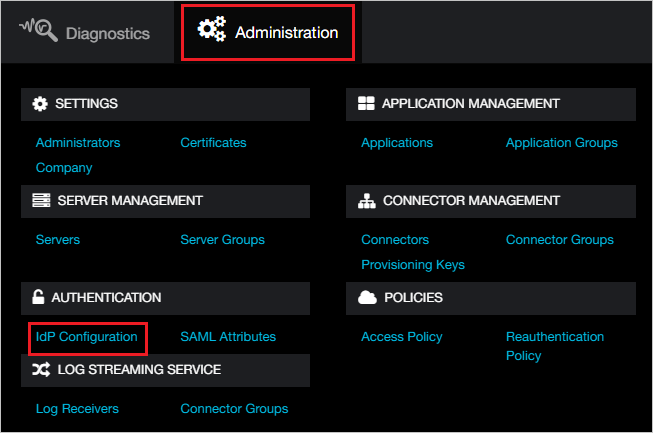
In the top right corner, click Add IdP Configuration.

On the Add IdP Configuration page perform the following steps:

a. Click Select File to upload the downloaded Metadata file from Microsoft Entra ID in the IdP Metadata File Upload field.
b. It reads the IdP metadata from Microsoft Entra ID and populates all the fields information as shown below.
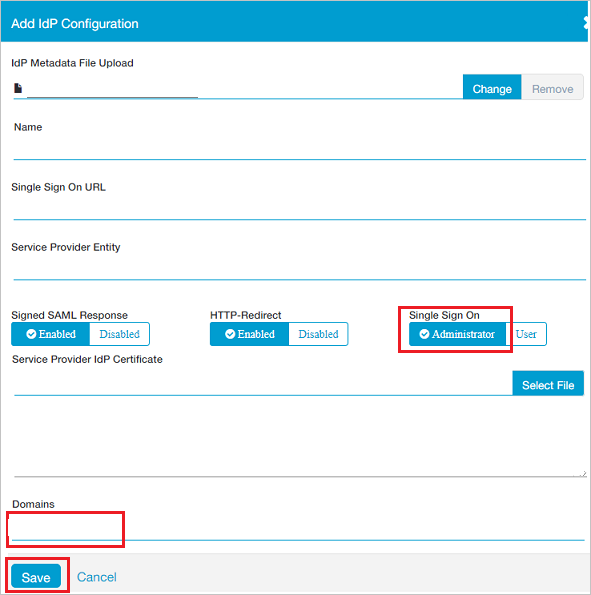
c. Select Single Sign On as Administrator.
d. Select your domain from Domains field.
e. Click Save.
Create Zscaler Private Access Administrator test user
To enable Microsoft Entra users to sign in to Zscaler Private Access Administrator, they must be provisioned into Zscaler Private Access Administrator. In the case of Zscaler Private Access Administrator, provisioning is a manual task.
To provision a user account, perform the following steps:
Sign in to your Zscaler Private Access Administrator company site as an administrator.
On the top, click Administration and navigate to AUTHENTICATION section click IdP Configuration.
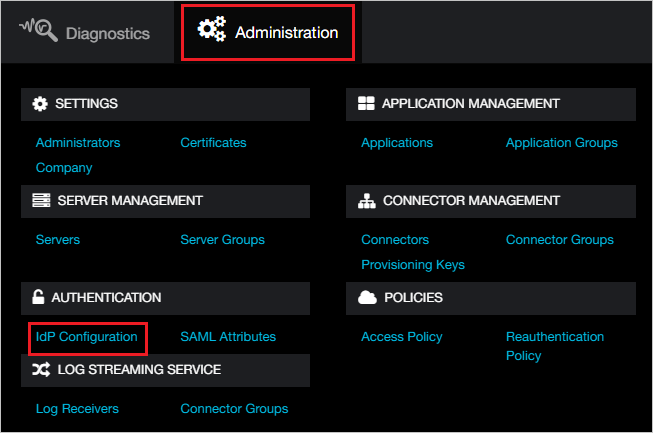
Click Administrators from left side of the menu.
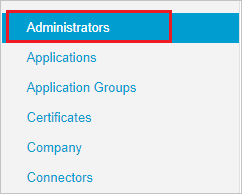
In the top right corner, click Add Administrator:
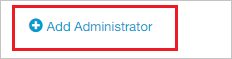
In the Add Administrator page, perform the following steps:
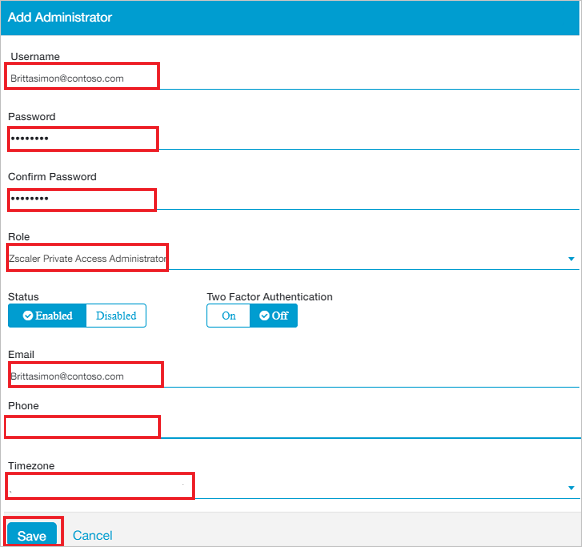
a. In the Username textbox, enter the email of user like BrittaSimon@contoso.com.
b. In the Password textbox, type the Password.
c. In the Confirm Password textbox, type the Password.
d. Select Role as Zscaler Private Access Administrator.
e. In the Email textbox, enter the email of user like BrittaSimon@contoso.com.
f. In the Phone textbox, type the Phone number.
g. In the Timezone textbox, select the Timezone.
h. Click Save.
Test SSO
In this section, you test your Microsoft Entra single sign-on configuration with following options.
SP initiated:
Click on Test this application, this will redirect to Zscaler Private Access Administrator Sign on URL where you can initiate the login flow.
Go to Zscaler Private Access Administrator Sign-on URL directly and initiate the login flow from there.
IDP initiated:
- Click on Test this application, and you should be automatically signed in to the Zscaler Private Access Administrator for which you set up the SSO.
You can also use Microsoft My Apps to test the application in any mode. When you click the Zscaler Private Access Administrator tile in the My Apps, if configured in SP mode you would be redirected to the application sign on page for initiating the login flow and if configured in IDP mode, you should be automatically signed in to the Zscaler Private Access Administrator for which you set up the SSO. For more information about the My Apps, see Introduction to the My Apps.
Next steps
Once you configure Zscaler Private Access Administrator you can enforce session control, which protects exfiltration and infiltration of your organization’s sensitive data in real time. Session control extends from Conditional Access. Learn how to enforce session control with Microsoft Defender for Cloud Apps.
Feedback
Coming soon: Throughout 2024 we will be phasing out GitHub Issues as the feedback mechanism for content and replacing it with a new feedback system. For more information see: https://aka.ms/ContentUserFeedback.
Submit and view feedback for