Configure periodic summary for recommendations
Advisor recommendation digests provide an easy and proactive way to stay on top of your active recommendations, across different categories. The feature provides the ability to configure periodic notifications for the summary of all your active recommendations, across different categories. You can choose your desired channel for notifications like email, sms or others, using action groups. This article shows you how to set-up a recommendation digests for your Advisor recommendations.
Setting-up your recommendation digest
The recommendation digest creation experience helps you configure the summary. You can select below parameters for configurations:
- Category: We have recommendation categories like cost, high availability, performance and operational excellence. The capability is not available for security recommendations yet.
- Frequency of digest: Frequency for the summary notifications can be weekly, bi-weekly and monthly.
- Action group: You can either select an existing action group or create a new action group. To learn more about action groups, see create and manage action groups.
- Language for the digest
- Recommendation digest name: You can use a user-friendly string to better track and monitor the digests.
Steps to create recommendation digest in Azure portal
Here are the steps to create recommendation digest:
Step 1: In the Azure portal, go to Advisor and under Monitoring section, select Recommendation digest
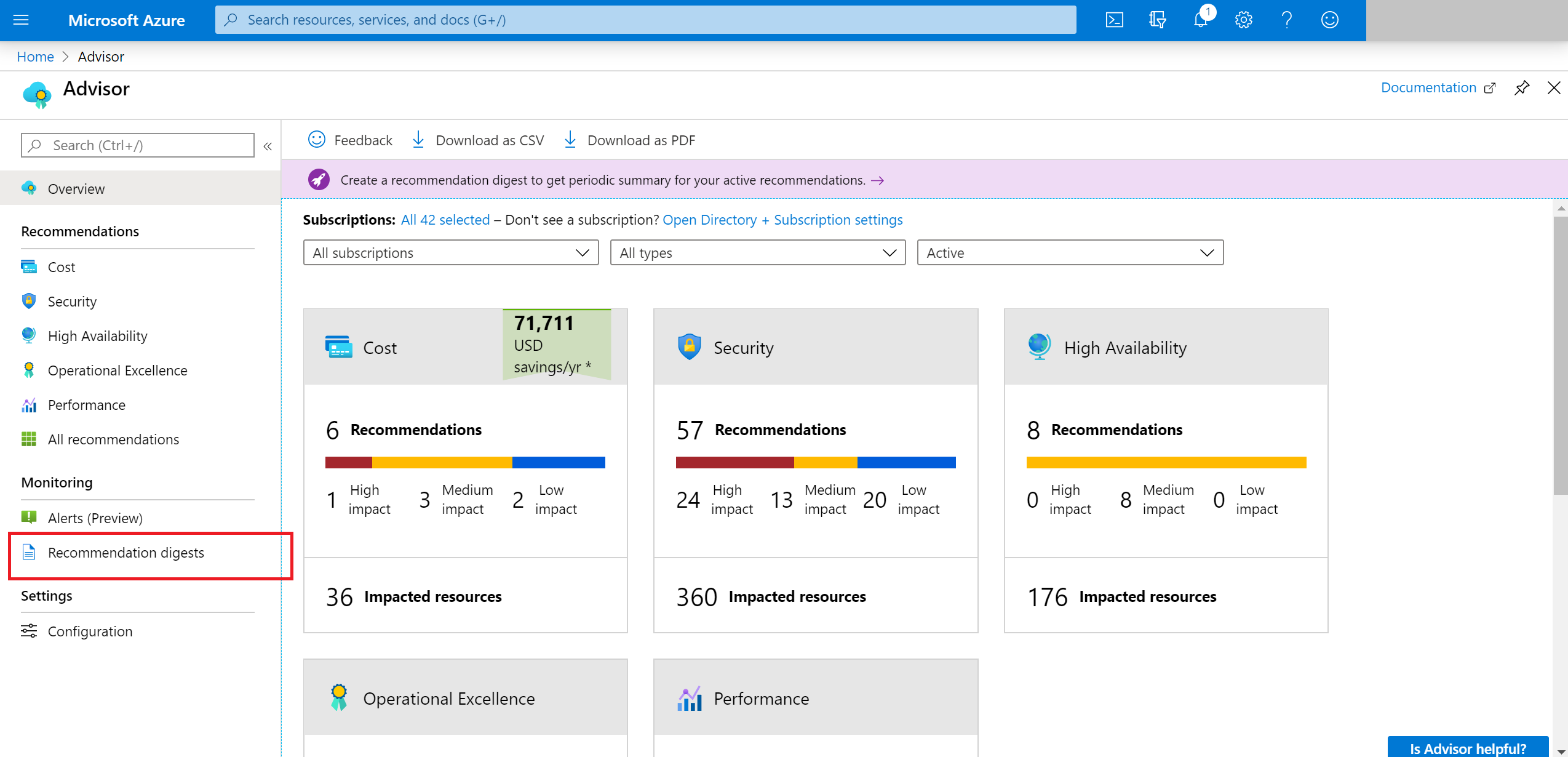
Step 2: Select New recommendation digest from the top bar as below:
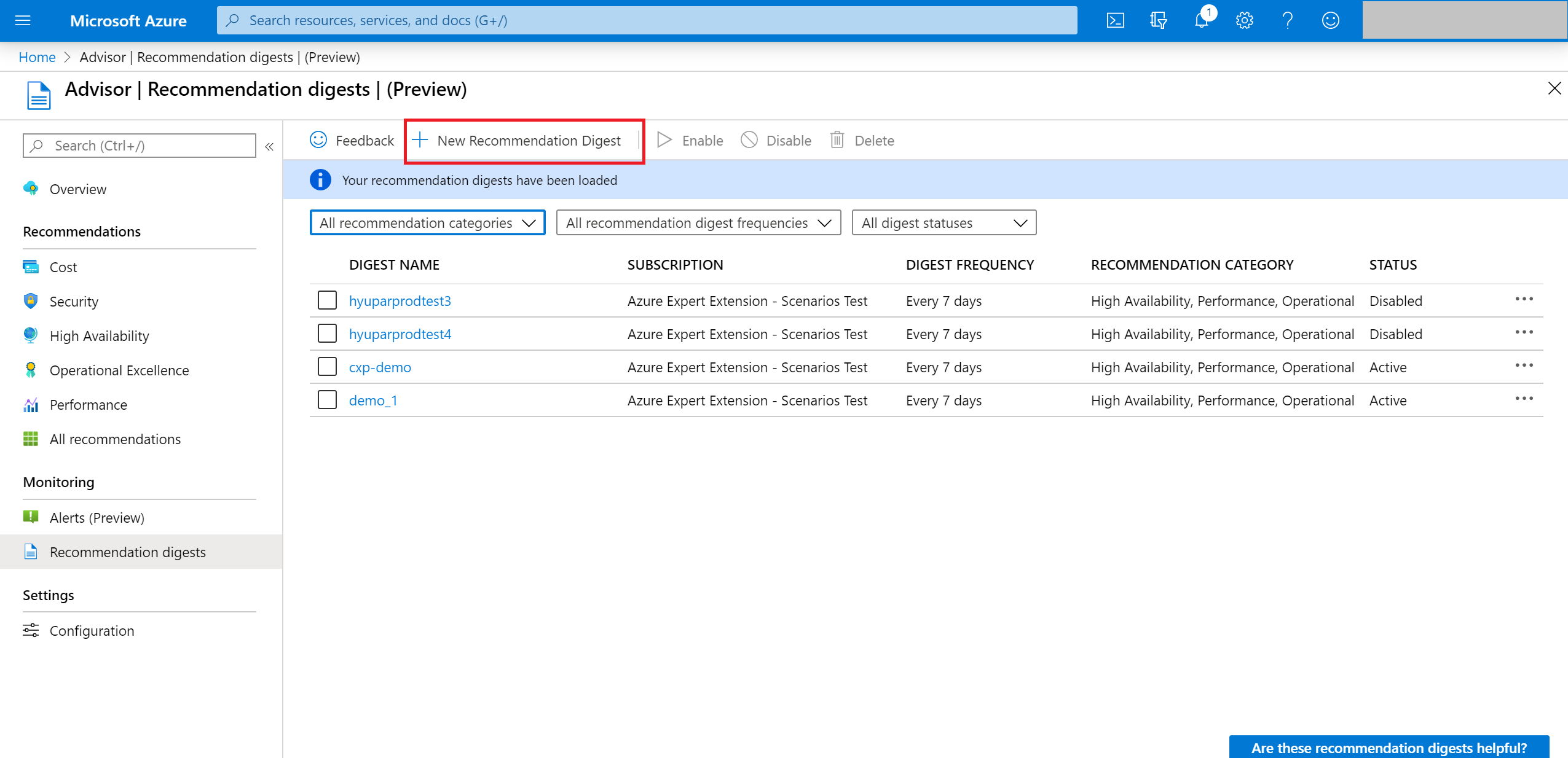
Step 3: In the scope section, select the subscription for your digest
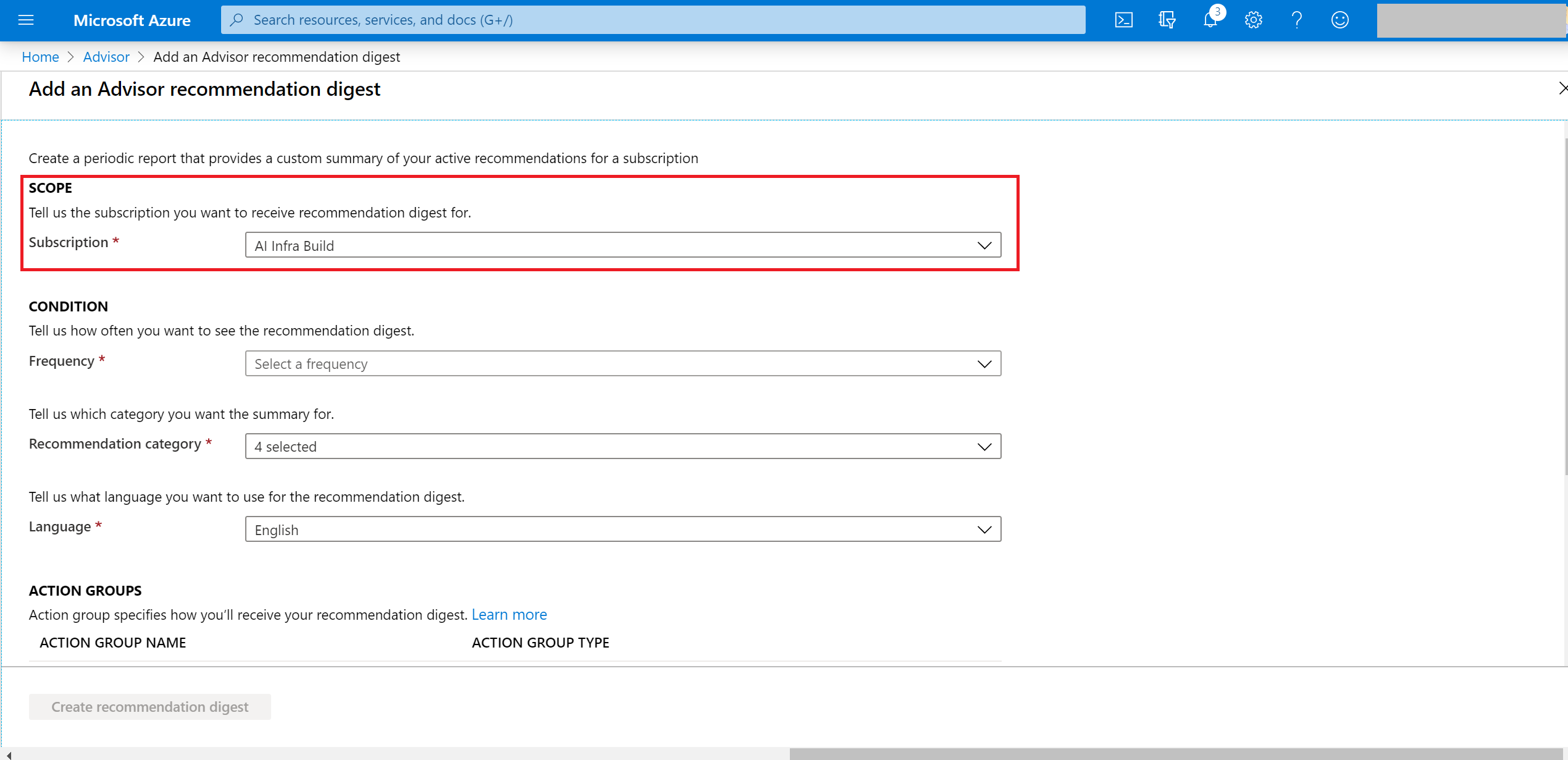
Step 4: In the condition section, select the configurations like category, frequency and language
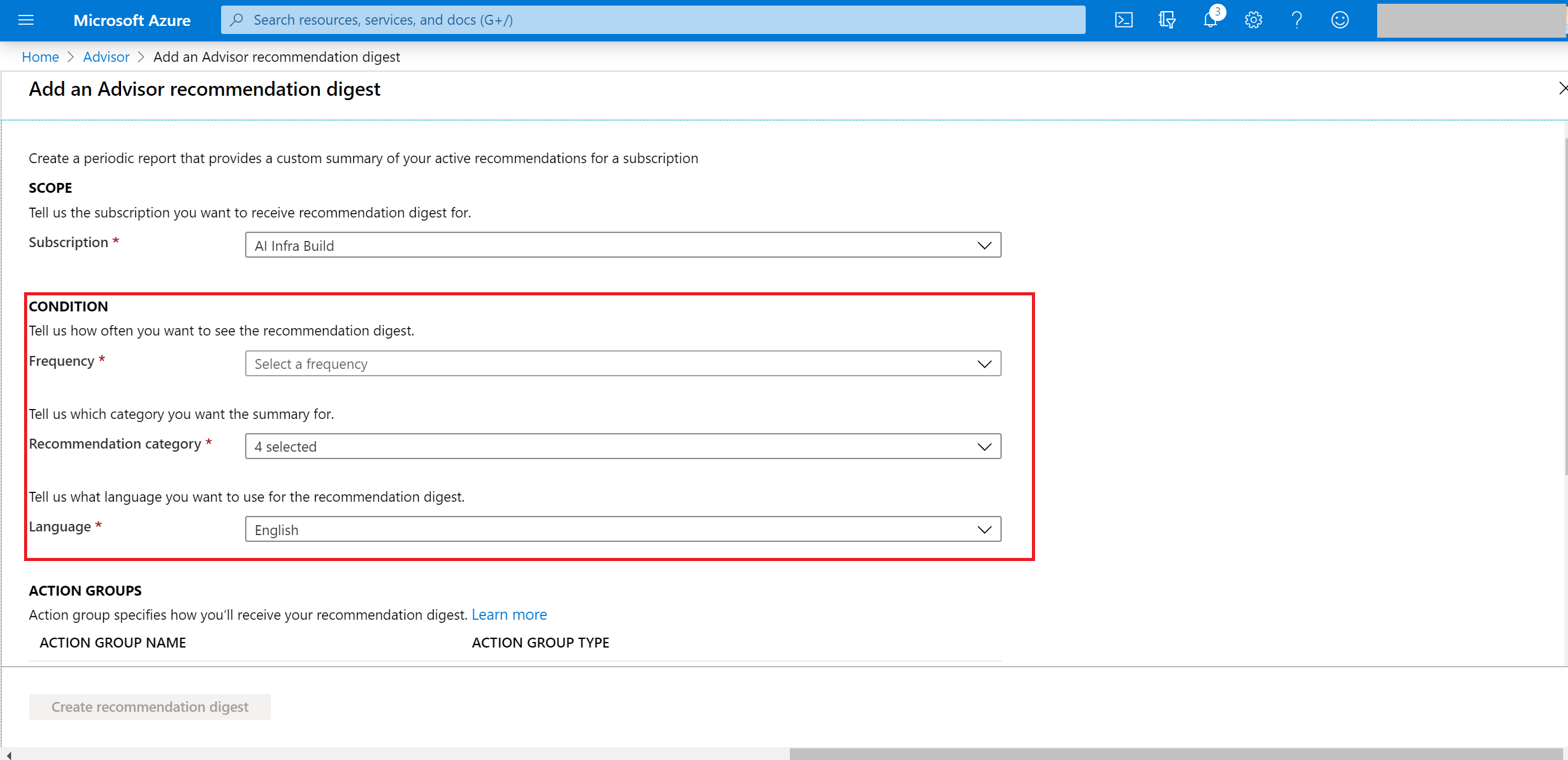
Step 5: In the action group section, select the action group for the digest. You can learn more here - Create and manage action groups
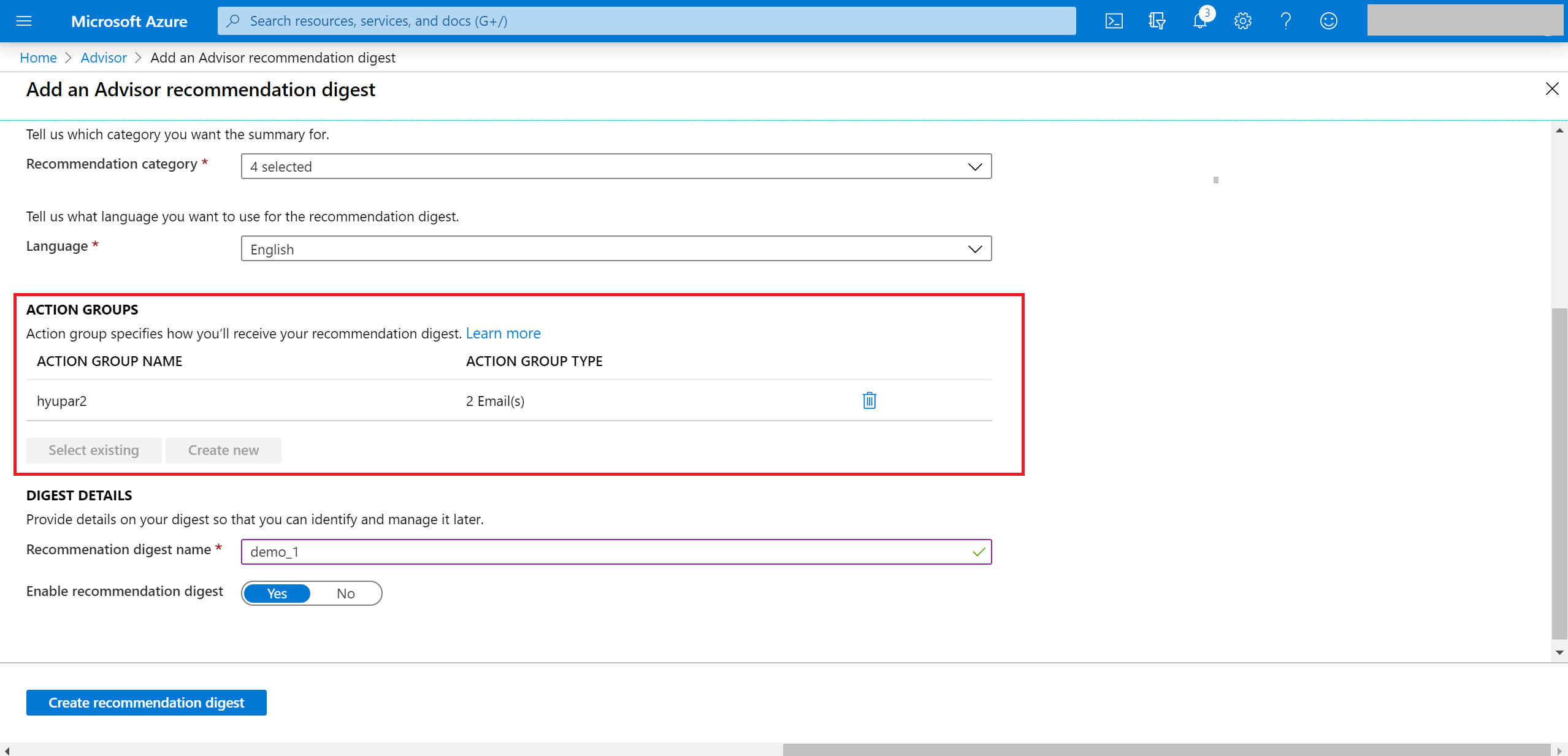
Step 6: In this final section for digest details, you can assign name and state to your recommendation digest. Press create recommendation digest to complete the set-up.
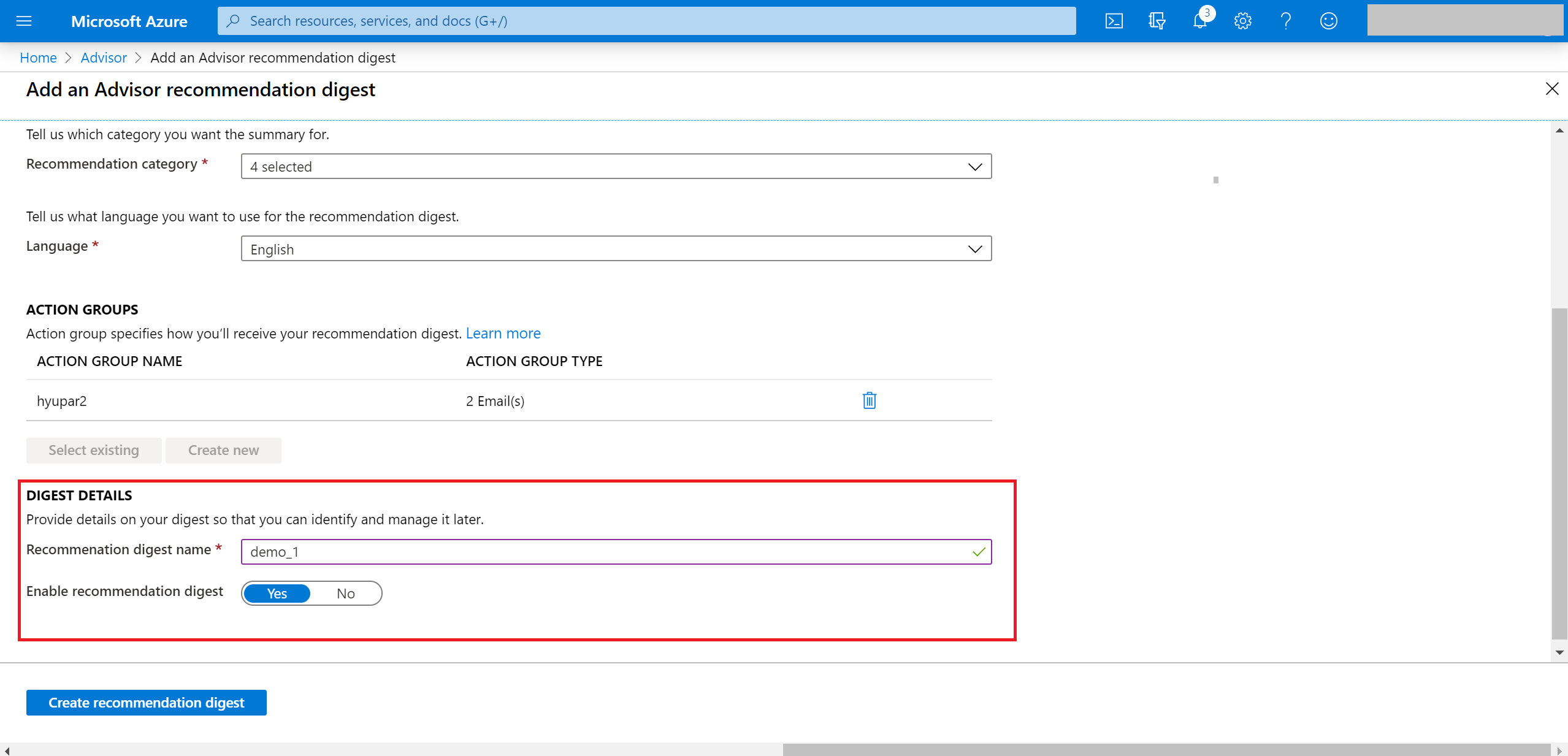
Next steps
For more information about Advisor recommendations, see:
Feedback
Coming soon: Throughout 2024 we will be phasing out GitHub Issues as the feedback mechanism for content and replacing it with a new feedback system. For more information see: https://aka.ms/ContentUserFeedback.
Submit and view feedback for