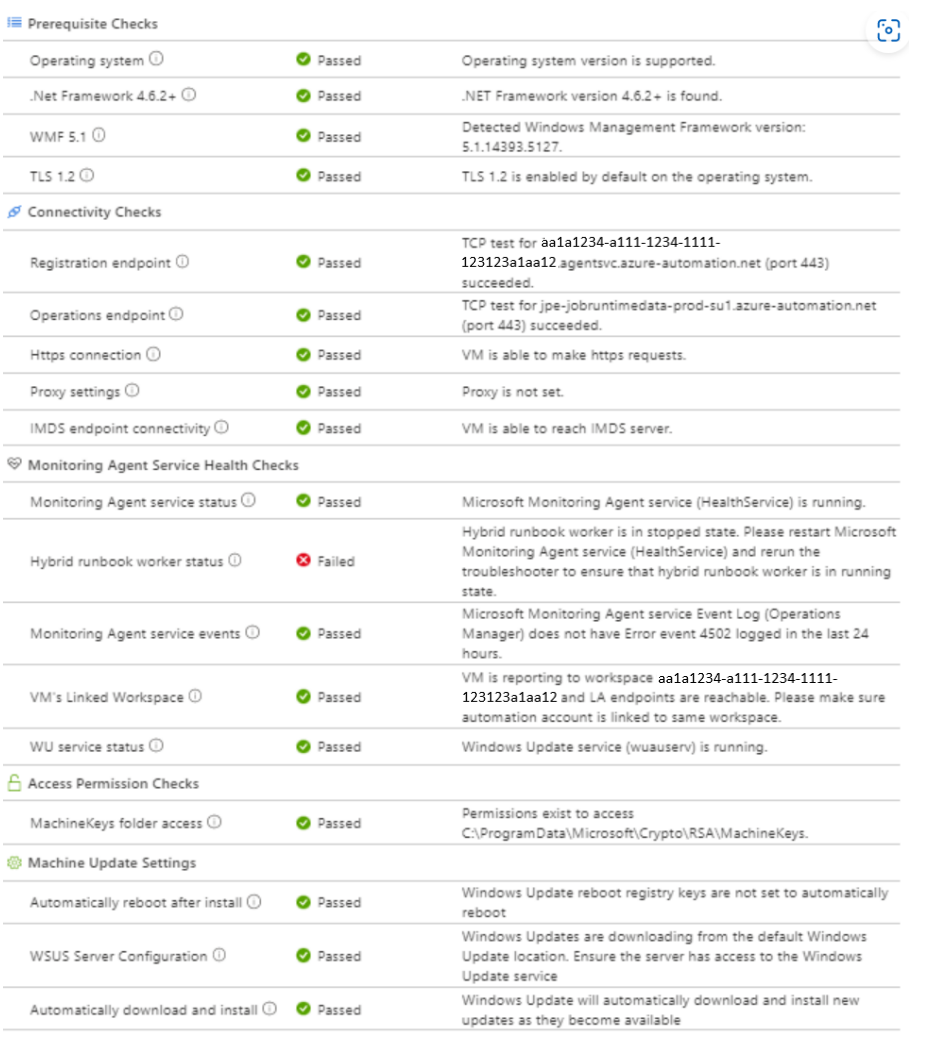Troubleshoot Windows update agent issues
There can be many reasons why your machine isn't showing up as ready (healthy) during an Update Management deployment. You can check the health of a Windows Hybrid Runbook Worker agent to determine the underlying problem. The following are the three readiness states for a machine:
- Ready: The Hybrid Runbook Worker is deployed and was last seen less than one hour ago.
- Disconnected: The Hybrid Runbook Worker is deployed and was last seen over one hour ago.
- Not configured: The Hybrid Runbook Worker isn't found or hasn't finished the deployment.
Note
There can be a slight delay between what the Azure portal shows and the current state of a machine.
This article discusses how to run the troubleshooter for Azure machines from the Azure portal, and non-Azure machines in the offline scenario.
Note
The troubleshooter script now includes checks for Windows Server Update Services (WSUS) and for the auto download and install keys.
Start the troubleshooter
For Azure machines, you can launch the Troubleshoot Update Agent page by selecting the Troubleshoot link under the Update Agent Readiness column in the portal. For non-Azure machines, the link brings you to this article. See Troubleshoot offline to troubleshoot a non-Azure machine.

Note
To check the health of the Hybrid Runbook Worker, the VM must be running. If the VM isn't running, a Start the VM button appears.
On the Troubleshoot Update Agent page, select Run checks to start the troubleshooter. The troubleshooter uses Run Command to run a script on the machine, to verify dependencies. When the troubleshooter is finished, it returns the result of the checks.

Results are shown on the page when they're ready. The checks sections show what's included in each check.
Prerequisite checks
Operating system
The operating system check verifies whether the Hybrid Runbook Worker is running one of the supported operating systems
.NET 4.6.2
The .NET Framework check verifies that the system has .NET Framework 4.6.2 or later installed.
To fix, install .NET Framework 4.6 or later. Download the .NET Framework.
WMF 5.1
The WMF check verifies that the system has the required version of the Windows Management Framework (WMF).
To fix, you need to download and install Windows Management Framework 5.1 as it requires Windows PowerShell 5.1 for Azure Update Management to work.
TLS 1.2
This check determines whether you're using TLS 1.2 to encrypt your communications. TLS 1.0 is no longer supported by the platform. Use TLS 1.2 to communicate with Update Management.
To fix, follow the steps to Enable TLS 1.2
Monitoring agent service health checks
Hybrid Runbook Worker
To fix the issue, do a force re-registration of Hybrid Runbook Worker.
Remove-Item -Path "HKLM:\software\microsoft\hybridrunbookworker" -Recurse -Force
Restart-service healthservice
Note
This will remove the user Hybrid worker from the machine. Ensure to check and re-register it afterwards. There is no action needed if the machine has only the System Hybrid Runbook worker.
To validate, check event id 15003 (HW start event) OR 15004 (hw stopped event) EXISTS in Microsoft-SMA/Operational event logs.
Raise a support ticket if the issue is not fixed still.
VMs linked workspace
See Network requirements.
To validate: Check VMs connected workspace or Heartbeat table of corresponding log analytics.
Heartbeat | where Computer =~ ""
Windows update service status
To fix this issue, start wuaserv service.
Start-Service -Name wuauserv -ErrorAction SilentlyContinue
Connectivity checks
The troubleshooter currently doesn't route traffic through a proxy server if one is configured.
Registration endpoint
This check determines whether the agent can properly communicate with the agent service.
Proxy and firewall configurations must allow the Hybrid Runbook Worker agent to communicate with the registration endpoint. For a list of addresses and ports to open, see Network planning.
Allow the prerequisite URLs. After the network changes, you can either rerun the Troubleshooter or run the below commands to validate:
$workspaceId =- ""
$endpoint = $workspaceId + “.agentsvc.azure-automation.net”
(Test-NetConnection -ComputerName $endpoint -Port 443 -WarningAction SilentlyContinue).TcpTestSucceeded
Operations endpoint
This check determines whether the agent can properly communicate with the Job Runtime Data Service.
Proxy and firewall configurations must allow the Hybrid Runbook Worker agent to communicate with the Job Runtime Data Service. For a list of addresses and ports to open, see Network planning.
Allow the prerequisite URLs. After the network changes, you can either rerun the Troubleshooter or run the below commands to validate:
$jrdsEndpointLocationMoniker = “”
# $jrdsEndpointLocationMoniker should be based on automation account location (jpe/ase/scus) etc.
$endpoint = $jrdsEndpointLocationMoniker + “-jobruntimedata-prod-su1.azure-automation.net”
(Test-NetConnection -ComputerName $endpoint -Port 443 -WarningAction SilentlyContinue).TcpTestSucceeded
Https connection
Simplifies the ongoing management of your network security rules. Allow the prerequisite URLs.
After the network changes, you can either rerun the Troubleshooter or run the below commands to validate:
$uri = "https://eus2-jobruntimedata-prod-su1.azure-automation.net"
Invoke-WebRequest -URI $uri -UseBasicParsing
Proxy settings
If the proxy is enabled, ensure that you have access to the prerequisite URLs
To check if the proxy is set correctly, use the below commands:
netsh winhttp show proxy
or check the registry key ProxyEnable is set to 1 in
HKEY_CURRENT_USER\Software\Microsoft\Windows\CurrentVersion\Internet Settings
IMDS endpoint connectivity
To fix the issue, allow access to IP 169.254.169.254 For more information see, access Azure instance metadata service
After the network changes, you can either rerun the Troubleshooter or run the below commands to validate:
Invoke-RestMethod -Headers @{"Metadata"="true"} -Method GET -Uri http://169.254.169.254/metadata/instance?api-version=2018-02-01
VM service health checks
Monitoring agent service status
This check determines if the Log Analytics agent for Windows (healthservice) is running on the machine. To learn more about troubleshooting the service, see The Log Analytics agent for Windows isn't running.
To reinstall the Log Analytics agent for Windows, see Install the agent for Windows.
Monitoring agent service events
This check determines whether any 4502 events appear in the Azure Operations Manager log on the machine in the past 24 hours.
To learn more about this event, see the Event 4502 in the Operations Manager log for this event.
Access permissions checks
Machine key folder
This check determines whether the local system account has access to: C:\ProgramData\Microsoft\Crypto\RSA\MachineKeys
To fix, grant the SYSTEM account the required permissions (Read, Write & Modify or Full Control) on folder C:\ProgramData\Microsoft\Crypto\RSA\MachineKeys
Use the below commands to check the permissions on the folder:
$folder = “C:\\ProgramData\\Microsoft\\Crypto\\RSA\\MachineKeys”
(Get-Acl $folder).Access |? {($_.IdentityReference -match $User) -or ($_.IdentityReference -match "Everyone")} | Select IdentityReference, FileSystemRights
Machine Update settings
Automatically reboot after install
To fix, remove the registry keys from: HKLM:\Software\Policies\Microsoft\Windows\WindowsUpdate\AU
Configure reboot according to Update Management schedule configuration.
AlwaysAutoRebootAtScheduledTime
AlwaysAutoRebootAtScheduledTimeMinutes
For more information, see Configure reboot settings
WSUS server configuration
If the environment is set to get updates from WSUS, ensure that it is approved in WSUS before the update deployment. For more information, see WSUS configuration settings. If your environment is not using WSUS, ensure that you remove the WSUS server settings and reset Windows update component.
Automatically download and install
To fix the issue, disable the AutoUpdate feature. Set it to Disabled in the local group policy Configure Automatic Updates. For more information, see Configure automatic updates.
Troubleshoot offline
You can use the troubleshooter on a Hybrid Runbook Worker offline by running the script locally. Get the following script from GitHub: UM_Windows_Troubleshooter_Offline.ps1. To run the script, you must have WMF 5.0 or later installed. To download the latest version of PowerShell, see Installing various versions of PowerShell.
The output of this script looks like the following example:
RuleId : OperatingSystemCheck
RuleGroupId : prerequisites
RuleName : Operating System
RuleGroupName : Prerequisite Checks
RuleDescription : The Windows Operating system must be version 6.1.7600 (Windows Server 2008 R2) or higher
CheckResult : Passed
CheckResultMessage : Operating System version is supported
CheckResultMessageId : OperatingSystemCheck.Passed
CheckResultMessageArguments : {}
RuleId : DotNetFrameworkInstalledCheck
RuleGroupId : prerequisites
RuleName : .NET Framework 4.6.2+
RuleGroupName : Prerequisite Checks
RuleDescription : .NET Framework version 4.6.2 or higher is required
CheckResult : Passed
CheckResultMessage : .NET Framework version 4.6.2+ is found
CheckResultMessageId : DotNetFrameworkInstalledCheck.Passed
CheckResultMessageArguments : {}
RuleId : WindowsManagementFrameworkInstalledCheck
RuleGroupId : prerequisites
RuleName : WMF 5.1
RuleGroupName : Prerequisite Checks
RuleDescription : Windows Management Framework version 4.0 or higher is required (version 5.1 or higher is preferable)
CheckResult : Passed
CheckResultMessage : Detected Windows Management Framework version: 5.1.22621.169
CheckResultMessageId : WindowsManagementFrameworkInstalledCheck.Passed
CheckResultMessageArguments : {5.1.22621.169}
RuleId : AutomationAgentServiceConnectivityCheck1
RuleGroupId : connectivity
RuleName : Registration endpoint
RuleGroupName : connectivity
RuleDescription :
CheckResult : Failed
CheckResultMessage : Unable to find Workspace registration information
CheckResultMessageId : AutomationAgentServiceConnectivityCheck1.Failed.NoRegistrationFound
CheckResultMessageArguments :
RuleId : AutomationJobRuntimeDataServiceConnectivityCheck
RuleGroupId : connectivity
RuleName : Operations endpoint
RuleGroupName : connectivity
RuleDescription : Proxy and firewall configuration must allow Automation Hybrid Worker agent to communicate with
eus2-jobruntimedata-prod-su1.azure-automation.net
CheckResult : Passed
CheckResultMessage : TCP Test for eus2-jobruntimedata-prod-su1.azure-automation.net (port 443) succeeded
CheckResultMessageId : AutomationJobRuntimeDataServiceConnectivityCheck.Passed
CheckResultMessageArguments : {eus2-jobruntimedata-prod-su1.azure-automation.net}
RuleId : MonitoringAgentServiceRunningCheck
RuleGroupId : servicehealth
RuleName : Monitoring Agent service status
RuleGroupName : VM Service Health Checks
RuleDescription : HealthService must be running on the machine
CheckResult : Passed
CheckResultMessage : Microsoft Monitoring Agent service (HealthService) is running
CheckResultMessageId : MonitoringAgentServiceRunningCheck.Passed
CheckResultMessageArguments : {Microsoft Monitoring Agent, HealthService}
RuleId : SystemHybridRunbookWorkerRunningCheck
RuleGroupId : servicehealth
RuleName : Hybrid runbook worker status
RuleGroupName : VM Service Health Checks
RuleDescription : Hybrid runbook worker must be in running state.
CheckResult : Passed
CheckResultMessage : Hybrid runbook worker is running.
CheckResultMessageId : SystemHybridRunbookWorkerRunningCheck.Passed
CheckResultMessageArguments : {}
RuleId : MonitoringAgentServiceEventsCheck
RuleGroupId : servicehealth
RuleName : Monitoring Agent service events
RuleGroupName : VM Service Health Checks
RuleDescription : Event Log must not have event 4502 logged in the past 24 hours
CheckResult : Passed
CheckResultMessage : Microsoft Monitoring Agent service Event Log (Operations Manager) does not have event 4502 logged in the last 24 hours.
CheckResultMessageId : MonitoringAgentServiceEventsCheck.Passed
CheckResultMessageArguments : {Microsoft Monitoring Agent, Operations Manager, 4502}
RuleId : LinkedWorkspaceCheck
RuleGroupId : servicehealth
RuleName : VM's Linked Workspace
RuleGroupName : VM Service Health Checks
RuleDescription : Get linked workspace info of the VM
CheckResult : Failed
CheckResultMessage : VM is not reporting to any workspace.
CheckResultMessageId : LinkedWorkspaceCheck.Failed.NoWorkspace
CheckResultMessageArguments : {}
RuleId : CryptoRsaMachineKeysFolderAccessCheck
RuleGroupId : permissions
RuleName : Crypto RSA MachineKeys Folder Access
RuleGroupName : Access Permission Checks
RuleDescription : SYSTEM account must have WRITE and MODIFY access to 'C:\\ProgramData\\Microsoft\\Crypto\\RSA\\MachineKeys'
CheckResult : Passed
CheckResultMessage : Have permissions to access C:\\ProgramData\\Microsoft\\Crypto\\RSA\\MachineKeys
CheckResultMessageId : CryptoRsaMachineKeysFolderAccessCheck.Passed
CheckResultMessageArguments : {C:\\ProgramData\\Microsoft\\Crypto\\RSA\\MachineKeys}
RuleId : TlsVersionCheck
RuleGroupId : prerequisites
RuleName : TLS 1.2
RuleGroupName : Prerequisite Checks
RuleDescription : Client and Server connections must support TLS 1.2
CheckResult : Passed
CheckResultMessage : TLS 1.2 is enabled by default on the Operating System.
CheckResultMessageId : TlsVersionCheck.Passed.EnabledByDefault
CheckResultMessageArguments : {}
RuleId : AlwaysAutoRebootCheck
RuleGroupId : machineSettings
RuleName : AutoReboot
RuleGroupName : Machine Override Checks
RuleDescription : Automatic reboot should not be enable as it forces a reboot irrespective of update configuration
CheckResult : Passed
CheckResultMessage : Windows Update reboot registry keys are not set to automatically reboot
CheckResultMessageId : AlwaysAutoRebootCheck.Passed
CheckResultMessageArguments :
RuleId : WSUSServerConfigured
RuleGroupId : machineSettings
RuleName : isWSUSServerConfigured
RuleGroupName : Machine Override Checks
RuleDescription : Increase awareness on WSUS configured on the server
CheckResult : Passed
CheckResultMessage : Windows Updates are downloading from the default Windows Update location. Ensure the server has access to the Windows Update service
CheckResultMessageId : WSUSServerConfigured.Passed
CheckResultMessageArguments :
RuleId : AutomaticUpdateCheck
RuleGroupId : machineSettings
RuleName : AutoUpdate
RuleGroupName : Machine Override Checks
RuleDescription : AutoUpdate should not be enabled on the machine
CheckResult : Passed
CheckResultMessage : Windows Update is not set to automatically install updates as they become available
CheckResultMessageId : AutomaticUpdateCheck.Passed
CheckResultMessageArguments :
RuleId : HttpsConnection
RuleGroupId : connectivity
RuleName : Https connection
RuleGroupName : connectivity
RuleDescription : Check if VM is able to make https requests.
CheckResult : Passed
CheckResultMessage : VM is able to make https requests.
CheckResultMessageId : HttpsConnection.Passed
CheckResultMessageArguments : {}
RuleId : ProxySettings
RuleGroupId : connectivity
RuleName : Proxy settings
RuleGroupName : connectivity
RuleDescription : Check if Proxy is enabled on the VM.
CheckResult : Passed
CheckResultMessage : Proxy is not set.
CheckResultMessageId : ProxySettings.Passed
CheckResultMessageArguments : {}
RuleId : IMDSConnectivity
RuleGroupId : connectivity
RuleName : IMDS endpoint connectivity
RuleGroupName : connectivity
RuleDescription : Check if VM is able to reach IMDS server to get VM information.
CheckResult : PassedWithWarning
CheckResultMessage : VM is not able to reach IMDS server. Consider this as a Failure if this is an Azure VM.
CheckResultMessageId : IMDSConnectivity.PassedWithWarning
CheckResultMessageArguments : {}
RuleId : WUServiceRunningCheck
RuleGroupId : servicehealth
RuleName : WU service status
RuleGroupName : WU Service Health Check
RuleDescription : WU must not be in the disabled state.
CheckResult : Passed
CheckResultMessage : Windows Update service (wuauserv) is running.
CheckResultMessageId : WUServiceRunningCheck.Passed
CheckResultMessageArguments : {Windows Update, wuauserv}
RuleId : LAOdsEndpointConnectivity
RuleGroupId : connectivity
RuleName : LA ODS endpoint
RuleGroupName : connectivity
RuleDescription : Proxy and firewall configuration must allow to communicate with LA ODS endpoint
CheckResult : Failed
CheckResultMessage : Unable to find Workspace registration information
CheckResultMessageId : LAOdsEndpointConnectivity.Failed
CheckResultMessageArguments :
RuleId : LAOmsEndpointConnectivity
RuleGroupId : connectivity
RuleName : LA OMS endpoint
RuleGroupName : connectivity
RuleDescription : Proxy and firewall configuration must allow to communicate with LA OMS endpoint
CheckResult : Failed
CheckResultMessage : Unable to find Workspace registration information
CheckResultMessageId : LAOmsEndpointConnectivity.Failed
CheckResultMessageArguments :
Next steps
Feedback
Coming soon: Throughout 2024 we will be phasing out GitHub Issues as the feedback mechanism for content and replacing it with a new feedback system. For more information see: https://aka.ms/ContentUserFeedback.
Submit and view feedback for