Access the vFXT cluster
To adjust cluster settings and monitor the cluster, use the Avere Control Panel. Avere Control Panel is a browser-based graphical interface to the cluster.
Because the vFXT cluster sits inside a private virtual network, you must create an SSH tunnel or use another method to reach the cluster's management IP address.
There are two basic steps:
- Create a connection between your workstation and the private virtual network
- Load the cluster's control panel in a web browser
Note
This article assumes that you have set a public IP address on the cluster controller or on another VM inside your cluster's virtual network. This article describes how to use that VM as a host to access the cluster. If you are using a VPN or ExpressRoute for virtual network access, skip to Connect to the Avere Control Panel.
Before connecting, make sure that the SSH public/private key pair that you used when creating the cluster controller is installed on your local machine. Read the SSH keys documentation for Windows or for Linux if you need help. If you used a password instead of a public key, you will be prompted to enter it when you connect.
Create an SSH tunnel
You can create an SSH tunnel from the command line of a Linux-based or Windows 10 client system.
Use an SSH tunneling command with this form:
ssh -L local_port:cluster_mgmt_ip:443 controller_username@controller_public_IP
This command connects to the cluster's management IP address through the cluster controller's IP address.
Example:
ssh -L 8443:10.0.0.5:443 azureuser@203.0.113.51
Authentication is automatic if you used your SSH public key to create the cluster and the matching key is installed on the client system. If you used a password, the system will prompt you to enter it.
Connect to the Avere Control Panel in a browser
This step uses a web browser to connect to the configuration utility on the vFXT cluster.
For an SSH tunnel connection, open your web browser and navigate to
https://127.0.0.1:8443.You connected to the cluster IP address when you created the tunnel, so you just need to use the localhost IP address in the browser. If you used a local port other than 8443, use your port number instead.
If you are using a VPN or ExpressRoute to reach the cluster, navigate to the cluster management IP address in your browser. Example:
https://203.0.113.51
Depending on your browser, you might need to click Advanced and verify that it is safe to proceed to the page.
Enter the username admin and the administrative password you provided when creating the cluster.
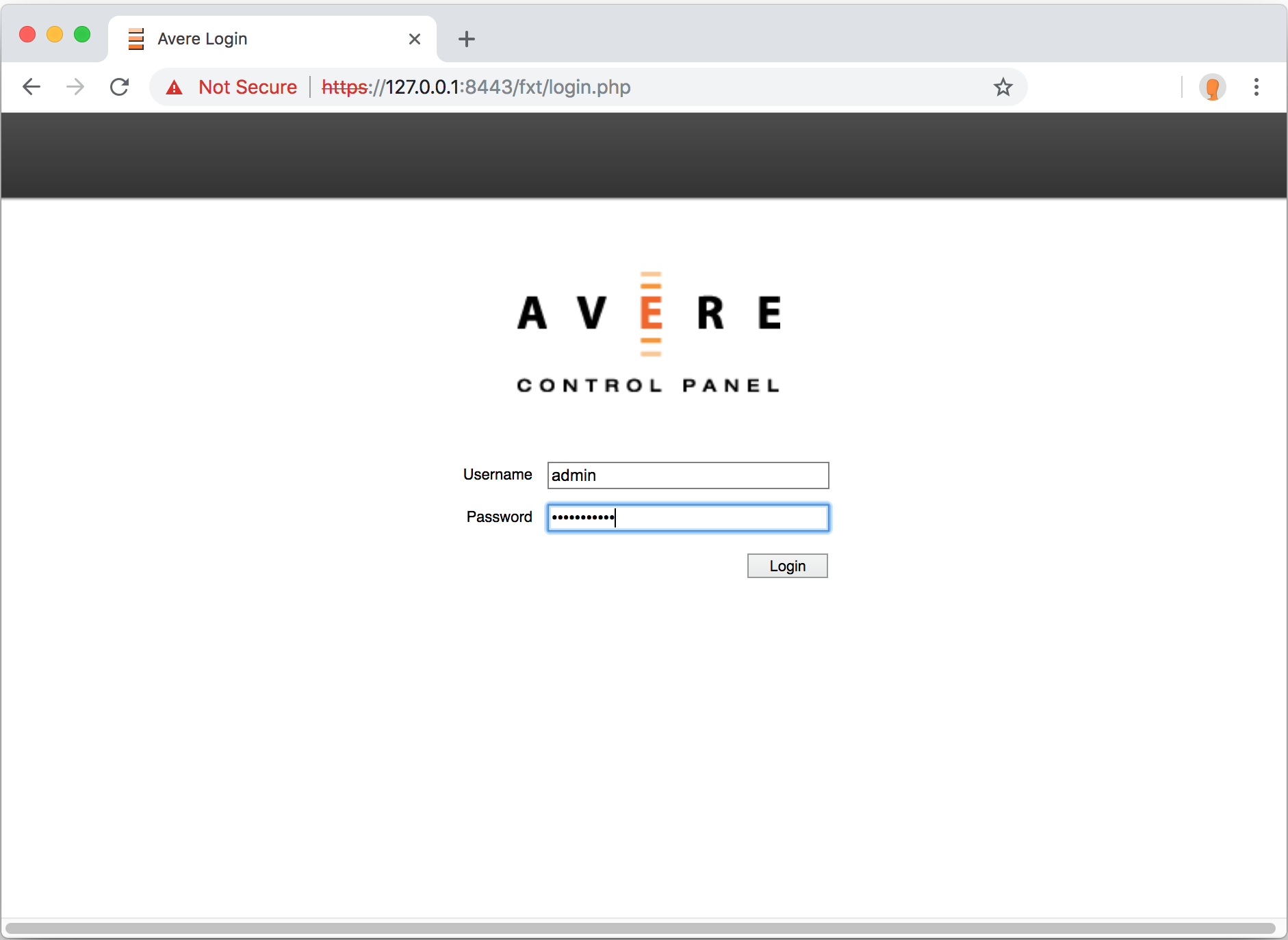
Click Login or press enter on your keyboard.
Next steps
After you have logged in to the cluster's control panel, enable support.
Feedback
Coming soon: Throughout 2024 we will be phasing out GitHub Issues as the feedback mechanism for content and replacing it with a new feedback system. For more information see: https://aka.ms/ContentUserFeedback.
Submit and view feedback for