Disable public access in Azure App Configuration
In this article, you'll learn how to disable public access for your Azure App Configuration store. Setting up private access can offer better security for your configuration store.
Prerequisites
- An Azure account with an active subscription. Create an account for free.
- We assume you already have an App Configuration store. If you want to create one, create an App Configuration store.
Sign in to Azure
You will need to sign in to Azure first to access the App Configuration service.
Sign in to the Azure portal at https://portal.azure.com/ with your Azure account.
Disable public access to a store
Azure App Configuration offers three public access options:
- Automatic public access: public network access is enabled, as long as you don't have a private endpoint present. Once you create a private endpoint, App Configuration disables public network access and enables private access. This option can only be selected when creating the store.
- Disabled: public access is disabled and no traffic can access this resource unless it's through a private endpoint.
- Enabled: all networks can access this resource.
To disable access to the App Configuration store from public network, follow the process below.
In your App Configuration store, under Settings, select Networking.
Under Public Access, select Disabled to disable public access to the App Configuration store and only allow access through private endpoints. If you already had public access disabled and instead wanted to enable public access to your configuration store, you would select Enabled.
Note
Once you've switched Public Access to Disabled or Enabled, you won't be able to select Public Access: Automatic anymore, as this option can only be selected when creating the store.
Select Apply.
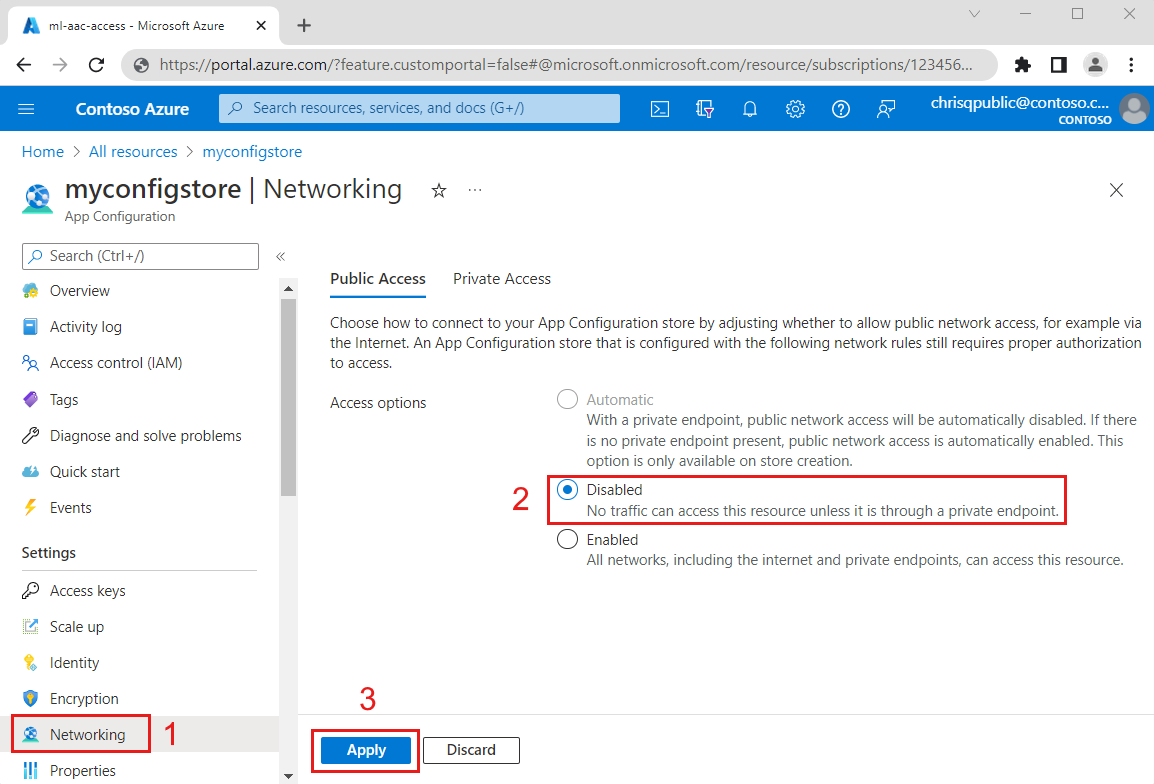
Next steps
Feedback
Coming soon: Throughout 2024 we will be phasing out GitHub Issues as the feedback mechanism for content and replacing it with a new feedback system. For more information see: https://aka.ms/ContentUserFeedback.
Submit and view feedback for