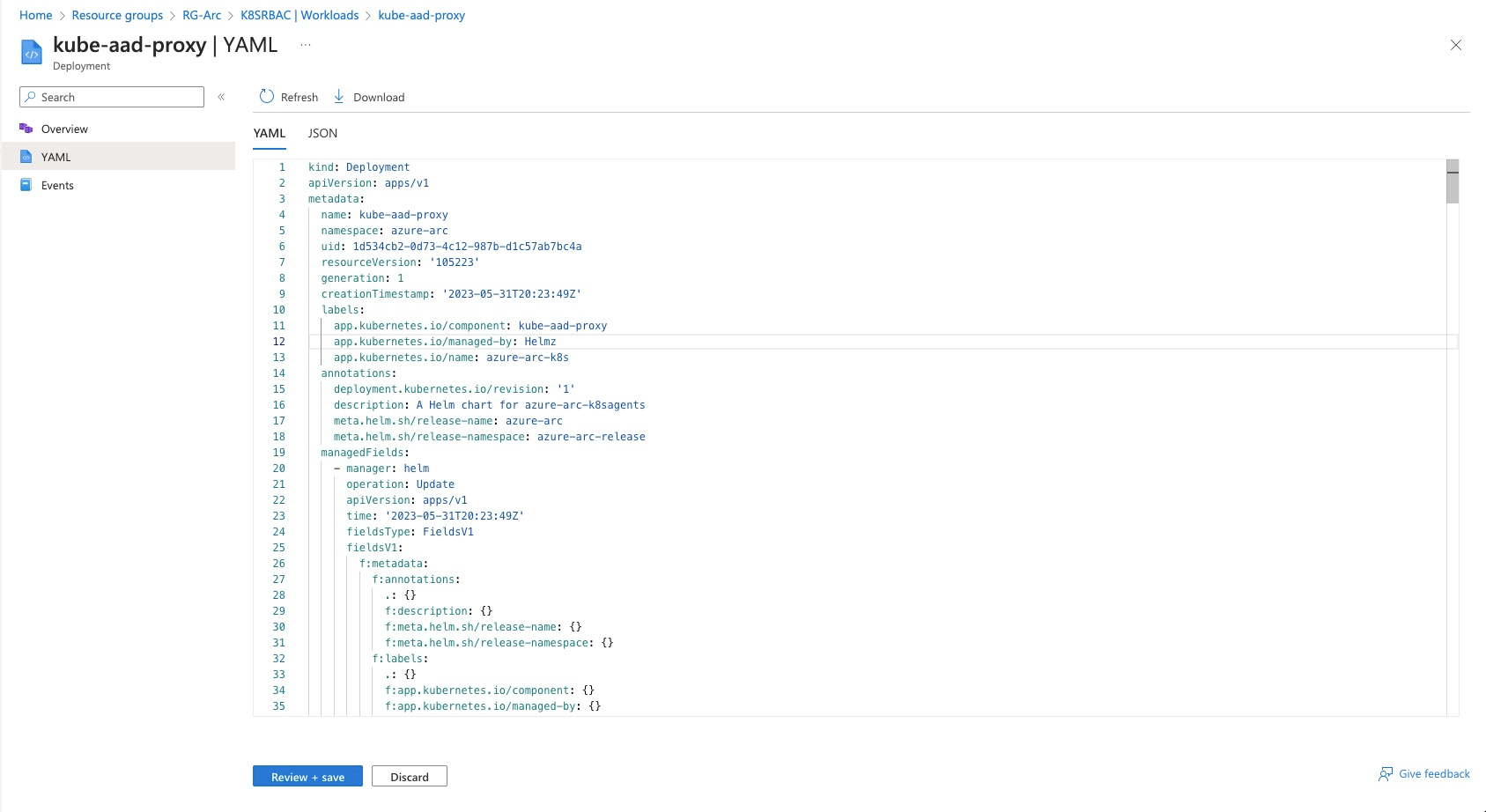Access Kubernetes resources from Azure portal
The Azure portal includes a Kubernetes resource view for easy access to the Kubernetes resources in your Azure Arc-enabled Kubernetes cluster. Viewing Kubernetes resources from the Azure portal reduces context switching between the Azure portal and the kubectl command-line tool, streamlining the experience for viewing and editing your Kubernetes resources. The resource viewer currently includes multiple resource types, including deployments, pods, and replica sets.
Prerequisites
An existing Kubernetes cluster connected to Azure as an Azure Arc-enabled Kubernetes resource.
An account that can authenticate to the cluster and access the resources in the portal:
- If using Azure RBAC, ensure that the Microsoft Entra account that will access the portal has a role that lets it authenticate to the cluster, such as Azure Arc Kubernetes Viewer:
az role assignment create --role "Azure Arc Kubernetes Viewer" --assignee $AAD_ENTITY_OBJECT_ID --scope $ARM_ID_CLUSTER- If using cluster connect with service account token authentication, ensure that the account uses a Kubernetes cluster role that can authenticate to the cluster, such as
cluster-admin:
kubectl create clusterrolebinding demo-user-binding --clusterrole cluster-admin --user=$AAD_ENTITY_OBJECT_ID`The same account must have an Azure role such as Azure Arc Kubernetes Viewer in order to authenticate to the Azure portal and view Arc-enabled cluster resources.
View Kubernetes resources
To see the Kubernetes resources, navigate to your cluster in the Azure portal. The navigation pane on the left is used to access your resources:
- Namespaces displays the namespaces of your cluster. The filter at the top of the namespace list provides a quick way to filter and display your namespace resources.
- Workloads shows information about deployments, pods, replica sets, stateful sets, daemon sets, jobs, and cron jobs deployed to your cluster.
- Services and ingresses shows all of your cluster's service and ingress resources.
- Storage shows your Azure storage classes and persistent volume information.
- Configuration shows your cluster's config maps and secrets.
Edit YAML
The Kubernetes resource view also includes a YAML editor. A built-in YAML editor means you can update Kubernetes objects from within the portal and apply changes immediately.
Warning
The Azure portal Kubernetes management capabilities and the YAML editor are built for learning and flighting new deployments in a development and test setting. Performing direct production changes by editing the YAML is not recommended. For production environments, consider using GitOps to apply configurations.
After you edit the YAML, select Review + save, confirm the changes, and then save again.
Next steps
- Learn how to deploy Azure Monitor for containers for more in-depth information about nodes and containers on your clusters.
- Learn about identity and access options for Azure Arc-enabled Kubernetes.
Feedback
Coming soon: Throughout 2024 we will be phasing out GitHub Issues as the feedback mechanism for content and replacing it with a new feedback system. For more information see: https://aka.ms/ContentUserFeedback.
Submit and view feedback for