Using the Azure Maps Drawing Error Visualizer with Creator
The Drawing Error Visualizer is a stand-alone web application that displays Drawing package warnings and errors detected during the conversion process. The Error Visualizer web application consists of a static page that you can use without connecting to the internet. You can use the Error Visualizer to fix errors and warnings in accordance with Drawing package requirements. The Azure Maps Conversion API returns a response with a link to the Error Visualizer only when an error is detected.
Prerequisites
This tutorial uses the Postman application, but you can choose a different API development environment.
Download
Follow the steps outlined in the How to create data registry article to upload the drawing package into your Azure storage account then register it in your Azure Maps account.
Important
Make sure to make a note of the unique identifier (
udid) value, you will need it. Theudidis how you reference the drawing package you uploaded into your Azure storage account from your source code and HTTP requests.Now that the drawing package is uploaded, use
udidfor the uploaded package to convert the package into map data. For steps on how to convert a package, see Convert a drawing package.Note
If your conversion process succeeds, you will not receive a link to the Error Visualizer tool.
Under the response Headers tab in the Postman application, look for the
diagnosticPackageLocationproperty, returned by the Conversion API. The response should appear like the following JSON:{ "operationId": "77dc9262-d3b8-4e32-b65d-74d785b53504", "created": "2020-04-22T19:39:54.9518496+00:00", "status": "Failed", "properties": { "diagnosticPackageLocation": "https://us.atlas.microsoft.com/mapData/ce61c3c1-faa8-75b7-349f-d863f6523748?api-version=2.0" } }Download the Drawing Package Error Visualizer by making a
HTTP-GETrequest on thediagnosticPackageLocationURL.
Setup
The downloaded zipped package from the diagnosticPackageLocation link contains the following two files.
- VisualizationTool.zip: Contains the source code, media, and web page for the Drawing Error Visualizer.
- ConversionWarningsAndErrors.json: Contains a formatted list of warnings, errors, and other details that are used by the Drawing Error Visualizer.
Unzip the VisualizationTool.zip folder. It contains the following items:
- assets folder: contains images and media files
- static folder: source code
- index.html file: the web application.
Open the index.html file using any of the following browsers, with the respective version number. You can use a different version, if the version offers equally compatible behavior as the listed version.
- Microsoft Edge 80
- Safari 13
- Chrome 80
- Firefox 74
Using the Drawing Error Visualizer tool
After launching the Drawing Error Visualizer tool, you'll be presented with the upload page. The upload page contains a drag and drop box. The drag & drop box also functions as button that launches a File Explorer dialog.
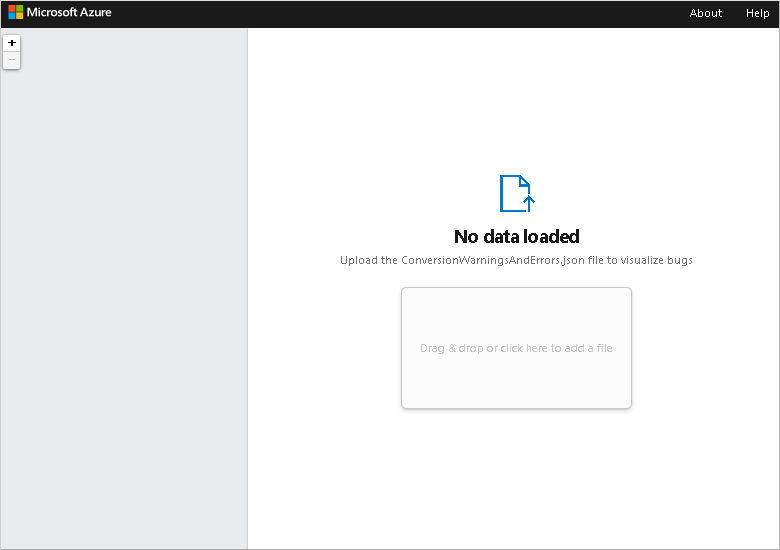
The ConversionWarningsAndErrors.json file has been placed at the root of the downloaded directory. To load the ConversionWarningsAndErrors.json, drag & drop the file onto the box. Or, select on the box, find the file in the File Explorer dialogue, and upload the file.
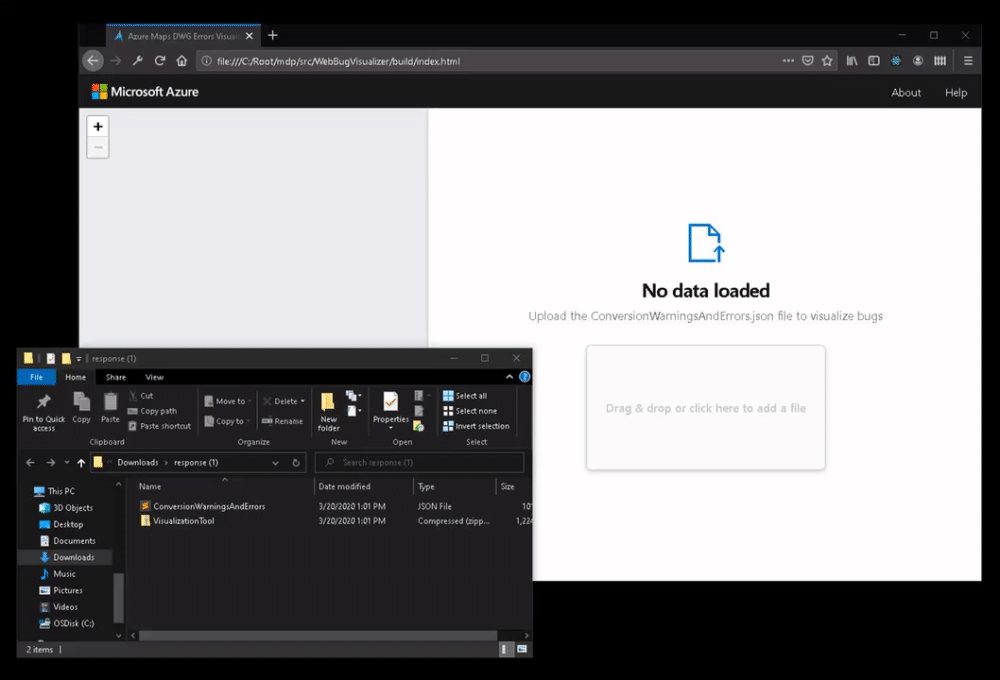
The ConversionWarningsAndErrors.json contains a list of your drawing package errors and warnings. To view detailed information about an error or warning, select the Details link. An intractable section appears below the list. You can now navigate to each error to learn more details on how to resolve the error.

Next steps
Learn more by reading:
Feedback
Coming soon: Throughout 2024 we will be phasing out GitHub Issues as the feedback mechanism for content and replacing it with a new feedback system. For more information see: https://aka.ms/ContentUserFeedback.
Submit and view feedback for