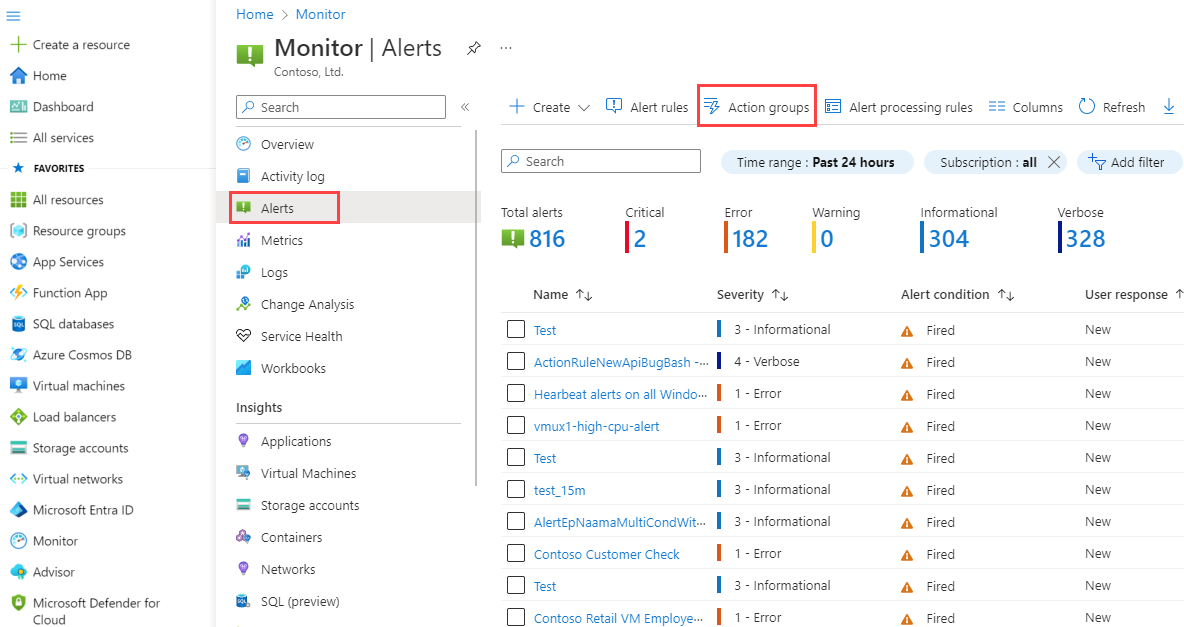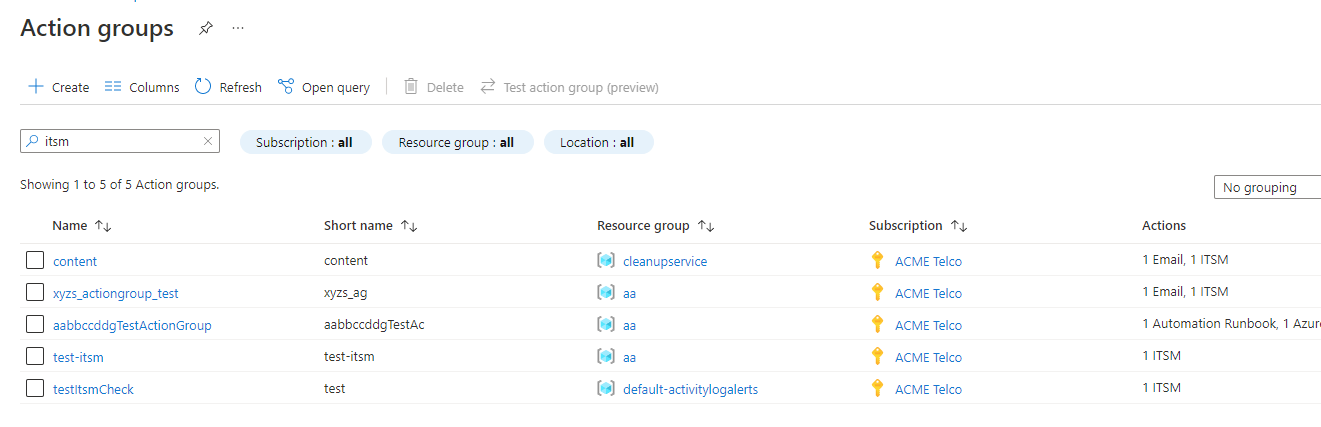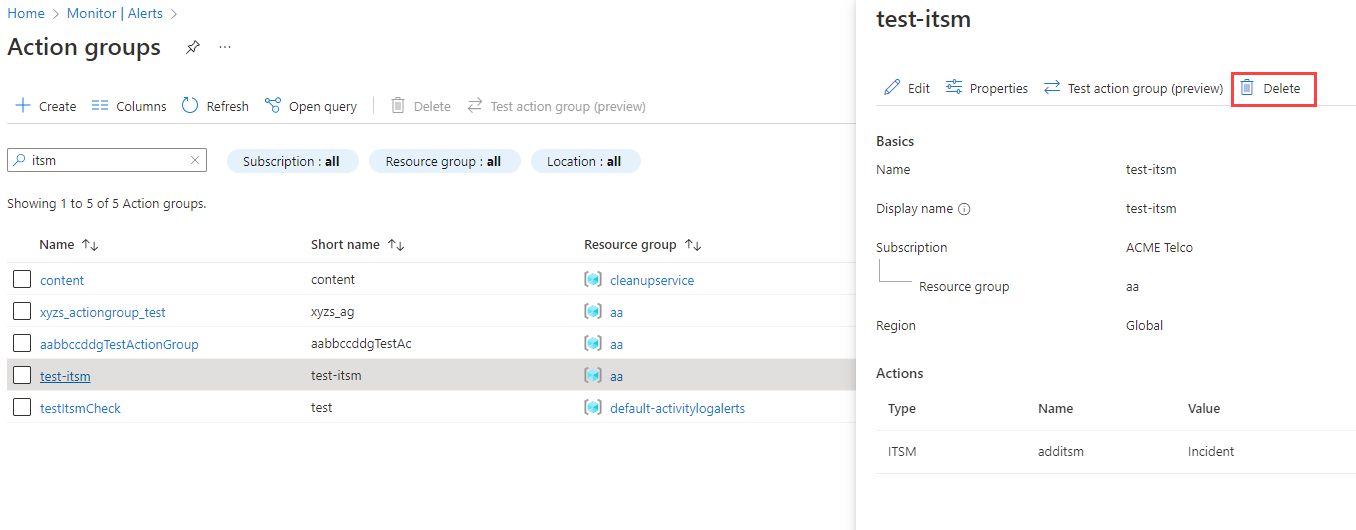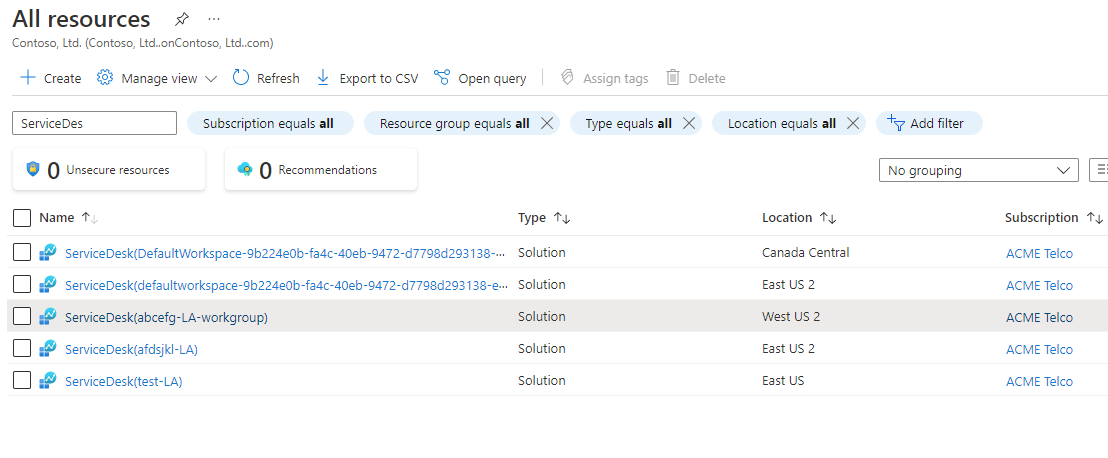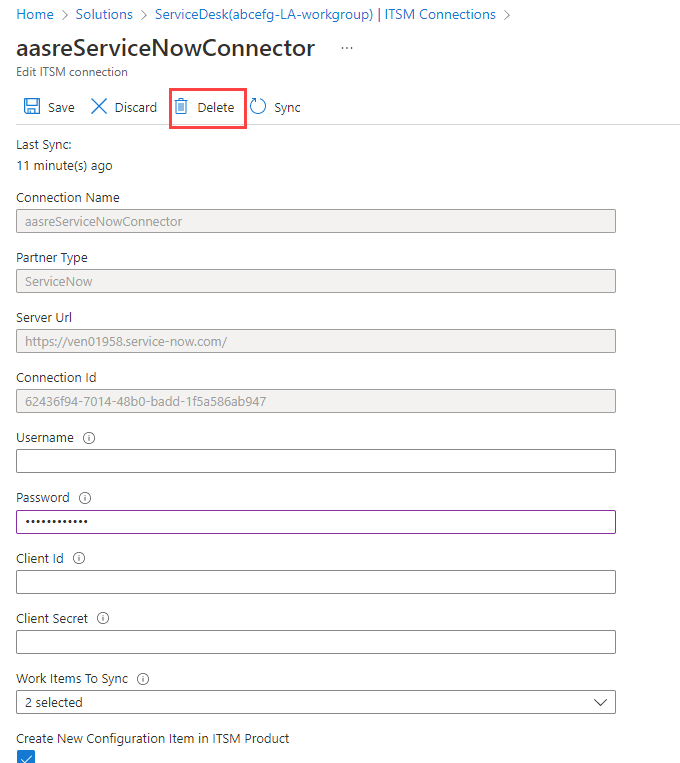Delete unused ITSM connectors
The process of deleting unused IT service management (ITSM) connectors has two phases. You delete all the actions that are associated with an ITSM connector, and then you delete the connector itself. You delete the actions first because actions without a connector might cause errors in your subscription.
Delete associated actions
In the Azure portal, select Monitor, then Alerts and Action groups.
Select the action group associated with the ITSM Connector you want to delete.
In the action group window, review the information and make sure this is the action group you want to delete. Then, select Delete.
Delete the connector
In the Azure portal, select All resources, then find and select your Service Desk.
In the Service Desk window, select ITSM Connections from the Workspace Data Sources section on the left pane.
Select the connector you want to delete.
In the Edit ITSM window, select Delete.
Next steps
Feedback
Coming soon: Throughout 2024 we will be phasing out GitHub Issues as the feedback mechanism for content and replacing it with a new feedback system. For more information see: https://aka.ms/ContentUserFeedback.
Submit and view feedback for