Create alerts with SQL Insights (preview)
Applies to:
Azure SQL Database
Azure SQL Managed Instance
SQL Insights (preview) includes a set of alert rule templates you can use to create alert rules in Azure Monitor for common SQL issues. The alert rules in SQL Insights (preview) are log alert rules based on performance data stored in the InsightsMetrics table in Azure Monitor Logs.
Note
To create an alert for SQL Insights (preview) using a resource manager template, see Resource Manager template samples for SQL Insights (preview).
Note
If you have requests for more SQL Insights (preview) alert rule templates, please send feedback using the link at the bottom of this page or using the SQL Insights (preview) feedback link in the Azure portal.
Enable alert rules
Use the following steps to enable the alerts in Azure Monitor from the Azure portal. The alert rules that are created will be scoped to all of the SQL resources monitored under the selected monitoring profile. When an alert rule is triggered, it will trigger on the specific SQL instance or database.
Note
You can also create custom log alert rules by running queries on the data sets in the InsightsMetrics table and then saving those queries as an alert rule.
Select SQL (preview) from the Insights section of the Azure Monitor menu in the Azure portal. Select Alerts.

The Alerts pane opens on the right side of the page. By default, it will display fired alerts for SQL resources in the selected monitoring profile based on the alert rules you've already created. Select Alert templates, which will display the list of available templates you can use to create an alert rule.
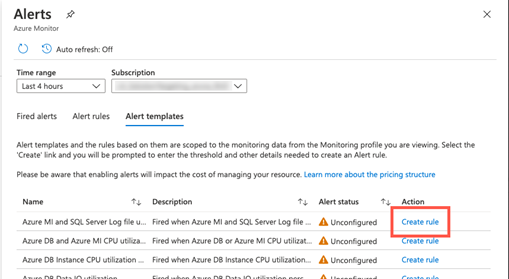
On the Create Alert rule page, review the default settings for the rule and edit them as needed. You can also select an action group to create notifications and actions when the alert rule is triggered. Select Enable alert rule to create the alert rule once you've verified all of its properties.
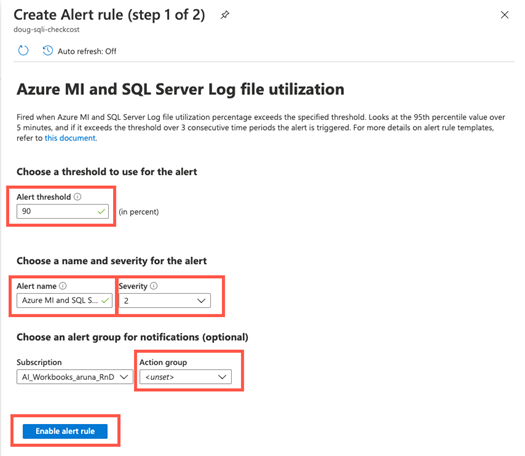
To deploy the alert rule immediately, select Deploy alert rule. Select View Template if you want to view the rule template before actually deploying it.

If you choose to view the templates, select Deploy from the template page to create the alert rule.
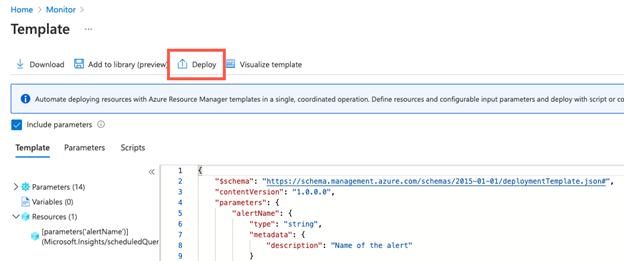
Next steps
Learn more about alerts in Azure Monitor.
Feedback
Coming soon: Throughout 2024 we will be phasing out GitHub Issues as the feedback mechanism for content and replacing it with a new feedback system. For more information see: https://aka.ms/ContentUserFeedback.
Submit and view feedback for