Enable and view a clapper board with extracted metadata (preview)
A clapper board insight is used to detect clapper board instances and information written on each. For example, head or tail (the board is upside-down), production, roll, scene, take, date, etc. The clapper board's extracted metadata is most useful to customers involved in the movie post-production process.
When the movie is being edited, a clapper board is removed from the scene; however, the information that was written on the clapper board is important. Azure AI Video Indexer extracts the data from clapper boards, preserves, and presents the metadata.
This article shows how to enable the post-production insight and view clapper board instances with extracted metadata.
View the insight
View post-production insights
In order to set the indexing process to include the slate metadata, select the Video + audio indexing -> Advanced presets.

After the file has been uploaded and indexed, if you want to view the timeline of the insight, select the Post-production checkmark from the list of insights.
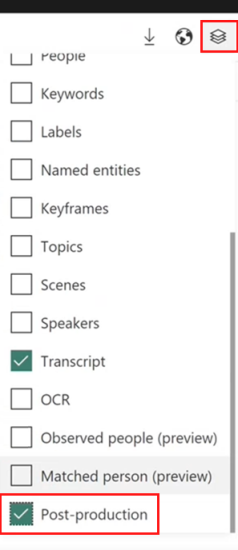
Clapper boards
Clapper boards contain fields with titles (for example, production, roll, scene, take) and values (content) associated with each title.
For example, take this clapper board:

In the following example, the board contains the following fields:
| title | content |
|---|---|
| camera | COD |
| date | FILTER (in this case the board contains no date) |
| director | John |
| production | Prod name |
| scene | 1 |
| take | 99 |
View the insight
Important
Due to the Azure Media Services retirement announcement, Azure AI Video Indexer announces Azure AI Video Indexer features adjustments. See Changes related to Azure Media Service (AMS) retirement to understand what this means for your Azure AI Video Indexer account. See the Preparing for AMS retirement: VI update and migration guide.
To see the instances on the website, select Insights and scroll to Clapper boards. You can hover over each clapper board, or unfold Show/Hide clapper board info and see the metadata:
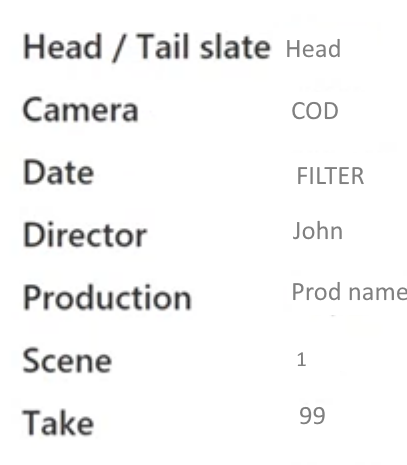
View the timeline
If you checked the Post-production insight, You can also find the clapper board instance and its timeline (includes time, fields' values) on the Timeline tab.
View JSON
To display the JSON file:
- Select Download and then Insights (JSON).
- Copy the
clapperboardelement, underinsights, and paste it into your Online JSON Viewer.
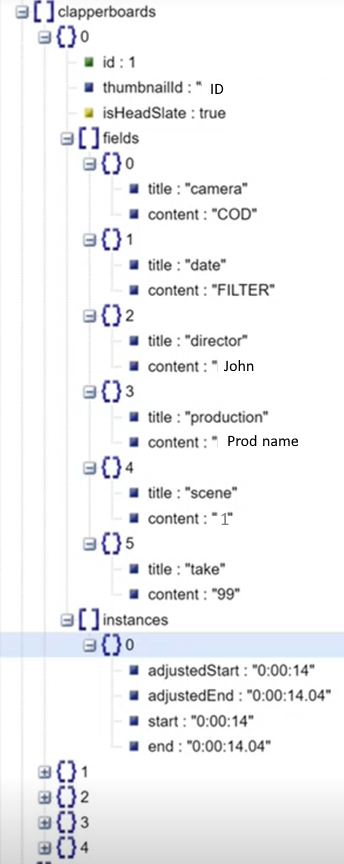
The following table describes fields found in json:
| Name | Description |
|---|---|
id |
The clapper board ID. |
thumbnailId |
The ID of the thumbnail. |
isHeadSlate |
The value stands for head or tail (the board is upside-down) of the clapper board: true or false. |
fields |
The fields found in the clapper board; also each field's name and value. |
instances |
A list of time ranges where this element appeared. |
Clapper board limitations
The values may not always be correctly identified by the detection algorithm. Here are some limitations:
- The titles of the fields appearing on the clapper board are optimized to identify the most popular fields appearing on top of clapper boards.
- Handwritten text or digital digits may not be correctly identified by the fields detection algorithm.
- The algorithm is optimized to identify fields' categories that appear horizontally.
- The clapper board may not be detected if the frame is blurred or that the text written on it can't be identified by the human eye.
- Empty fields’ values may lead to wrong fields categories.
Feedback
Coming soon: Throughout 2024 we will be phasing out GitHub Issues as the feedback mechanism for content and replacing it with a new feedback system. For more information see: https://aka.ms/ContentUserFeedback.
Submit and view feedback for