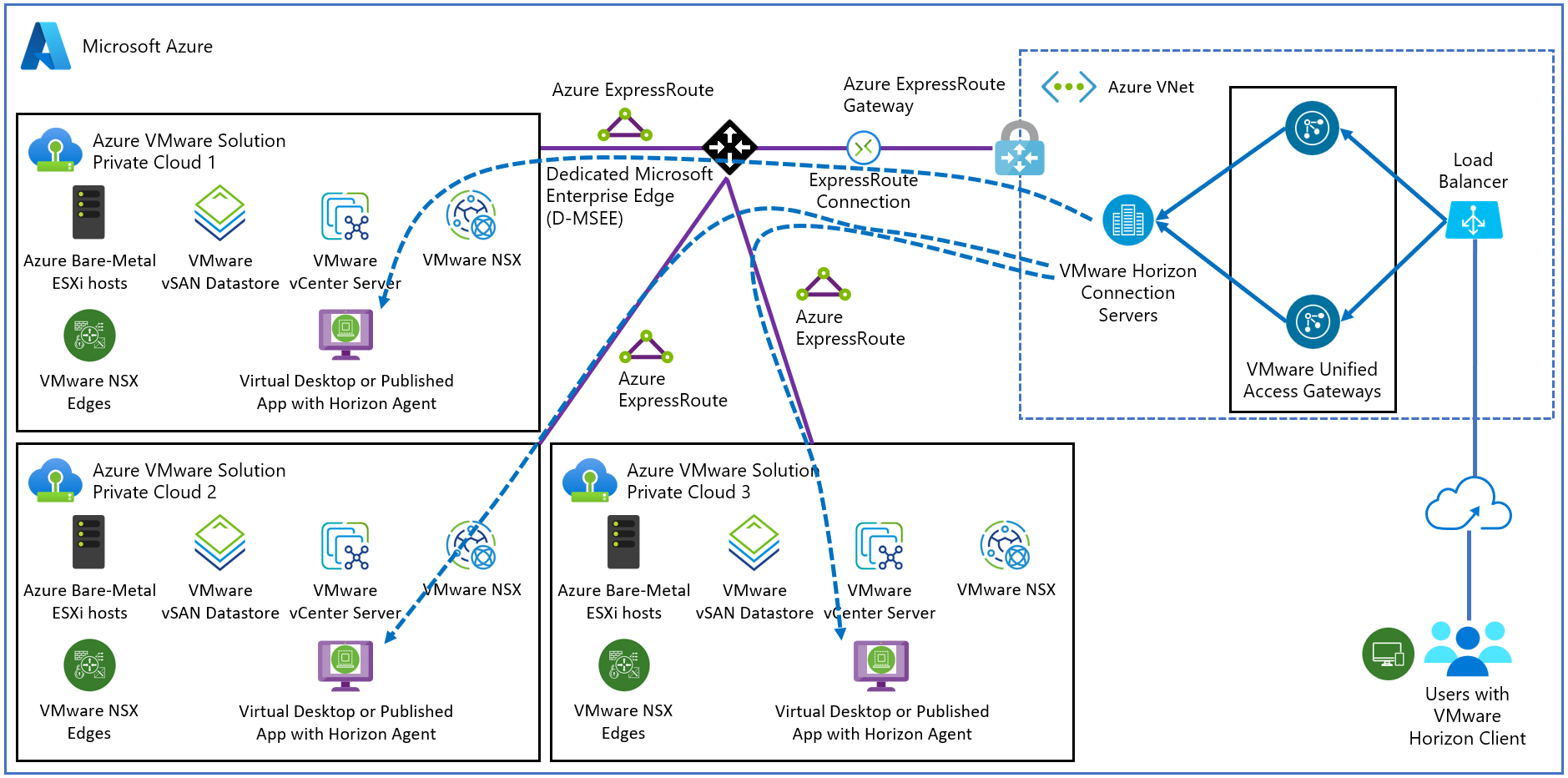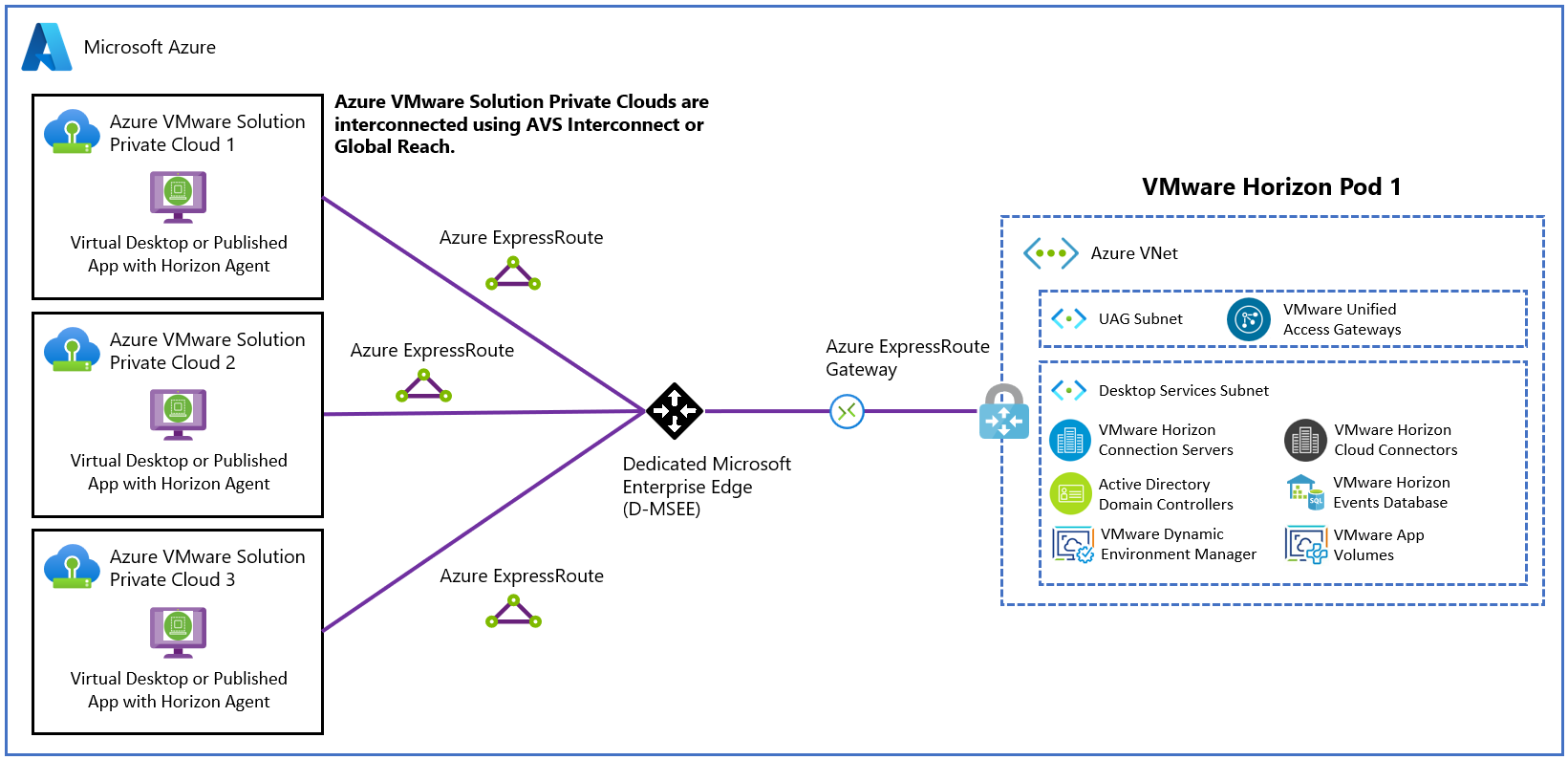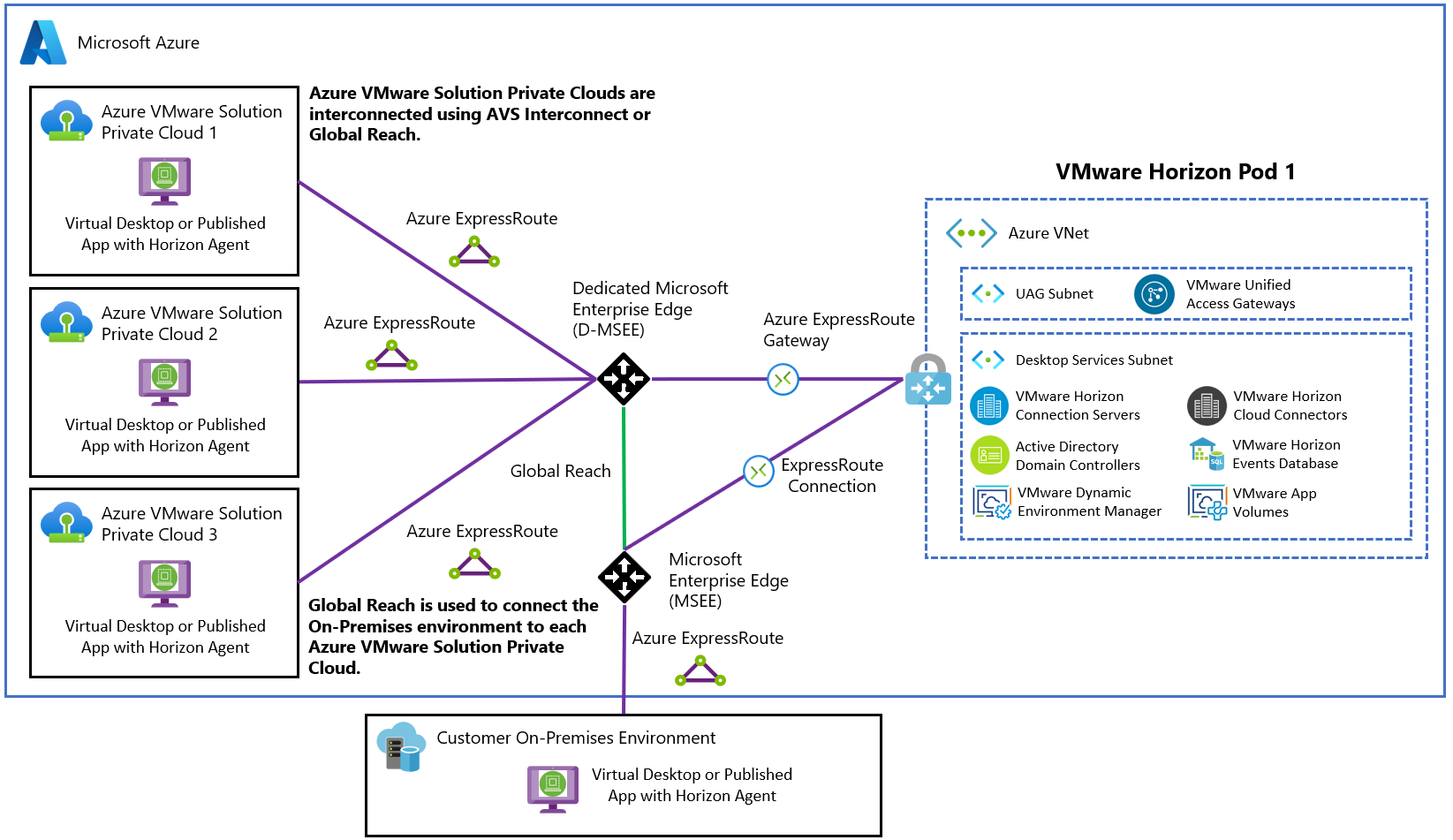Deploy Horizon on Azure VMware Solution
Note
This document focuses on the VMware Horizon product, formerly known as Horizon 7. Horizon is a different solution than Horizon Cloud on Azure, although there are some shared components. Key advantages of the Azure VMware Solution include both a more straightforward sizing method and the integration of Software-Defined Data Center (SDDC) private cloud management into the Azure portal.
VMware Horizon®, a virtual desktop and applications platform, runs in the data center and provides simple and centralized management. It delivers virtual desktops and applications on any device, anywhere. Horizon lets you create, and broker connections to Windows and Linux virtual desktops, Remote Desktop Server (RDS) hosted applications, desktops, and physical machines.
Here, we focus specifically on deploying Horizon on Azure VMware Solution. For general information on VMware Horizon, refer to the Horizon production documentation:
With Horizon's introduction on Azure VMware Solution, there are now two Virtual Desktop Infrastructure (VDI) solutions on the Azure platform:
VMware Horizon on Azure VMware Solution
VMware Horizon Cloud (Desktop-as-a-Service Model)
Horizon 2006 and later versions on the Horizon 8 release line supports both on-premises and Azure VMware Solution deployment. There are a few Horizon features that are supported on-premises but not on Azure VMware Solution. Other products in the Horizon ecosystem are also supported. For more information, see feature parity and interoperability.
Deploy Horizon in a hybrid cloud
You can deploy Horizon in a hybrid cloud environment by using Horizon Cloud Pod Architecture (CPA) to interconnect on-premises and Azure data centers. CPA scales up your deployment, builds a hybrid cloud, and provides redundancy for Business Continuity and Disaster Recovery. For more information, see Expanding Existing Horizon 7 Environments.
Important
CPA is not a stretched deployment; each Horizon pod is distinct, and all Connection Servers that belong to each of the individual pods are required to be located in a single location and run on the same broadcast domain from a network perspective.
Like on-premises or private data centers, you can deploy Horizon in an Azure VMware Solution private cloud. In the following sections, we discuss the key differences in deploying Horizon on-premises and Azure VMware Solution.
The Azure private cloud is conceptually the same as the VMware SDDC, a term typically used in Horizon documentation. The rest of this document uses both terms interchangeably.
The Horizon Cloud Connector is required for Horizon on Azure VMware Solution to manage subscription licenses. You can deploy Cloud Connector in Azure Virtual Network alongside Horizon Connection Servers.
Important
Horizon Control Plane support for Horizon on Azure VMware Solution is not yet available. Be sure to download the VHD version of Horizon Cloud Connector.
vCenter Server Cloud Admin role
Since Azure VMware Solution is an SDDC service and Azure manages the lifecycle of the SDDC on Azure VMware Solution, the vCenter Server permission model on Azure VMware Solution is limited by design.
Customers are required to use the Cloud Admin role, which has a limited set of vCenter Server permissions. The Horizon product was modified to work with the Cloud Admin role on Azure VMware Solution, specifically:
Instant clone provisioning was modified to run on Azure VMware Solution.
A specific vSAN policy (VMware_Horizon) was created on Azure VMware Solution to work with Horizon, which must be available and used in the SDDCs deployed for Horizon.
vSphere Content-Based Read Cache (CBRC), also known as View Storage Accelerator, is disabled when running on the Azure VMware Solution.
Important
CBRC must not be turned back on.
Note
Azure VMware Solution automatically configures specific Horizon settings as long as you deploy Horizon 2006 (Horizon 8) and higher on the Horizon 8 branch and select the Azure option in the Horizon Connection Server installer.
Horizon on Azure VMware Solution deployment architecture
A typical Horizon architecture design uses a pod and block strategy. A block is a single vCenter Server, while multiple blocks combined make a pod. A Horizon pod is a unit of organization determined by Horizon scalability limits. Each Horizon pod has a separate management portal, and so a standard design practice is to minimize the number of pods.
Every cloud has its own network connectivity scheme. Combine that with VMware NSX, the Azure VMware Solution network connectivity presents unique requirements for deploying Horizon that is different from on-premises.
Each Azure VMware Solution private cloud and SDDC can handle 4,000 desktop or application sessions, assuming:
The workload traffic aligns with the LoginVSI task worker profile.
Only protocol traffic is considered, no user data.
NSX Edge is configured to be large.
Note
Your workload profile and needs may be different, and therefore results may vary based on your use case. User Data volumes may lower scale limits in the context of your workload. Size and plan your deployment accordingly. For more information, see the sizing guidelines in the Size Azure VMware Solution hosts for Horizon deployments section.
Given the Azure private cloud and SDDC max limit, we recommend a deployment architecture where the Horizon Connection Servers and VMware Unified Access Gateways (UAGs) are running inside the Azure Virtual Network. It effectively turns each Azure private cloud and SDDC into a block. In turn, maximizing the scalability of Horizon running on Azure VMware Solution.
The connection from Azure Virtual Network to the Azure private clouds / SDDCs should be configured with ExpressRoute Connections (FastPath enabled). The following diagram shows a basic Horizon pod deployment.
Network connectivity to scale Horizon on Azure VMware Solution
This section lays out the network architecture at a high level with some common deployment examples to help you scale Horizon on Azure VMware Solution. The focus is specifically on critical networking elements.
Single Horizon pod on Azure VMware Solution
A single Horizon pod is the most straight forward deployment scenario because you deploy just one Horizon pod in the US East region. Since each private cloud and SDDC is estimated to handle 4,000 desktop sessions, you deploy the maximum Horizon pod size. You can plan the deployment of up to three private clouds/SDDCs.
With the Horizon infrastructure virtual machines (VMs) deployed in Azure Virtual Network, you can reach the 12,000 sessions per Horizon pod. The connection between each private cloud and SDDC to the Azure Virtual Network is an ExpressRoute Connection (FastPath enabled). No east-west traffic between private clouds is needed.
Key assumptions for this basic deployment example include that:
You don't have an on-premises Horizon pod that you want to connect to this new pod using Cloud Pod Architecture (CPA).
End users connect to their virtual desktops through the internet (vs. connecting via an on-premises datacenter).
You connect your AD domain controller in Azure Virtual Network with your on-premises AD through VPN or ExpressRoute circuit.
A variation on the basic example might be to support connectivity for on-premises resources. For example, users access desktops and generate virtual desktop application traffic or connect to an on-premises Horizon pod using CPA.
The diagram shows how to support connectivity for on-premises resources. To connect to your corporate network to the Azure Virtual Network, you need an ExpressRoute circuit. You need to connect your corporate network with each of the private cloud and SDDCs using ExpressRoute Global Reach. It allows the connectivity from the SDDC to the ExpressRoute circuit and on-premises resources.
Multiple Horizon pods on Azure VMware Solution across multiple regions
Another scenario is scaling Horizon across multiple pods. In this scenario, you deploy two Horizon pods in two different regions and federate them using CPA. It's similar to the network configuration in the previous example, but with more cross-regional links.
Connect the Azure Virtual Network in each region to the private clouds/SDDCs in the other region. It allows Horizon connection servers part of the CPA federation to connect to all desktops under management. Adding extra private clouds/SDDCs to this configuration would allow you to scale to 24,000 sessions overall.
The same principles apply if you deploy two Horizon pods in the same region. Make sure to deploy the second Horizon pod in a separate Azure Virtual Network. Just like the single pod example, you can connect your corporate network and on-premises pod to this multi-pod/region example using ExpressRoute and Global Reach.
Size Azure VMware Solution hosts for Horizon deployments
Horizon's sizing methodology on a host running in Azure VMware Solution is simpler than Horizon on-premises. It's simpler because the Azure VMware Solution host is standardized. Exact host sizing helps determine the number of hosts needed to support your VDI requirements. It's central to determining the cost-per-desktop.
Sizing tables
Specific vCPU/vRAM requirements for Horizon virtual desktops depend on the customer’s specific workload profile. Work with your MSFT and VMware sales team to help determine your vCPU/vRAM requirements for your virtual desktops.
| vCPU per VM | vRAM per VM (GB) | Instance | 100 VMs | 200 VMs | 300 VMs | 400 VMs | 500 VMs | 600 VMs | 700 VMs | 800 VMs | 900 VMs | 1000 VMs | 2000 VMs | 3000 VMs | 4000 VMs | 5000 VMs | 6000 VMs | 6400 VMs |
|---|---|---|---|---|---|---|---|---|---|---|---|---|---|---|---|---|---|---|
| 2 | 3.5 | AVS | 3 | 3 | 4 | 4 | 5 | 6 | 6 | 7 | 8 | 9 | 17 | 25 | 33 | 41 | 49 | 53 |
| 2 | 4 | AVS | 3 | 3 | 4 | 5 | 6 | 6 | 7 | 8 | 9 | 9 | 18 | 26 | 34 | 42 | 51 | 54 |
| 2 | 6 | AVS | 3 | 4 | 5 | 6 | 7 | 9 | 10 | 11 | 12 | 13 | 26 | 38 | 51 | 62 | 75 | 79 |
| 2 | 8 | AVS | 3 | 5 | 6 | 8 | 9 | 11 | 12 | 14 | 16 | 18 | 34 | 51 | 67 | 84 | 100 | 106 |
| 2 | 12 | AVS | 4 | 6 | 9 | 11 | 13 | 16 | 19 | 21 | 23 | 26 | 51 | 75 | 100 | 124 | 149 | 158 |
| 2 | 16 | AVS | 5 | 8 | 11 | 14 | 18 | 21 | 24 | 27 | 30 | 34 | 67 | 100 | 133 | 165 | 198 | 211 |
| 4 | 3.5 | AVS | 3 | 3 | 4 | 5 | 6 | 7 | 8 | 9 | 10 | 11 | 22 | 33 | 44 | 55 | 66 | 70 |
| 4 | 4 | AVS | 3 | 3 | 4 | 5 | 6 | 7 | 8 | 9 | 10 | 11 | 22 | 33 | 44 | 55 | 66 | 70 |
| 4 | 6 | AVS | 3 | 4 | 5 | 6 | 7 | 9 | 10 | 11 | 12 | 13 | 26 | 38 | 51 | 62 | 75 | 79 |
| 4 | 8 | AVS | 3 | 5 | 6 | 8 | 9 | 11 | 12 | 14 | 16 | 18 | 34 | 51 | 67 | 84 | 100 | 106 |
| 4 | 12 | AVS | 4 | 6 | 9 | 11 | 13 | 16 | 19 | 21 | 23 | 26 | 51 | 75 | 100 | 124 | 149 | 158 |
| 4 | 16 | AVS | 5 | 8 | 11 | 14 | 18 | 21 | 24 | 27 | 30 | 34 | 67 | 100 | 133 | 165 | 198 | 211 |
| 6 | 3.5 | AVS | 3 | 4 | 5 | 6 | 7 | 9 | 10 | 11 | 13 | 14 | 27 | 41 | 54 | 68 | 81 | 86 |
| 6 | 4 | AVS | 3 | 4 | 5 | 6 | 7 | 9 | 10 | 11 | 13 | 14 | 27 | 41 | 54 | 68 | 81 | 86 |
| 6 | 6 | AVS | 3 | 4 | 5 | 6 | 7 | 9 | 10 | 11 | 13 | 14 | 27 | 41 | 54 | 68 | 81 | 86 |
| 6 | 8 | AVS | 3 | 5 | 6 | 8 | 9 | 11 | 12 | 14 | 16 | 18 | 34 | 51 | 67 | 84 | 100 | 106 |
| 6 | 12 | AVS | 4 | 6 | 9 | 11 | 13 | 16 | 19 | 21 | 23 | 26 | 51 | 75 | 100 | 124 | 149 | 158 |
| 6 | 16 | AVS | 5 | 8 | 11 | 14 | 18 | 21 | 24 | 27 | 30 | 34 | 67 | 100 | 133 | 165 | 198 | 211 |
| 8 | 3.5 | AVS | 3 | 4 | 6 | 7 | 9 | 10 | 12 | 14 | 15 | 17 | 33 | 49 | 66 | 82 | 98 | 105 |
| 8 | 4 | AVS | 3 | 4 | 6 | 7 | 9 | 10 | 12 | 14 | 15 | 17 | 33 | 49 | 66 | 82 | 98 | 105 |
| 8 | 6 | AVS | 3 | 4 | 6 | 7 | 9 | 10 | 12 | 14 | 15 | 17 | 33 | 49 | 66 | 82 | 98 | 105 |
| 8 | 8 | AVS | 3 | 5 | 6 | 8 | 9 | 11 | 12 | 14 | 16 | 18 | 34 | 51 | 67 | 84 | 100 | 106 |
| 8 | 12 | AVS | 4 | 6 | 9 | 11 | 13 | 16 | 19 | 21 | 23 | 26 | 51 | 75 | 100 | 124 | 149 | 158 |
| 8 | 16 | AVS | 5 | 8 | 11 | 14 | 18 | 21 | 24 | 27 | 30 | 34 | 67 | 100 | 133 | 165 | 198 | 211 |
Horizon sizing inputs
Here's what you need to gather for your planned workload:
Number of concurrent desktops
Required vCPU per desktop
Required vRAM per desktop
Required storage per desktop
In general, VDI deployments are either CPU or RAM constrained, which determines the host size. Let's take the following example for a LoginVSI Knowledge Worker type of workload, validated with performance testing:
2,000 concurrent desktop deployment
2vCPU per desktop.
4-GB vRAM per desktop.
50 GB of storage per desktop
For this example, the total number of hosts factors out to 18, yielding a VM-per-host density of 111.
Important
Customer workloads will vary from this example of a LoginVSI Knowledge Worker. As a part of planning your deployment, work with your VMware EUC SEs for your specific sizing and performance needs. Be sure to run your own performance testing using the actual, planned workload before finalizing host sizing and adjust accordingly.
Horizon on Azure VMware Solution licensing
There are four components to the overall costs of running Horizon on Azure VMware Solution.
Azure VMware Solution Capacity Cost
For information on the pricing, see the Azure VMware Solution pricing page
Horizon Licensing Cost
There are two available licenses for use with the Azure VMware Solution, which can be either Concurrent User (CCU) or Named User (NU):
Horizon Subscription License
Horizon Universal Subscription License
If only deploying Horizon on Azure VMware Solution for the foreseeable future, then use the Horizon Subscription License as it is a lower cost.
If deployed on Azure VMware Solution and on-premises, choose the Horizon Universal Subscription License as a disaster recovery use case. However, it includes a vSphere license for on-premises deployment, so it has a higher cost.
Work with your VMware EUC sales team to determine the Horizon licensing cost based on your needs.
Azure Instance Types
To understand the Azure virtual machine sizes that are required for the Horizon Infrastructure, see Horizon Installation on Azure VMware Solution.
References
System Requirements For Horizon Agent for Linux
Next steps
To learn more about VMware Horizon on Azure VMware Solution, read the VMware Horizon FAQ.
Feedback
Coming soon: Throughout 2024 we will be phasing out GitHub Issues as the feedback mechanism for content and replacing it with a new feedback system. For more information see: https://aka.ms/ContentUserFeedback.
Submit and view feedback for