Test a Cortana skill
APPLIES TO: SDK v3
If you've built a Cortana skill using the Bot Framework SDK, you can test it by invoking it from Cortana. The following instructions walk you through the steps required to try out your Cortana skill.
Register your bot
If you created your bot using Bot Service in Azure, then your bot is already registered and you can skip this step.
If you have deployed your bot elsewhere or if you want to test your bot locally, then you must register your bot so that you can connect it to Cortana. During the registration process, you will need to provide your bot's Messaging endpoint. If you choose to test your bot locally, you will need to run a tunneling software such as ngrok to get an endpoint for your local bot.
Get messaging endpoint using ngrok
If you are running the bot locally, you can get an endpoint to use for testing by running tunneling software, such as ngrok. To use ngrok to get an endpoint, from a console window type:
ngrok.exe http 3979 -host-header="localhost:3979"
This configures and displays an ngrok forwarding link that forwards requests to your bot, which is running on port 3978. The URL to the forwarding link should look something like this: https://0d6c4024.ngrok.io. Append /api/messages to the link, to form a messaging endpoint URL in this format: https://0d6c4024.ngrok.io/api/messages.
Enter this endpoint URL in the Configuration section of your bot's Settings blade.
Enable speech recognition priming
If your bot uses a Language Understanding (LUIS) app, make sure you associate the LUIS application ID with your registered bot service. This helps your bot recognize spoken utterances that are defined in your LUIS model. For more information, see Speech priming.
Add the Cortana channel
To add Cortana as a channel, follow steps listed in Connect a bot to Cortana.
Test using Web Chat control
To test your bot using the integrated web chat control in Bot Service, click Test in Web Chat and type a message to verify that your bot is working.
Test using emulator
To test your bot using the emulator, do the following:
- Run the bot.
- Open the emulator and fill in the necessary information. To find your bot's AppID and AppPassword, see MicrosoftAppID and MicrosoftAppPassword.
- Click Connect to connect the emulator to your bot.
- Type a message to verify that your bot is working.
Test using Cortana
You can invoke your Cortana skill by speaking an invocation phrase to Cortana.
Open Cortana.
Open the Notebook within Cortana and click About me to see which account you're using for Cortana. Make sure you are signed in with the same Microsoft account that you used to register your bot.
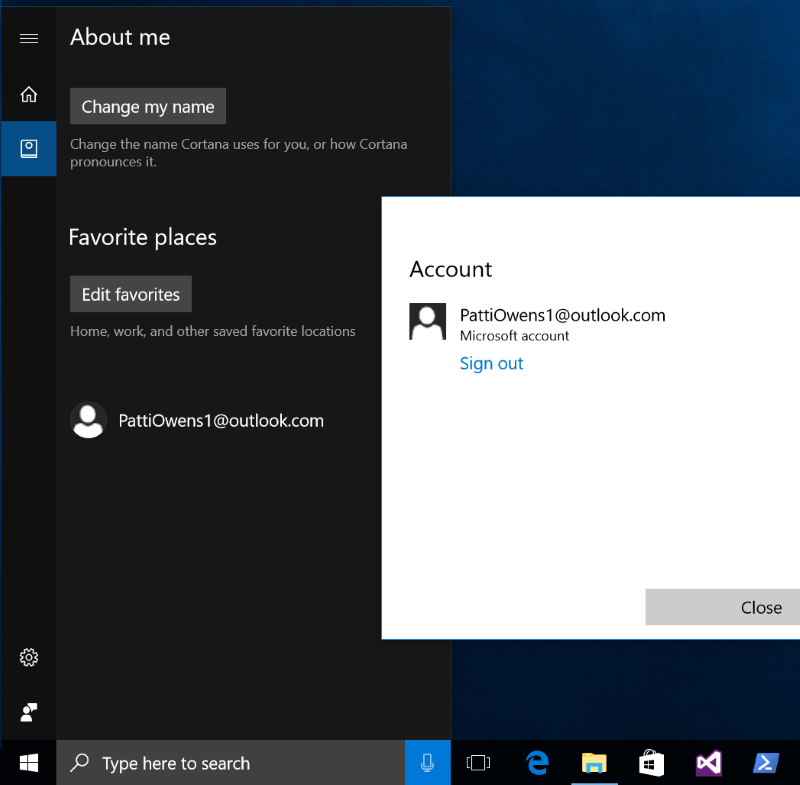
Click on the microphone button in the Cortana app or in the "Ask me anything" search box in Windows, and say your bot's invocation phrase. The invocation phrase includes an invocation name, which uniquely identifies the skill to invoke. For example, if a skill's invocation name is "Northwind Photo", a proper invocation phrase could include "Ask Northwind Photo to..." or "Tell Northwind Photo that...".
You specify your bot's Invocation Name when you configure it for Cortana.

If Cortana recognizes your invocation phrase, your bot launches in Cortana's canvas.
Troubleshoot
If your Cortana skill fails to launch, check the following:
- Make sure you are signed in to Cortana using the same Microsoft account that you used to register your bot in the Bot Framework Portal.
- Check if the bot is working by clicking Test in Web chat to open the Chat window and typing a message to it.
- Check if your invocation name meets the guidelines. If your invocation name is longer than three words, hard to pronounce, or sounds like other words, Cortana might have difficulty recognizing it.
- If your skill uses a LUIS model, make sure you enable speech recognition priming.
See the Enable Debugging of Cortana skills for additional troubleshooting tips and information on how to enable debugging of your skill in the Cortana dashboard.
Next steps
Once you have tested your Cortana skill and verified that it works the way you'd like it to, you can deploy it to a group of beta testers or release it to the public. See Publishing Cortana Skills for more information.