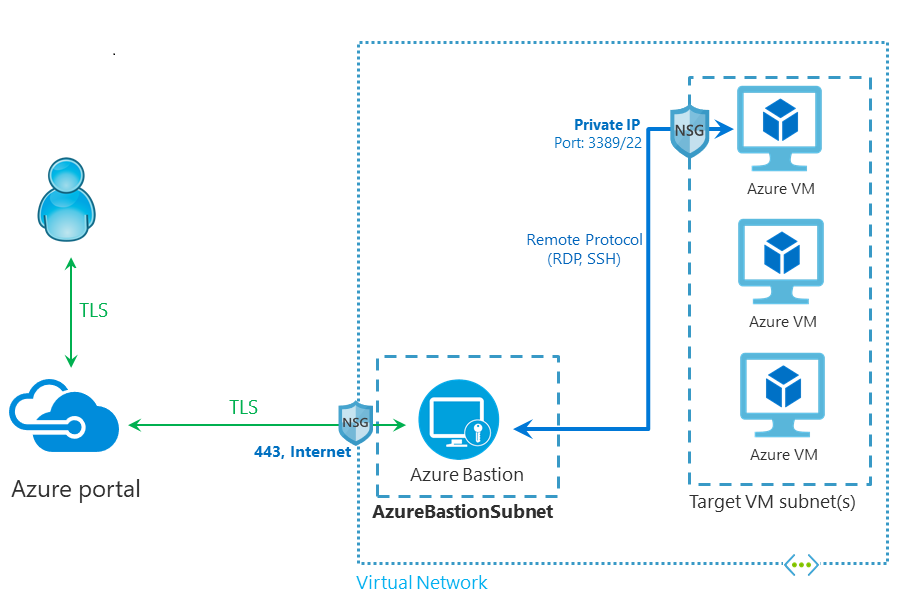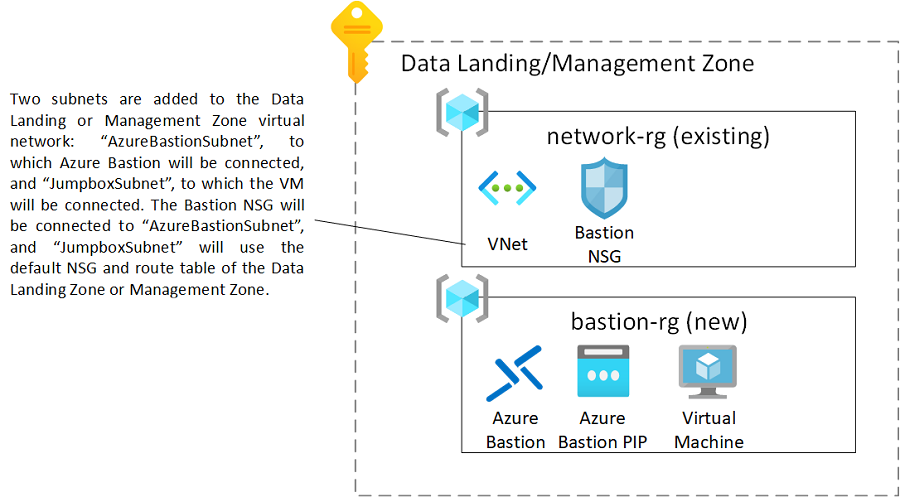Connect to environments privately
The reference architecture is secure by design. It uses a multilayered security approach to overcome common data exfiltration risks that are raised by customers. You can use certain features on a network, identity, data, and service layer to define specific access controls and expose only required data to your users. Even if some of these security mechanisms fail, the features help keep data within the enterprise-scale platform secure.
Network features such as private endpoints and disabled public network access can greatly reduce the attack surface of a data platform of an organization. Even with these features enabled, though, you need to take extra precautions to successfully connect to services such as Azure storage accounts, Azure Synapse workspaces, Azure Purview, or Azure Machine Learning from the public internet.
This document describes the most common options for connecting to services inside a data management landing zone or data landing zone in a simple and secure way.
About Azure Bastion host and jumpboxes
The most simple solution is to host a jumpbox on the virtual network of the data management landing zone or data landing zone to connect to the data services through private endpoints. A jumpbox is an Azure virtual machine (VM) that's running Linux or Windows and to which users can connect via the Remote Desktop Protocol (RDP) or Secure Shell (SSH).
Previously, jumpbox VMs had to be hosted with public IPs to enable RDP and SSH sessions from the public internet. Network security groups (NSGs) could be used to further lock down traffic to allow connections from only a limited set of public IPs. However, this approach meant that a public IP had to be exposed from the Azure environment, which increased the attack surface of an organization. Alternatively, customers could have used DNAT rules in their Azure Firewall to expose the SSH or RDP port of a VM to the public internet, which can lead to similar security risks.
Today, instead of exposing a VM publicly, you can rely on Azure Bastion as a more secure alternative. Azure Bastion provides a secure remote connection from the Azure portal to Azure VMs over Transport Layer Security (TLS). Azure Bastion should be set up on a dedicated subnet (subnet with name AzureBastionSubnet) in the Azure data landing zone or Azure data management landing zone. You can then use it to connect to any VM on that virtual network or a peered virtual network directly from the Azure portal. No extra clients or agents need to be installed on any VM. You can again use NSGs to allow RDP and SSH from Azure Bastion only.
Azure Bastion provides a few other core security benefits, including:
- Traffic initiated from Azure Bastion to the target VM stays within the customer virtual network.
- You get protection against port scanning, because RDP ports, SSH ports, and public IP addresses aren't publicly exposed for VMs.
- Azure Bastion helps protect against zero-day exploits. It sits at the perimeter of your virtual network. Because it's a platform as a service (PaaS), the Azure platform keeps Azure Bastion up to date.
- The service integrates with native security appliances for an Azure virtual network, such as Azure Firewall.
- Azure Bastion can be used to monitor and manage remote connections.
For more information, see What is Azure Bastion?.
Deployment
To simplify the process for users, there's a Bicep/ARM template that can help you quickly create this setup inside your data management landing zone or data landing zone. Use the template to create the following setup inside your subscription:
To deploy the Bastion host yourself, select the Deploy to Azure button:
When you deploy Azure Bastion and a jumpbox through the Deploy to Azure button, you can provide the same prefix and environment that you use in your data landing zone or data management landing zone. This deployment has no conflicts, and it acts as an add-on to your data landing zone or data management landing zone. You can manually add other VMs to allow more users to work inside the environment.
Connect to the VM
After the deployment, you'll notice that two extra subnets have been created on the data landing zone virtual network.
In addition, you'll find a new resource group inside your subscription, which includes the Azure Bastion resource and a virtual machine:
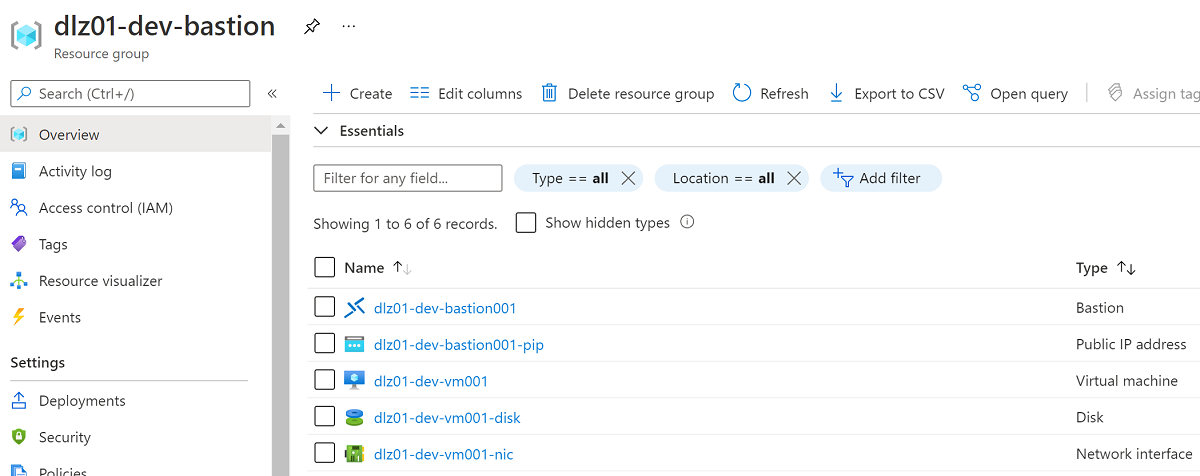
To connect to the VM by using Azure Bastion, do the following:
Select the VM (for example, dlz01-dev-bastion), select Connect, and then select Bastion.
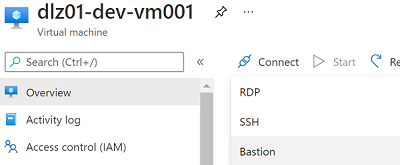
Select the blue Use Bastion button.
Enter your credentials, and then select Connect.
The RDP session opens on a new browser tab, from which you can start connecting to your data services.
Sign in to the Azure portal.
Go to the
{prefix}-{environment}-product-synapse001Azure Synapse workspace inside the{prefix}-{environment}-shared-productresource group for data exploration.In the Azure Synapse workspace, load a sample dataset from the gallery (for example, the NYC Taxi dataset), and then select New SQL Script to query
TOP 100rows.
If all the virtual networks have been peered with each other, only a single jumpbox in one data landing zone is required to access services across all data landing zones and data management landing zones.
To learn why we recommend this network setup, see Network architecture considerations. We recommend a maximum of one Azure Bastion service per data landing zone. If more users require access to the environment, you can add extra Azure VMs to the data landing zone.
Use point-to-site connections
Alternatively, you can connect users to the virtual network by using point-to-site connections. An Azure-native solution to this approach is to set up a VPN gateway to allow VPN connections between users and the VPN gateway over an encrypted tunnel. After you've established the connection, users can start connecting privately to services that are hosted on the virtual network inside the Azure tenant. These services include Azure storage accounts, Azure Synapse Analytics, and Azure Purview.
We recommend that you set up the VPN gateway in the hub virtual network of the hub-and-spoke architecture. For detailed, step-by-step guidance on setting up a VPN gateway, see Tutorial: Create a gateway portal.
Use site-to-site connections
If users are already connected to the on-premises network environment and connectivity should be extended to Azure, you can use site-to-site connections to connect the on-premises and Azure connectivity hub. Like a VPN tunnel connection, the site-to-site connection lets you extend the connectivity to the Azure environment. Doing so allows users who are connected to the corporate network to connect privately to services that are hosted on the virtual network inside the Azure tenant. These services include Azure Storage accounts, Azure Synapse, and Azure Purview.
The recommended, Azure-native approach to such connectivity is the use of ExpressRoute. We recommend that you set up an ExpressRoute gateway in the hub virtual network of the hub-and-spoke architecture. For detailed, step-by-step guidance on setting up ExpressRoute connectivity, see Tutorial: Create and modify peering for an ExpressRoute circuit by using the Azure portal.
Next steps
Feedback
Coming soon: Throughout 2024 we will be phasing out GitHub Issues as the feedback mechanism for content and replacing it with a new feedback system. For more information see: https://aka.ms/ContentUserFeedback.
Submit and view feedback for