Format guidelines for imported documents and URLs
Review these formatting guidelines to get the best results for your content.
Formatting considerations
After importing a file or URL, QnA Maker converts and stores your content in the markdown format. The conversion process adds new lines in the text, such as \n\n. A knowledge of the markdown format helps you to understand the converted content and manage your knowledge base content.
If you add or edit your content directly in your knowledge base, use markdown formatting to create rich text content or change the markdown format content that is already in the answer. QnA Maker supports much of the markdown format to bring rich text capabilities to your content. However, the client application, such as a chat bot may not support the same set of markdown formats. It is important to test the client application's display of answers.
See a full list of content types and examples.
Basic document formatting
QnA Maker identifies sections and subsections and relationships in the file based on visual clues like:
- font size
- font style
- numbering
- colors
Note
We don't support extraction of images from uploaded documents currently.
Product manuals
A manual is typically guidance material that accompanies a product. It helps the user to set up, use, maintain, and troubleshoot the product. When QnA Maker processes a manual, it extracts the headings and subheadings as questions and the subsequent content as answers. See an example here.
Below is an example of a manual with an index page, and hierarchical content
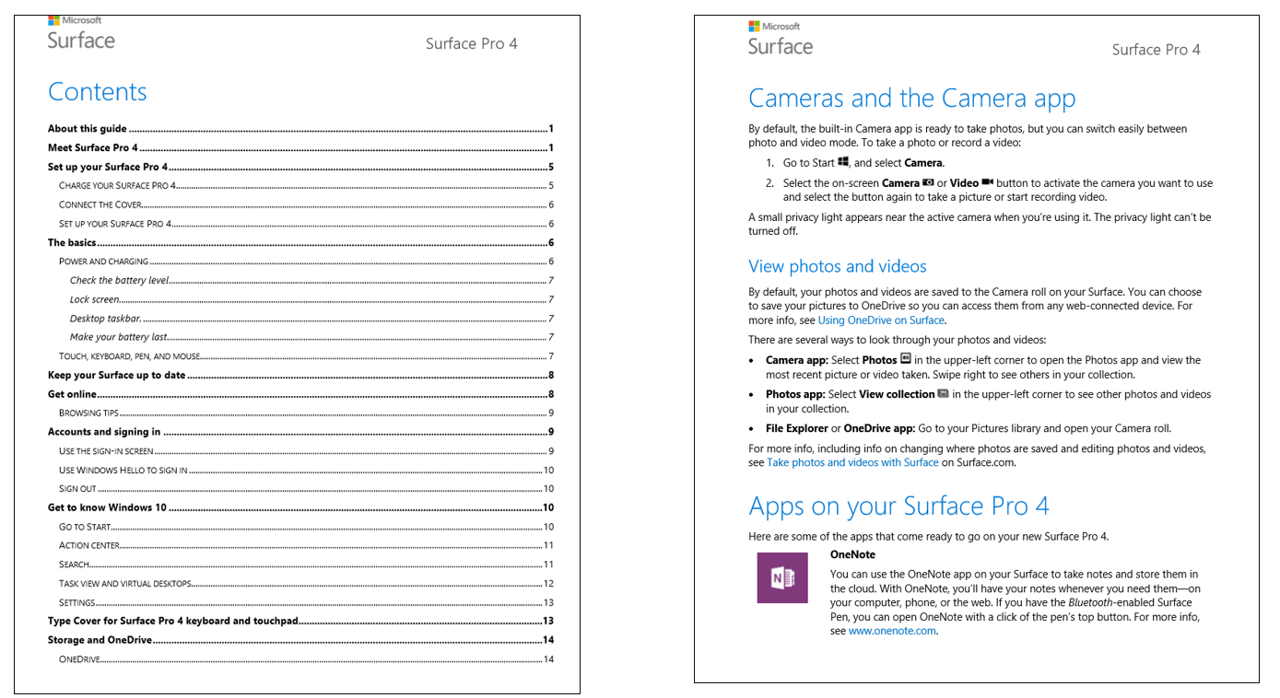
Note
Extraction works best on manuals that have a table of contents and/or an index page, and a clear structure with hierarchical headings.
Brochures, guidelines, papers, and other files
Many other types of documents can also be processed to generate QA pairs, provided they have a clear structure and layout. These include: Brochures, guidelines, reports, white papers, scientific papers, policies, books, etc. See an example here.
Below is an example of a semi-structured doc, without an index:
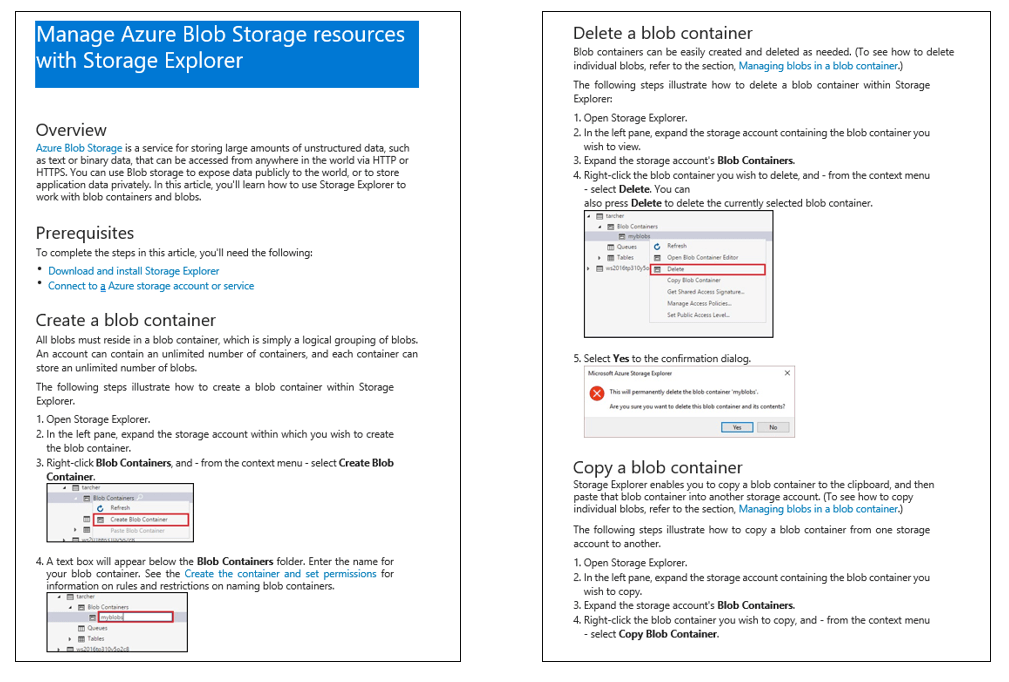
Unstructured document support
Custom question answering now supports unstructured documents. A document that does not have its content organized in a well defined hierarchical manner, is missing a set structure or has its content free flowing can be considered as an unstructured document.
Below is an example of an unstructured PDF document:
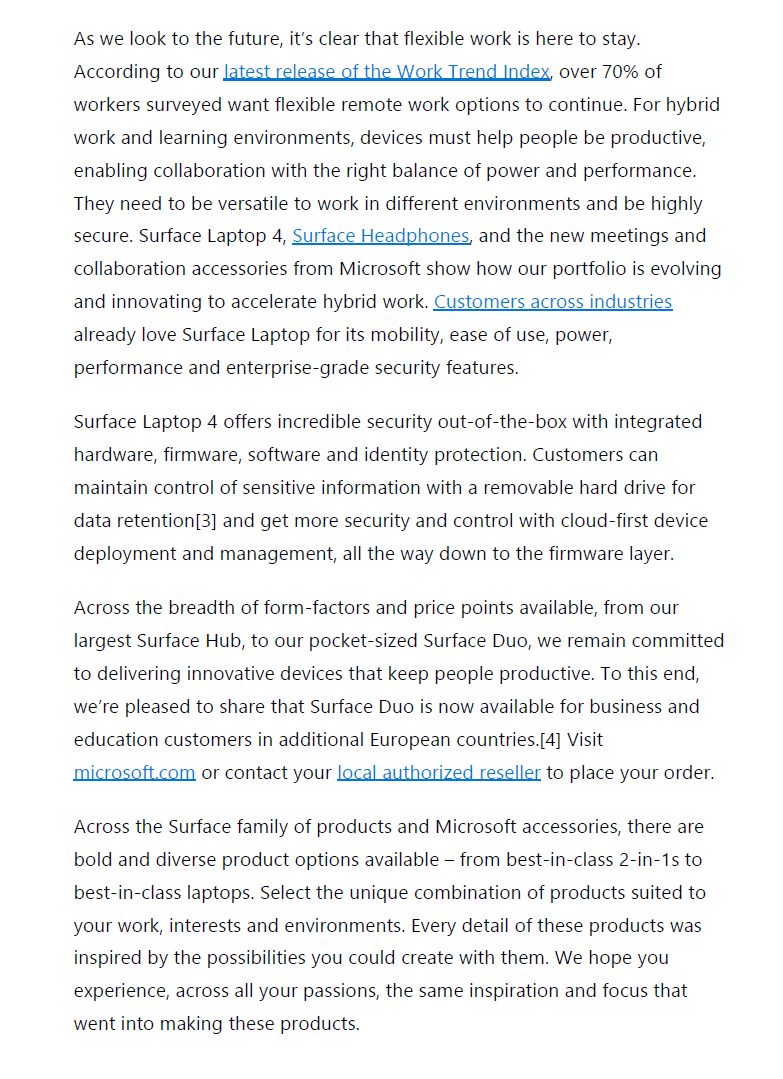
Currently this functionality is available only via document upload and only for PDF and DOC file formats.
Important
Support for unstructured file/content is available only in question answering.
Structured QnA Document
The format for structured Question-Answers in DOC files, is in the form of alternating Questions and Answers per line, one question per line followed by its answer in the following line, as shown below:
Question1
Answer1
Question2
Answer2
Below is an example of a structured QnA word document:
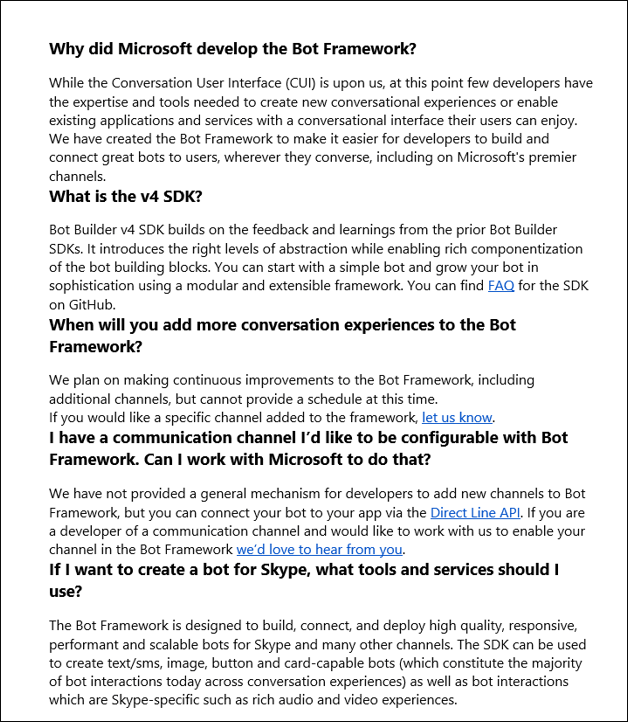
Structured TXT, TSV and XLS Files
QnAs in the form of structured .txt, .tsv or .xls files can also be uploaded to QnA Maker to create or augment a knowledge base. These can either be plain text, or can have content in RTF or HTML. QnA pairs have an optional metadata field that can be used to group QnA pairs into categories.
| Question | Answer | Metadata (1 key: 1 value) |
|---|---|---|
| Question1 | Answer1 | Key1:Value1 | Key2:Value2 |
| Question2 | Answer2 | Key:Value |
Any additional columns in the source file are ignored.
Example of structured Excel file
Below is an example of a structured QnA .xls file, with HTML content:

Example of alternate questions for single answer in Excel file
Below is an example of a structured QnA .xls file, with several alternate questions for a single answer:
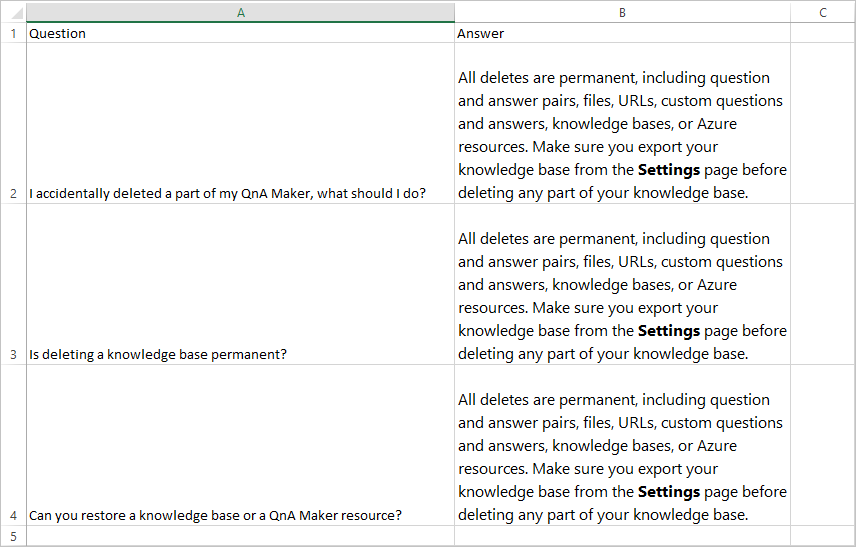
After the file is imported, the question-and-answer pair is in the knowledge base as shown below:
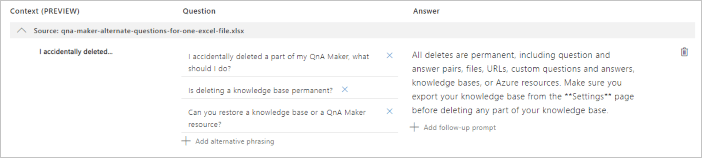
Structured data format through import
Importing a knowledge base replaces the content of the existing knowledge base. Import requires a structured .tsv file that contains data source information. This information helps QnA Maker group the question-answer pairs and attribute them to a particular data source. QnA pairs have an optional metadata field that can be used to group QnA pairs into categories.
| Question | Answer | Source | Metadata (1 key: 1 value) |
|---|---|---|---|
| Question1 | Answer1 | Url1 | Key1:Value1 | Key2:Value2 |
| Question2 | Answer2 | Editorial | Key:Value |
Multi-turn document formatting
- Use headings and sub-headings to denote hierarchy. For example You can h1 to denote the parent QnA and h2 to denote the QnA that should be taken as prompt. Use small heading size to denote subsequent hierarchy. Don't use style, color, or some other mechanism to imply structure in your document, QnA Maker will not extract the multi-turn prompts.
- First character of heading must be capitalized.
- Do not end a heading with a question mark,
?.
Sample documents:
Surface Pro (docx)
Contoso Benefits (docx)
Contoso Benefits (pdf)
FAQ URLs
QnA Maker can support FAQ web pages in 3 different forms:
- Plain FAQ pages
- FAQ pages with links
- FAQ pages with a Topics Homepage
Plain FAQ pages
This is the most common type of FAQ page, in which the answers immediately follow the questions in the same page.
Below is an example of a plain FAQ page:
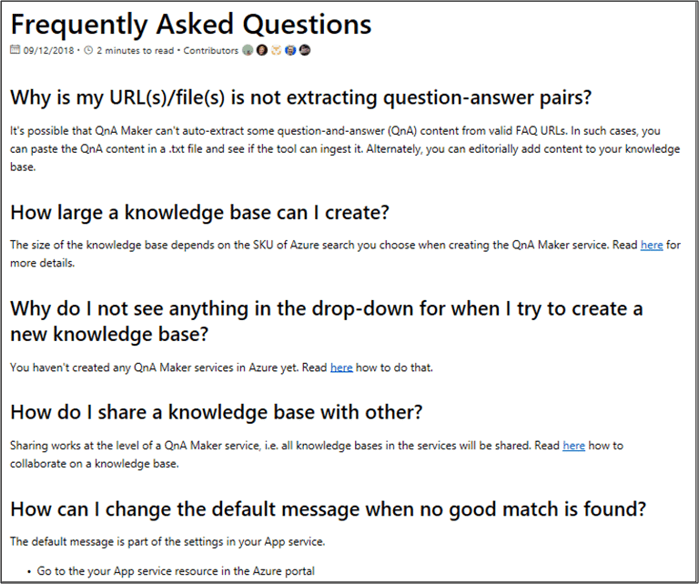
FAQ pages with links
In this type of FAQ page, questions are aggregated together and are linked to answers that are either in different sections of the same page, or in different pages.
Below is an example of an FAQ page with links in sections that are on the same page:

Parent Topics page links to child answers pages
This type of FAQ has a Topics page where each topic is linked to a corresponding set of questions and answers on a different page. QnA Maker crawls all the linked pages to extract the corresponding questions & answers.
Below is an example of a Topics page with links to FAQ sections in different pages.
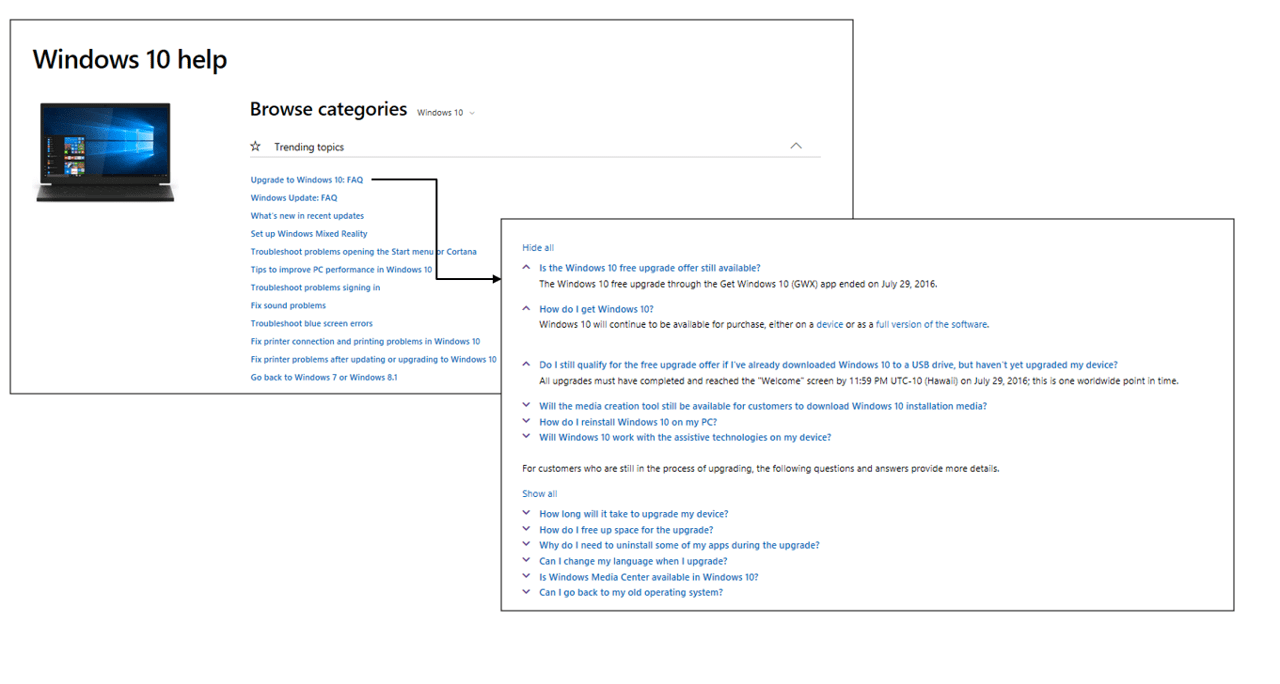
Support URLs
QnA Maker can process semi-structured support web pages, such as web articles that would describe how to perform a given task, how to diagnose and resolve a given problem, and what are the best practices for a given process. Extraction works best on content that has a clear structure with hierarchical headings.
Note
Extraction for support articles is a new feature and is in early stages. It works best for simple pages, that are well structured, and do not contain complex headers/footers.
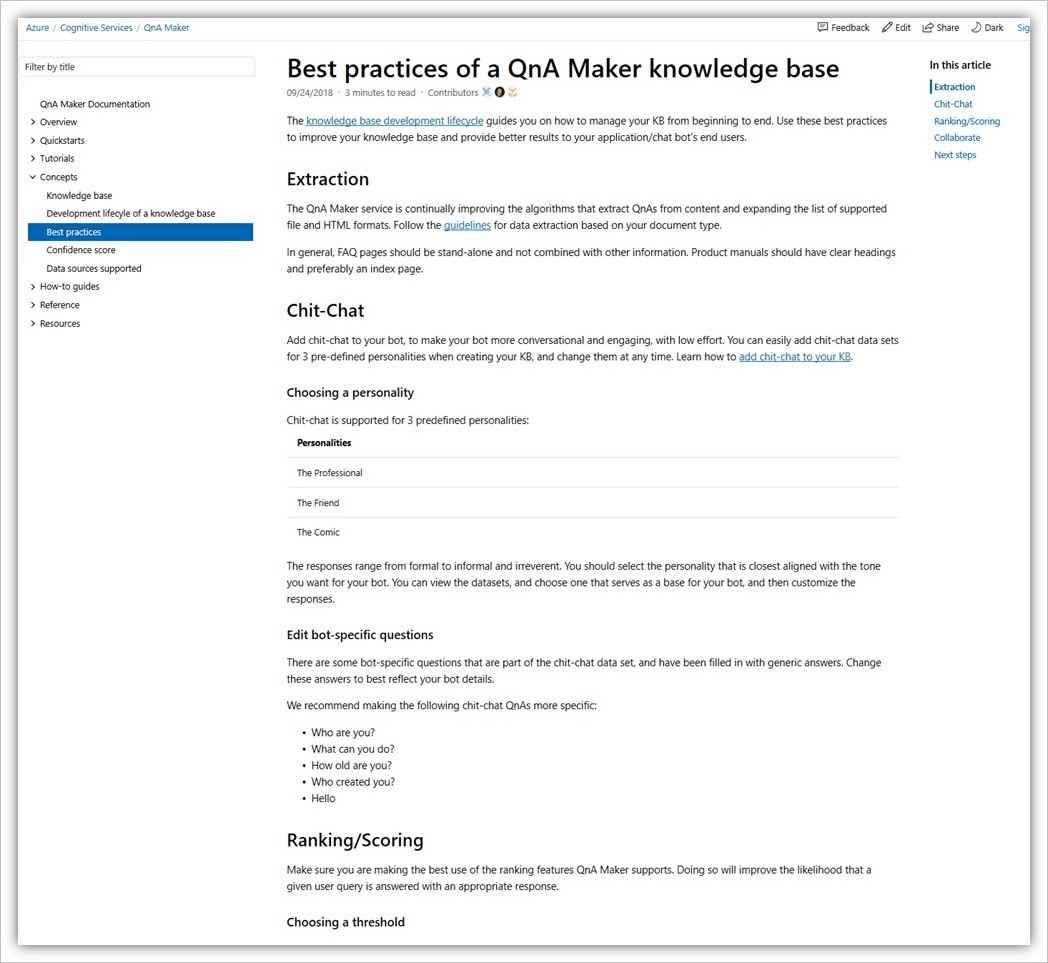
Import and export knowledge base
TSV and XLS files, from exported knowledge bases, can only be used by importing the files from the Settings page in the QnA Maker portal. They can't be used as data sources during knowledge base creation or from the + Add file or + Add URL feature on the Settings page.
When you import the Knowledge base through these TSV and XLS files, the QnA pairs get added to the editorial source and not the sources from which the QnAs were extracted in the exported Knowledge Base.
Next steps
See a full list of content types and examples