Get an answer with the GenerateAnswer API
To get the predicted answer to a user's question, use the GenerateAnswer API. When you publish a knowledge base, you can see information about how to use this API on the Publish page. You can also configure the API to filter answers based on metadata tags, and test the knowledge base from the endpoint with the test query string parameter.
Note
The QnA Maker service is being retired on the 31st of March, 2025. A newer version of the question and answering capability is now available as part of Azure AI Language. For question answering capabilities within the Language Service, see question answering. Starting 1st October, 2022 you won’t be able to create new QnA Maker resources. For information on migrating existing QnA Maker knowledge bases to question answering, consult the migration guide.
Get answer predictions with the GenerateAnswer API
You use the GenerateAnswer API in your bot or application to query your knowledge base with a user question, to get the best match from the question and answer pairs.
Note
This documentation does not apply to the latest release. To learn about using the latest question answering APIs consult the question answering quickstart guide.
Publish to get GenerateAnswer endpoint
After you publish your knowledge base, either from the QnA Maker portal, or by using the API, you can get the details of your GenerateAnswer endpoint.
To get your endpoint details:
Sign in to https://www.qnamaker.ai.
In My knowledge bases, select View Code for your knowledge base.

Get your GenerateAnswer endpoint details.
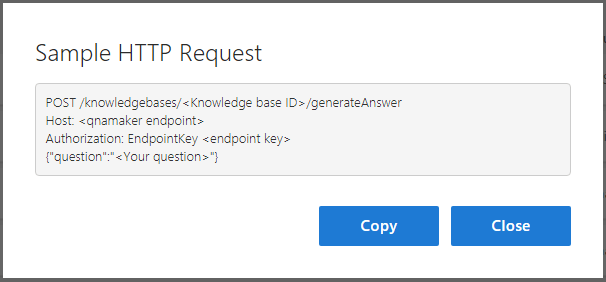
You can also get your endpoint details from the Settings tab of your knowledge base.
GenerateAnswer request configuration
You call GenerateAnswer with an HTTP POST request. For sample code that shows how to call GenerateAnswer, see the quickstarts.
The POST request uses:
- Required URI parameters
- Required header property,
Authorization, for security - Required body properties.
The GenerateAnswer URL has the following format:
https://{QnA-Maker-endpoint}/knowledgebases/{knowledge-base-ID}/generateAnswer
Remember to set the HTTP header property of Authorization with a value of the string EndpointKey with a trailing space then the endpoint key found on the Settings page.
An example JSON body looks like:
{
"question": "qna maker and luis",
"top": 6,
"isTest": true,
"scoreThreshold": 30,
"rankerType": "" // values: QuestionOnly
"strictFilters": [
{
"name": "category",
"value": "api"
}],
"userId": "sd53lsY="
}
Learn more about rankerType.
The previous JSON requested only answers that are at 30% or above the threshold score.
GenerateAnswer response properties
The response is a JSON object including all the information you need to display the answer and the next turn in the conversation, if available.
{
"answers": [
{
"score": 38.54820341616869,
"Id": 20,
"answer": "There is no direct integration of LUIS with QnA Maker. But, in your bot code, you can use LUIS and QnA Maker together. [View a sample bot](https://github.com/Microsoft/BotBuilder-CognitiveServices/tree/master/Node/samples/QnAMaker/QnAWithLUIS)",
"source": "Custom Editorial",
"questions": [
"How can I integrate LUIS with QnA Maker?"
],
"metadata": [
{
"name": "category",
"value": "api"
}
]
}
]
}
The previous JSON responded with an answer with a score of 38.5%.
Match questions only, by text
By default, QnA Maker searches through questions and answers. If you want to search through questions only, to generate an answer, use the RankerType=QuestionOnly in the POST body of the GenerateAnswer request.
You can search through the published kb, using isTest=false, or in the test kb using isTest=true.
{
"question": "Hi",
"top": 30,
"isTest": true,
"RankerType":"QuestionOnly"
}
Use QnA Maker with a bot in C#
The bot framework provides access to the QnA Maker's properties with the getAnswer API:
using Microsoft.Bot.Builder.AI.QnA;
var metadata = new Microsoft.Bot.Builder.AI.QnA.Metadata();
var qnaOptions = new QnAMakerOptions();
metadata.Name = Constants.MetadataName.Intent;
metadata.Value = topIntent;
qnaOptions.StrictFilters = new Microsoft.Bot.Builder.AI.QnA.Metadata[] { metadata };
qnaOptions.Top = Constants.DefaultTop;
qnaOptions.ScoreThreshold = 0.3F;
var response = await _services.QnAServices[QnAMakerKey].GetAnswersAsync(turnContext, qnaOptions);
The previous JSON requested only answers that are at 30% or above the threshold score.
Use QnA Maker with a bot in Node.js
The bot framework provides access to the QnA Maker's properties with the getAnswer API:
const { QnAMaker } = require('botbuilder-ai');
this.qnaMaker = new QnAMaker(endpoint);
// Default QnAMakerOptions
var qnaMakerOptions = {
ScoreThreshold: 0.30,
Top: 3
};
var qnaResults = await this.qnaMaker.getAnswers(stepContext.context, qnaMakerOptions);
The previous JSON requested only answers that are at 30% or above the threshold score.
Get precise answers with GenerateAnswer API
We offer precise answer feature only with the QnA Maker managed version.
Common HTTP errors
| Code | Explanation |
|---|---|
| 2xx | Success |
| 400 | Request's parameters are incorrect meaning the required parameters are missing, malformed, or too large |
| 400 | Request's body is incorrect meaning the JSON is missing, malformed, or too large |
| 401 | Invalid key |
| 403 | Forbidden - you do not have correct permissions |
| 404 | KB doesn't exist |
| 410 | This API is deprecated and is no longer available |
Next steps
The Publish page also provides information to generate an answer with Postman or cURL.