Publish a custom model
Publishing your model makes it available for use with the Translator API. A project might have one or many successfully trained models. You can only publish one model per project; however, you can publish a model to one or multiple regions depending on your needs. For more information, see Translator pricing.
Publish your trained model
You can publish one model per project to one or multiple regions.
Select the Publish model blade.
Select en-de with sample data and select Publish.
Check the desired region(s).
Select Publish. The status should transition from Deploying to Deployed.
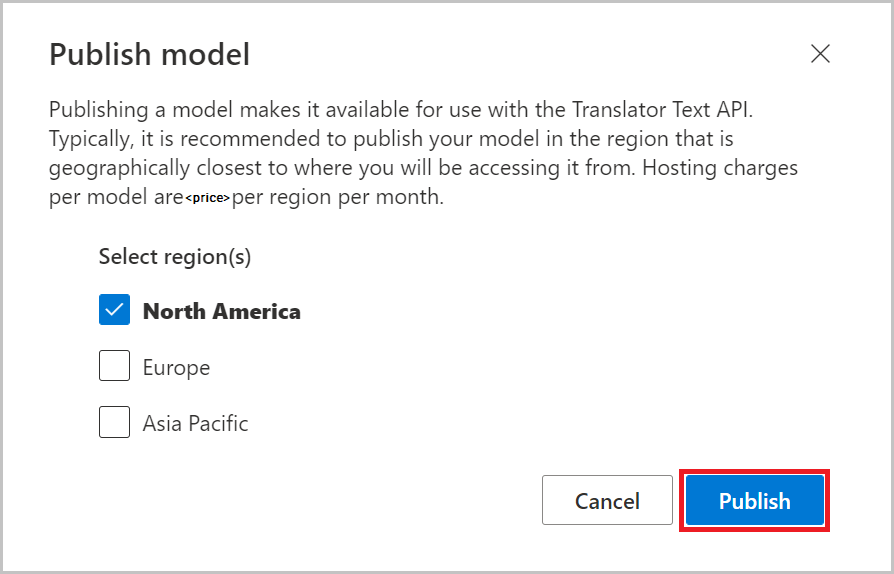
Replace a published model
To replace a published model, you can exchange the published model with a different model in the same region(s):
Select the replacement model.
Select Publish.
Select publish once more in the Publish model dialog window.
Next steps
Feedback
Coming soon: Throughout 2024 we will be phasing out GitHub Issues as the feedback mechanism for content and replacing it with a new feedback system. For more information see: https://aka.ms/ContentUserFeedback.
Submit and view feedback for