Application lifecycle management in Azure Container Apps
The Azure Container Apps application lifecycle revolves around revisions.
When you deploy a container app, the first revision is automatically created. More revisions are created as containers change, or any adjustments are made to the template section of the configuration.
A container app flows through four phases: deployment, update, deactivation, and shut down.
Note
Azure Container Apps jobs don't support revisions. Jobs are deployed and updated directly.
Deployment
As a container app is deployed, the first revision is automatically created.
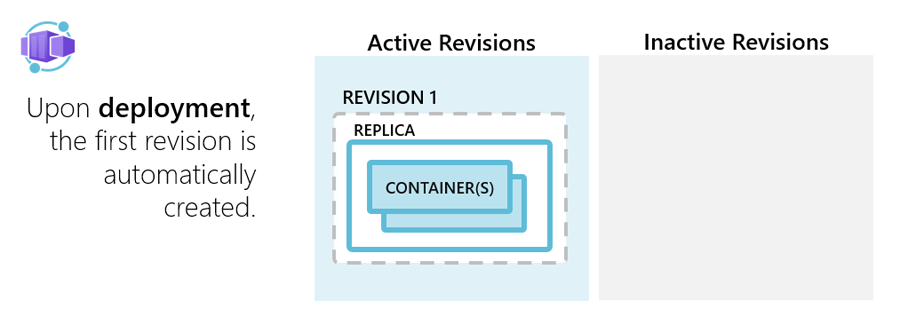
Update
As a container app is updated with a revision scope-change, a new revision is created. You can choose whether to automatically deactivate old revisions (single revision mode), or allow them to remain available (multiple revision mode).
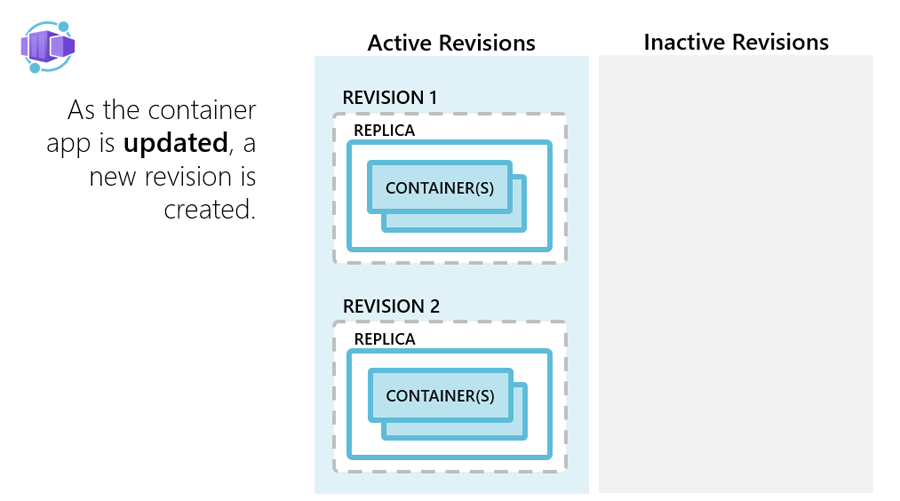
When in single revision mode, Container Apps handles the automatic switch between revisions to support zero downtime deployment.
Deactivate
Once a revision is no longer needed, you can deactivate a revision with the option to reactivate later. During deactivation, containers in the revision are shut down.
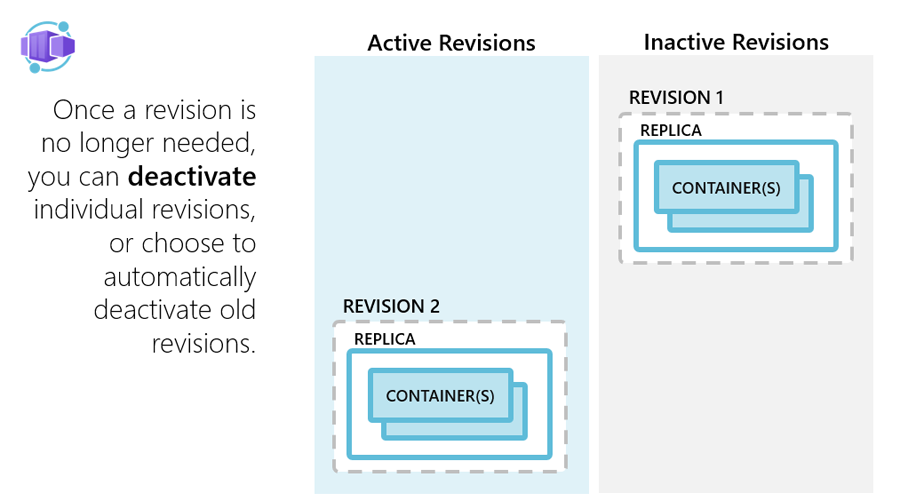
Shutdown
The containers are shut down in the following situations:
- As a container app scales in
- As a container app is being deleted
- As a revision is being deactivated
When a shutdown is initiated, the container host sends a SIGTERM message to your container. The code implemented in the container can respond to this operating system-level message to handle termination.
If your application doesn't respond within 30 seconds to the SIGTERM message, then SIGKILL terminates your container.
Additionally, make sure your application can gracefully handle shutdowns. Containers restart regularly, so don't expect state to persist inside a container. Instead, use external caches for expensive in-memory cache requirements.
Next steps
Feedback
Coming soon: Throughout 2024 we will be phasing out GitHub Issues as the feedback mechanism for content and replacing it with a new feedback system. For more information see: https://aka.ms/ContentUserFeedback.
Submit and view feedback for