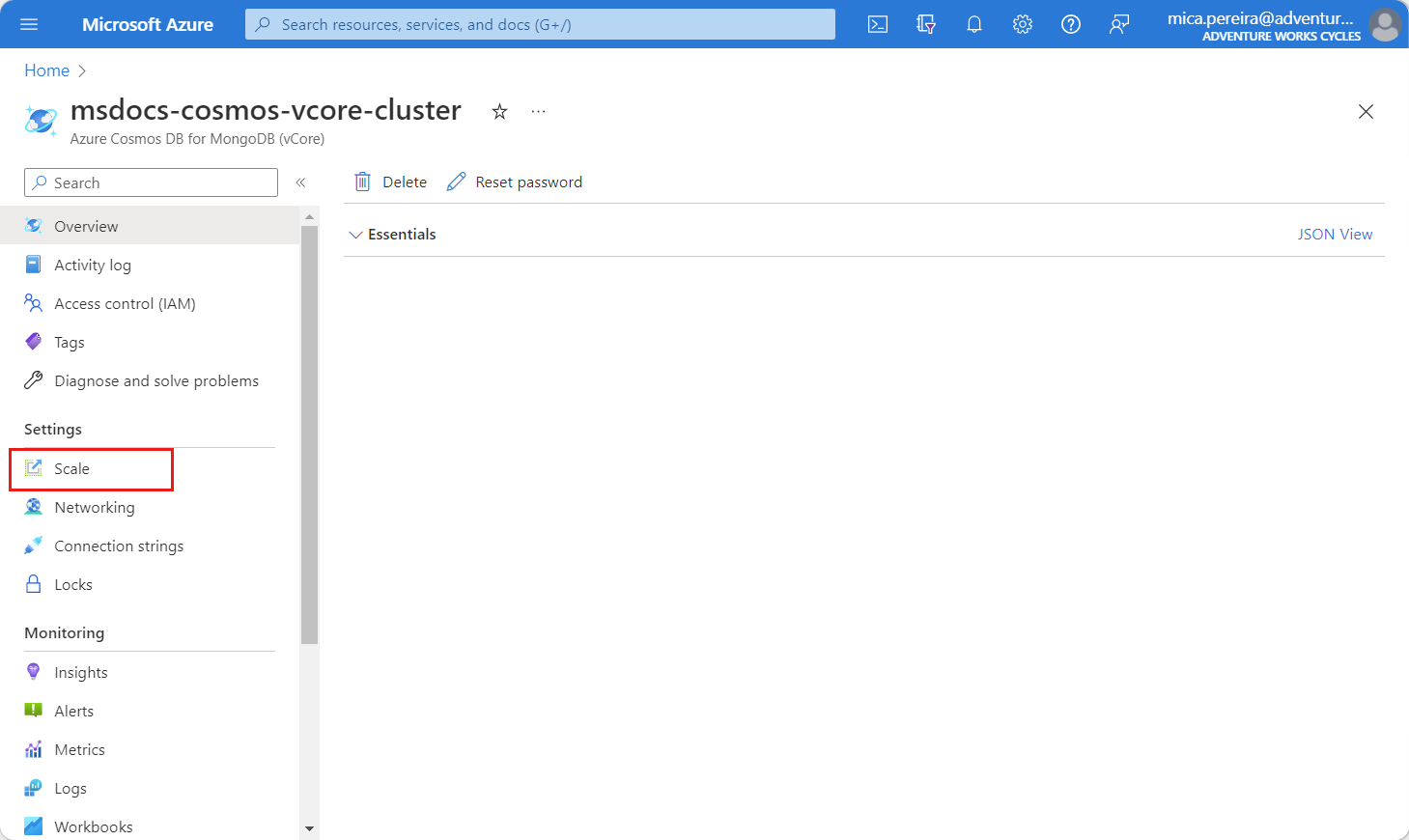Scaling and configuring Your Azure Cosmos DB for MongoDB vCore cluster
APPLIES TO:
MongoDB vCore
Azure Cosmos DB for MongoDB vCore provides seamless scalability and high availability. This document serves as a quick guide for developers who want to learn how to scale and configure their clusters. When changes are made, they're performed live to the cluster without downtime.
Prerequisites
- An existing Azure Cosmos DB for MongoDB vCore cluster.
- If you don't have an Azure subscription, create an account for free.
- If you have an existing Azure subscription, create a new Azure Cosmos DB for MongoDB vCore cluster.
Navigate to the scale section
To change the configuration of your cluster, use the Scale section of the Azure Cosmos DB for MongoDB vCore cluster page in the Azure portal. The portal includes real-time costs for these changes.
Tip
For this guide, we recommend using the resource group name msdocs-cosmos-howto-rg.
Sign in to the Azure portal.
Navigate to the existing Azure Cosmos DB for MongoDB vCore cluster page.
From the Azure Cosmos DB for MongoDB vCore cluster page, select the Scale navigation menu option.
Change the cluster tier
The cluster tier you select influences the amount of vCores and RAM assigned to your cluster. You can change the cluster tier to suit your needs at any time without downtime. For example, you can increase from M50 to M60 or decrease M50 to M40 using the Azure portal.
To change the cluster tier, select the new tier from the drop-down menu.
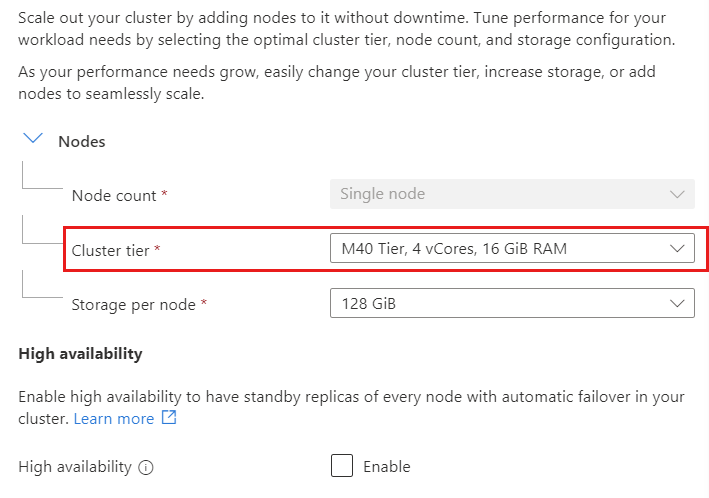
Note
This change is performed live to the cluster without downtime.
Select Save to persist your change.
Increase disk size
You can increase the storage size to give your database more room to grow. For example, you can increase the storage from 128 GB to 256 GB.
To increase the storage size, select the new size from the drop-down menu.

Note
This change is performed live to the cluster without downtime. Also, storage size can only be increased, not decreased.
Select Save to persist your change.
Enable or disable high availability
You can enable or disable high availability (HA) to suit your needs. HA avoids database downtime by maintaining replica shards of every primary shard in a cluster. If a primary shard goes down, incoming connections are automatically redirected to its replica shard, ensuring that there's minimal downtime.
To enable or disable HA, toggle the checkbox option.
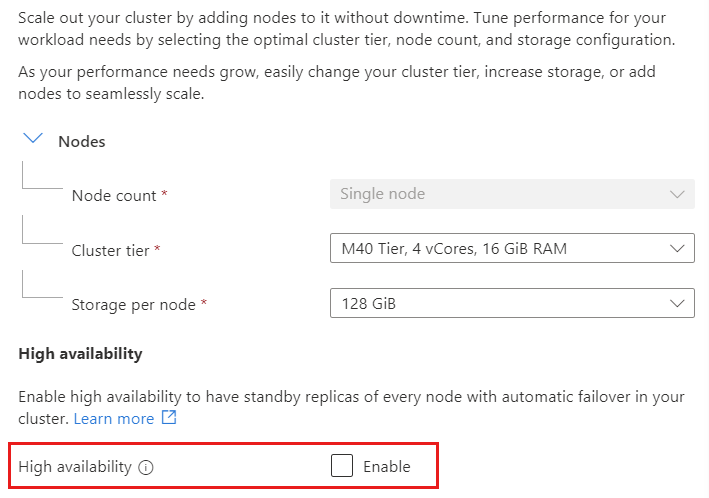
Select Save to persist your change.
Next steps
In this guide, we've shown that scaling and configuring your Cosmos DB for MongoDB vCore cluster in the Azure portal is a straightforward process. The Azure portal includes the ability to adjust the cluster tier, increase storage size, and enable or disable high availability without any downtime.
Feedback
Coming soon: Throughout 2024 we will be phasing out GitHub Issues as the feedback mechanism for content and replacing it with a new feedback system. For more information see: https://aka.ms/ContentUserFeedback.
Submit and view feedback for