Azure Enterprise REST APIs
This article describes the REST APIs for use with your Azure enterprise enrollment. It also explains how to resolve common issues with REST APIs.
Consumption and Usage APIs
Microsoft Enterprise Azure customers can get usage and billing information through REST APIs. The role owner (Enterprise Administrator, Department Administrator, Account Owner) must enable access to the API by generating a key from the Azure portal. Then, anyone provided with the enrollment number and key can access the data through the API.
Available APIs
Balance and Summary - The Balance and Summary API provides a monthly summary of information about balances, new purchases, Azure Marketplace service charges, adjustments, and overage charges. For more information, see Reporting APIs for Enterprise customers - Balance and Summary.
Usage Detail - The Usage Detail API provides a daily breakdown of consumed quantities and estimated charges by an enrollment. The result also includes information about instances, meters, and departments. You can query the API by billing period or by a specified start and end date. For more information, see Reporting APIs for Enterprise customers - Usage Details.
Marketplace Store Charge - The Marketplace Store Charge API returns usage-based marketplace charges, broken down day for the specified billing period or start and end dates. For more information, see Reporting APIs for Enterprise customers - Marketplace Store Charge.
Price Sheet - The Price Sheet API provides the applicable rate for each meter for an enrollment and billing period. For more information, see Reporting APIs for Enterprise customers - Price Sheet.
Billing Periods - The Billing Periods API returns a list of billing periods that have consumption data for an enrollment in reverse chronological order. Each period contains a property pointing to the API route for the four sets of data, BalanceSummary, UsageDetails, Marketplace Charges, and PriceSheet. For more information, see Reporting APIs for Enterprise customers - Billing Periods.
API key generation
Role owners can perform the following steps in the Azure portal to enable API data access.
- Sign in to the Azure portal.
- Search for Cost Management + Billing and then select it.
- Select Billing scopes from the navigation menu and then select the billing account that you want to work with.
- In the left navigation menu, select Usage + Charges.
- Select Manage API Access Keys to open the Manage API Access Keys window.

In the Manage API Access Keys window, you can perform the following tasks:
- Generate and view primary and secondary access keys
- View start and end dates for access keys
- Disable access keys
Note
- If you are on Enrollment Admin, then you can generate the keys from only Usage & Charges blade at enrollment level but not at Accounts & department level.
- If you are an Department owner only, then you can generate the keys at Department level and at the Account level for which you are an account owner for.
- If you are Account owner only, then you can generate the keys at Account level only.
Generate the primary or secondary API key
- Sign in to the Azure portal as an enterprise administrator.
- Select Cost Management + Billing.
- Select Billing scopes from the navigation menu and then select the billing account that you want to work with.
- In the navigation menu, select Usage + Charges.
- Select Manage API Access Keys.
- Select Generate to generate the key.

- Select the expand symbol or select Copy to get the API access key for immediate use.
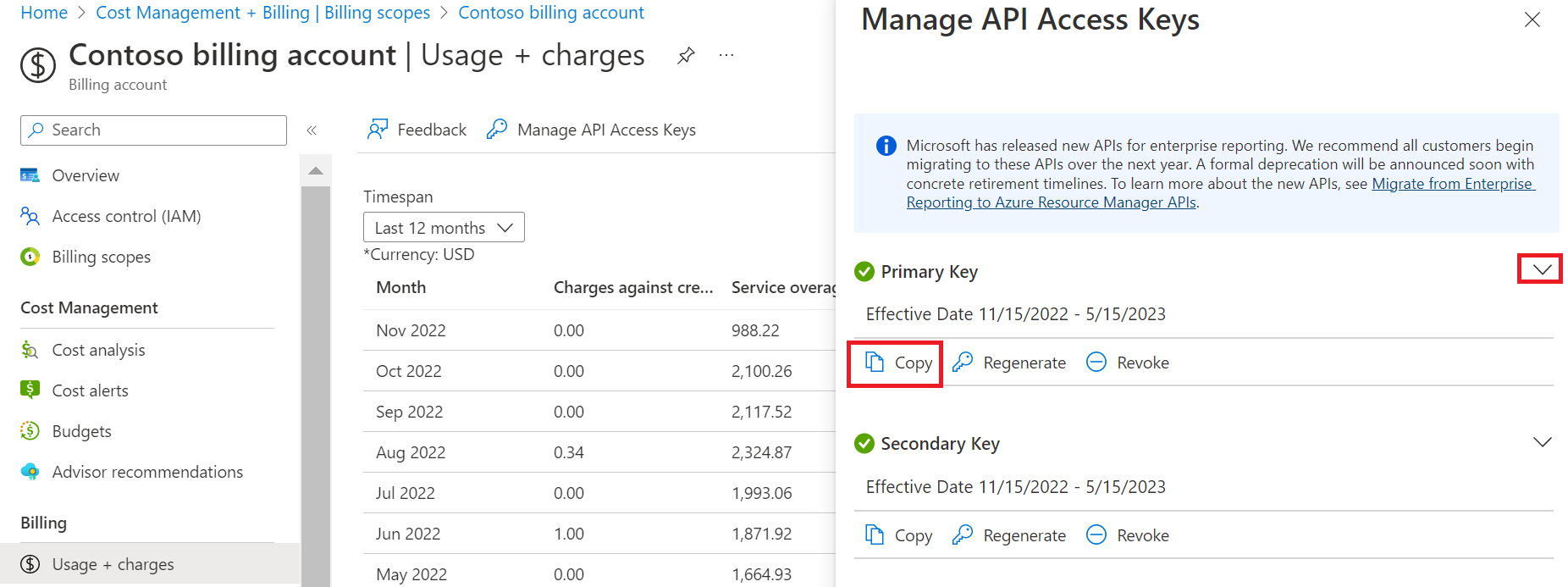
Regenerate the primary or secondary API key
- Sign in to the Azure portal as an enterprise administrator.
- Select Cost Management + Billing.
- Select Billing scopes from the navigation menu and then select the billing account that you want to work with.
- In the navigation menu, select Usage + Charges.
- Select Manage API Access Keys.
- Select Regenerate to regenerate the key.
Revoke the primary or secondary API key
- Sign in to the Azure portal as an enterprise administrator.
- Search for and select Cost Management + Billing.
- Select Billing scopes from the navigation menu and then select the billing account that you want to work with.
- In the navigation menu, select Usage + Charges.
- Select Manage API Access Keys.
- Select Revoke to revoke the key.
Allow API access to non-administrators
If you want to give the API access keys to people who aren't enterprise administrators in your enrollment, perform the following steps.
The steps give API access to key holders so they can view cost and pricing information in usage reports.
- In the left navigation window, select Policies.
- Select On under the DEPARTMENT ADMINS CAN VIEW CHARGES section and then select Save.
- Select On under the ACCOUNT OWNERS CAN VIEW CHARGES section and then select Save.
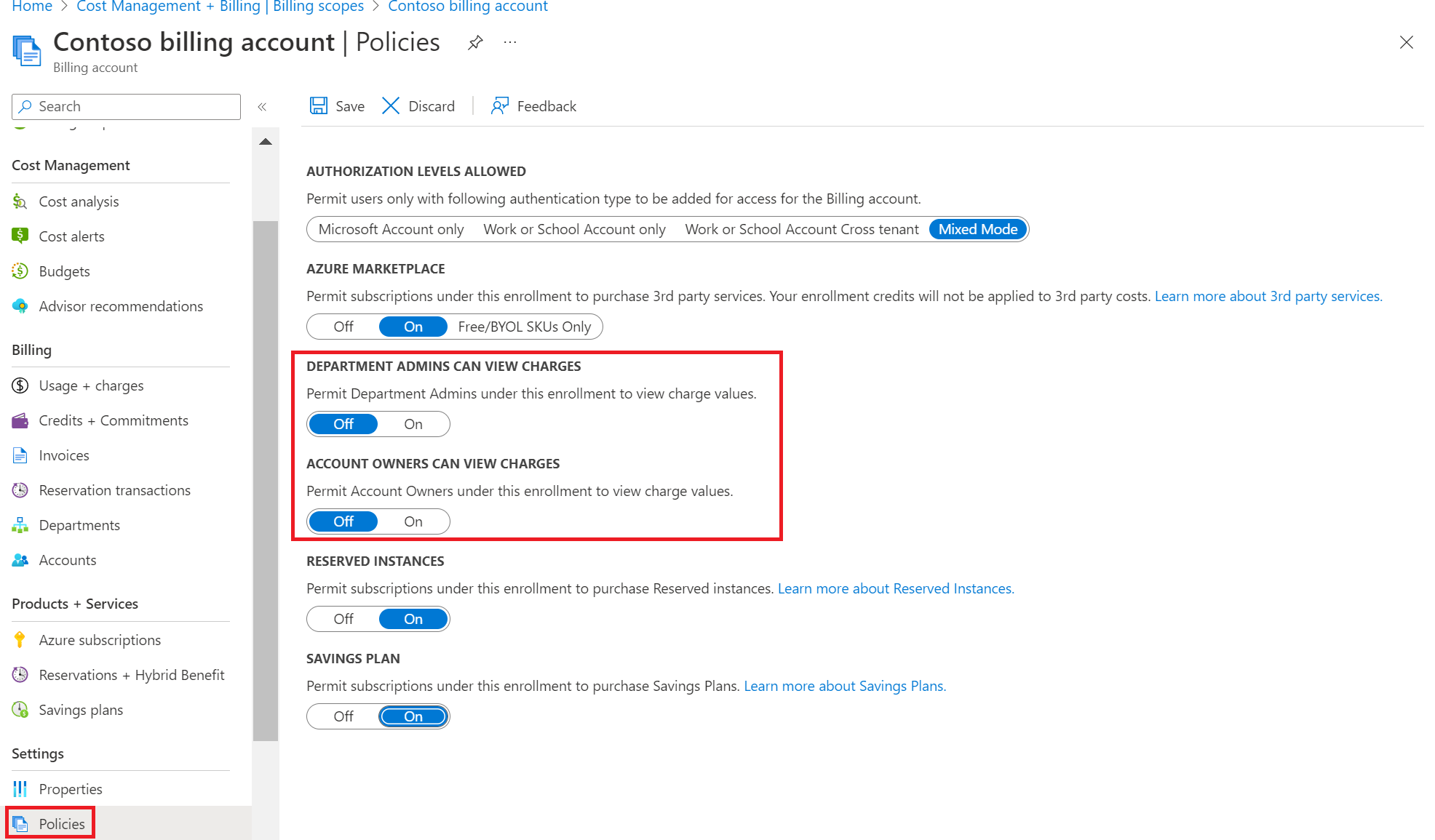
Pass keys in the API
Pass the API key for each call for authentication and authorization. Pass the following property to HTTP headers:
| Request header key | Value |
|---|---|
| Authorization | Specify the value in this format: bearer {API_KEY} |
| Example: bearer <APIKey> |
Swagger
A Swagger endpoint is available at Enterprise Reporting v3 APIsfor the following APIs. Swagger helps inspect the API. Use Swagger to generate client SDKs using AutoRest or Swagger CodeGen. Data available after May 1, 2014 is available through the API.
API response codes
When you're using an API, response status codes are shown. The following table describes them.
| Response status code | Message | Description |
|---|---|---|
| 200 | OK | No error |
| 401 | Unauthorized | API Key not found, Invalid, Expired etc. |
| 404 | Unavailable | Report endpoint not found |
| 400 | Bad Request | Invalid parameters – Date ranges, EA numbers etc. |
| 500 | Server Error | Unexpected error processing request |
Usage and billing data update frequency
Usage and billing data files are updated every 24 hours for the current billing month. However, data latency can occur for up to three days. For example, if usage is incurred on Monday, data might not appear in the data file until Thursday.
Azure service catalog
You can download all Azure services in the Azure portal as part of the Price Sheet download. For more information about downloading your price sheet, see Download pricing for an Enterprise Agreement.
CSV data file details
The following information describes the properties of API reports.
Usage summary
JSON format is generated from the CSV report. As a result, the format is same as the summary CSV format. The column name is wielded, so you should deserialize into a data table when you consume the JSON summary data.
| CSV column name | JSON column name | JSON new column | Comment |
|---|---|---|---|
| AccountOwnerId | AccountOwnerLiveId | AccountOwnerLiveId | |
| Account Name | AccountName | AccountName | |
| ServiceAdministratorId | ServiceAdministratorLiveId | ServiceAdministratorLiveId | |
| SubscriptionId | SubscriptionId | SubscriptionId | |
| SubscriptionGuid | MOSPSubscriptionGuid | SubscriptionGuid | |
| Subscription Name | SubscriptionName | SubscriptionName | |
| Date | Date | Date | Shows the date that the service catalog report ran. The format is a date string without a time stamp. |
| Month | Month | Month | |
| Day | Day | Day | |
| Year | Year | Year | |
| Product | BillableItemName | Product | |
| Meter ID | ResourceGUID | MeterId | |
| Meter Category | Service | MeterCategory | Useful to help find services. Relevant for services that have multiple ServiceType. For example, Virtual Machines. |
| Meter Sub-Category | ServiceType | MeterSubCategory | Provides a second level of details for a service. For example, A1 VM (Non-Windows). |
| Meter Region | ServiceRegion | MeterRegion | The third level of detail required for a service. Useful to find the region context of the ResourceGUID. |
| Meter Name | ServiceResource | MeterName | The name of the service. |
| Consumed Quantity | ResourceQtyConsumed | ConsumedQuantity | |
| ResourceRate | ResourceRate | ResourceRate | |
| ExtendedCost | ExtendedCost | ExtendedCost | |
| Resource Location | ServiceSubRegion | ResourceLocation | |
| Consumed Service | ServiceInfo | ConsumedService | |
| Instance ID | Component | InstanceId | |
| ServiceInfo1 | ServiceInfo1 | ServiceInfo1 | |
| ServiceInfo2 | ServiceInfo2 | ServiceInfo2 | |
| AdditionalInfo | AdditionalInfo | AdditionalInfo | |
| Tags | Tags | Tags | |
| Store Service Identifier | OrderNumber | StoreServiceIdentifier | |
| Department Name | DepartmentName | DepartmentName | |
| Cost Center | CostCenter | CostCenter | |
| Unit of Measure | UnitOfMeasure | UnitOfMeasure | Example values: Hours, GB, Events, Pushes, Unit, Unit Hours, MB, Daily Units |
| ResourceGroup | ResourceGroup | ResourceGroup |
Azure Marketplace report
| CSV column name | JSON column name | JSON new column |
|---|---|---|
| AccountOwnerId | AccountOwnerId | AccountOwnerId |
| Account Name | AccountName | AccountName |
| SubscriptionId | SubscriptionId | SubscriptionId |
| SubscriptionGuid | SubscriptionGuid | SubscriptionGuid |
| Subscription Name | SubscriptionName | SubscriptionName |
| Date | BillingCycle | Date (Date String only. No time stamp) |
| Month | Month | Month |
| Day | Day | Day |
| Year | Year | Year |
| Meter ID | MeterResourceId | MeterId |
| Publisher Name | PublisherFriendlyName | PublisherName |
| Offer Name | OfferFriendlyName | OfferName |
| Plan Name | PlanFriendlyName | PlanName |
| Consumed Quantity | BilledQty | ConsumedQuantity |
| ResourceRate | ResourceRate | ResourceRate |
| ExtendedCost | ExtendedCost | ExtendedCost |
| Unit of Measure | UnitOfMeasure | UnitOfMeasure |
| Instance ID | InstanceId | InstanceId |
| Additional Info | AdditionalInfo | AdditionalInfo |
| Tags | Tags | Tags |
| Order Number | OrderNumber | OrderNumber |
| Department Name | DepartmentNames | DepartmentName |
| Cost Center | CostCenters | CostCenter |
| Resource Group | ResourceGroup | ResourceGroup |
Price sheet
| CSV column name | JSON column name | Comment |
|---|---|---|
| Service | Service | No change to price |
| Unit of Measure | UnitOfMeasure | |
| Overage Part Number | ConsumptionPartNumber | |
| Overage Unit Price | ConsumptionPrice | |
| Currency Code | CurrencyCode |
Common API issues
As you use Azure Enterprise REST APIs, you might encounter any of the following common issues.
You might try to use an API key that doesn't have the correct authorization type. API keys are generated by:
- Enterprise Administrator
- Department Administrator (DA)
- Account Owner (AO)
A key generated by the EA admin gives access to all information for that enrollment. A read-only EA admin can't generate an API key.
A key generated by a DA or AO doesn't provide access to balance, charge, and price sheet information.
An API key expires every six months. If expired, you need to regenerate it.
If you receive a timeout error, you can resolve it by increasing the timeout threshold limit.
You might receive a 401 error (unauthorized) expiration error. The error is normally caused by an expired key. If the key is expired, you can regenerate it.
You might receive 400 and 404 (unavailable) errors returned from an API call when there's no current data available for the date range selected. For example, this error might occur because an enrollment transfer was recently initiated. Data from a specific date and later now resides in a new enrollment. Otherwise, the error might occur if you're using a new enrollment number to retrieve information that resides in an old enrollment.
Next steps
- Azure EA administrators should read EA Billing administration on the Azure portal.
Feedback
Coming soon: Throughout 2024 we will be phasing out GitHub Issues as the feedback mechanism for content and replacing it with a new feedback system. For more information see: https://aka.ms/ContentUserFeedback.
Submit and view feedback for