Terms in your Microsoft Partner Agreement invoice
This article applies to an Azure billing account for a Microsoft Partner Agreement. Check if you have access to a Microsoft Partner Agreement.
Your invoice provides a summary of your charges and instructions for payment. It’s available for download in the Portable Document Format (.pdf) from the Azure portal or can be sent via email. For more information, see View and download your Microsoft Azure invoice.
The following sections list important terms that you see on your invoice and provide descriptions for each term.
Billing period
You are invoiced on a monthly basis. Charges that occur between the end of the billing period and the invoice date are included in the next month's invoice, since they are in the next billing period. The billing period start and end dates for each invoice are listed in the invoice PDF above Billing Summary.
Invoice summary
The Invoice Summary is at the top of the first page and shows information about your billing profile and how you pay.
| Term | Description |
|---|---|
| Sold to | Address of your legal entity, found in billing account properties |
| Bill to | Billing address of the billing profile receiving the invoice, found in billing profile properties |
| Billing Profile | The name of the billing profile receiving the invoice |
| P.O. number | An optional purchase order number, assigned by you for tracking |
| Invoice number | A unique, Microsoft-generated invoice number used for tracking purposes |
| Invoice date | Date that the invoice is generated, typically five to 12 days after end of the Billing cycle. You can check your invoice date in billing profile properties. |
| Payment terms | How you pay for your Microsoft bill. Net 60 days means you pay within 60 days of the invoice date. |
Billing summary
The Billing Summary shows the charges against the billing profile since the previous billing period, any credits that were applied, tax, and the total amount due.
| Term | Description |
|---|---|
| Charges | Total number of Microsoft charges for this billing profile since the last billing period |
| Credits | Credits you received from returns |
| Azure credits applied | Azure credits that are automatically applied to Azure charges each billing period |
| Subtotal | The pre-tax amount due |
| Tax | The type and amount of tax that you pay, depending on the country/region of your billing profile. If you don't have to pay tax, then you won't see tax on your invoice. |
| Estimated total savings | The estimated total amount you saved from effective discounts. If applicable, effective discount rates are listed beneath the purchase line items in Details by Invoice Section. |
Billing details by product
The Billing details by product section lists the total charges for each product associated with this billing profile. You can view a daily breakdown of each product's charges in the Azure usage and charges CSV. To learn about reconciling the invoice pdf with the Azure usage and charges CSV, see understand your Microsoft Partner Agreement bill.
How to pay
At the bottom of the invoice, there are instructions for paying your bill. You can pay by wire within 60 days of your invoice date.
Publisher information
If you have third-party services in your bill, the name and address of each publisher is listed at the bottom of your invoice.
Check access to a Microsoft Partner Agreement
Check the agreement type to determine whether you have access to a billing account for a Microsoft Partner Agreement.
Sign in to the Azure portal.
Search on Cost Management + Billing.

If you have access to just one billing scope, select Properties from the left-hand side. You have access to a billing account for a Microsoft Partner Agreement if the billing account type is Microsoft Partner Agreement.
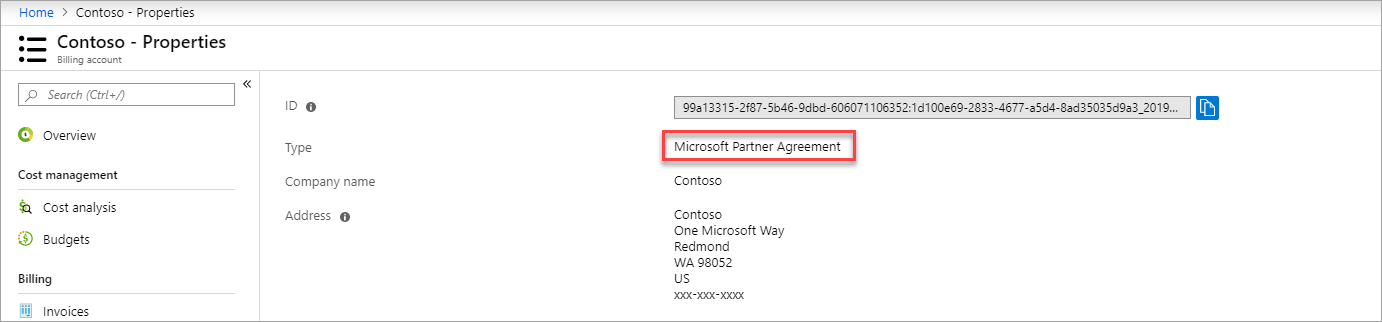
If you have access to multiple billing scopes, check the type in the billing account column. You have access to a billing account for a Microsoft Partner Agreement if the billing account type for any of the scopes is Microsoft Partner Agreement.

Need help? Contact us.
If you have questions or need help, create a support request.
Next steps
Feedback
Coming soon: Throughout 2024 we will be phasing out GitHub Issues as the feedback mechanism for content and replacing it with a new feedback system. For more information see: https://aka.ms/ContentUserFeedback.
Submit and view feedback for