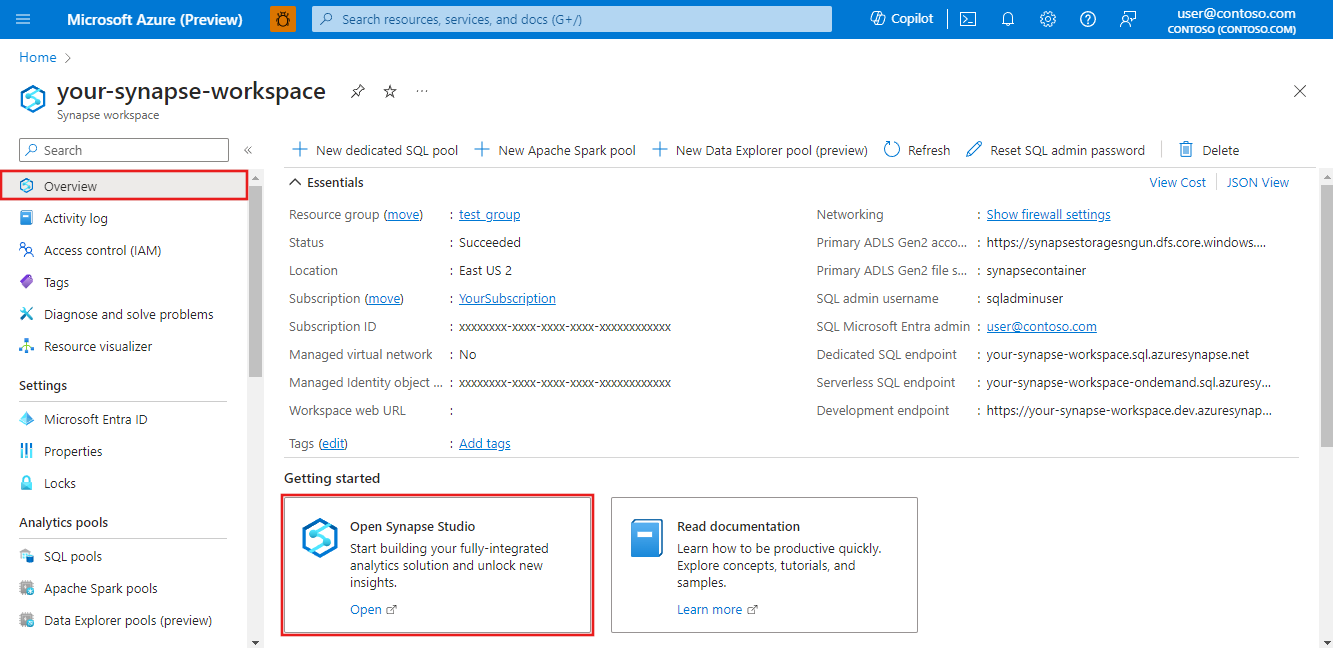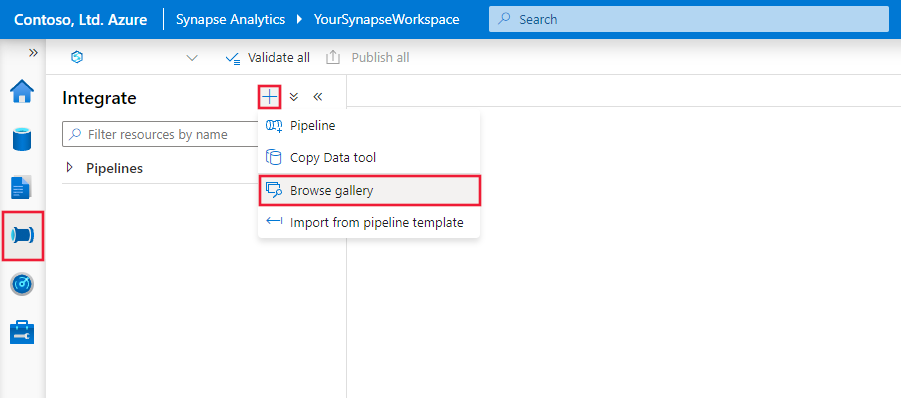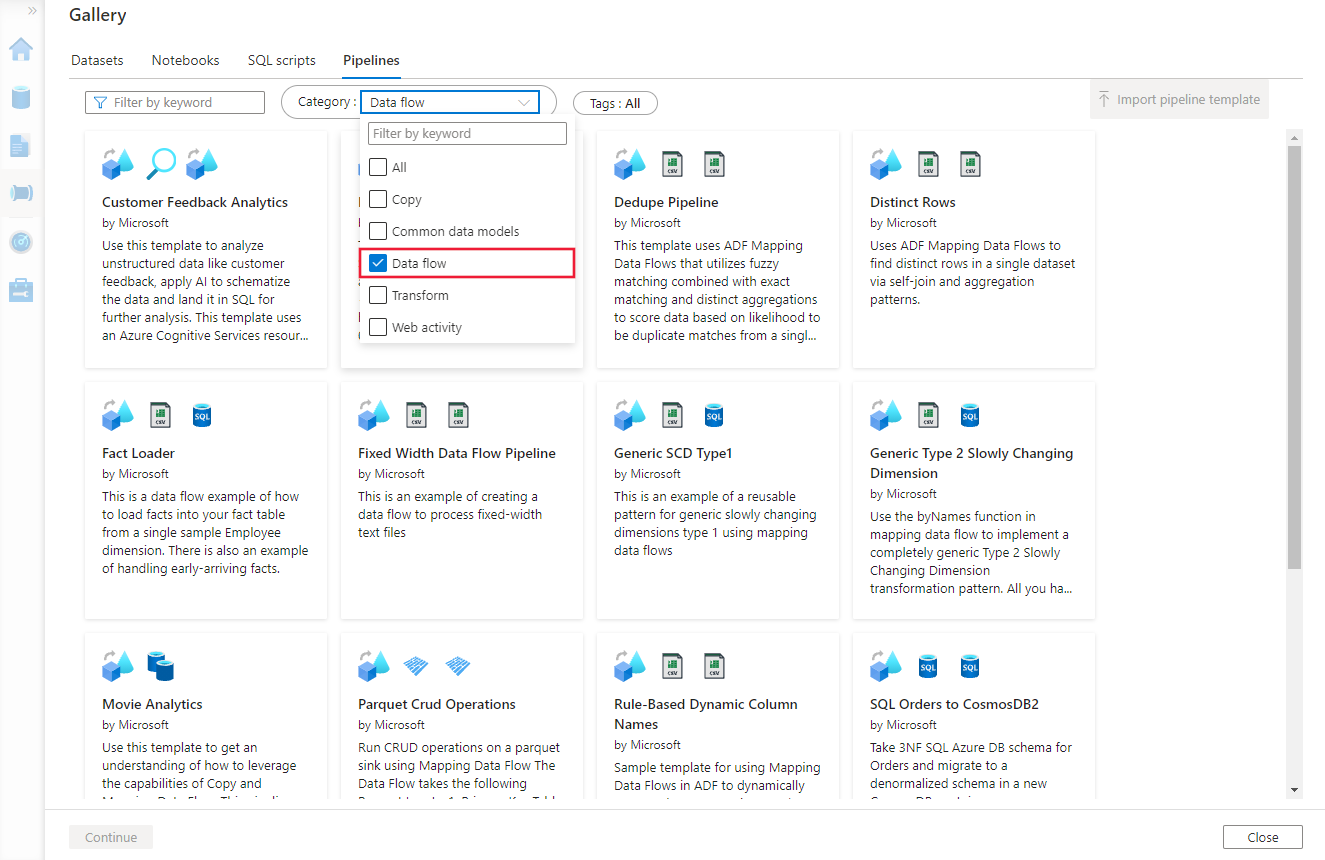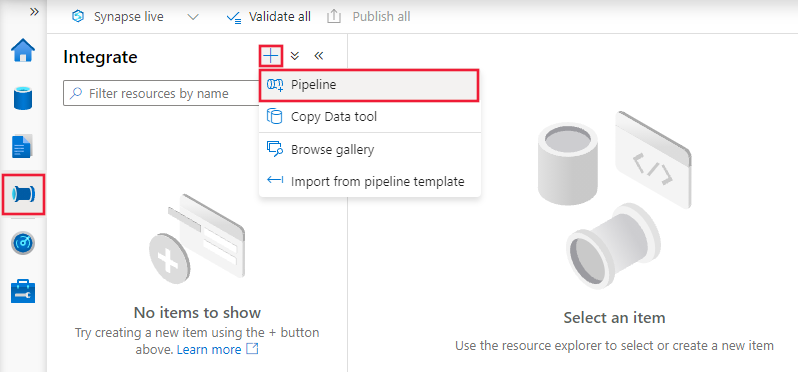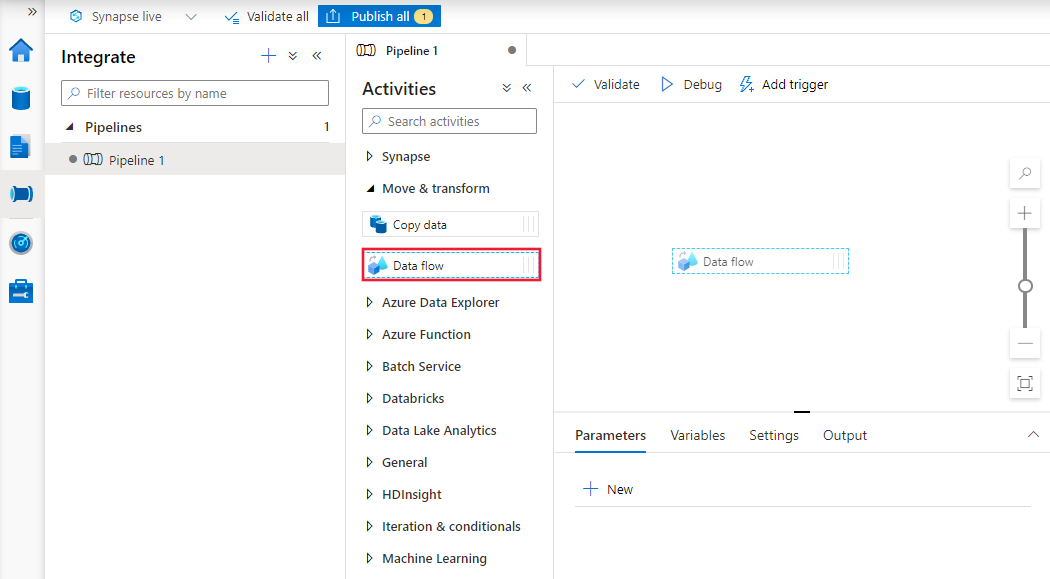Create Azure Data Factory data flows
APPLIES TO:  Azure Data Factory
Azure Data Factory  Azure Synapse Analytics
Azure Synapse Analytics
Tip
Try out Data Factory in Microsoft Fabric, an all-in-one analytics solution for enterprises. Microsoft Fabric covers everything from data movement to data science, real-time analytics, business intelligence, and reporting. Learn how to start a new trial for free!
Data flows are available both in Azure Data Factory and Azure Synapse Pipelines. This article applies to mapping data flows. If you are new to transformations, please refer to the introductory article Transform data using a mapping data flow.
Mapping Data Flows provide a way to transform data at scale without any coding required. You can design a data transformation job in the data flow designer by constructing a series of transformations. Start with any number of source transformations followed by data transformation steps. Then, complete your data flow with sink to land your results in a destination.
Steps to create a new data flow
Get started by first creating a new V2 Data Factory from the Azure portal. After creating your new factory, select the Open Azure Data Factory Studio tile in the portal to launch the Data Factory Studio.
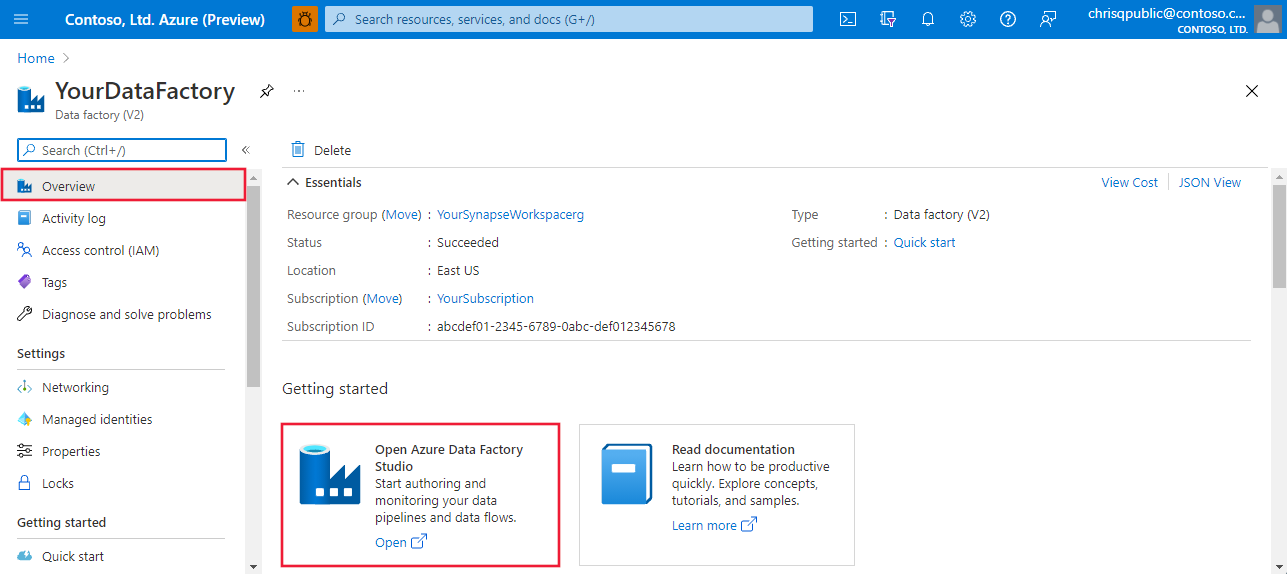
You can add sample Data Flows from the template gallery. To browse the gallery, select the Author tab in Data Factory Studio and click the plus sign to choose Pipeline | Template Gallery.
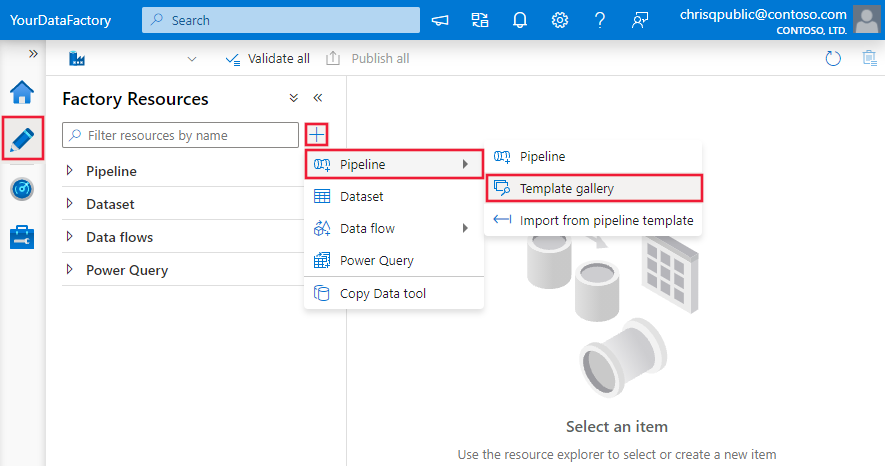
Select the Data Flow category there to choose from the available templates.
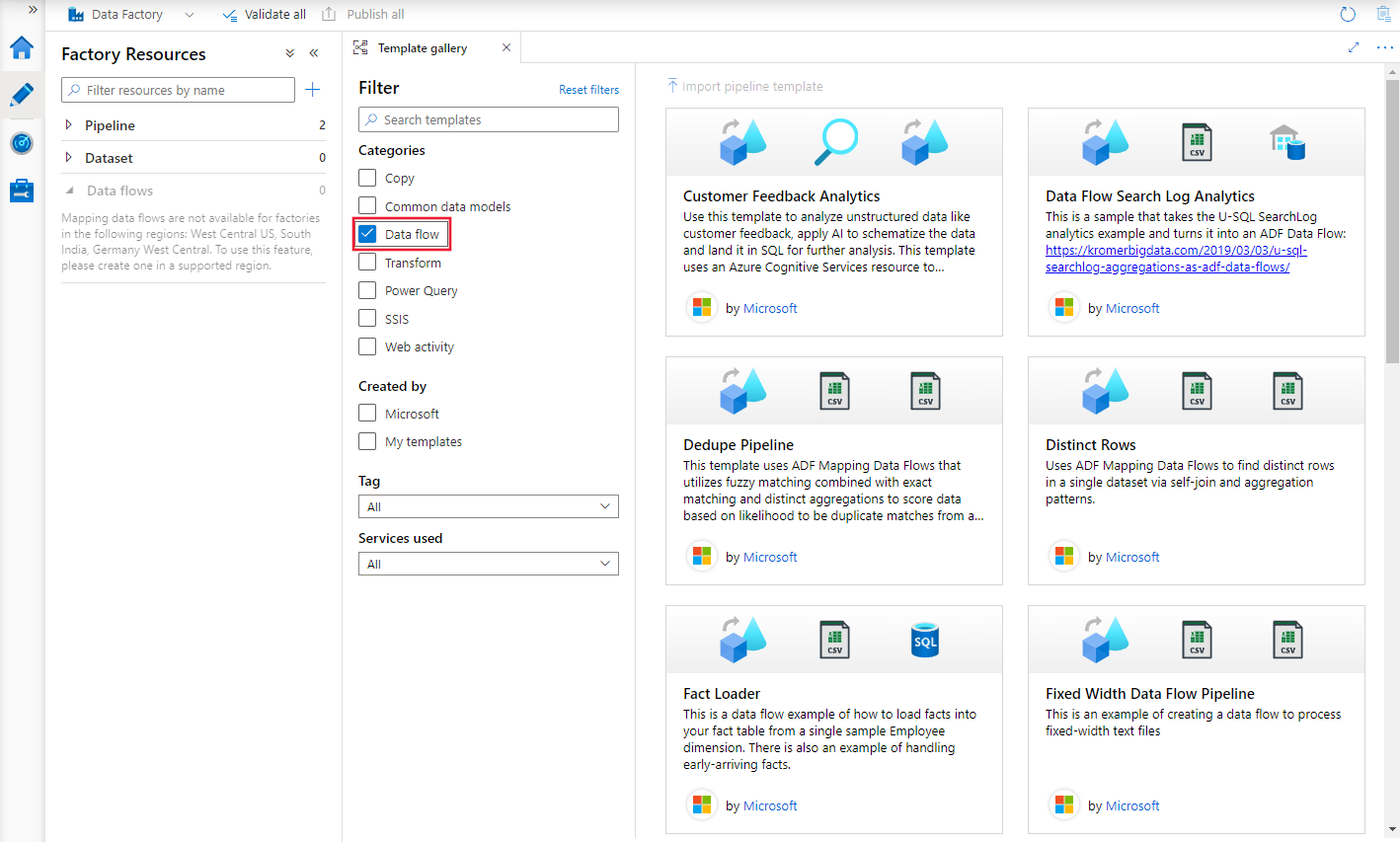
You can also add data flows directly to your data factory without using a template. Select the Author tab in Data Factory Studio and click the plus sign to choose Data Flow | Data Flow.
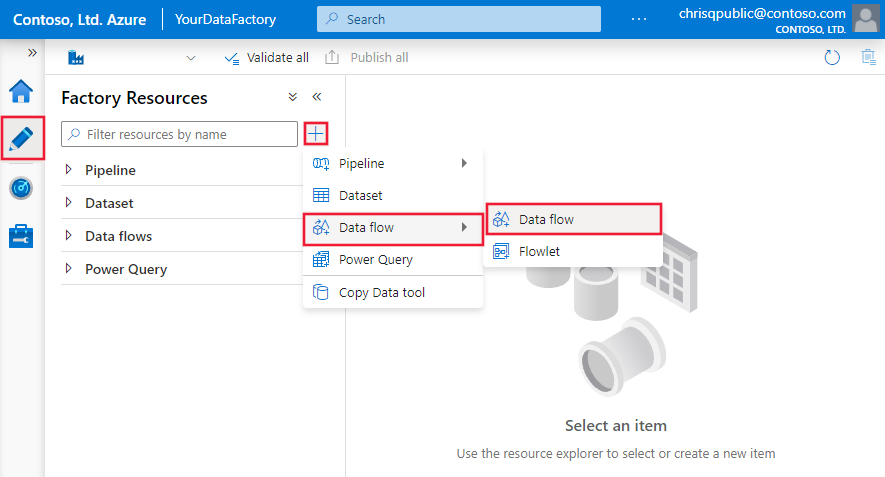
Related content
- Tutorial: Transform data using mapping data flows
- Begin building your data transformation with a source transformation.
Feedback
Coming soon: Throughout 2024 we will be phasing out GitHub Issues as the feedback mechanism for content and replacing it with a new feedback system. For more information see: https://aka.ms/ContentUserFeedback.
Submit and view feedback for