Move an "iotsecuritysolutions" resource to another region by using the Azure portal
There are various scenarios for moving an existing resource from one region to another. For example, you might want to take advantage of features, and services that are only available in specific regions, to meet internal policy and governance requirements, or in response to capacity planning requirements.
You can move a Microsoft Defender for IoT "iotsecuritysolutions" resource to a different Azure region. The "iotsecuritysolutions" resource is a hidden resource that is connected to a specific IoT hub resource that is used to enable security on the hub. Learn how to configure, and create this resource.
Resource prerequisites
Make sure that the resource is in the Azure region that you want to move from.
An existing "iotsecuritysolutions" resource.
Make sure that your Azure subscription allows you to create "iotsecuritysolutions" resources in the target region.
Make sure that your subscription has enough resources to support the addition of resources for this process. For more information, see Azure subscription and service limits, quotas, and constraints
Alert preparation
In this section, you'll prepare to move the resource for the move by finding the resource and confirming it is in a region you wish to move from.
Before transitioning the resource to the new region, we recommended using log analytics to store alerts, and raw events.
To find the resource you want to move:
Sign in to the Azure portal, and then select All Resources.
Select Show hidden types.
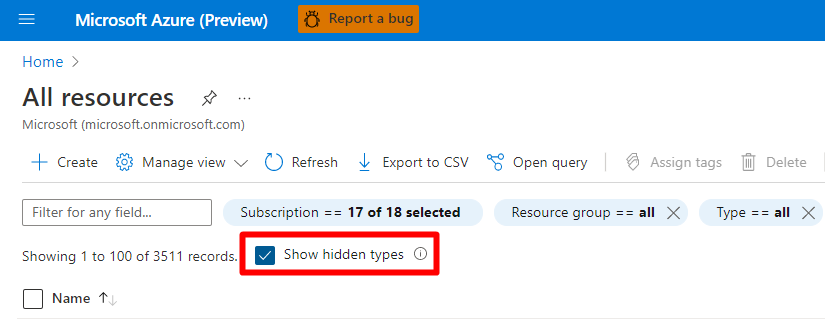
Select the Type filter, and enter
iotsecuritysolutionsin the search field.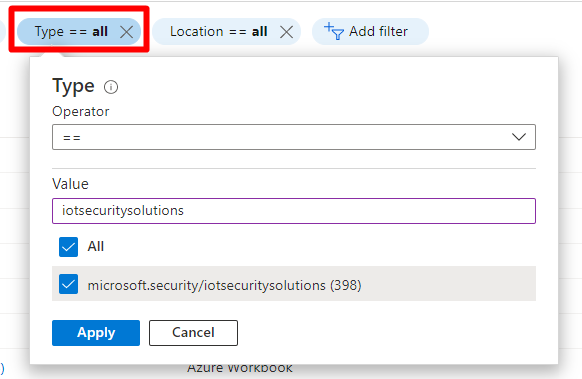
Select Apply.
Select your hub from the list.
Ensure that you've selected the correct hub, and that it is in the region you want to move it from.
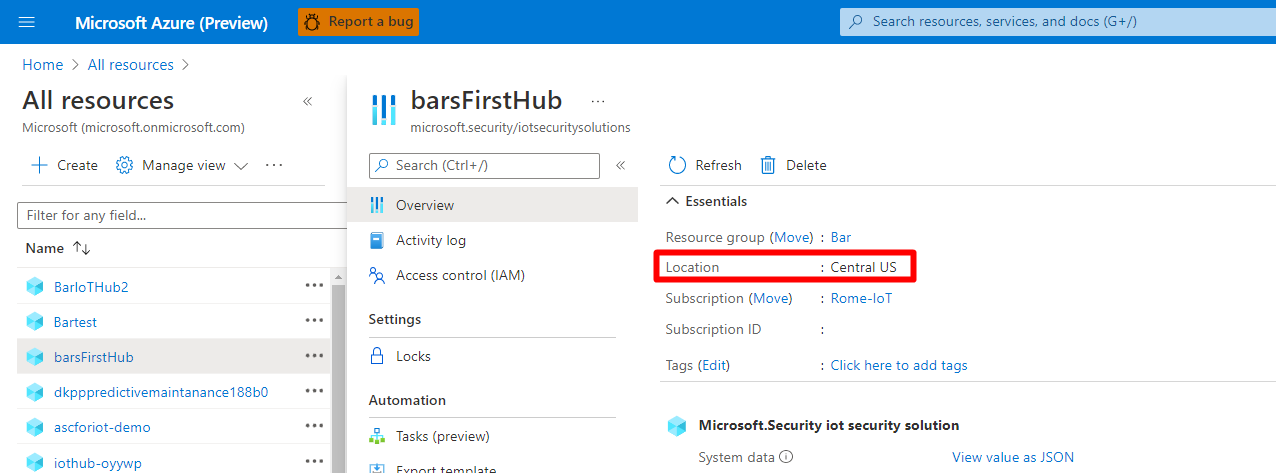
Moving IoT Hub
You're now ready to move your resource to your new location. Follow these instructions to move your IoT Hub.
After transferring, and enabling the resource, you can link to the same log analytics workspace that was configured earlier.
Resource verification
In this section, you'll verify that the resource has been moved, that the connection to the IoT Hub has been enabled, and that everything is working correctly.
To verify the resource is in the correct region:
Sign in to the Azure portal, and then select All Resources.
Select Show hidden types.
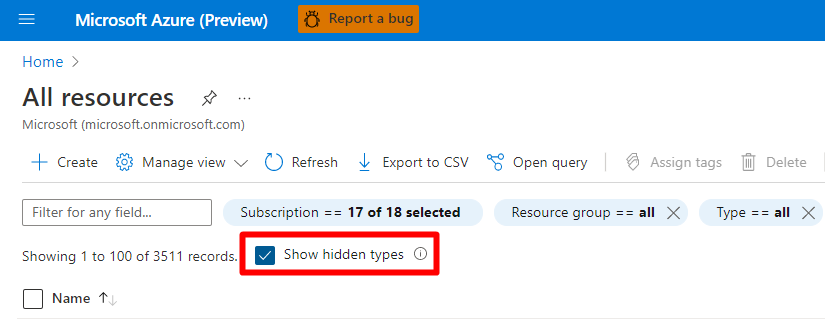
Select the Type filter, and enter
iotsecuritysolutionsin the search field.Select Apply.
Select your hub from the list.
Ensure that the region has been changed.

To ensure everything is working correctly:
Navigate to IoT Hub >
Your hub> Defender for IoT, and select Recommendations.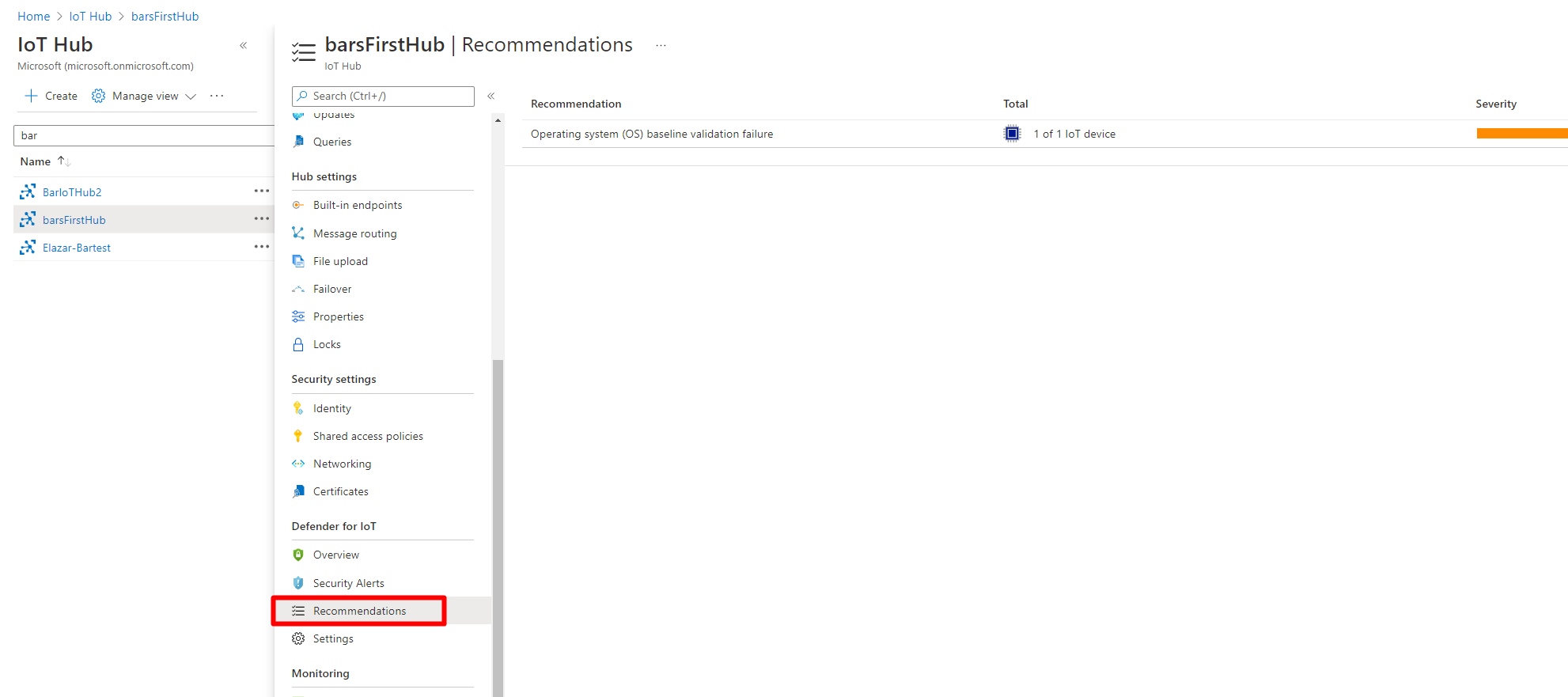
The recommendations should have transferred and everything should be working correctly.
Clean up source resources
Don’t clean up until you have finished verifying that the resource has moved, and the recommendations have transferred. When you're ready, clean up the old resources by performing these steps:
If you haven't already, delete the old hub. This removes all of the active devices from the hub.
If you have routing resources that you moved to the new location, you can delete the old routing resources.
Next steps
In this tutorial, you moved an Azure resource from one region to another and cleaned up the source resource.
Learn more about Moving your resources to a new resource group or subscription..
Learn how to move VMs to another Azure region.
Feedback
Coming soon: Throughout 2024 we will be phasing out GitHub Issues as the feedback mechanism for content and replacing it with a new feedback system. For more information see: https://aka.ms/ContentUserFeedback.
Submit and view feedback for