Create a dependency with Dependency Tracker
Enable users to plan and manage dependencies across areas by providing a clear visual of all dependencies a team is consuming and producing in Azure DevOps. Use Dependency Tracker to create these dependencies.
Prerequisites
- Download the Dependency Tracker extension for Azure DevOps in the Visual Studio Marketplace.
- Ensure each team tracks their work in their designated area path. This ensures that both teams maintain their own context and focus. For example, Team A and Team B might have separate area paths where they manage their tasks.
- Identify work items that are interdependent between the teams. For example, Team A has a task (Task A) that depends on Team B’s work (Task B).
Create a dependency
Do the following steps to create a dependency.
- Sign in to your project (
https://dev.azure.com/{Your_Organization/Your_Project}). - Select Boards > Dependency Tracker.
- Select + New Dependency.
- Enter the Producer and Consumer work item IDs in the search boxes, or Create New work items.
- The Producer is the team that commits to deliver the work.
- The Consumer is the team that needs or is dependent on the work.
For example,
- From Team A (Producer/predecessor): Add a successor link to Task A. This signifies that Task A must finish before Task B can begin.
- From Team B (Consumer/dependent): Add a predecessor link to Task B. This indicates that Task B cannot start until Task A is completed.
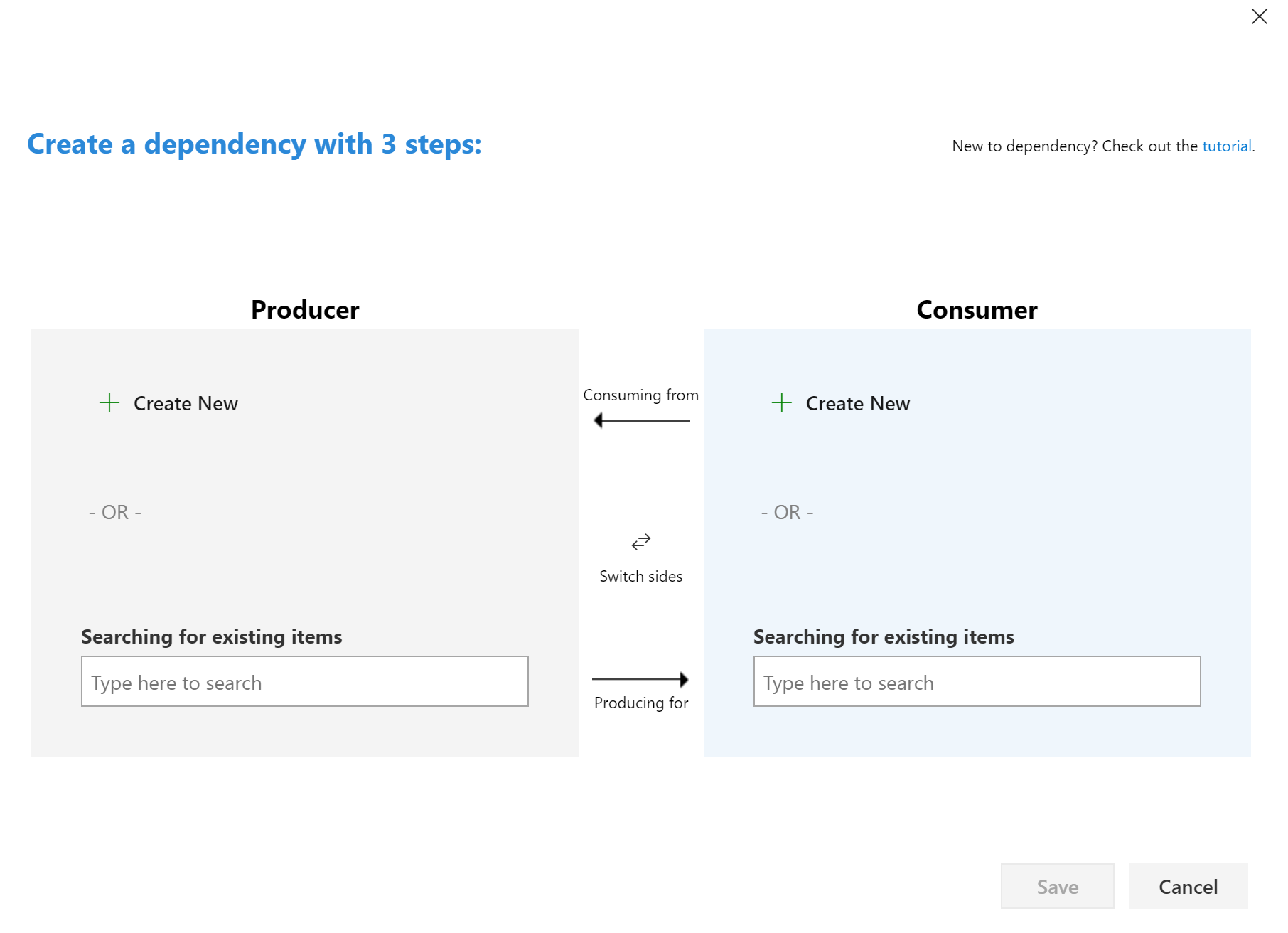
Select Save.
Your dependency saves.
You can also create dependencies from the Links tab.
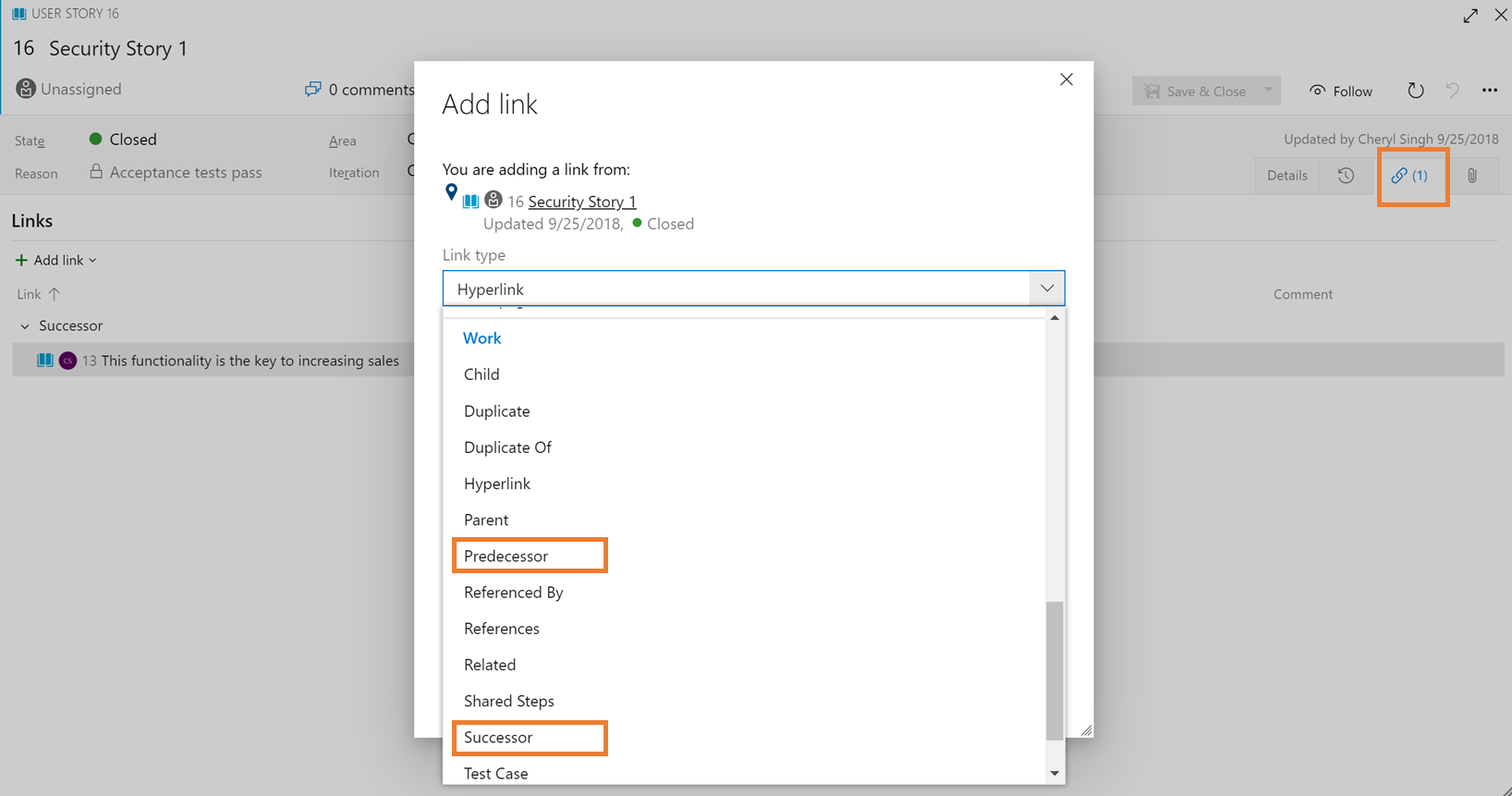
Related articles
Feedback
Coming soon: Throughout 2024 we will be phasing out GitHub Issues as the feedback mechanism for content and replacing it with a new feedback system. For more information see: https://aka.ms/ContentUserFeedback.
Submit and view feedback for