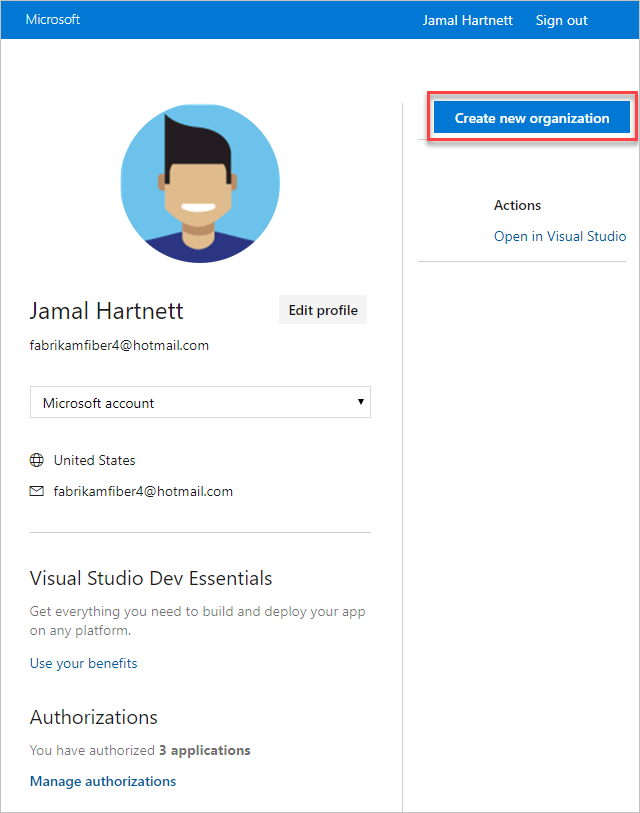Azure DevOps Services | Azure DevOps Server 2022 - Azure DevOps Server 2019
Learn the answers to frequently asked questions (FAQs) about creating and configuring an organization in Azure DevOps. FAQs are grouped by the following subjects:
For more information about user and permissions management, see User and permissions management FAQs.
General
Q: What users can join for free? What benefits do users get from joining Azure DevOps?
A: Azure DevOps is free for these users to join:
Five users who get Basic features, like version control and tools for Agile, Java, and build and release management.
Unlimited users who get Stakeholder features, like working with your backlog, work items, and queries.
Unlimited Visual Studio subscribers, who also get Basic features.
For more information, see Azure DevOps pricing
Q: Why won't my browser work with Azure DevOps?
A: This might happen if you're using an unsupported browser. For the best experience, make sure that you're using a supported browser.
Q: Which Visual Studio subscriptions can I use with Azure DevOps?
Q: Why am I asked to provide profile details?
A: If you're a new user, you can change your profile details. Change your profile details only once.
Confirm your profile details.

Continue creating your organization.
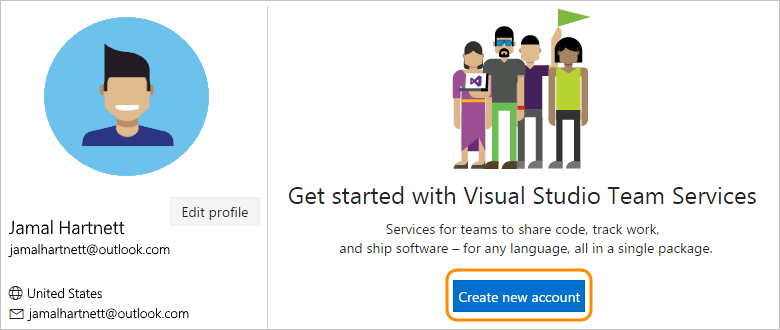
Q: How do I find the region where my organization is located?
Q: How do I change my project name, organization location, or process?
A: Change these when you sign up for your organization.
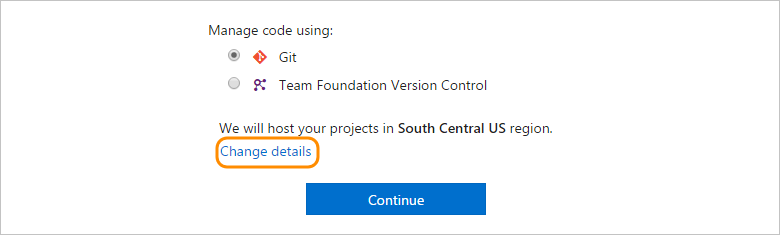
Azure DevOps uses Agile as the default process to organize your work. Your organization's default location is based on the closest Microsoft Azure region where Azure DevOps is available. For a better experience, select a location that's closest to most users in your organization.
If a new region or location opens later, you can change your organization location or region. You can also select another process, like Scrum, if that works best for you.
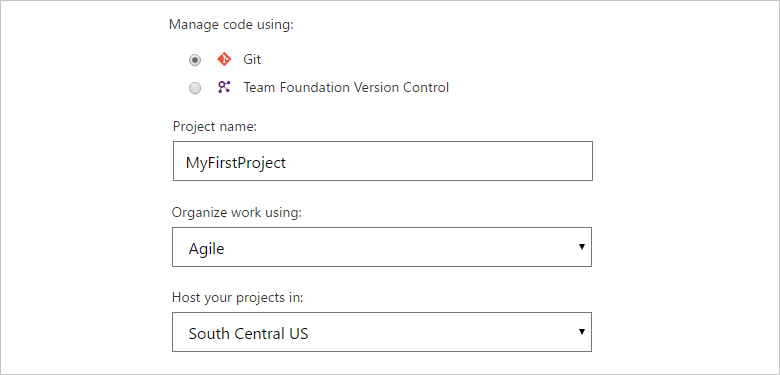
If you connected your organization to Microsoft Entra ID but you belong to multiple directories and want to select a different directory, change your directory here:

Create an organization
For more information, see Plan your Azure DevOps organization structure.
Q: How many organizations can I create?
A: You can create multiple organizations. But instead of creating another organization, you might consider creating another project. Your organization can have unlimited private projects by using Git or Microsoft Team Foundation Version Control.
There's no limit to the number of organizations that you can join.
Q: Why are some features not available in my organization?
Q: How do I create another organization?
Q: Can I create more than one project?
A: Yes, multiple projects help you keep work separate when you have development projects for different teams. Only one project collection is supported.
To create projects, you need project collection administrator or organization owner permissions. For details, see Create a project.
To learn more about projects and when you should or shouldn't add one, see About projects and scaling your organization.
Q: Can I delete a project that I created?
A: Yes, you can delete a project that you don't use anymore.
Q: Where can I find my organization name (URL)?
A: Sign in to your Visual Studio profile to find your organization list.
Q: Can I delete an organization that I don't need anymore?
A: Yes. See Delete or recover your organization.
Q: What's the difference between using a Microsoft account and a work account or school account to sign up?
A: Your choice of account type affects how you control access and authenticate users for your organization.
When you sign up with a Microsoft account:
- You're solely responsible for managing access to your organization.
- All users must sign in with Microsoft accounts.
When you sign up with a work or school account:
- Your organization is automatically connected to your directory in Microsoft Entra ID.
- All users must be members in the connected directory to get access to your organization.
- The directory administrator has control over who can join the directory.
- You sign in with work or school accounts, or with Microsoft accounts if your company allows that.
To add users to the directory, you must be a directory administrator. If you can't access, work with your directory administrator to add users. Learn more about work or school accounts for your organization.
Q: Can I change the directory after sign-in?
A: Yes, see Disconnect your organization from Microsoft Entra ID and Connect your organization to Microsoft Entra ID.
Q: Why do I have to choose between a "work or school account" and my "personal account"?
A: This happens when you sign in with an email address (for example, jamalhartnett@fabrikam.com) that's shared by your personal Microsoft account and by your work account or school account. Although both identities use the same sign-in address, they're still separate identities. The two identities have different profiles, security settings, and permissions.
Choose Work or school account if you want to use your directory to authenticate users and control organization access. This option limits access to members in your organization's directory. In this case, all other users also must sign in with work or school accounts.
Choose Personal account if you want to use your Microsoft account with Azure DevOps. In this case, all other users also must sign in with Microsoft accounts.
Q: Why can't I sign in after I select "personal Microsoft account" or "work or school account"?
A: When your sign-in address is shared by your personal Microsoft account and by your work account or school account, but your selected identity doesn't have access, you can't sign in. Although both identities use the same sign-in address, they're separate: they have different profiles, security settings, and permissions.
Sign out completely from Azure DevOps by completing the following steps. Closing your browser might not sign you out completely. Sign in again and select your other identity:
Close all browsers, including browsers that aren't running Azure DevOps.
Open a private or incognito browsing session.
Go to this URL:
https://aka.ms/vssignout.You see a message that says, "Sign out in progress." After you sign out, you're redirected to the Azure DevOps @dev.azure.microsoft.com webpage.
Tip
If the sign-out page takes more than a minute to sign you out, close the browser and continue.
Sign in to Azure DevOps again. Select your other identity.
Q: How do you store, secure, and protect my data?
A: Azure DevOps storage features help make sure that your data is available in case of hardware failure, service disruption, or datacenter disasters. Azure DevOps helps protect data from accidental or malicious deletion.
We follow industry best practices and have enterprise-grade security measures to help protect your code and project data. Also, all communication between your computer and the service takes place over an encrypted HTTPS connection. Learn how your data is secured and protected.
Q: Do I still own my code and intellectual property? What do you do with my personal information?
A: Yes, your code and your intellectual property are yours. Please review our terms of service and privacy policy.
Q: Where can I find the Azure DevOps SLA?
A: You can find it here: Azure DevOps SLA.
Q: I'm having problems with my Visual Studio subscription. How can I get help?
A: You can try Subscription Support or for more information, see Set up Visual Studio FAQs.
Configure an organization
Q: Why can't I find the user who I want to make the new owner?
A: You may not find the user for one of the following reasons:
- The user isn't in your organization, or the user doesn't have organization access. Learn how to add a user to your organization.
- The user hasn't created a Visual Studio profile and agreed to the Terms of Service.
- If you recently added this person to your organization, you might experience a delay before the user appears in the possible organization owners list.
- If your organization uses Microsoft Entra ID to control access, directory members don't appear in the possible organization owners list until they meet the requirements. For more information, see Access Microsoft Entra FAQs.
Q: What if the owner of my organization has left the company/isn't active?
A: Azure DevOps Administrators can claim ownership of organizations where the current owner and any members of the Project Collection Administrators group are inactive in the Microsoft Entra tenant that's connected to your organization. For more information, see Resolve inactive organization owner.
Q: Can I change my organization owner?
A: Yes. If you are a Project Collection Administrator, you can change the organization owner in your organization settings. For more information, see Change the organization owner.
Q: Can I change the organization name (URL), too?
A: Only the organization owner can change the URL. If you're the organization owner, learn how to change the organization URL.
Q: Can I reverse an organization owner change?
A: Yes, if you're a Project Collection Administrator.
Q: How many organization owners can I have?
A: Your organization can have only one owner. Only organization owners can do certain actions, so make sure you keep your organization owner updated.
Q: Can I assign a new owner to my organization when the current owner is no longer active?
A: Yes. For more information, see Resolve orphaned organization ownership.
Q: Why did you ask for extra information when I signed in?
A: If our Terms of Service have changed since you last signed in, you may need to agree and confirm that your information is up to date.
Q: When I change ownership from myself (as PCA) to a different user, my own account is removed from the PCA group. Is this behavior a bug?
A: No, this behavior isn't a bug and is how it has been implemented. We hope to address this behavior soon.
Q: What makes the organization owner different from other organization users?
A: The organization owner can do the following tasks, which other users don't have permissions to do:
- Manage billing in the Azure portal
- Pay for users to access the organization
- Pay for additional organization services
- Rename the organization URL
- Change the organization owner
- Recover a deleted organization
Project collection administrators (PCAs) can perform all actions done by organization owners, except for recovering a deleted organization. This is a current limitation we're working to resolve.
Q: Why don't I see the organizations that I own after I sign in to my Visual Studio profile on visualstudio.com?
A: Your list of organizations is associated with the identity that you use to sign in to Azure DevOps.
If you're asked to choose between your personal Microsoft account or your work or school account when you sign in, maybe you selected the wrong identity.
Try to sign out completely from Azure DevOps, then sign in again and select your other identity.
Closing your browser doesn't always sign you out completely. Here's how you can sign out completely:
Close all browsers, including browsers that aren't running Azure DevOps.
Open a private or incognito browsing session.
Go to this URL:
https://aka.ms/vssignout.You see the message "Sign out in progress." After you sign out, you're redirected to the Visual Studio page @visualstudio.microsoft.com.
Tip
If the sign-out page takes more than a minute to sign you out, close the browser and continue.
Sign in to Azure DevOps again. Select your other identity.
Delete or restore your organization
Q: How do I delete my organization?
A: See Delete your organization, which includes prerequisites and helpful tips.
Q: How do I restore my organization?
A: See Recover your organization.
Q: How do I get help or support for Azure DevOps?
A: You have the following options for support:
- Report a problem with Azure DevOps on Developer Community.
- Provide a suggestion on Developer Community
- Get advice on Stack Overflow
- View the archives of the Azure DevOps forum on MSDN