Rename your organization in Azure DevOps
Azure DevOps Services
You can change your organization name (URL) at any time in Azure DevOps.
Caution
The rename operation affects your organization's connections and individuals who are currently working with your organization. Before you start, find out what to do before and after renaming your organization.
Prerequisites
To change your organization URL, you need at least Basic access and organization owner permissions. How do I find the organization owner?
Note
You can't rename an organization within one hour of the most recent rename operation.
Rename your organization
Sign in to your organization (
https://dev.azure.com/{yourorganization}).Select
 Organization settings.
Organization settings.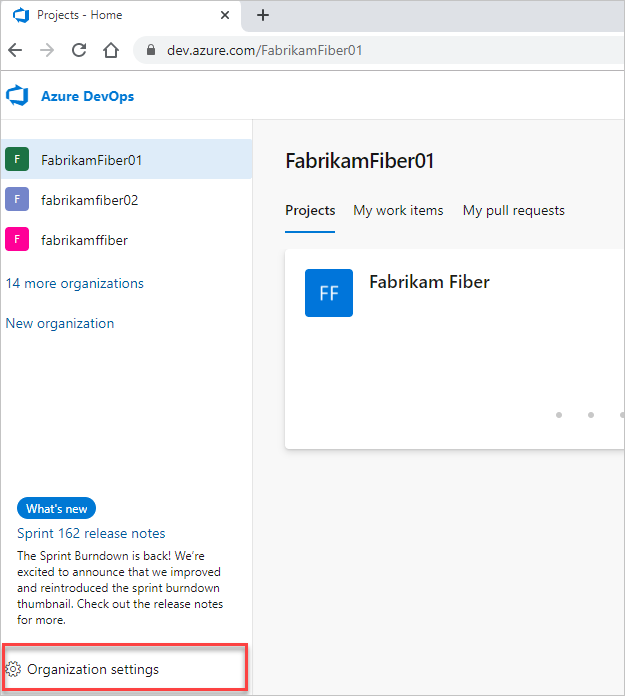
Select Overview, enter a new name for the organization, and then select Save. Move the toggle if you want to use the new URL.
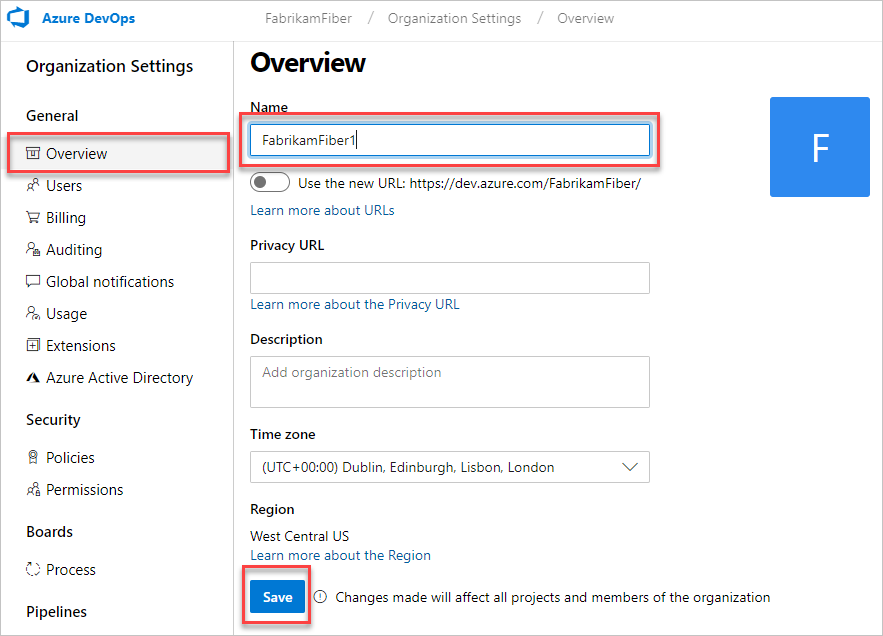
Important
Adhere to the following guidelines when you create an organization name.
- Use only letters from the English alphabet
- Start your organization name with a letter or number
- Use letters, numbers, or hyphens after the initial character
- Ensure that your organization doesn't exceed 50 Unicode characters
- End with a letter or number
If you use any of the disallowed characters, you get the following error message: VS850015: The specified name is not allowed to be used: {Organization name}.
Confirm that you want to rename your organization and save your changes.
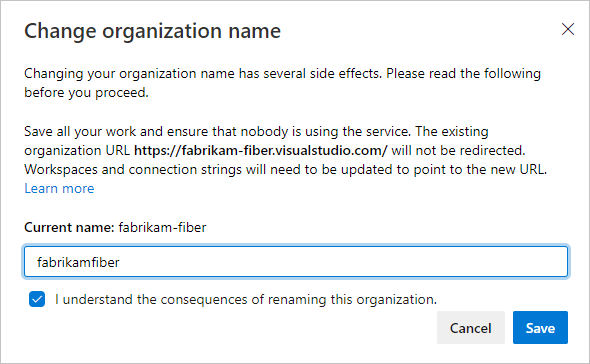
Your organization is renamed.
Frequently asked questions (FAQs)
Q: If I change the organization URL, can I switch back?
A: The organization URL setting is two-way toggle. You can turn on the new domain name URL. You can also turn off the new URL - then, you go back to using old URL format.
Related articles
Feedback
Coming soon: Throughout 2024 we will be phasing out GitHub Issues as the feedback mechanism for content and replacing it with a new feedback system. For more information see: https://aka.ms/ContentUserFeedback.
Submit and view feedback for