Create and target an environment
Azure DevOps Services | Azure DevOps Server 2022 | Azure DevOps Server 2020
An environment is a collection of resources that you can target with deployments from a pipeline. Typical examples of environment names are Dev, Test, QA, Staging, and Production. An Azure DevOps environment represents a logical target where your pipeline deploys software.
Azure DevOps environments aren't available in classic pipelines. For classic pipelines, deployment groups offer similar functionality.
Environments provide the following benefits.
| Benefit | Description |
|---|---|
| Deployment history | Pipeline name and run details get recorded for deployments to an environment and its resources. In the context of multiple pipelines targeting the same environment or resource, deployment history of an environment is useful to identify the source of changes. |
| Traceability of commits and work items | View jobs within the pipeline run that target an environment. You can also view the commits and work items that were newly deployed to the environment. Traceability also allows one to track whether a code change (commit) or feature/bug-fix (work items) reached an environment. |
| Diagnostic resource health | Validate whether the application is functioning at its wanted state. |
| Security | Secure environments by specifying which users and pipelines are allowed to target an environment. |
While an environment is a grouping of resources, the resources themselves represent actual deployment targets. The Kubernetes resource and virtual machine resource types are currently supported.
When you author a YAML pipeline and refer to an environment that doesn't exist, Azure Pipelines automatically creates the environment when the user performing the operation is known and permissions can be assigned. When Azure Pipelines doesn't have information about the user creating the environment (example: a YAML update from an external code editor), your pipeline fails if the environment doesn't already exist.
Prerequisites
- You need to have the Creator role for Environments to add an Environment.
Create an environment
Sign in to your organization:
https://dev.azure.com/{yourorganization}and select your project.Select Pipelines > Environments > Create environment.
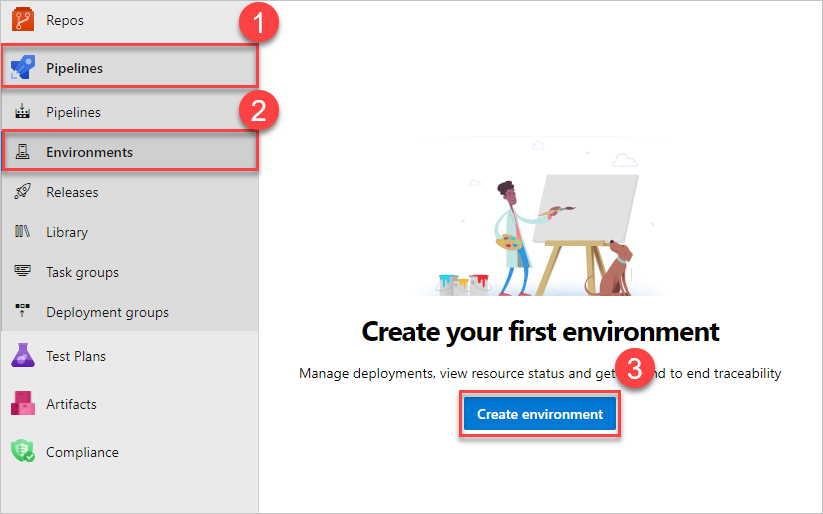
Enter information for the environment, and then select Create. Resources can be added to an existing environment later.
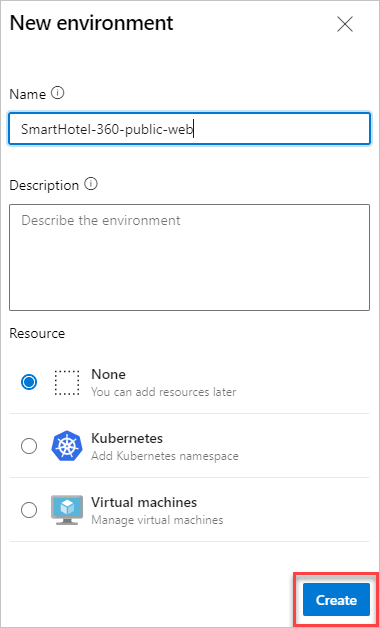
Use a Pipeline to create and deploy to environments, too. For more information, see the how-to guide.
Tip
You can create an empty environment and reference it from deployment jobs. This lets you record the deployment history against the environment.
Target an environment from a deployment job
A deployment job is a collection of steps to be run sequentially. A deployment job can be used to target an entire environment (group of resources) as shown in the following YAML snippet. The pipeline will run on the myVM machine because the resource name is specified.
- stage: deploy
jobs:
- deployment: DeployWeb
displayName: deploy Web App
pool:
vmImage: 'Ubuntu-latest'
# creates an environment if it doesn't exist
environment:
name: 'smarthotel-dev'
resourceName: myVM
resourceType: virtualMachine
strategy:
runOnce:
deploy:
steps:
- script: echo Hello world
Target a specific resource within an environment from deployment job
You can scope the target of deployment to a particular resource within the environment. Then, you can record deployment history on a specific resource within the environment. The steps of the deployment job automatically inherit the service connection details from the resource targeted by the deployment job.
environment:
name: 'smarthotel-dev.bookings'
strategy:
runOnce:
deploy:
steps:
- task: KubernetesManifest@0
displayName: Deploy to Kubernetes cluster
inputs:
action: deploy
namespace: $(k8sNamespace)
manifests: $(System.ArtifactsDirectory)/manifests/*
imagePullSecrets: $(imagePullSecret)
containers: $(containerRegistry)/$(imageRepository):$(tag)
# value for kubernetesServiceConnection input automatically passed down to task by environment.resource input
Environment in run details
All environments that get targeted by deployment jobs of a specific run of a pipeline can be found under the Environments tab of pipeline run details.
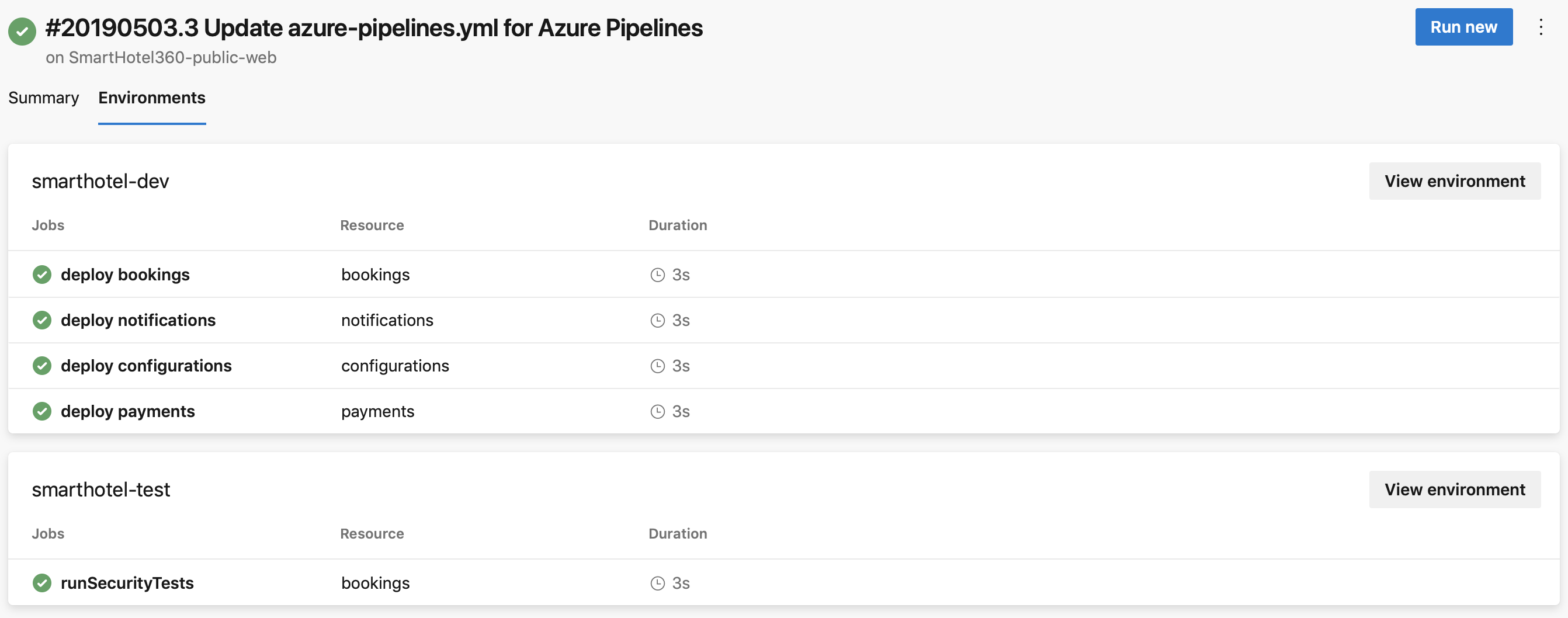
If you're using an AKS private cluster, the Environments tab isn't available.
Approvals
Manually control when a stage should run using approval checks. Use approval checks to control deployments to production environments. Checks are available to the resource Owner to control when a stage in a pipeline consumes a resource. As the owner of a resource, such as an environment, you can define approvals and checks that must be satisfied before a stage consuming that resource starts.
We support manual approval checks on environments. For more information, see Approvals.
The Creator, Administrator, and user roles can manage approvals and checks. The Reader role can't manage approvals and checks.
Deployment history
The deployment history view within environments provides the following advantages.
View jobs from all pipelines that target a specific environment. For example, two micro-services, each having its own pipeline, are deploying to the same environment. The deployment history listing helps identify all pipelines that affect this environment and also helps visualize the sequence of deployments by each pipeline.
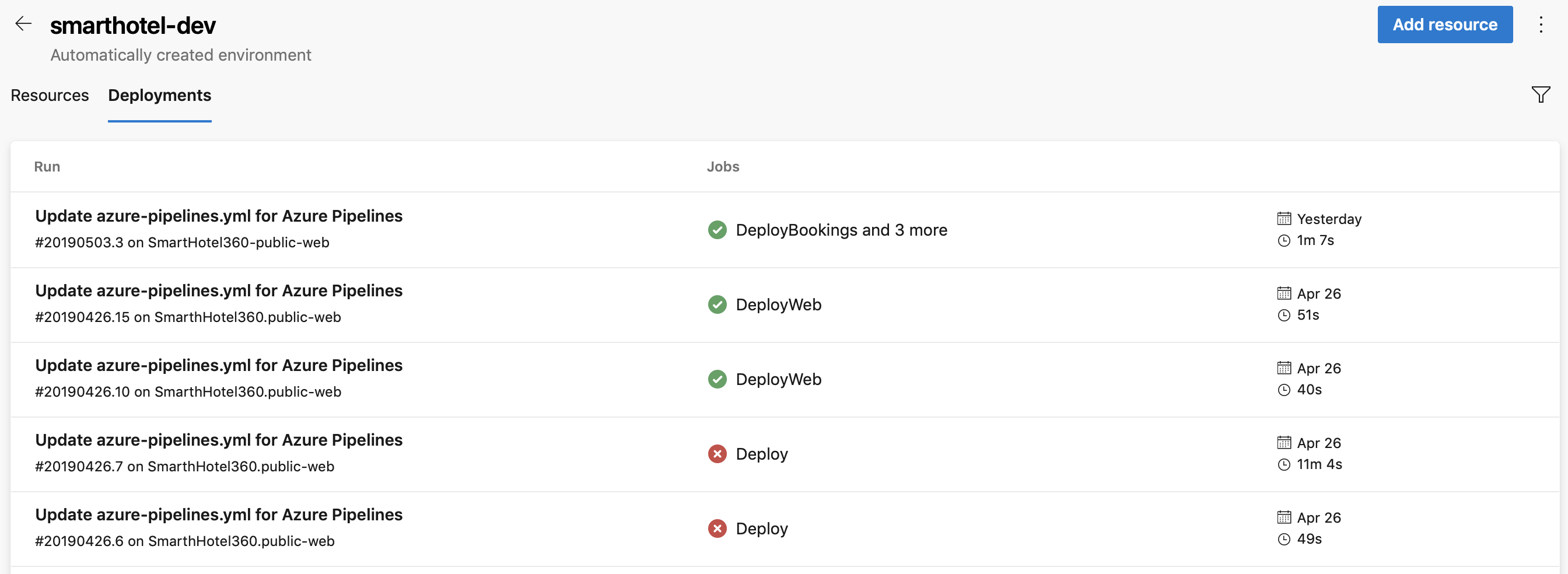
Drill down into the job details to see the list of commits and work items that were deployed to the environment. The list of commits and work items are the new items between deployments. Your first listing includes all of the commits and the following listings will just include changes. If multiple commits are tied to the same pull request, you'll see multiple results on the work items and changes tabs.
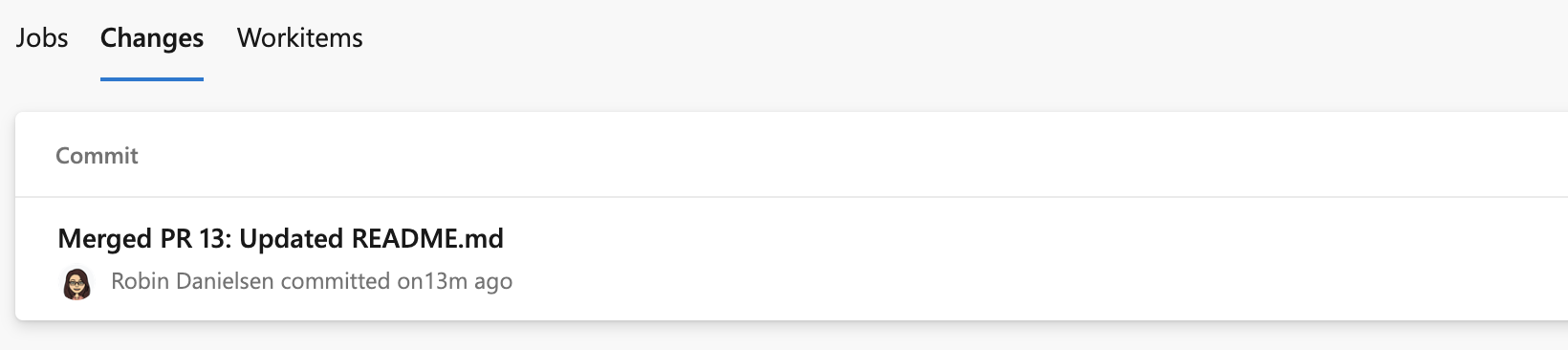
If multiple work items are tied to the same pull request, you'll see multiple results on the work items tab.
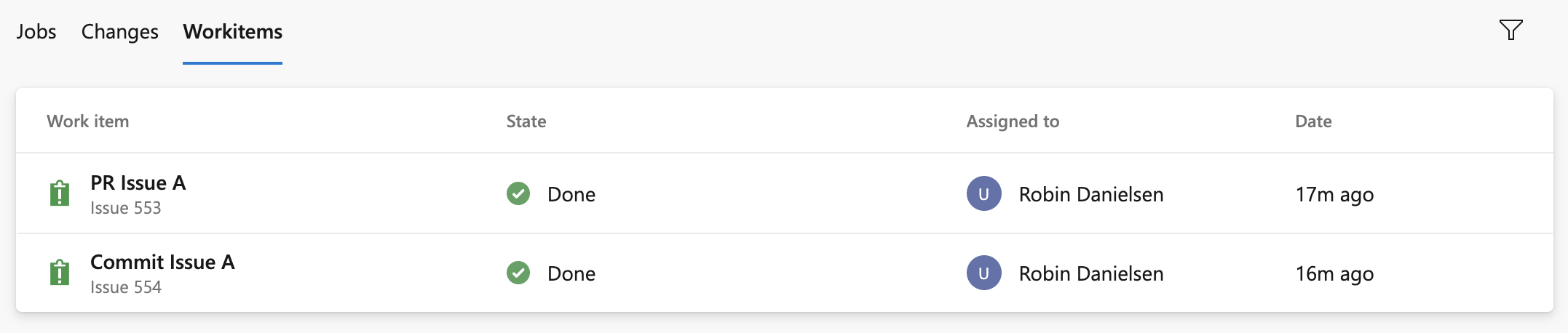
Security
User permissions
Control who can create, view, use, and manage the environments with user permissions. There are four roles - Creator (scope: all environments), Reader, User, and Administrator. In the specific environment's user permissions panel, you can set the permissions that are inherited and you can override the roles for each environment.
- Go to the specific Environment that you want to authorize.
- Select
 > Security to view the settings.
> Security to view the settings. - Select User permissions > +Add > User or group, and then select a suitable role.
| Role | Description |
|---|---|
| Creator | Global role, available from environments hub security option. Members of this role can create the environment in the project. Contributors are added as members by default. Required to trigger a YAML pipeline when the environment does not already exist. |
| Reader | Members of this role can view the environment. |
| User | Members of this role can use the environment when creating or editing YAML pipelines. |
| Administrator | Members of this role can administer permissions, create, manage, view and use environments. For a particular environment, its creator is added as Admininistrator by default. Administrators can also open access to an environment to all pipelines. |
Important
When you create an environment, only the creator has the administrator role.
| Role | Description |
|---|---|
| Creator | Global role, available from environments hub security option. Members of this role can create the environment in the project. Contributors are added as members by default. Required to trigger a YAML pipeline when the environment does not already exist. |
| Reader | Members of this role can view the environment. |
| User | Members of this role can use the environment when creating or editing YAML pipelines. |
| Administrator | In addition to using the environment, members of this role can manage membership of all other roles for the environment. Creators are added as members by default. |
Pipeline permissions
Use pipeline permissions to authorize all or selected pipelines for deployment to the environment.
- To remove Open access on the environment or resource, select Restrict permission in Pipeline permissions.
- To allow specific pipelines to deploy to an environment or specific resource, select + and choose from the list of pipelines.
Next steps
FAQ
Q: Why do I get an error message when I try to create an environment?
A: If you see the message "Access denied: {User} needs Create permissions to do the action", check your organization-level permissions. Go to Organization Settings > Users and check if you have the stakeholder role. The stakeholder role can't create environments. Change your access level and then check to see if you can create environments. For more information, see User and permissions management FAQ.
Q: Why am I getting error "Job XXXX: Environment XXXX could not be found. The environment does not exist or has not been authorized for use"?
A: These are some of the possible reasons of the failure:
When you author a YAML pipeline and refer to an environment that doesn't exist in the YAML file, Azure Pipelines automatically creates the environment in some cases:
- You use the YAML pipeline creation wizard in the Azure Pipelines web experience and refer to an environment that hasn't been created yet.
- You update the YAML file using the Azure Pipelines web editor and save the pipeline after adding a reference to an environment that does not exist.
In the following flows, Azure Pipelines doesn't have information about the user creating the environment: you update the YAML file using another external code editor, add a reference to an environment that doesn't exist, and then cause a manual or continuous integration pipeline to be triggered. In this case, Azure Pipelines doesn't know about the user. Previously, we handled this case by adding all the project contributors to the administrator role of the environment. Any member of the project could then change these permissions and prevent others from accessing the environment.
You can use variables to create the environment or use templateContext to pass properties to templates. Runtime parameters won't work when creating the environment because they are expanded at run time.
A user with stakeholder access level can't create the environment as stakeholders don't have access to the repository.
Related articles
Feedback
Coming soon: Throughout 2024 we will be phasing out GitHub Issues as the feedback mechanism for content and replacing it with a new feedback system. For more information see: https://aka.ms/ContentUserFeedback.
Submit and view feedback for