PublishTestResults@2 - Publish Test Results v2 task
Publish test results to Azure Pipelines.
Publish Test Results to Azure Pipelines/TFS.
Syntax
# Publish Test Results v2
# Publish test results to Azure Pipelines.
- task: PublishTestResults@2
inputs:
testResultsFormat: 'JUnit' # 'JUnit' | 'NUnit' | 'VSTest' | 'XUnit' | 'CTest'. Alias: testRunner. Required. Test result format. Default: JUnit.
testResultsFiles: '**/TEST-*.xml' # string. Required. Test results files. Default: **/TEST-*.xml.
#searchFolder: '$(System.DefaultWorkingDirectory)' # string. Search folder. Default: $(System.DefaultWorkingDirectory).
#mergeTestResults: false # boolean. Merge test results. Default: false.
#failTaskOnFailedTests: false # boolean. Fail if there are test failures. Default: false.
#failTaskOnFailureToPublishResults: false # boolean. Fail if there is failure in publishing test results. Default: false.
#failTaskOnMissingResultsFile: false # boolean. Fail if no result files are found. Default: false.
#testRunTitle: # string. Test run title.
# Advanced
#buildPlatform: # string. Alias: platform. Build Platform.
#buildConfiguration: # string. Alias: configuration. Build Configuration.
#publishRunAttachments: true # boolean. Upload test results files. Default: true.
# Publish Test Results v2
# Publish test results to Azure Pipelines.
- task: PublishTestResults@2
inputs:
testResultsFormat: 'JUnit' # 'JUnit' | 'NUnit' | 'VSTest' | 'XUnit' | 'CTest'. Alias: testRunner. Required. Test result format. Default: JUnit.
testResultsFiles: '**/TEST-*.xml' # string. Required. Test results files. Default: **/TEST-*.xml.
#searchFolder: '$(System.DefaultWorkingDirectory)' # string. Search folder. Default: $(System.DefaultWorkingDirectory).
#mergeTestResults: false # boolean. Merge test results. Default: false.
#failTaskOnFailedTests: false # boolean. Fail if there are test failures. Default: false.
#testRunTitle: # string. Test run title.
# Advanced
#buildPlatform: # string. Alias: platform. Build Platform.
#buildConfiguration: # string. Alias: configuration. Build Configuration.
#publishRunAttachments: true # boolean. Upload test results files. Default: true.
# Publish Test Results v2
# Publish Test Results to Azure Pipelines/TFS.
- task: PublishTestResults@2
inputs:
testResultsFormat: 'JUnit' # 'JUnit' | 'NUnit' | 'VSTest' | 'XUnit'. Alias: testRunner. Required. Test result format. Default: JUnit.
testResultsFiles: '**/TEST-*.xml' # string. Required. Test results files. Default: **/TEST-*.xml.
#searchFolder: '$(System.DefaultWorkingDirectory)' # string. Search folder. Default: $(System.DefaultWorkingDirectory).
#mergeTestResults: false # boolean. Merge test results. Default: false.
#testRunTitle: # string. Test run title.
# Advanced
#buildPlatform: # string. Alias: platform. Build Platform.
#buildConfiguration: # string. Alias: configuration. Build Configuration.
#publishRunAttachments: true # boolean. Upload test results files. Default: true.
Inputs
testResultsFormat - Test result format
Input alias: testRunner. string. Required. Allowed values: JUnit, NUnit, VSTest, XUnit, CTest. Default value: JUnit.
Specifies the format of the results files you want to publish. The following formats are supported: CTest, JUnit, NUnit 2, NUnit 3, Visual Studio Test (TRX) and xUnit 2.
testResultsFormat - Test result format
Input alias: testRunner. string. Required. Allowed values: JUnit, NUnit, VSTest, XUnit. Default value: JUnit.
Specifies the format of the results files you want to publish. The following formats are supported: CTest, JUnit, NUnit 2, NUnit 3, Visual Studio Test (TRX) and xUnit 2.
testResultsFiles - Test results files
string. Required. Default value: **/TEST-*.xml.
Specifies one or more test results files.
- You can use a single-folder wildcard (
*) and recursive wildcards (**). For example,**/TEST-*.xmlsearches for all the XML files whose names start withTEST-in all subdirectories. If using VSTest as the test result format, the file type should be changed to.trxe.g.**/TEST-*.trx - Multiple paths can be specified, separated by a new line.
- Additionally accepts minimatch patterns.
For example, !TEST[1-3].xml excludes files named TEST1.xml, TEST2.xml, or TEST3.xml.
searchFolder - Search folder
string. Default value: $(System.DefaultWorkingDirectory).
Optional. Specifies the folder to search for the test result files.
mergeTestResults - Merge test results
boolean. Default value: false.
When this boolean's value is true, the task reports test results from all the files against a single test run. If the value is false, the task creates a separate test run for each test result file.
Note
Use the merge test results setting to combine files from the same test framework to ensure results mapping and duration are calculated correctly.
failTaskOnFailedTests - Fail if there are test failures
boolean. Default value: false.
Optional. When this boolean's value is true, the task will fail if any of the tests in the results file are marked as failed. The default is false, which will simply publish the results from the results file.
failTaskOnFailureToPublishResults - Fail if there is failure in publishing test results
boolean. Default value: false.
When true, fails the task if there is failure in publishing test results.
failTaskOnMissingResultsFile - Fail if no result files are found
boolean. Default value: false.
Fail the task if no result files are found.
testRunTitle - Test run title
string.
Optional. Specifies a name for the test run against which the results will be reported. Variable names declared in the build or release pipeline can be used.
buildPlatform - Build Platform
Input alias: platform. string.
Optional. Specifies the build platform against which the test run should be reported. For example: x64 or x86. If you defined a variable for the platform in your build task, use it here.
buildConfiguration - Build Configuration
Input alias: configuration. string.
Optional. Specifies the build configuration against which the test run should be reported. For example: Debug or Release. If you defined a variable for the configuration in your build task, use it here.
publishRunAttachments - Upload test results files
boolean. Default value: true.
Optional. When this boolean's value is true, the task uploads all the test result files as attachments to the test run.
Task control options
All tasks have control options in addition to their task inputs. For more information, see Control options and common task properties.
Output variables
None.
Remarks
This task publishes test results to Azure Pipelines or TFS when tests are executed to provide a comprehensive test reporting and analytics experience. You can use the test runner of your choice that supports the results format you require. Supported results formats include CTest, JUnit (including PHPUnit), NUnit 2, NUnit 3, Visual Studio Test (TRX), and xUnit 2.
Other built-in tasks, such as Visual Studio Test task and Dot NetCore CLI task automatically publish test results to the pipeline. Tasks such as Ant, Maven, Gulp, Grunt, and Xcode provide publishing results as an option within the task, or build libraries such as Cobertura and JaCoCo. If you are using any of these tasks, you do not need a separate Publish Test Results task in the pipeline.
The published test results are displayed in the Tests tab in the pipeline summary. The results help you to measure pipeline quality, review traceability, troubleshoot failures, and drive failure ownership.
The following example shows the task is configured to publish test results.
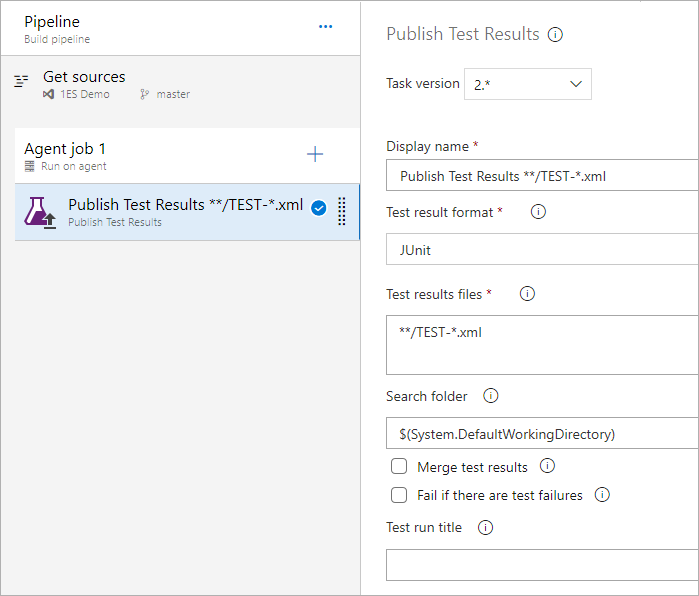
You can also use this task in a build pipeline to publish code coverage results produced when running tests to Azure Pipelines or TFS in order to obtain coverage reporting.
Prerequisites
If you're using a Windows self-hosted agent, your machine must have this prerequisite installed:
- .NET Framework 4.6.2 or a later version
Task defaults
The default option uses JUnit format to publish test results. When using VSTest as the testRunner, the testResultsFiles option should be changed to **/TEST-*.trx.
testResultsFormat is an alias for the testRunner input name. The results files can be produced by multiple runners, not just a specific runner. For example, the jUnit results format is supported by many runners and not just jUnit.
To publish test results for Python using YAML, see Python in the Ecosystems section of these topics, which also includes examples for other languages.
Result formats mapping
This table lists the fields reported in the Tests tab in a build or release summary, and the corresponding mapping with the attributes in the supported test result formats.
| Scope | Field | Visual Studio Test (TRX) |
|---|---|---|
| Test run | Title | Test run title specified in the task |
| Date started | /TestRun/Times.Attributes["start"].Value | |
| Date completed | /TestRun/Times.Attributes["finish"].Value | |
| Duration | Date completed - Date started | |
| Attachments | Refer to Attachments support section below | |
| Test result | Title | /TestRun/Results/UnitTestResult.Attributes["testName"].Value Or /TestRun/Results/WebTestResult.Attributes["testName"].Value Or /TestRun/Results/TestResultAggregation.Attributes["testName"].Value |
| Date started | /TestRun/Results/UnitTestResult.Attributes["startTime"].Value Or /TestRun/Results/WebTestResult.Attributes["startTime"].Value Or /TestRun/Results/TestResultAggregation.Attributes["startTime"].Value | |
| Date completed | /TestRun/Results/UnitTestResult.Attributes["startTime"].Value + /TestRun/Results/UnitTestResult.Attributes["duration"].Value Or /TestRun/Results/WebTestResult.Attributes["startTime"].Value + /TestRun/Results/WebTestResult.Attributes["duration"].Value Or /TestRun/Results/TestResultAggregation.Attributes["startTime"].Value + /TestRun/Results/TestResultAggregation.Attributes["duration"].Value | |
| Duration | /TestRun/Results/UnitTestResult.Attributes["duration"].Value Or /TestRun/Results/WebTestResult.Attributes["duration"].Value Or /TestRun/Results/TestResultAggregation.Attributes["duration"].Value | |
| Owner | /TestRun/TestDefinitions/UnitTest/Owners/Owner.Attributes["name"].Value | |
| Outcome | /TestRun/Results/UnitTestResult.Attributes["outcome"].Value Or /TestRun/Results/WebTestResult.Attributes["outcome"].Value Or /TestRun/Results/TestResultAggregation.Attributes["outcome"].Value | |
| Error message | /TestRun/Results/UnitTestResult/Output/ErrorInfo/Message.InnerText Or /TestRun/Results/WebTestResultOutput/ErrorInfo/Message.InnerText Or /TestRun/Results/TestResultAggregation/Output/ErrorInfo/Message.InnerText | |
| Stack trace | /TestRun/Results/UnitTestResult/Output/ErrorInfo/StackTrace.InnerText Or /TestRun/Results/WebTestResultOutput/ErrorInfo/StackTrace.InnerText Or /TestRun/Results/TestResultAggregation/Output/ErrorInfo/StackTrace.InnerText | |
| Attachments | Refer to Attachments support section below | |
| Console log | /TestRun/Results/UnitTestResult/Output/StdOut.InnerText Or /TestRun/Results/WebTestResultOutput/Output/StdOut.InnerText Or /TestRun/Results/TestResultAggregation/Output/StdOut.InnerText | |
| Console error log | /TestRun/Results/UnitTestResult/Output/StdErr.InnerText Or /TestRun/Results/WebTestResultOutput/Output/StdErr.InnerText Or /TestRun/Results/TestResultAggregation/Output/StdErr.InnerText | |
| Agent name | /TestRun/Results/UnitTestResult.Attributes["computerName"].Value Or /TestRun/Results/WebTestResult.Attributes["computerName"].Value Or /TestRun/Results/TestResultAggregation.Attributes["computerName"].Value | |
| Test file | /TestRun/TestDefinitions/UnitTest.Attributes["storage"].Value | |
| Priority | /TestRun/TestDefinitions/UnitTest.Attributes["priority"].Value |
Note
Duration is used only when Date started and Date completed are not available.
The fully qualified name format for testName is Namespace.Testclass.Methodname with a character limit of 512. If the test is data driven and has parameters, the character limit will include the parameters.
While publishing the test result, you may get this error: Failed to publish test results: Invalid Priority specified
This error occurs if any of the test methods has priority set above 255, fix the test method priority in the code and execute the tests again. You can review the trx file generated to see all the tests having priority greater than 255.
Attachments support
The Publish Test Results task provides support for attachments for both test run and test results for the following formats. For public projects, we support 2GB of total attachments.
Visual Studio Test (TRX)
| Scope | Type | Path |
|---|---|---|
| Test run | Data Collector | /TestRun/ResultSummary/CollectorDataEntries/Collector/UriAttachments/UriAttachment/A.Attributes["href"].Value |
| Test Result | /TestRun/ResultSummary/ResultFiles/ResultFile.Attributes["path"].Value | |
| Code Coverage | /TestRun/TestSettings/Execution/AgentRule/DataCollectors/DataCollector/Configuration/CodeCoverage/Regular/CodeCoverageItem.Attributes["binaryFile"].Value And /TestRun/TestSettings/Execution/AgentRule/DataCollectors/DataCollector/Configuration/CodeCoverage/Regular/CodeCoverageItem.Attributes["pdbFile"].Value | |
| Test result | Data Collectors | /TestRun/Results/UnitTestResult/CollectorDataEntries/Collector/UriAttachments/UriAttachment/A.Attributes["href"].Value Or /TestRun/Results/WebTestResult/CollectorDataEntries/Collector/UriAttachments/UriAttachment/A.Attributes["href"].Value Or /TestRun/Results/TestResultAggregation/CollectorDataEntries/Collector/UriAttachments/UriAttachment/A.Attributes["href"].Value |
| Test Result | /TestRun/Results/UnitTestResult/ResultFiles/ResultFile.Attributes["path"].Value Or /TestRun/Results/WebTestResult/ResultFiles/ResultFile.Attributes["path"].Value Or /TestRun/Results/TestResultAggregation/ResultFiles/ResultFile.Attributes["path"].Value |
Note
The option to upload the test results file as an attachment is a default option in the task, applicable to all formats.
Examples
Docker
For Docker based apps, there are many ways to build your application and run tests:
- Build and test in a build pipeline: builds and tests execute in the pipeline and test results are published using the Publish Test Results task.
- Build and test with a multi-stage Dockerfile: builds and tests execute inside the container using a multi-stage Docker file, as such test results are not published back to the pipeline.
- Build, test, and publish results with a Dockerfile: builds and tests execute inside the container, and results are published back to the pipeline. See the example below.
Build, test, and publish results with a Docker file
In this approach, you build your code and run tests inside the container using a Docker file. The test results are then copied to the host to be published to the pipeline. To publish the test results to Azure Pipelines, you can use the Publish Test Results task. The final image will be published to Docker or Azure Container Registry.
Get the code
Create a
Dockerfile.buildfile at the root of your project directory with the following:# Build and run tests inside the docker container FROM mcr.microsoft.com/dotnet/sdk:2.1 WORKDIR /app # copy the contents of agent working directory on host to workdir in container COPY . ./ # dotnet commands to build, test, and publish RUN dotnet restore RUN dotnet build -c Release RUN dotnet test dotnetcore-tests/dotnetcore-tests.csproj -c Release --logger "trx;LogFileName=testresults.trx" RUN dotnet publish -c Release -o out ENTRYPOINT dotnet dotnetcore-sample/out/dotnetcore-sample.dllThis file contains the instructions to build code and run tests. The tests are then copied to a file
testresults.trxinside the container.To make the final image as small as possible, containing only the runtime and deployment artifacts, replace the contents of the existing
Dockerfilewith the following:# This Dockerfile creates the final image to be published to Docker or # Azure Container Registry # Create a container with the compiled asp.net core app FROM mcr.microsoft.com/dotnet/aspnet:2.1 # Create app directory WORKDIR /app # Copy only the deployment artifacts COPY /out . ENTRYPOINT ["dotnet", "dotnetcore-sample.dll"]
Define the build pipeline
If you have a Docker Hub account, and want to push the image to your Docker registry, replace the contents of the
.vsts-ci.docker.ymlfile with the following:# Build Docker image for this app, to be published to Docker Registry pool: vmImage: 'ubuntu-latest' variables: buildConfiguration: 'Release' steps: - script: | docker build -f Dockerfile.build -t $(dockerId)/dotnetcore-build:$BUILD_BUILDID . docker run --name dotnetcoreapp --rm -d $(dockerId)/dotnetcore-build:$BUILD_BUILDID docker cp dotnetcoreapp:app/dotnetcore-tests/TestResults $(System.DefaultWorkingDirectory) docker cp dotnetcoreapp:app/dotnetcore-sample/out $(System.DefaultWorkingDirectory) docker stop dotnetcoreapp - task: PublishTestResults@2 inputs: testRunner: VSTest testResultsFiles: '**/*.trx' failTaskOnFailedTests: true - script: | docker build -f Dockerfile -t $(dockerId)/dotnetcore-sample:$BUILD_BUILDID . docker login -u $(dockerId) -p $pswd docker push $(dockerId)/dotnetcore-sample:$BUILD_BUILDID env: pswd: $(dockerPassword)Alternatively, if you configure an Azure Container Registry and want to push the image to that registry, replace the contents of the
.vsts-ci.ymlfile with the following:# Build Docker image for this app to be published to Azure Container Registry pool: vmImage: 'ubuntu-latest' variables: buildConfiguration: 'Release' steps: - script: | docker build -f Dockerfile.build -t $(dockerId)/dotnetcore-build:$BUILD_BUILDID . docker run --name dotnetcoreapp --rm -d $(dockerId)/dotnetcore-build:$BUILD_BUILDID docker cp dotnetcoreapp:app/dotnetcore-tests/TestResults $(System.DefaultWorkingDirectory) docker cp dotnetcoreapp:app/dotnetcore-sample/out $(System.DefaultWorkingDirectory) docker stop dotnetcoreapp - task: PublishTestResults@2 inputs: testRunner: VSTest testResultsFiles: '**/*.trx' failTaskOnFailedTests: true - script: | docker build -f Dockerfile -t $(dockerId).azurecr.io/dotnetcore-sample:$BUILD_BUILDID . docker login -u $(dockerId) -p $pswd $(dockerid).azurecr.io docker push $(dockerId).azurecr.io/dotnetcore-sample:$BUILD_BUILDID env: pswd: $(dockerPassword)Push the change to the main branch in your repository.
If you use Azure Container Registry, ensure you have pre-created the registry in the Azure portal. Copy the admin user name and password shown in the Access keys section of the registry settings in Azure portal.
Update your build pipeline with the following
- Agent pool:
Hosted Ubuntu 1604- dockerId: Set the value to your Docker ID for DockerHub or the admin user name for Azure Container Registry.
- dockerPassword: Set the value to your password for DockerHub or the admin password Azure Container Registry.
- YAML file path:
/.vsts-ci.docker.yml
- Agent pool:
Queue a new build and watch it create and push a Docker image to your registry and the test results to Azure DevOps.
Requirements
| Requirement | Description |
|---|---|
| Pipeline types | YAML, Classic build, Classic release |
| Runs on | Agent, DeploymentGroup |
| Demands | None |
| Capabilities | This task does not satisfy any demands for subsequent tasks in the job. |
| Command restrictions | Any |
| Settable variables | Any |
| Agent version | 2.0.0 or greater |
| Task category | Test |
Feedback
Coming soon: Throughout 2024 we will be phasing out GitHub Issues as the feedback mechanism for content and replacing it with a new feedback system. For more information see: https://aka.ms/ContentUserFeedback.
Submit and view feedback for