Create a wiki for your project
Azure DevOps Services | Azure DevOps Server 2022 - Azure DevOps Server 2019
In this article, learn how to open a wiki and create a Git repo for your wiki. Every team project has a wiki. Use the wiki to share information with your team to understand and contribute to your project.
Each team project wiki is powered by a Git repository in the back-end. When you create a team project, a wiki Git repo isn't created by default. Create a Git repository to store your wiki Markdown files, or publish existing Markdown files from a Git repository to a wiki.
Prerequisites
- You must have a team project. If you don't have a team project yet, create one in Azure DevOps.
- You must have at least Basic access to create and modify a wiki.
- You must have the permission Create Repository to publish code as wiki. By default, this permission is set for members of the Project Administrators group.
- Anyone who is a member of the Contributors security group can add or edit wiki pages. Any user with access to the team project, including stakeholders, can view the wiki.
- You must have a team project. If you don't have a team project yet, create one on-premises.
- You must have the permission Create Repository to publish code as wiki. By default, this permission is set for members of the Project Administrators group.
- Anyone who is a member of the Contributors security group can add or edit wiki pages. Any user with access to the team project, including stakeholders, can view the wiki.
Open the Wiki
Connect to your project using a supported web browser and choose Wiki.
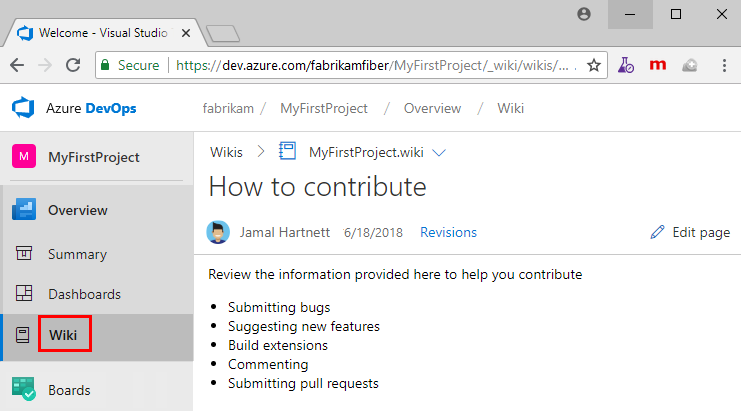
If you need to switch your team project, choose ![]() Azure DevOps to browse all team projects and teams.
Azure DevOps to browse all team projects and teams.
Create a wiki Git repository
Create a new Git repository that stores all your wiki pages and related artifacts. From the wiki landing page, select Create Project wiki. Even if you use TFVC for source control, you can create a wiki with a Git repository.
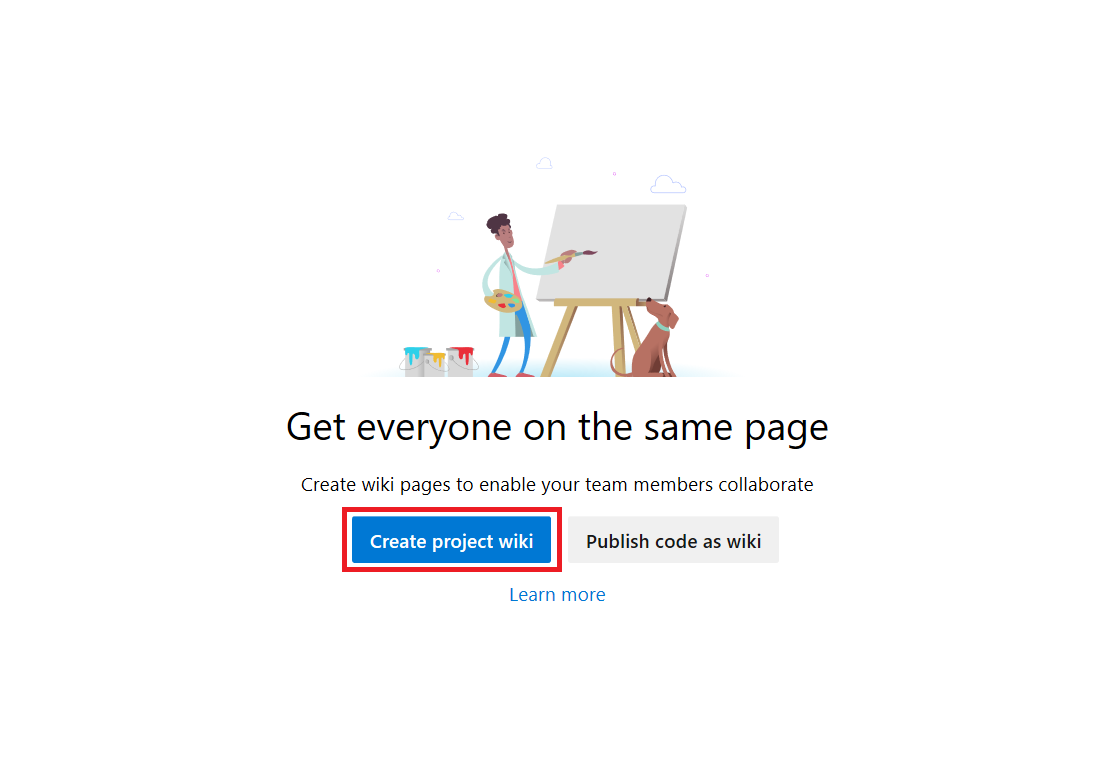
If you don't have access to create a wiki Git repository or if you don't have access to any of the existing wikis, the following message appears.
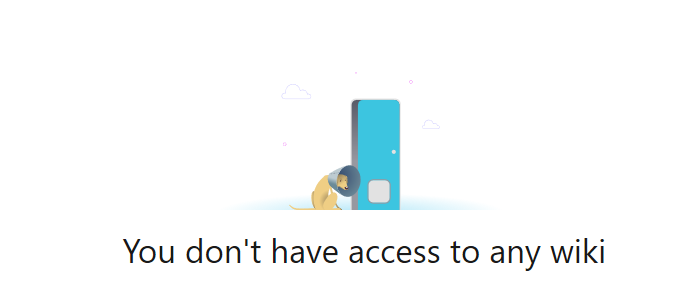
Your administrator can create the wiki Git repository or you can request that they elevate your permissions. Stakeholders can't create a wiki, as they have no permissions to work in Repos or Code.
The wiki Git repo is referred as TeamProjectName.wiki. For example, if your team project is foobar then the wiki repo is labeled foobar.wiki.
Note
If you want to create more wikis, then you must publish code as a wiki. You can set up multiple wiki repos within a single project.
How can I go to the Git repository?
The TeamProjectName.wiki doesn't appear in the drop-down menu of repositories from Repos or Code. It also isn't in the list provided from the Project Settings > Repositories or Project Settings > Version Control pages.
However, you can get to it from the following URL:
https://dev.azure.com/<Org_Name>/<Team_Project_Name>/_git/<Wiki_Name>
https://<Server_Name>/Default_Collection/<Team_Project_Name>/_git/<Wiki_Name>
Select Clone Wiki from the ellipsis near the wiki picker to access the wiki URL.

The URL of the wiki Git repository is exposed. Copy and paste it into your web browser to access the underlying Git repo.
Next steps
Feedback
Coming soon: Throughout 2024 we will be phasing out GitHub Issues as the feedback mechanism for content and replacing it with a new feedback system. For more information see: https://aka.ms/ContentUserFeedback.
Submit and view feedback for