Wiki - Sprint 146 Update
Features
- Monospaced font for Wiki Markdown editor
- Bold Wiki page titles
- Insert Markdown table
- Embed Azure Boards query results in Wiki
Monospaced font for Wiki Markdown editor
With the introduction of monospaced fonts for wiki Markdown editor, readability is no longer a challenge. The Markdown source looks clean and easy to read. This feature has been prioritized based on this suggestion ticket.
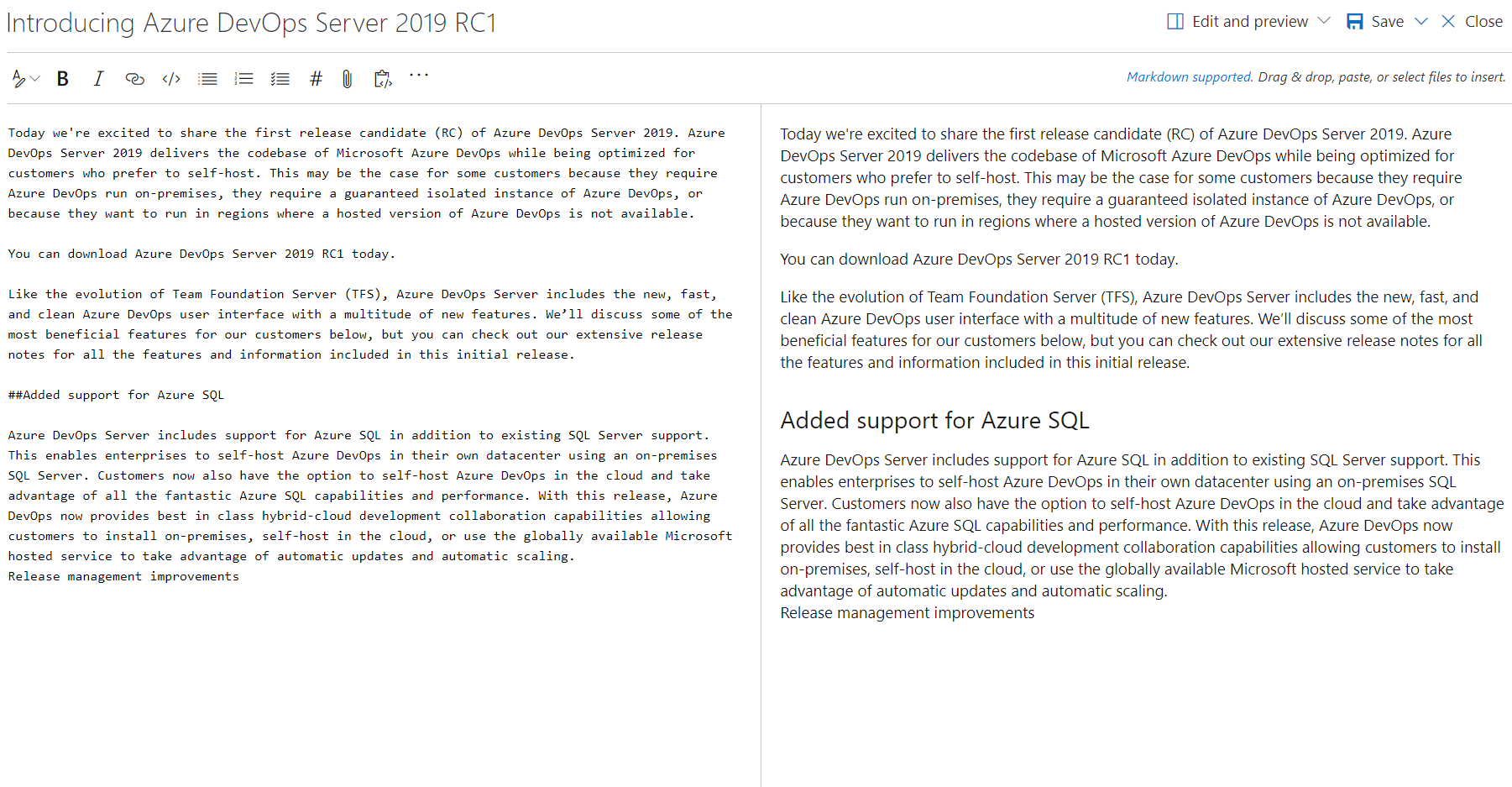
Bold Wiki page titles
Earlier, both the Wiki page title and Header 1 looked the same. This made it difficult for readers to differentiate between them. Now, the Wiki page titles have been made bold and distinct from Header 1. This feature has been prioritized based on this suggestion ticket.
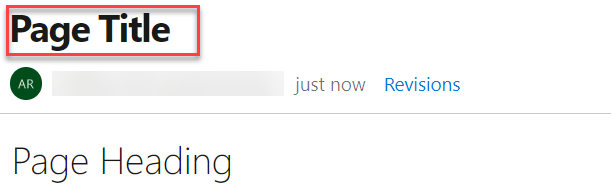
Insert Markdown table
Creating Markdown tables in a wiki is no longer a challenge. You can now add a Markdown table with a click of a button. This feature has been prioritized based on this feature suggestion ticket.
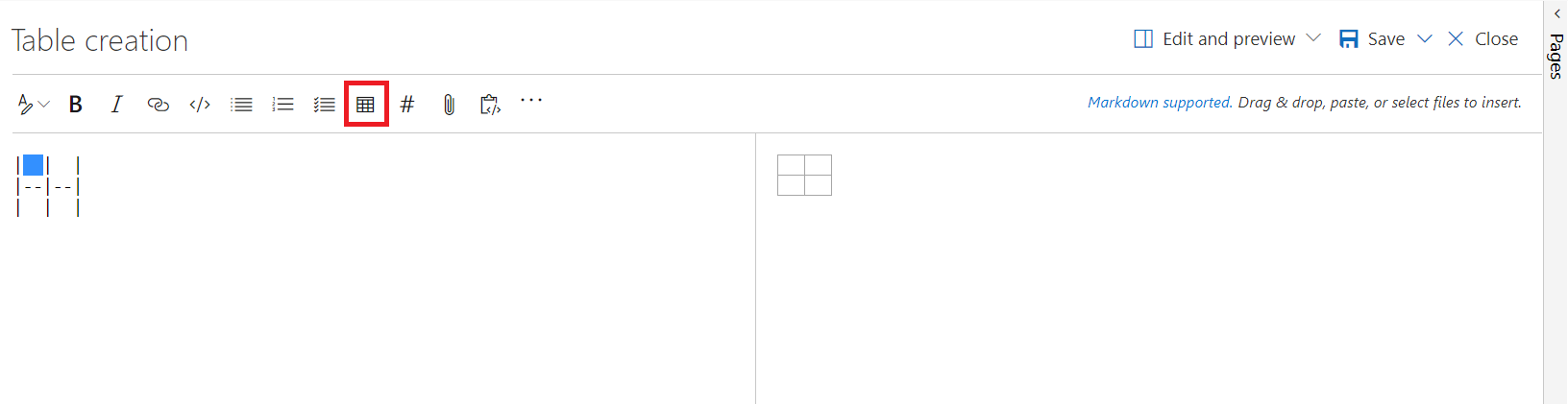
Embed Azure Boards query results in Wiki
You can now embed Azure Boards query results in a wiki page in the form of a table. The image below shows a sample of a wiki page with a list of all features released and all the active bugs in the current sprint embedded in the wiki. The content displayed in the page is using an existing work item query. With this new feature you can create dynamic content and not need to worry about manually updating the wiki page.
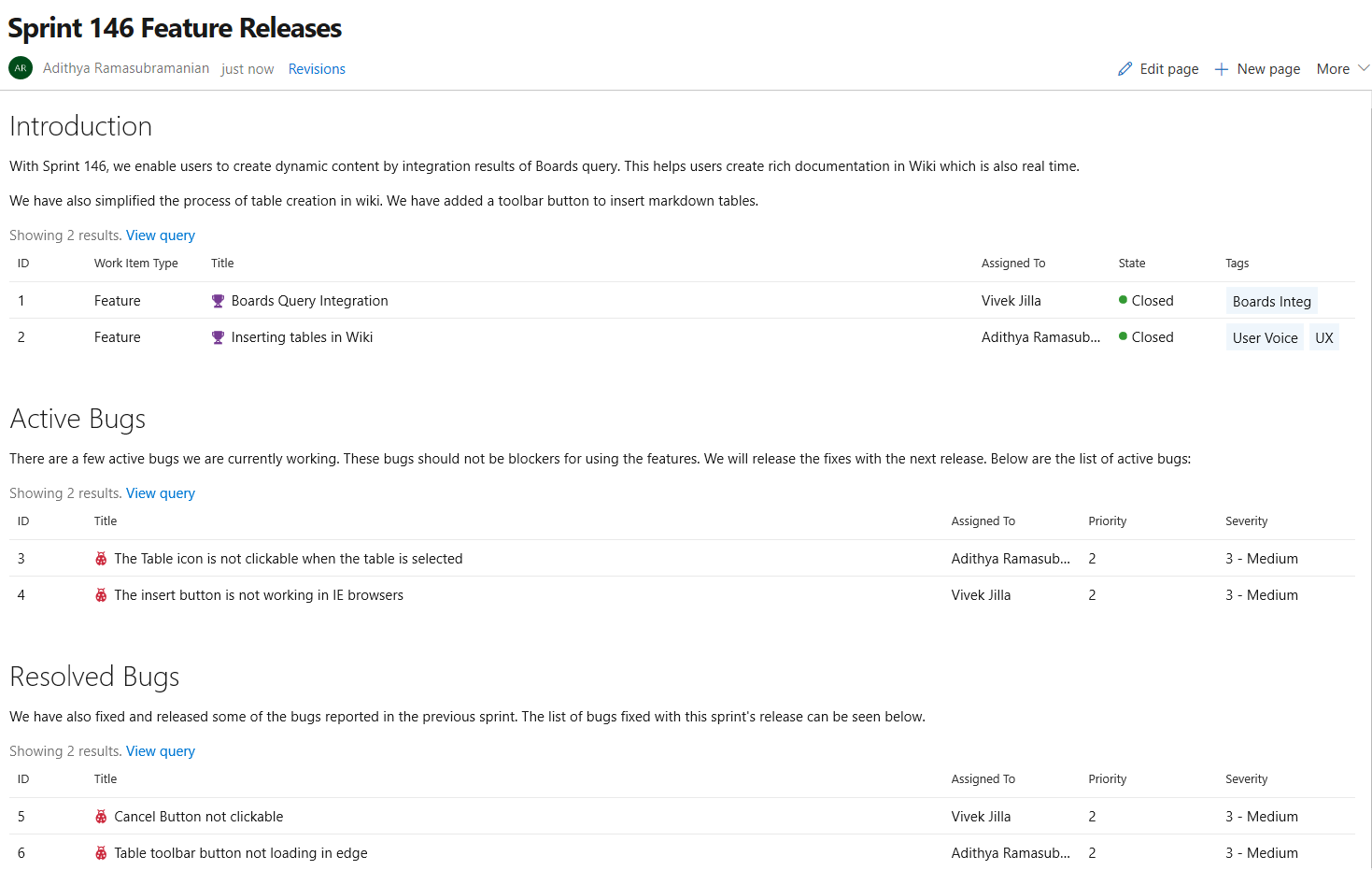
The query results can be added in two steps
- Click on the "Query Results" button from the edit toolbar.

- Select the required query and click on "Insert" button.
The results of the query can now be viewed in the form of a table after you save the page.

This has been prioritized based on the following features suggestions:
Next steps
Note
These features will roll out over the next two to three weeks.
Read about the new features below and head over to Azure DevOps to try them for yourself.
How to provide feedback
We would love to hear what you think about these features. Use the feedback menu to report a problem or provide a suggestion.
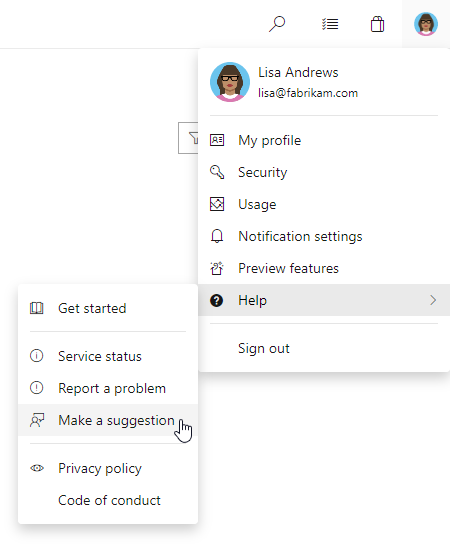
You can also get advice and your questions answered by the community on Stack Overflow.
Thanks,
Jeremy Epling
Feedback
Coming soon: Throughout 2024 we will be phasing out GitHub Issues as the feedback mechanism for content and replacing it with a new feedback system. For more information see: https://aka.ms/ContentUserFeedback.
Submit and view feedback for