Connect to DevTest Labs VMs through a browser with Azure Bastion
This article describes how to connect to DevTest Labs virtual machines (VMs) through a browser by using Azure Bastion. Azure Bastion provides secure remote desktop protocol (RDP) or secure shell (SSH) access without using public IP addresses or exposing RDP or SSH ports to the internet.
Important
The VM's lab must be in a Bastion-configured virtual network and have Browser connect enabled. For more information, see Enable browser connection to DevTest Labs VMs with Azure Bastion.
To connect to a lab VM through a browser:
In the Azure portal, search for and select DevTest Labs.
On the DevTest Labs page, select your lab.
On the lab's Overview page, select the VM you want to connect to from the list under My virtual machines.
On the VM's Overview page, from the top menu, select Browser connect.
In the Browser connect pane, enter the username and password for the VM, and select whether you want the VM to open in a new browser window.
Select Connect.
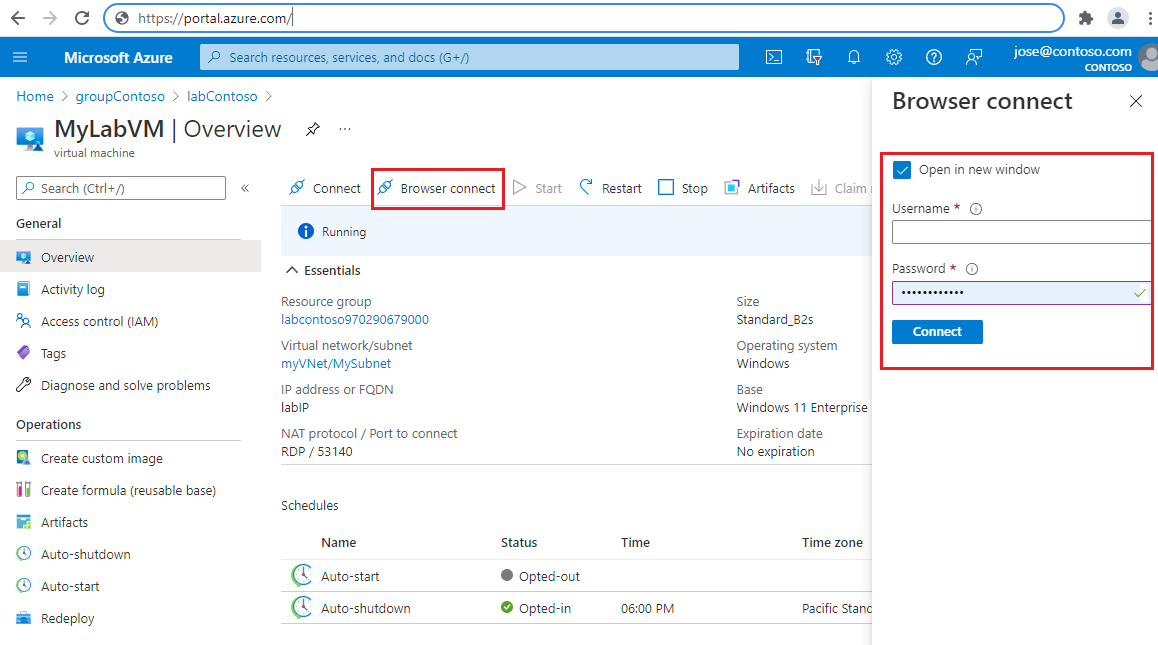
Feedback
Coming soon: Throughout 2024 we will be phasing out GitHub Issues as the feedback mechanism for content and replacing it with a new feedback system. For more information see: https://aka.ms/ContentUserFeedback.
Submit and view feedback for