Add an internal support statement to a lab in Azure DevTest Labs
Azure DevTest Labs lets you customize your lab with an internal support statement that provides users with support information about the lab. For example, you can provide contact information so that a user knows how to reach internal support when they need help with troubleshooting or accessing resources in the lab. You can also provide links to internal websites or FAQs that your team can access before contacting support.
An internal support statement is intended to let you post lab information that doesn't typically change too often. To notify users about lab info that is more temporary in nature – such as recent updates to lab policies – see Post announcement in a lab.
You can easily disable or edit a support statement after it is no longer applicable.
Steps to add a support statement to an existing lab
Sign in to the Azure portal.
If necessary, select All Services, and then select DevTest Labs from the list. (Your lab might already be shown on the Dashboard under All Resources).
From the list of labs, select the lab in which you want to add a support statement.
On the lab's Overview area, select Configuration and policies.
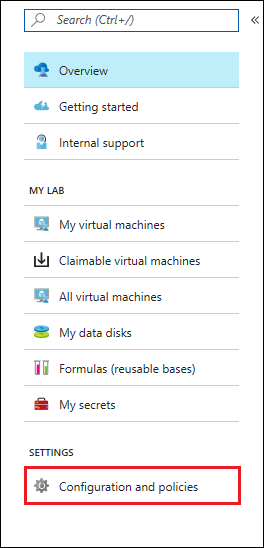
On the left under SETTINGS, select Internal support.
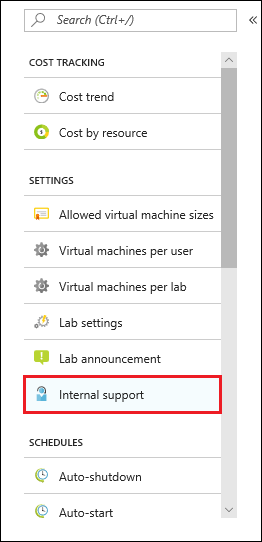
To create an internal support message for the users in this lab, set Enabled to Yes.
In the Support message field, enter the internal support statement that you want to present to your lab users. The support message accepts Markdown. As you enter the message text, you can view the Preview area at the bottom of the screen to see how the message appears to users.
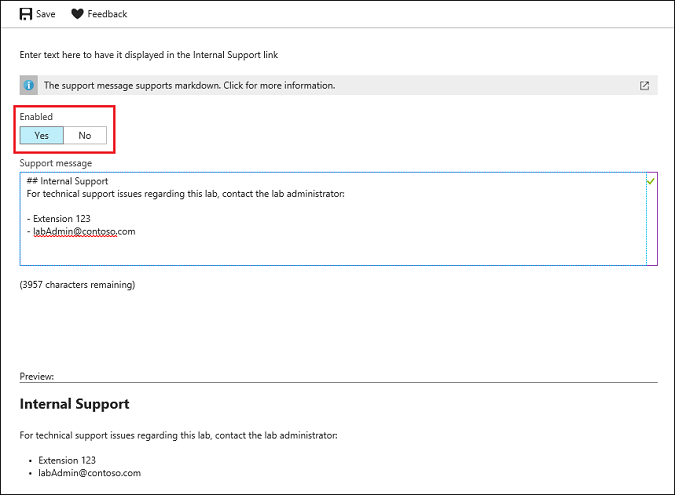
Select Save once your support statement is ready to post.
When you no longer want to show this support message to lab users, return to the Internal support page and set Enabled to No.
Steps for users to view the support message
From the Azure portal, select a lab.
On the lab's Overview area, select Internal support.
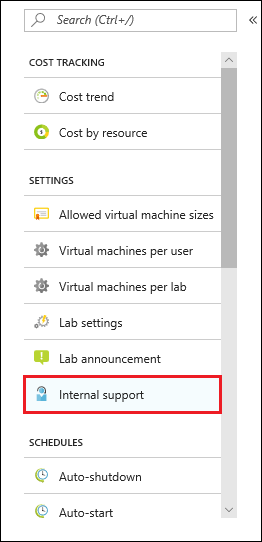
If a support message is posted, the user can view it from the Internal support pane.
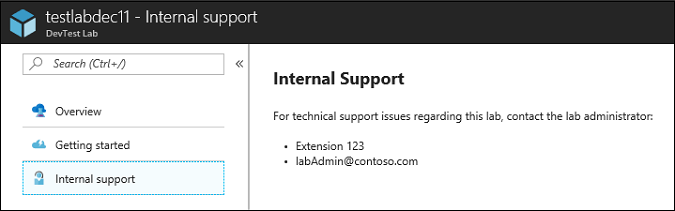
Get started with Azure DevTest Labs
New to Azure? Create a free Azure account.
Already on Azure? Get started with your first lab in DevTest Labs: Get started with Azure DevTest Labs in minutes.
Next steps
- Internal support statements are typically used to provide support information that doesn't change that frequently. You can also learn how to post an announcement to a lab to inform users of temporary changes or updates to the lab.
- Set policies and schedules provides information about how you can apply other restrictions and conventions across your subscription by using customized policies.
Feedback
Coming soon: Throughout 2024 we will be phasing out GitHub Issues as the feedback mechanism for content and replacing it with a new feedback system. For more information see: https://aka.ms/ContentUserFeedback.
Submit and view feedback for