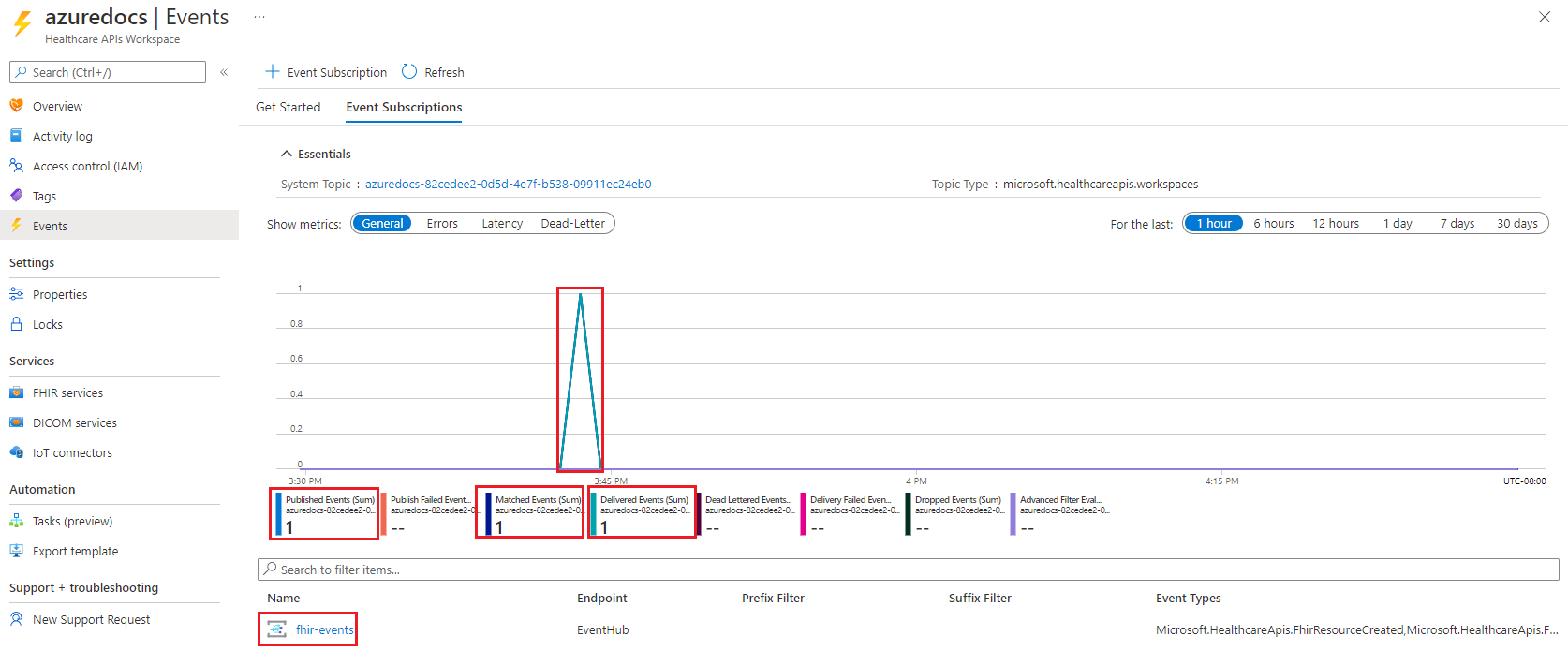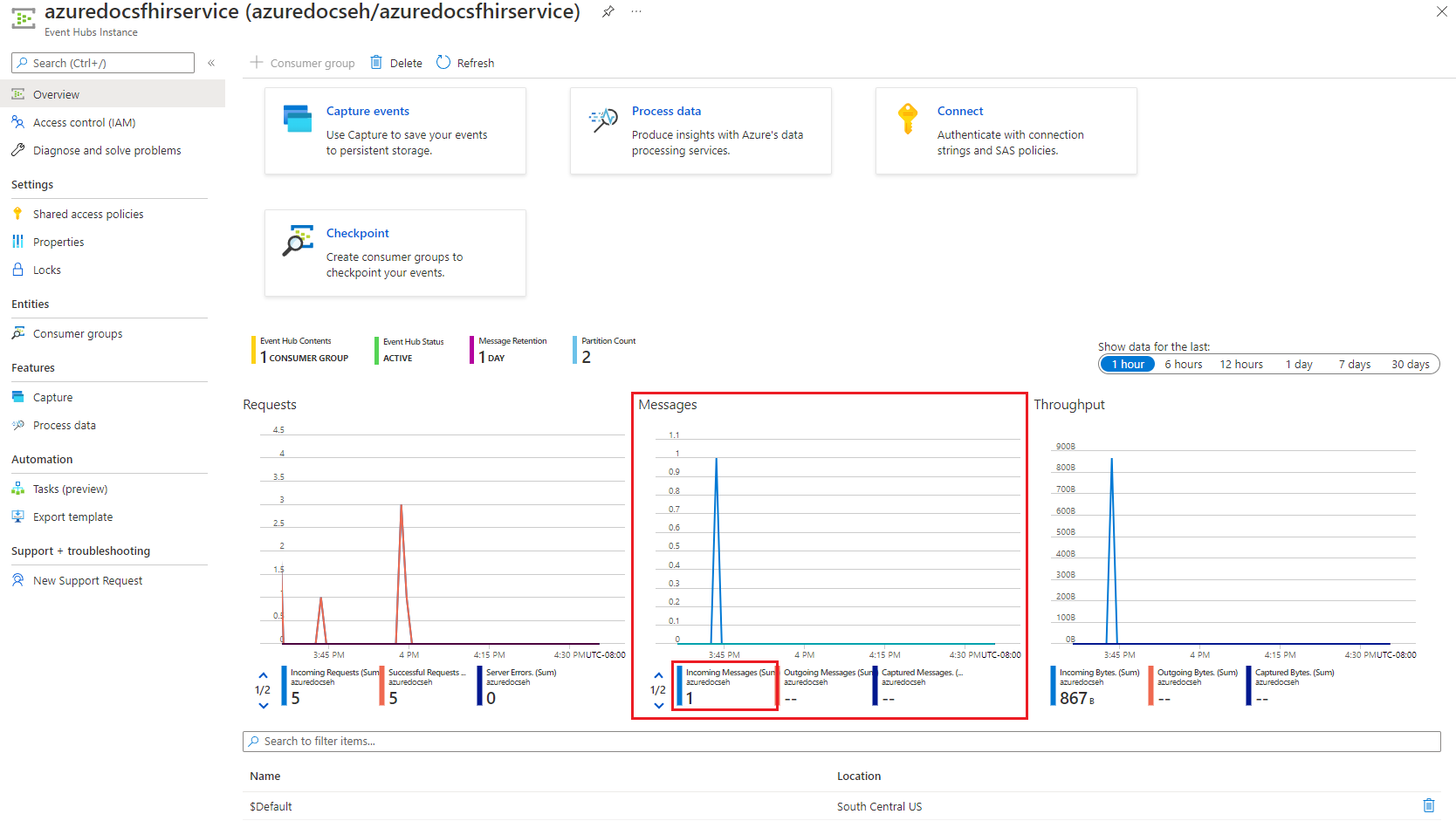How to use events metrics
Note
Fast Healthcare Interoperability Resources (FHIR®) is an open healthcare specification.
In this article, learn how to use events metrics using the Azure portal.
Tip
To learn more about Azure Monitor and metrics, see Azure Monitor Metrics overview.
Note
For the purposes of this article, an Azure Event Hubs was used as the events message endpoint.
Use metrics
Within your Azure Health Data Services workspace, select the Events button.
The Events page displays the combined metrics for all Events Subscriptions. For example, we have one subscription named fhir-events and one processed message. To view the metrics for that subscription, select the subscription in the lower left-hand corner of the page.
From this page, notice that the subscription named fhir-events has one processed message. To view the Event Hubs metrics, select the name of the Event Hubs (for this example, azuredocsfhirservice) from the lower right-hand corner of the page.
From this page, notice that the Event Hubs received the incoming message presented in the previous Events Subscription metrics pages.
Next steps
In this tutorial, you learned how to use events metrics using the Azure portal.
To learn how to enable events diagnostic settings, see:
FHIR® is a registered trademark of Health Level Seven International, registered in the U.S. Trademark Office and is used with their permission.
Feedback
Coming soon: Throughout 2024 we will be phasing out GitHub Issues as the feedback mechanism for content and replacing it with a new feedback system. For more information see: https://aka.ms/ContentUserFeedback.
Submit and view feedback for