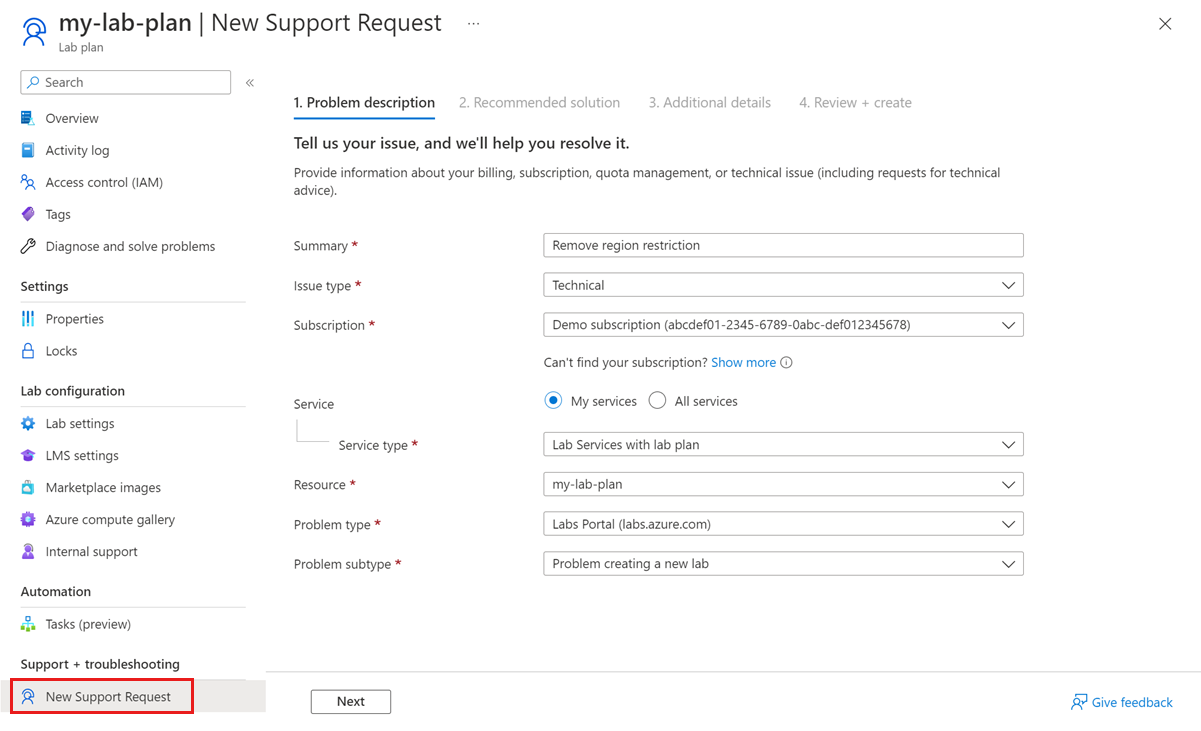Capacity limits in Azure Lab Services
Azure Lab Services has default capacity limits on Azure subscriptions that adhere to Azure Compute quota limitations and to mitigate fraud. All Azure subscriptions have an initial capacity limit, which can vary based on subscription type, number of standard compute cores, and GPU cores available inside Azure Lab Services. The capacity limit restricts how many virtual machines you can create inside your lab before you need to request a limit increase.
If you're close to, or have reached your subscription's core limit, you see warning messages from Azure Lab Services in the portal. The core limits affect the following actions:
- Create a lab
- Publish a lab
- Increase lab capacity
These actions might be disabled if there are no more cores available for your subscription.

Note
Azure Lab Services capacity limits are set per subscription.
Prerequisites
To create a support request, your Azure account needs the Owner, Contributor, or Support Request Contributor role at the subscription level.
To verify current quota for a subscription before you submit a support request, your Azure account needs the Owner or Contributor role at the subscription level.
Request a limit increase
If you reach the cores limit, you can request a limit increase to continue using Azure Lab Services. The request process is a checkpoint to ensure your subscription isn't involved in any cases of fraud or unintentional, sudden large-scale deployments.
To create a support request, see Request a core limit increase.
Subscriptions with default limit of zero cores
Some rare subscription types that are more commonly used for fraud can have a default limit of zero standard cores and zero GPU cores. If you're using one of these subscription types, your admin needs to request a limit increase before you can use Azure Lab Services.
Per-customer assigned capacity
Azure Lab Services hosts lab resources, including VMs, within special Microsoft-managed Azure subscriptions that aren't visible to customers. With lab plans, VM capacity is dedicated to each customer. With lab accounts, VM capacity was available from a large pool shared by customers.
Before you set up a large number of VMs across your labs, we recommend that you open a support ticket to pre-request VM capacity. Requests should include VM size, number, and location. Requesting capacity before lab creation helps us to ensure that you create your labs in a region that has a sufficient number of VM cores for the VM size that you need for your labs.
Azure region restrictions
Azure Lab Services enables you to create labs in different Azure regions. The default limit for the total number of regions you can use for creating labs varies by offer category type. For example, the default for Pay-As-You-Go subscriptions is two regions.
If you have reached the Azure regions limit for your subscription, you can only create labs in regions that you're already using. When you create a new lab in another region, the lab creation fails with an error message.
To overcome the Azure region restriction, you have the following options:
Delete all labs in one of the other regions to reduce the total number of regions in which you have labs.
Contact Azure support to request the removal of the region restriction for your subscription.
Contact Azure support to request a limit increase. When a limit increase is granted, the region restriction is lifted for your subscription. We recommend that you request a small limit increase for any SKU to lift the restriction for your subscription.
Request removal of region restriction
You can contact Azure support and create a support ticket to lift the region restriction from your subscription.
In the Azure portal, go to your lab plan.
In the left navigation menu, select New Support Request.
On the Problem description tab, enter the following information, and then select Next.
Field Value Summary Enter Remove region restriction. Issue type Technical Subscription Select your Azure subscription. Service Select My Services. Service type Select Lab Services with lab plan. Resource Select your lab plan. Problem type Select Labs Portal (labs.azure.com). Problem subtype Select Problem creating a new lab. On the Additional details page, enter Requesting lift of regional restrictions in the Description field, and then select Next.
On the Review + create page, select Create to create the support request.
Best practices for requesting a limit increase
The time it takes to assign capacity varies depending on the VM size, region, and number of cores requested. You don't need to go through the process of requesting extra capacity often. To ensure that you have the resources you require when you need them, you should:
- Request capacity as far in advance as possible.
- Be flexible on the region where you're requesting capacity, if possible.
- Recognize that capacity remains assigned for the lifetime of a subscription. When lab plans or labs are deleted, the capacity remains assigned to the subscription.
- Request extra capacity only if you need more than is already assigned to your subscription.
- Make incremental requests for VM cores rather than making large, bulk requests. Break requests for large numbers of cores into smaller requests for extra flexibility in how those requests are fulfilled.
Related content
- As an admin, learn more about the different virtual machine sizes in the administrator's guide.
- As an admin, see Request a capacity increase
Feedback
Coming soon: Throughout 2024 we will be phasing out GitHub Issues as the feedback mechanism for content and replacing it with a new feedback system. For more information see: https://aka.ms/ContentUserFeedback.
Submit and view feedback for