Access virtual machines as a student from the educator view
This article shows how educators can access their VMs for classes that they attend as students.
The feature will be of great use when a teaching assistant is an educator for one class and a student in another class. And now, the teaching assistant wants to view and access the student VMs from the educator's view that shows the labs they own.
Access VMs from educator view
Sign in to the Lab Services web portal: https://labs.azure.com. You see the labs that you own. These labs can be labs you created yourself or the labs that admin assigned to you as owner.
To access VMs for classes that you attend as a student, select the computer icon in the top-right corner. Confirm that you see VMs you can access as a student. In the following example, the user is a teaching assistant for the Python lab, but a student of the Java lab. So, the user sees the VM from the Java lab in the drop-down list. The user can start the VM and connect to it.
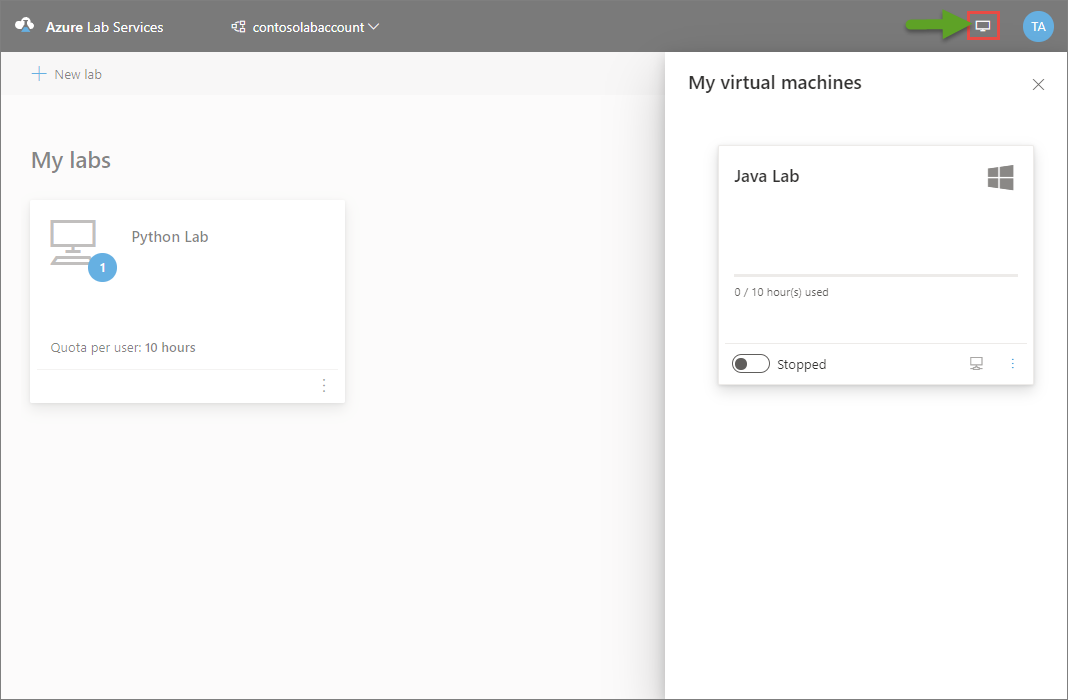
Next steps
See the following articles:
- As an educator, manage a template VM.
- As a student, connect to a lab VM.
Feedback
Coming soon: Throughout 2024 we will be phasing out GitHub Issues as the feedback mechanism for content and replacing it with a new feedback system. For more information see: https://aka.ms/ContentUserFeedback.
Submit and view feedback for