ISV to CSP partner private offers
Overview
Private offers let Independent Software Vendors (ISVs) and partners in the Cloud Solution Provider (CSP) program grow their revenue by creating time-bound customized margins that suit each entity's business needs.
As an ISV, you can specify the margin and duration to create a wholesale price for your CSP partner. When your partner makes a sale to a customer, Microsoft makes its payments to you off the wholesale price.
As a CSP partner, you can discover all the margins available to you via Partner Center UI or API. For any sale you make, you receive your bill from Microsoft at the wholesale price. You continue to set your customer price and invoice your customer outside of the marketplace. Learn more about the CSP partner experience for private offers at Discover margins configured by ISVs.
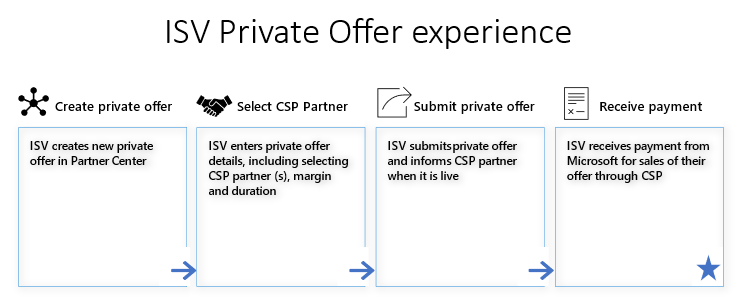
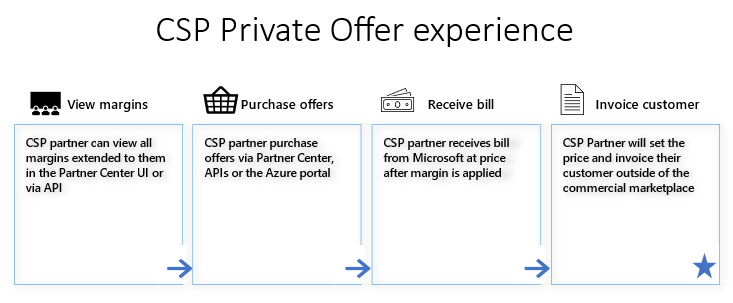
Note
If you only publish your offer to Microsoft AppSource (so it isn't available through Azure Marketplace) and opted it in to be sold by partners in the Cloud Solution Provider (CSP) program, there might be a delay with your offer displaying for CSP partners to purchase in their portal. If you believe your offer isn't available for your CSP partner to transact, you can contact support .
Prerequisites to create a private offer for CSP partners
You must meet these prerequisites to create a private offer for CSP partners:
- You have a commercial marketplace account in Partner Center.
- Your account is enrolled in the commercial marketplace program.
- You published a transactable and publicly available offer to Azure Marketplace.
- Your offer is opted in to the Cloud Reseller channel.
- You're creating a private offer for a partner who is part of Microsoft's Cloud Solution Provider (CSP) program.
Supported offer types
Private offers can be created for all transactable marketplace offer types. The types include SaaS, Azure Virtual Machines, and Azure Applications.
Note
Margins are applied on all custom meter dimensions your offer might use. Margins are only applied on the software charges set by you, not on the associated Azure infrastructure hardware charges.
Private offers dashboard
Create and manage private offers from the Private offers dashboard in Partner Center's left-nav menu. This dashboard has two tabs:
- Customers: Create a private offer for a customer in Azure Marketplace. See ISV to customer private offers.
- CSP partners: Create a private offer for a CSP partner in Azure Marketplace. The CSP Partner private offer dashboard opens, which lets you:
- Create new private offers
- View the status of all your private offers
- Clone existing private offers
- Withdraw private offers
- Delete private offers
Create a private offer for a CSP partner
- Sign in to Partner Center.
- Select Private offers from the left-nav menu to open the dashboard.
- Select the CSP partners tab.
- Select + New Private offer.
- Enter a private offer name. Use the name to describe your private offer within Partner Center. This name isn't visible to CSP partners.
Offer setup
The offer setup page lets you define private offer terms, notification contact, pricing, and CSP partners.
Private offer terms determine the duration during which your CSP partners can discover and sell your private offer.
- To have your private offer start immediately, choose a Start Date of As soon as possible. If all prerequisites are met, your private offer will be made available within 15 minutes after you submit it. If a private offer is extended to an existing customer of a Pay-as-you-go-product, this makes the private price applicable for the entire month.
- To have your private offer start in an upcoming month, select Specific month and make a selection. The start date for this option is always the first of the month.
- Choose the month for your private offer's End date. The date is always the last date of the month.
Provide up to five emails as Notification Contacts to receive email updates on the status of your private offer. These emails are sent when your private offer moves to Live, Ended, or is Withdrawn.
Configure the percentage-based margins for up to 10 offers/plans in a private offer. Margin can be given at an offer level so it applies to all plans within the offer, or it can be given only for a specific plan. The margin the CSP partner receives is a percentage off your plan's list price in the marketplace.
- Select + Add Offers/plans to choose the offers/plans you want to provide a private offer for.
- Choose to provide a custom price or margin at either an offer level or a plan level. For offer levels, all current and future plans under that offer have a margin associated to them. For plan levels, only the plan you selected has a private price associated with it.
- Choose up to 10 offers/plans and select Add.
- Enter the margin percentage for each item in the pricing table.
Note
Only offers/plans that are transactable in Microsoft AppSource or Azure Marketplace appear in the selection menu.
Select the CSP partners you authorize to sell your private offer.
- Select +Add CSP partners.
- Search for your CSP partners by name/tenant ID. Or, search by applying filters such as regions, skills, or competencies.
- Choose the CSP partners and select Add.
Note
- You can only select CSP partners who are part of Microsoft's Cloud Solution Provider (CSP) program.
- Once your private offer ends, the CSP partners you authorize can continue to sell your marketplace offer at the list price.
- Private offers can be extended to a maximum of 150 CSP partners tenants.
Optional: To extend a private offer to individual customers of a CSP partner, choose All customers selected for that CSP partner.
- Choose Select customers.
- Under Provide customer tenant ID, select +Add.
- Enter the customer's tenant ID. You can add up to 25 customers for the CSP partner. The CSP partner must provide the customer tenant IDs.
- Select Add.
Review and submit
This page is where you can review all the information you provided. Once submitted, private offers can't be modified. Ensure your information is accurate.
When you're ready, select Submit. You're returned to the dashboard where you can view the status of your private offer. The notification contact(s) receive an email when the private offer is live.
View private offers status
To view the status of your private offer:
- Select Private offers from the left-nav menu to open the dashboard.
- Select the CSP partners tab.
- Examine the Status column.
The private offer shows one of the following statuses:
- Draft: You started the process of creating a private offer but haven't submitted it.
- In Progress: You submitted a private offer and it's currently being published in our systems.
- Live: Your private offer is discoverable and transactable by CSP partners.
- Ended: Your private offer expired or passed its end date.
Clone a private offer
Cloning a private offer helps you create a new private offer quickly.
- Select Private offers from the left-nav menu to open the dashboard.
- Select the CSP partners tab.
- Check the box of the private offer you want to clone.
- Select Clone.
- Enter a new private offer name.
- Select Clone.
- Edit the details on the Offer Setup page as needed.
- Submit the new private offer.
Withdraw a private offer
When you withdraw a private offer, your CSP partners will immediately no longer receive a margin and all future purchases are at the list price.
Important
Private offers can only be withdrawn if no CSP partner has sold it to a customer.
To withdraw a private offer:
- Select Private offers from the left-nav menu to open the dashboard.
- Select the CSP partners tab.
- Check the box of the private offer you want to withdraw.
- Select Withdraw.
- Select Request withdraw.
- Your notification contact(s) receive an email when your private offer is successfully withdrawn.
Delete a private offer
To delete a private offer in draft state:
- Select Private offers from the left-nav menu to open the dashboard.
- Select the CSP partners tab.
- Check the box of the private offer you want to delete.
- Select Delete.
- Select Confirm.
Find more details
While your private offer publish is in progress, you can view more details on its current state:
- Select Private offers from the left-nav menu to open the dashboard.
- Select the CSP partners tab.
- Select the In Progress link of the private offer in the Status column.
The details show one of the following statuses:
- CSP partner authorization in progress: We're currently authorizing the given CSP partner to be able to sell your offer.
- Private offer publish in progress: We're currently publishing the given CSP partner's private price.
- Live: The private offer is now Live for this CSP partner.
Reporting on private offers
The payout amount and agency fee that Microsoft charges is based on the price after margin is applied for line items with an associated margin.
Next steps
Further reading
- Frequently Asked Questions about configuring ISV to CSP partner private offers
Video tutorials (YouTube)
Feedback
Coming soon: Throughout 2024 we will be phasing out GitHub Issues as the feedback mechanism for content and replacing it with a new feedback system. For more information see: https://aka.ms/ContentUserFeedback.
Submit and view feedback for