Major version upgrade in Azure Database for MySQL - Flexible Server
APPLIES TO:  Azure Database for MySQL - Flexible Server
Azure Database for MySQL - Flexible Server
Note
This article contains references to the term slave, a term that Microsoft no longer uses. When the term is removed from the software, we will remove it from this article.
This article describes how you can upgrade your MySQL major version in-place in Azure Database for MySQL flexible server. This feature enables customers to perform in-place upgrades of their MySQL 5.7 servers to MySQL 8.0 without any data movement or the need to make any application connection string changes.
Important
- Major version upgrade is currently unavailable for version 5.7 servers based on the Burstable SKU.
- Duration of downtime varies based on the size of the database instance and the number of tables it contains.
- When initiating a major version upgrade for Azure Database for MySQL flexible server via Rest API or SDK, please avoid modifying other properties of the service in the same request. The simultaneous changes are not permitted and may lead to unintended results or request failure. Please conduct property modifications in separate operations post-upgrade completion.
- Upgrading the major MySQL version is irreversible. Your deployment might fail if validation identifies that the server is configured with any features that are removed or deprecated. You can make necessary configuration changes on the server and try the upgrade again.
Prerequisites
- Read Replicas with MySQL version 5.7 should be upgraded before Primary Server for replication to be compatible between different MySQL versions, read more on Replication Compatibility between MySQL versions.
- Before upgrading your production servers, it's now easier and more efficient with our built-in Validate feature in the Azure portal. This tool pre-checks your database schema's compatibility with MySQL 8.0, highlighting potential issues. While we offer this convenient option, we also strongly recommend you use the official Oracle MySQL Upgrade checker tool to test your database schema compatibility and perform necessary regression test to verify application compatibility with features removed/deprecated in the new MySQL version.
- Trigger on-demand backup before you perform a major version upgrade on your production server, which can be used to rollback to version 5.7 from the full on-demand backup taken.
Perform a planned major version upgrade from MySQL 5.7 to MySQL 8.0 using the Azure portal
To perform a major version upgrade of an Azure Database for MySQL flexible server 5.7 server using the Azure portal, perform the following steps.
In the Azure portal, select your existing Azure Database for MySQL flexible server 5.7 server.
Important
We recommend performing upgrade first on a restored copy of the server rather than upgrading production directly. See how to perform point-in-time restore.
On the Overview page, in the toolbar, select Upgrade.
Important
Before upgrading visit link for list of features removed in MySQL 8.0. Verify deprecated sql_mode values and remove/deselect them from your current Azure Database for MySQL flexible server 5.7 server using the Server Parameters Blade on your Azure portal to avoid deployment failure. sql_mode with values NO_AUTO_CREATE_USER, NO_FIELD_OPTIONS, NO_KEY_OPTIONS and NO_TABLE_OPTIONS are no longer supported in MySQL 8.0.

Perform Pre-Upgrade Validation
Before proceeding with the upgrade, Click the Validate button to check the compatibility of your server with MySQL 8.0.
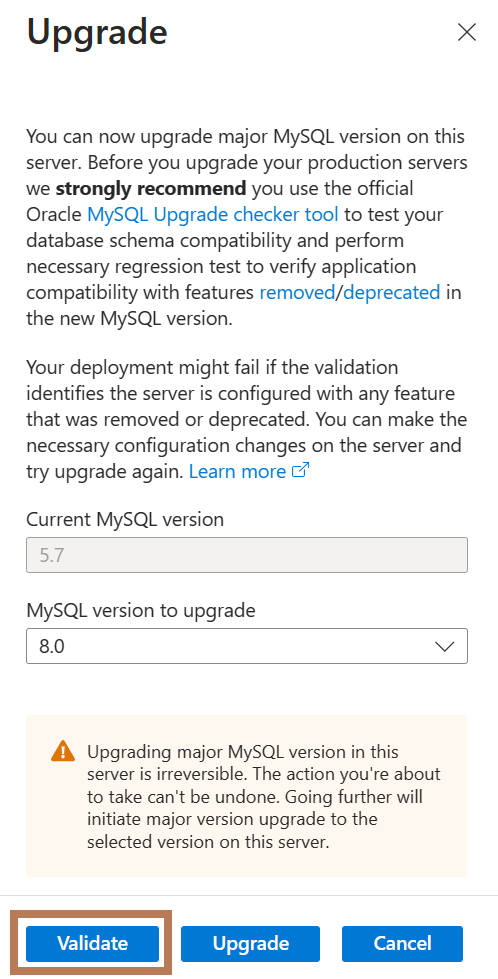
Important
When you use the 'Validate' feature to check your database schema for compatibility with MySQL 8.0, be aware that it involves locking the tables to accurately assess the entire schema. This process may lead to query timeouts. Therefore, it is advisable not to perform validation during peak business hours or when your database is experiencing high traffic. Choosing a period of low activity for validation can help minimize impact on your operations.
In the Upgrade sidebar, in the MySQL version to upgrade text box, verify the major MySQL version you want to upgrade to, i.e., 8.0.
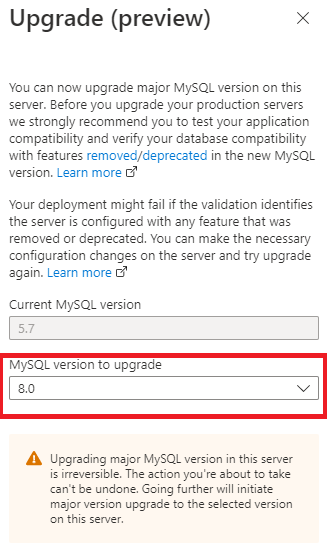
Before you can upgrade your primary server, you first need to have upgraded any associated read replica servers. Until this is completed, Upgrade will be disabled.
On the primary server, select the confirmation message to verify that all replica servers have been upgraded, and then select Upgrade.
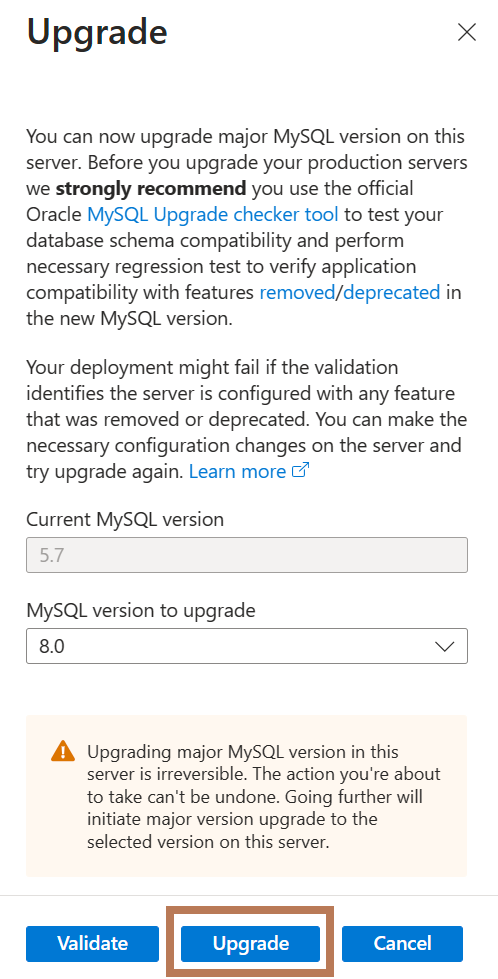
On read replica and standalone servers, Upgrade is enabled by default.
Perform a planned major version upgrade from MySQL 5.7 to MySQL 8.0 using the Azure CLI
To perform a major version upgrade of an Azure Database for MySQL flexible server 5.7 server using the Azure CLI, perform the following steps.
Install the Azure CLI for Windows or use the Azure CLI in Azure Cloud Shell to run the upgrade commands.
This upgrade requires version 2.40.0 or later of the Azure CLI. If you're using Azure Cloud Shell, the latest version is already installed. Run az version to find the version and dependent libraries that are installed. To upgrade to the latest version, run az upgrade.
After you sign in, run the az mysql server upgrade command.
az mysql flexible-server upgrade --name {your mysql server name} --resource-group {your resource group} --subscription {your subscription id} --version 8Under the confirmation prompt, type y to confirm or n to stop the upgrade process, and then press Enter.
Perform a major version upgrade from MySQL 5.7 to MySQL 8.0 on a read replica server using the Azure portal
To perform a major version upgrade of an Azure Database for MySQL flexible server 5.7 server to MySQL 8.0 on a read replica using the Azure portal, perform the following steps.
In the Azure portal, select your existing Azure Database for MySQL flexible server 5.7 read replica server.
On the Overview page, in the toolbar, select Upgrade.
Important
Before upgrading visit link for list of features removed in MySQL 8.0. Verify deprecated sql_mode values and remove/deselect them from your current Azure Database for MySQL flexible server 5.7 server using the Server Parameters Blade on your Azure Portal to avoid deployment failure.
In the Upgrade section, select Upgrade to upgrade an Azure Database for MySQL flexible server 5.7 read replica server to MySQL 8.0.
A notification appears to confirm that upgrade is successful.
On the Overview page, confirm that your Azure Database for MySQL flexible server read replica server is running version is 8.0.
Now, go to your primary server and perform major version upgrade on it.
Perform minimal downtime major version upgrade from MySQL 5.7 to MySQL 8.0 using read replicas
To perform a major version upgrade of an Azure Database for MySQL flexible server 5.7 server to MySQL 8.0 with minimal downtime using read replica servers, perform the following steps.
In the Azure portal, select your existing Azure Database for MySQL flexible server 5.7 server.
Create a read replica from your primary server.
Upgrade your read replica to version 8.0.
After you confirm that the replica server is running version 8.0, stop your application from connecting to your primary server.
Check replication status to ensure that the replica has caught up with the primary so that all data is in sync and that no new operations are being performed on the primary.
Confirm with the show replica status command on the replica server to view the replication status.
SHOW SLAVE STATUS\GIf the state of Slave_IO_Running and Slave_SQL_Running is yes and the value of Seconds_Behind_Master is 0, replication is working well. Seconds_Behind_Master indicates how late the replica is. If the value isn't 0, then the replica is still processing updates. After you confirm that the value of Seconds_Behind_Master is ****, it's safe to stop replication.
Promote your read replica to primary by stopping replication.
Set Server Parameter read_only to 0 (OFF) to start writing on promoted primary.
Point your application to the new primary (former replica) which is running server 8.0. Each server has a unique connection string. Update your application to point to the (former) replica instead of the source.
Note
This scenario only incurs downtime during steps 4 through 7.
Frequently asked questions
Will this cause downtime of the server and if so, how long?
To have minimal downtime during upgrades, follow the steps mentioned under Perform minimal downtime major version upgrade from MySQL 5.7 to MySQL 8.0 using read replicas. The server will be unavailable during the upgrade process, so we recommend you perform this operation during your planned maintenance window. The estimated downtime depends on the database size, storage size provisioned (IOPs provisioned), and the number of tables on the database. The upgrade time is directly proportional to the number of tables on the server. To estimate the downtime for your server environment, we recommend to first perform upgrade on restored copy of the server.
What happens to my backups after upgrade?
All backups (automated/on-demand) taken before major version upgrade, when used for restoration will always restore to a server with older version (5.7). All the backups (automated/on-demand) taken after major version upgrade will restore to server with upgraded version (8.0). It's highly recommended to take on-demand backup before you perform the major version upgrade for an easy rollback.
I'm currently using Burstable SKU, does Microsoft plan to support major version upgrade for this SKU in the future?
Burstable SKU is not able to support major version upgrade due to the performance limitation of this SKU.
If you need to perform a major version upgrade on your Azure Database for MySQL flexible server instance and are currently using Burstable SKU, one temporary solution would be to upgrade to General Purpose or Business Critical SKU, perform the upgrade, and then switch back to Burstable SKU.
Please note that upgrading to a higher SKU may involve a change in pricing and may result in increased costs for your deployment. However, since the upgrade process is not expected to take a long time, the added costs shouldn't be significant.
Next steps
- Learn more about how to configure scheduled maintenance for your Azure Database for MySQL flexible server instance.
- Learn about what's new in MySQL version 8.0.
Feedback
Coming soon: Throughout 2024 we will be phasing out GitHub Issues as the feedback mechanism for content and replacing it with a new feedback system. For more information see: https://aka.ms/ContentUserFeedback.
Submit and view feedback for