Quickstart: Use GitHub Actions to connect to Azure Database for MySQL - Flexible Server
APPLIES TO:  Azure Database for MySQL - Single Server
Azure Database for MySQL - Single Server  Azure Database for MySQL - Flexible Server
Azure Database for MySQL - Flexible Server
Important
Azure Database for MySQL single server is on the retirement path. We strongly recommend that you upgrade to Azure Database for MySQL flexible server. For more information about migrating to Azure Database for MySQL flexible server, see What's happening to Azure Database for MySQL Single Server?
Get started with GitHub Actions by using a workflow to deploy database updates to Azure Database for MySQL flexible server.
Prerequisites
You'll need:
An Azure account with an active subscription. Create an account for free.
A GitHub account. If you don't have a GitHub account, sign up for free.
A GitHub repository with sample data (
data.sql).Important
This quickstart assumes that you have cloned a GitHub repository to your computer so that you can add the associated IP address to a firewall rule, if necessary.
An Azure Database for MySQL flexible server instance.
Workflow file overview
A GitHub Actions workflow is defined by a YAML (.yml) file in the /.github/workflows/ path in your repository. This definition contains the various steps and parameters that make up the workflow.
The file has two sections:
| Section | Tasks |
|---|---|
| Authentication | 1. Generate deployment credentials. |
| Deploy | 1. Deploy the database. |
Generate deployment credentials
Create a service principal with the az ad sp create-for-rbac command in the Azure CLI. Run this command with Azure Cloud Shell in the Azure portal or by selecting the Try it button.
az ad sp create-for-rbac --name "myML" --role contributor \
--scopes /subscriptions/<subscription-id>/resourceGroups/<group-name> \
--json-auth
The parameter --json-auth is available in Azure CLI versions >= 2.51.0. Versions prior to this use --sdk-auth with a deprecation warning.
In the example above, replace the placeholders with your subscription ID, resource group name, and app name. The output is a JSON object with the role assignment credentials that provide access to your App Service app similar to below. Copy this JSON object for later.
{
"clientId": "<GUID>",
"clientSecret": "<GUID>",
"subscriptionId": "<GUID>",
"tenantId": "<GUID>",
(...)
}
Copy the MySQL connection string
In the Azure portal, go to your Azure Database for MySQL flexible server instance and open Settings > Connection strings. Copy the ADO.NET connection string. Replace the placeholder values for your_database and your_password. The connection string looks similar to the following.
Important
- For Azure Database for MySQL single server, use Uid=adminusername@servername. Note the @servername is required.
- For Azure Database for MySQL flexible server, use Uid= adminusername without the @servername.
Server=my-mysql-server.mysql.database.azure.com; Port=3306; Database={your_database}; Uid=adminname@my-mysql-server; Pwd={your_password}; SslMode=Preferred;
You'll use the connection string as a GitHub secret.
Configure GitHub secrets
In GitHub, go to your repository.
Go to Settings in the navigation menu.
Select Security > Secrets and variables > Actions.

Select New repository secret.
Paste the entire JSON output from the Azure CLI command into the secret's value field. Give the secret the name
AZURE_CREDENTIALS.Select Add secret.
Add your workflow
Go to Actions for your GitHub repository.
Select Set up your workflow yourself.
Delete everything after the
on:section of your workflow file. For example, your remaining workflow may look like this.name: CI on: push: branches: [ main ] pull_request: branches: [ main ]Rename your workflow
MySQL for GitHub Actionsand add the checkout and login actions. These actions check out your site code and authenticate with Azure using theAZURE_CREDENTIALSGitHub secret you created earlier.name: MySQL for GitHub Actions on: push: branches: [ main ] pull_request: branches: [ main ] jobs: build: runs-on: windows-latest steps: - uses: actions/checkout@v1 - uses: azure/login@v1 with: creds: ${{ secrets.AZURE_CREDENTIALS }}Use the Azure MySQL Deploy action to connect to your MySQL instance. Replace
MYSQL_SERVER_NAMEwith the name of your server. You should have a MySQL data file nameddata.sqlat the root level of your repository.- uses: azure/mysql@v1 with: server-name: MYSQL_SERVER_NAME connection-string: ${{ secrets.AZURE_MYSQL_CONNECTION_STRING }} sql-file: './data.sql'Complete your workflow by adding an action to sign out of Azure. Here's the completed workflow. The file appears in the
.github/workflowsfolder of your repository.name: MySQL for GitHub Actions on: push: branches: [ main ] pull_request: branches: [ main ] jobs: build: runs-on: windows-latest steps: - uses: actions/checkout@v1 - uses: azure/login@v1 with: creds: ${{ secrets.AZURE_CREDENTIALS }} - uses: azure/mysql@v1 with: server-name: MYSQL_SERVER_NAME connection-string: ${{ secrets.AZURE_MYSQL_CONNECTION_STRING }} sql-file: './data.sql' # Azure logout - name: logout run: | az logout
Review your deployment
Go to Actions for your GitHub repository.
Open the first result to see detailed logs of your workflow's run.
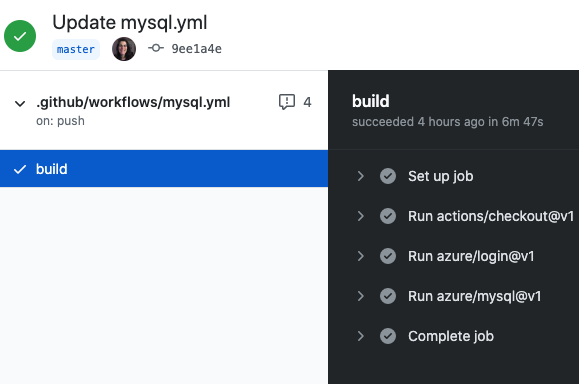
Clean up resources
When your Azure Database for MySQL flexible server database and repository are no longer needed, clean up the resources you deployed by deleting the resource group and your GitHub repository.
Next steps
Feedback
Coming soon: Throughout 2024 we will be phasing out GitHub Issues as the feedback mechanism for content and replacing it with a new feedback system. For more information see: https://aka.ms/ContentUserFeedback.
Submit and view feedback for