Move an Object Anchors account between regions
This article describes how to move an Object Anchors account to a different Azure region. You might move your resources to another region for a number of reasons. For example, to take advantage of a new Azure region, to deploy features or services available in specific regions only, to meet internal policy and governance requirements, or in response to capacity planning requirements.
Prerequisites
- Make sure that the Object Anchors account is in the Azure region from which you want to move.
- Object Anchors accounts can't be moved between regions. You'll have to associate a new Object Anchors account in your source code to point to the target region.
Prepare and move
Create a new Object Anchors account in the target region
First, you need to create an account with the Object Anchors service.
Go to the Azure portal and select Create a resource.
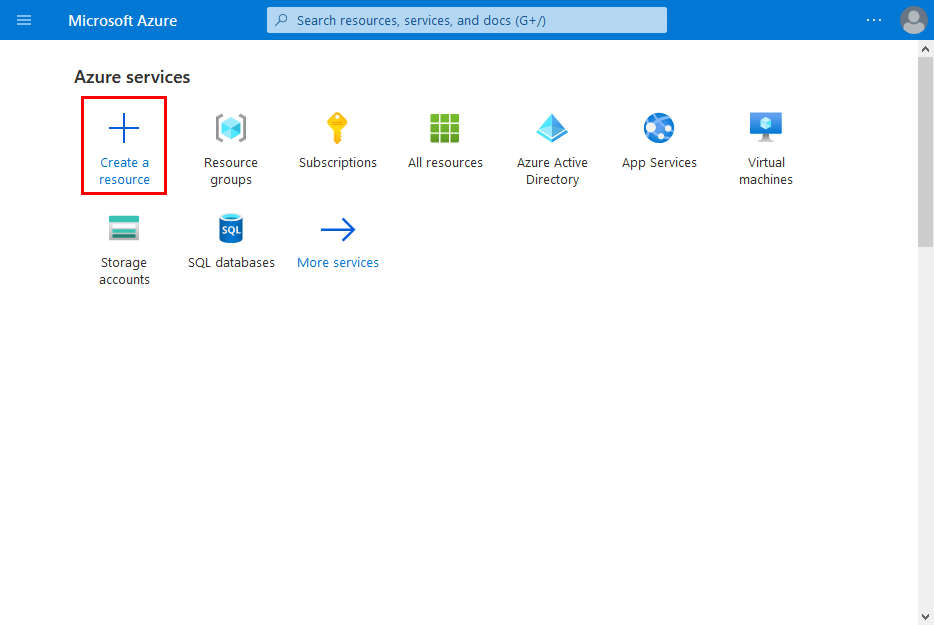
Search for the Object Anchors resource.
Search for "Object Anchors".
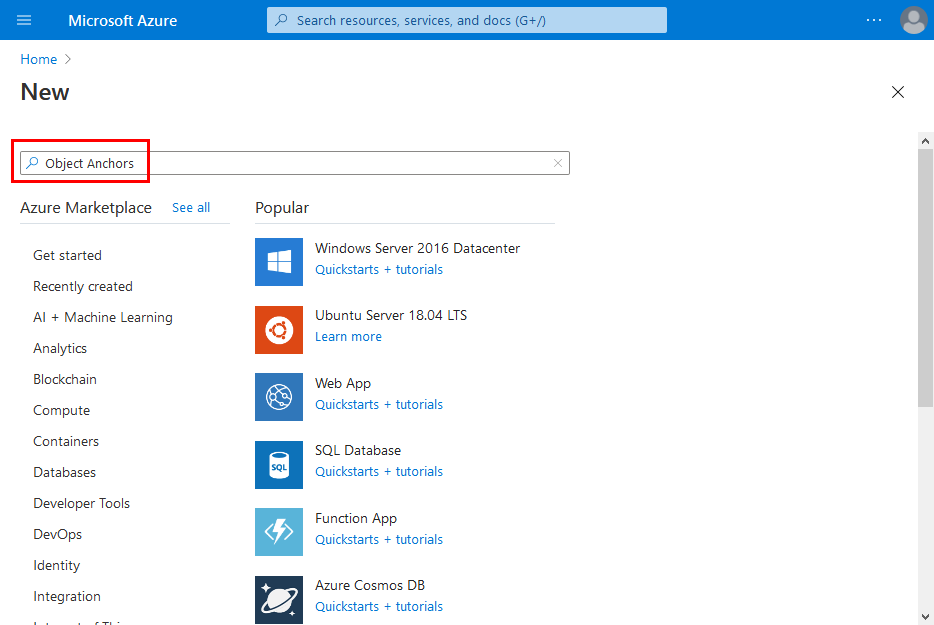
On the Object Anchors resource in the search results, select Create -> Object Anchors.
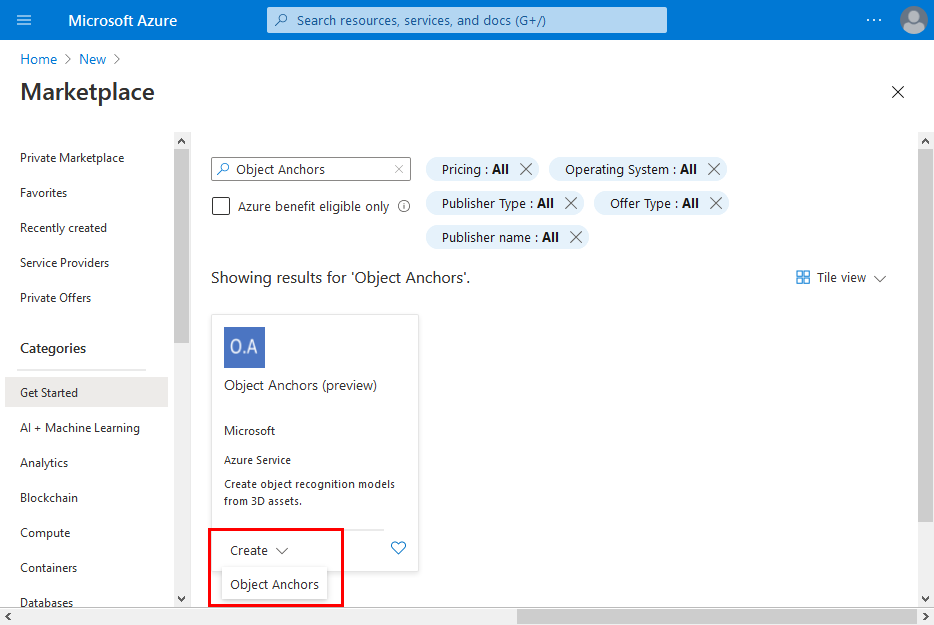
In the Object Anchors Account dialog box:
- Enter a unique resource name.
- Select the subscription you want to attach the resource to.
- Create or use an existing resource group.
- Select the region you'd like your resource to exist in.
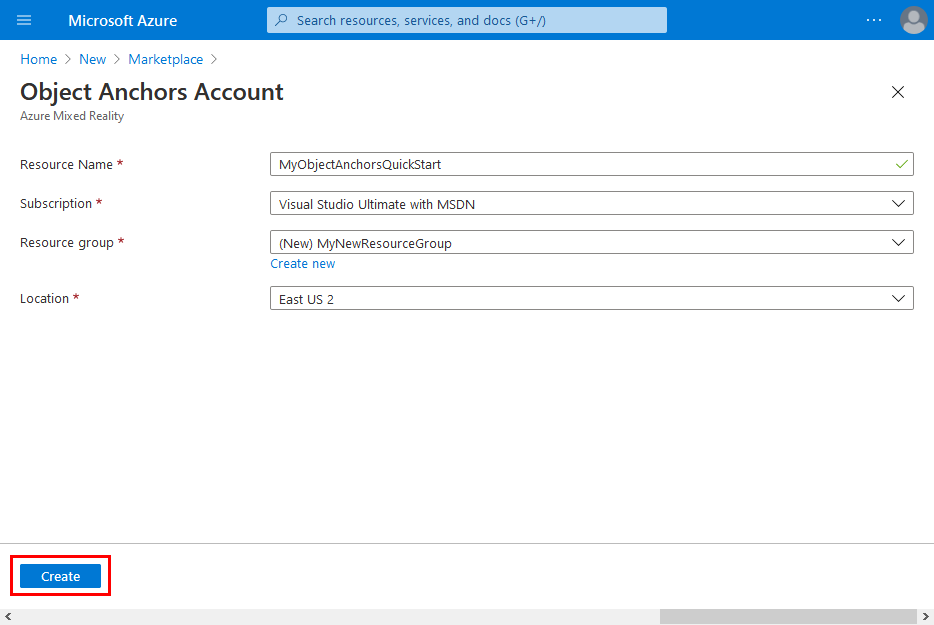
Select Create to begin creating the resource.
Once the resource has been created, select Go to resource.
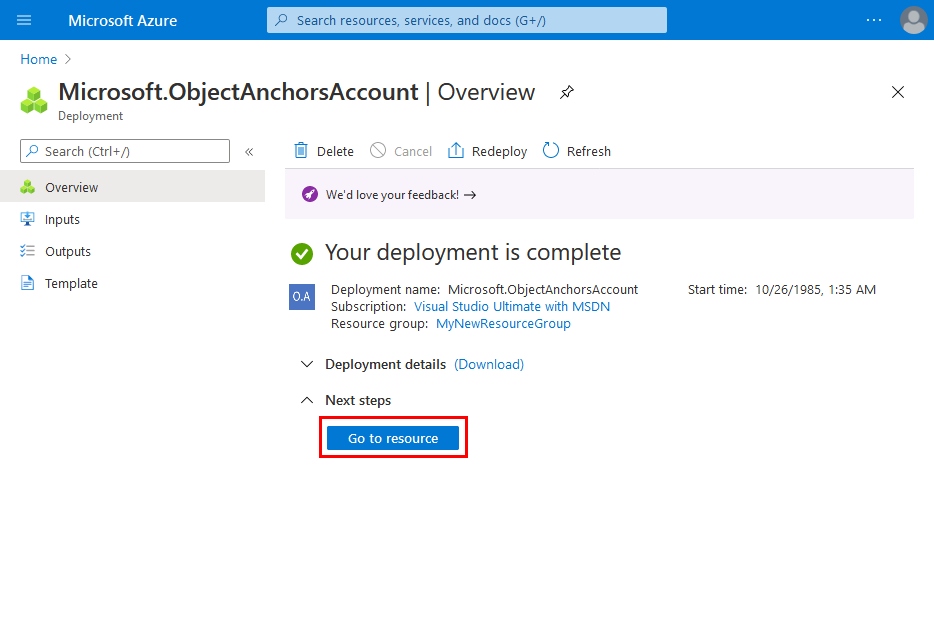
On the overview page:
Take note of the Account Domain. You'll need it later.
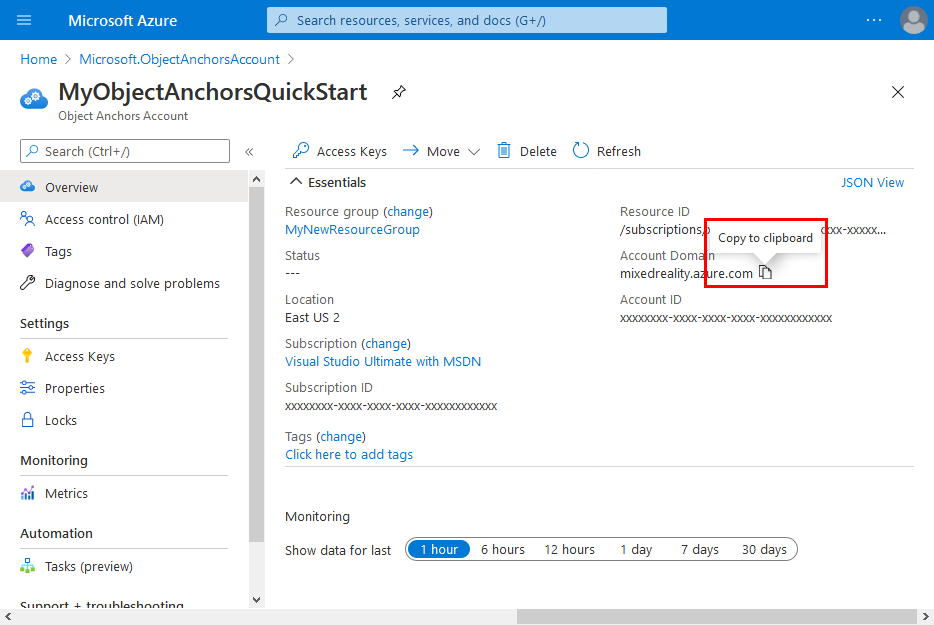
Take note of the Account ID. You'll need it later.
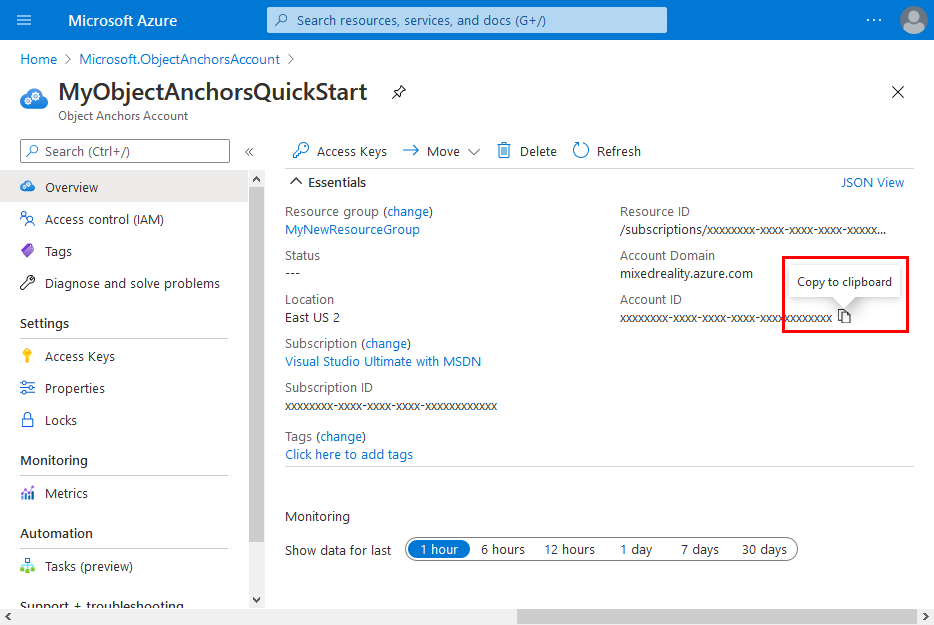
Go to the Access Keys page and take note of the Primary key. You'll need it later.
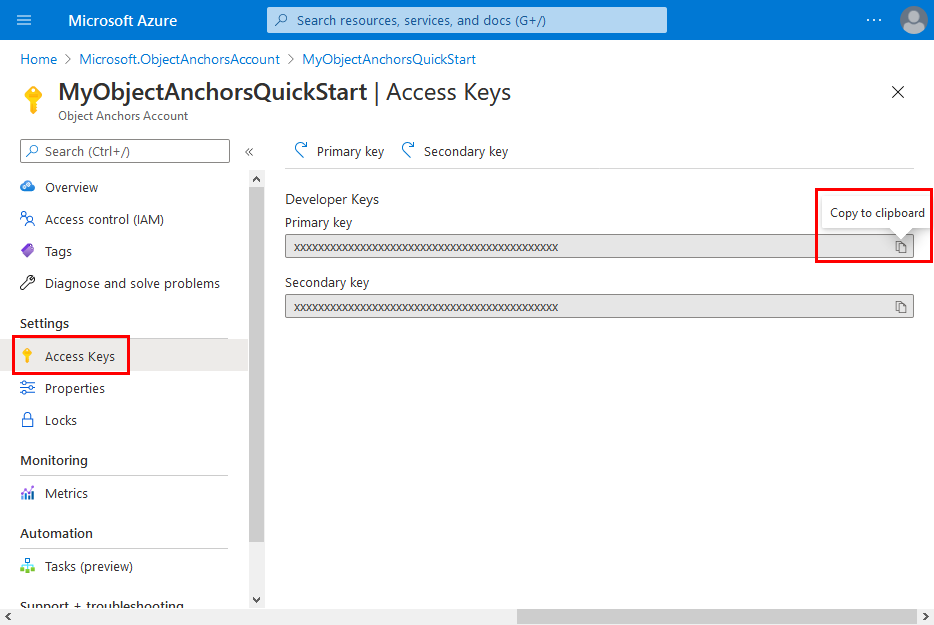
Update your source code
The next step is to associate your new Object Anchors account in your source code. You already took note of the Account Key, Account ID, and Account Domain values. You can use them to update your apps or web services source code.
Verify
Run your app or web service and verify it's still functional after the move.
Clean up
To complete the move of the Object Anchors account, delete the source Object Anchors account or resource group. To do so, select the Object Anchors account or resource group from your dashboard in the portal and select Delete at the top of each page.
Next steps
In this tutorial, you moved an Object Anchors account from one region to another and cleaned up the source resources. To learn more about moving resources between regions and disaster recovery in Azure, refer to:
Feedback
Coming soon: Throughout 2024 we will be phasing out GitHub Issues as the feedback mechanism for content and replacing it with a new feedback system. For more information see: https://aka.ms/ContentUserFeedback.
Submit and view feedback for