Example: Create a Form Recognizer custom skill (Archived)
This example is archived and out of support. It explained how to create a Form Recognizer custom skill using C# and Visual Studio.
Prerequisites
- Visual Studio (any edition).
- At least five forms of the same type. You can use sample data provided with this guide.
Create a Form Recognizer resource
See Create a Form Recognizer resource
Train your model
You'll need to train a Form Recognizer model with your input forms before you use this skill. Use Form Recognizer models explains how to train a model. You can use sample data or provide your own.
Once the model is trained, copy its ID value to a secure location.
Set up the custom skill
This tutorial uses the AnalyzeForm project in the Azure Search Power Skills GitHub repository. Clone this repository to your local machine and navigate to Vision/AnalyzeForm/ to access the project. Then open AnalyzeForm.csproj in Visual Studio. This project creates an Azure Function resource that fulfills the custom skill interface and can be used for Azure Cognitive Search enrichment. It takes form documents as inputs, and it outputs (as text) the key/value pairs that you specify.
First, add project-level environment variables. Locate the AnalyzeForm project on the left pane, right-click it and select Properties. In the Properties window, select the Debug tab and then find the Environment variables field. Select Add to add the following variables:
FORMS_RECOGNIZER_ENDPOINT_URLwith the value set to your endpoint URL.FORMS_RECOGNIZER_API_KEYwith the value set to your subscription key.FORMS_RECOGNIZER_MODEL_IDwith the value set to the ID of the model you trained.FORMS_RECOGNIZER_RETRY_DELAYwith the value set to 1000. This value is the time in milliseconds that the program will wait before retrying the query.FORMS_RECOGNIZER_MAX_ATTEMPTSwith the value set to 100. This value is the number of times the program will query the service while attempting to get a successful response.
Next, open AnalyzeForm.cs and find the fieldMappings variable, which references the field-mappings.json file. This file (and the variable that references it) defines the list of keys you want to extract from your forms and a custom label for each key. For example, a value of { "Address:", "address" }, { "Invoice For:", "recipient" } means the script will only save the values for the detected Address: and Invoice For: fields, and it will label those values with "address" and "recipient", respectively.
Finally, note the contentType variable. This script runs the given Form Recognizer model on remote documents that are referenced by URL, so the content type is application/json. If you want to analyze local files by including their byte streams in the HTTP requests, you'll need to change the contentType to the appropriate MIME type for your file.
Test the function from Visual Studio
After you've edited your project, save it and set the AnalyzeForm project as the startup project in Visual Studio (if it isn't set already). Then press F5 to run the function in your local environment. Use a REST service like Postman to call the function.
HTTP request
You'll make the following request to call the function.
POST http://localhost:7071/api/analyze-form
Request body
Start with the request body template
{
"values": [
{
"recordId": "record1",
"data": {
"formUrl": "<your-form-url>",
"formSasToken": "<your-sas-token>"
}
}
]
}
Here you'll need to provide the URL of a form that has the same type as the forms you trained with. For testing purposes, you can use one of your training forms. If you followed the cURL quickstart, your forms will be located in an Azure Blob Storage account. Open Azure Storage Explorer, locate a form file, right-click it, and select Get Shared Access Signature. The next dialog window will provide a URL and SAS token. Enter these strings in the "formUrl" and "formSasToken" fields of your request body, respectively.
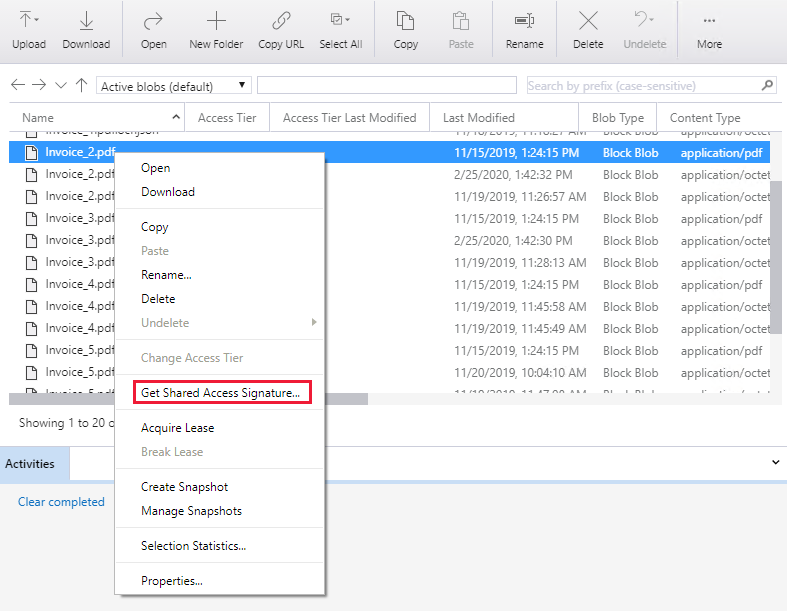
If you want to analyze a remote document that isn't in Azure Blob Storage, paste its URL in the "formUrl" field and leave the "formSasToken" field blank.
Note
When the skill is integrated in a skillset, the URL and token will be provided by Cognitive Search.
Response
You should see a response similar to the following example:
{
"values": [
{
"recordId": "record1",
"data": {
"address": "1111 8th st. Bellevue, WA 99501 ",
"recipient": "Southridge Video 1060 Main St. Atlanta, GA 65024 "
},
"errors": null,
"warnings": null
}
]
}
Publish the function to Azure
When you're satisfied with the function behavior, you can publish it.
- In the Solution Explorer in Visual Studio, right-click the project and select Publish. Choose Create New > Publish.
- If you haven't already connected Visual Studio to your Azure account, select Add an account....
- Follow the on-screen prompts. Specify a unique name for your app service, the Azure subscription, the resource group, the hosting plan, and the storage account you want to use. You can create a new resource group, a new hosting plan, and a new storage account if you don't already have these. When you're finished, select Create.
- After the deployment is complete, notice the Site URL. This URL is the address of your function app in Azure. Save it to a temporary location.
- In the Azure portal, navigate to the Resource Group, and look for the
AnalyzeFormFunction you published. Under the Manage section, you should see Host Keys. Copy the default host key and save it to a temporary location.
Connect to your pipeline
To use this skill in a Cognitive Search pipeline, you'll need to add a skill definition to your skillset. The following JSON block is a sample skill definition (you should update the inputs and outputs to reflect your particular scenario and skillset environment). Replace AzureFunctionEndpointUrl with your function URL, and replace AzureFunctionDefaultHostKey with your host key.
{
"description":"Skillset that invokes the Form Recognizer custom skill",
"skills":[
"[... your existing skills go here]",
{
"@odata.type":"#Microsoft.Skills.Custom.WebApiSkill",
"name":"formrecognizer",
"description":"Extracts fields from a form using a pre-trained form recognition model",
"uri":"[AzureFunctionEndpointUrl]/api/analyze-form?code=[AzureFunctionDefaultHostKey]",
"httpMethod":"POST",
"timeout":"PT30S",
"context":"/document",
"batchSize":1,
"inputs":[
{
"name":"formUrl",
"source":"/document/metadata_storage_path"
},
{
"name":"formSasToken",
"source":"/document/metadata_storage_sas_token"
}
],
"outputs":[
{
"name":"address",
"targetName":"address"
},
{
"name":"recipient",
"targetName":"recipient"
}
]
}
]
}