Tutorial: Add faceted navigation using the .NET SDK
Facets enable self-directed navigation by providing a set of links for filtering results. In this tutorial, a faceted navigation structure is placed on the left side of the page, with labels and clickable text to trim the results.
In this tutorial, you learn how to:
- Set model properties as IsFacetable
- Add facet navigation to your app
Overview
Facets are based on fields in your search index. A query request that includes facet=[string] provides the field to facet by. It's common to include multiple facets, such as &facet=category&facet=amenities, each one separated by an ampersand (&) character. Implementing a faceted navigation structure requires that you specify both facets and filters. The filter is used on a click event to narrow results. For example, clicking "budget" filters the results based on that criteria.
This tutorial extends the paging project created in the Add paging to search results tutorial.
A finished version of the code in this tutorial can be found in the following project:
Prerequisites
- 2a-add-paging (GitHub) solution. This project can either be your own version built from the previous tutorial or a copy from GitHub.
Set model properties as IsFacetable
In order for a model property to be located in a facet search, it must be tagged with IsFacetable.
Examine the Hotel class. Category and Tags, for example, are tagged as IsFacetable, but HotelName and Description are not.
public partial class Hotel { [SimpleField(IsFilterable = true, IsKey = true)] public string HotelId { get; set; } [SearchableField(IsSortable = true)] public string HotelName { get; set; } [SearchableField(AnalyzerName = LexicalAnalyzerName.Values.EnLucene)] public string Description { get; set; } [SearchableField(AnalyzerName = LexicalAnalyzerName.Values.FrLucene)] [JsonPropertyName("Description_fr")] public string DescriptionFr { get; set; } [SearchableField(IsFilterable = true, IsSortable = true, IsFacetable = true)] public string Category { get; set; } [SearchableField(IsFilterable = true, IsFacetable = true)] public string[] Tags { get; set; } [SimpleField(IsFilterable = true, IsSortable = true, IsFacetable = true)] public bool? ParkingIncluded { get; set; } [SimpleField(IsFilterable = true, IsSortable = true, IsFacetable = true)] public DateTimeOffset? LastRenovationDate { get; set; } [SimpleField(IsFilterable = true, IsSortable = true, IsFacetable = true)] public double? Rating { get; set; } public Address Address { get; set; } [SimpleField(IsFilterable = true, IsSortable = true)] public GeographyPoint Location { get; set; } public Room[] Rooms { get; set; } }We will not be changing any tags as part of this tutorial, so close the hotel.cs file unaltered.
Note
A facet search will throw an error if a field requested in the search is not tagged appropriately.
Add facet navigation to your app
For this example, we are going to enable the user to select one category of hotel, or one amenity, from lists of links shown to the left of the results. The user starts by entering some search text, then progressively narrow the results of the search by selecting a category or amenity.
It's the controller's job to pass the lists of facets to the view. To maintain the user selections as the search progresses, we use temporary storage as the mechanism for preserving state.

Add filter strings to the SearchData model
Open the SearchData.cs file, and add string properties to the SearchData class, to hold the facet filter strings.
public string categoryFilter { get; set; } public string amenityFilter { get; set; }
Add the Facet action method
The home controller needs one new action, Facet, and updates to its existing Index and Page actions, and to the RunQueryAsync method.
Replace the Index(SearchData model) action method.
public async Task<ActionResult> Index(SearchData model) { try { // Ensure the search string is valid. if (model.searchText == null) { model.searchText = ""; } // Make the search call for the first page. await RunQueryAsync(model, 0, 0, "", "").ConfigureAwait(false); } catch { return View("Error", new ErrorViewModel { RequestId = "1" }); } return View(model); }Replace the PageAsync(SearchData model) action method.
public async Task<ActionResult> PageAsync(SearchData model) { try { int page; // Calculate the page that should be displayed. switch (model.paging) { case "prev": page = (int)TempData["page"] - 1; break; case "next": page = (int)TempData["page"] + 1; break; default: page = int.Parse(model.paging); break; } // Recover the leftMostPage. int leftMostPage = (int)TempData["leftMostPage"]; // Recover the filters. string catFilter = TempData["categoryFilter"].ToString(); string ameFilter = TempData["amenityFilter"].ToString(); // Recover the search text. model.searchText = TempData["searchfor"].ToString(); // Search for the new page. await RunQueryAsync(model, page, leftMostPage, catFilter, ameFilter); } catch { return View("Error", new ErrorViewModel { RequestId = "2" }); } return View("Index", model); }Add a FacetAsync(SearchData model) action method, to be activated when the user clicks on a facet link. The model will contain either a category or amenity search filter. Add it after the PageAsync action.
public async Task<ActionResult> FacetAsync(SearchData model) { try { // Filters set by the model override those stored in temporary data. string catFilter; string ameFilter; if (model.categoryFilter != null) { catFilter = model.categoryFilter; } else { catFilter = TempData["categoryFilter"].ToString(); } if (model.amenityFilter != null) { ameFilter = model.amenityFilter; } else { ameFilter = TempData["amenityFilter"].ToString(); } // Recover the search text. model.searchText = TempData["searchfor"].ToString(); // Initiate a new search. await RunQueryAsync(model, 0, 0, catFilter, ameFilter).ConfigureAwait(false); } catch { return View("Error", new ErrorViewModel { RequestId = "2" }); } return View("Index", model); }
Set up the search filter
When a user selects a certain facet, for example, they click on the Resort and Spa category, then only hotels that are specified as this category should be returned in the results. To narrow a search in this way, we need to set up a filter.
Replace the RunQueryAsync method with the following code. Primarily, it takes a category filter string, and an amenity filter string, and sets the Filter parameter of the SearchOptions.
private async Task<ActionResult> RunQueryAsync(SearchData model, int page, int leftMostPage, string catFilter, string ameFilter) { InitSearch(); string facetFilter = ""; if (catFilter.Length > 0 && ameFilter.Length > 0) { // Both facets apply. facetFilter = $"{catFilter} and {ameFilter}"; } else { // One, or zero, facets apply. facetFilter = $"{catFilter}{ameFilter}"; } var options = new SearchOptions { Filter = facetFilter, SearchMode = SearchMode.All, // Skip past results that have already been returned. Skip = page * GlobalVariables.ResultsPerPage, // Take only the next page worth of results. Size = GlobalVariables.ResultsPerPage, // Include the total number of results. IncludeTotalCount = true, }; // Return information on the text, and number, of facets in the data. options.Facets.Add("Category,count:20"); options.Facets.Add("Tags,count:20"); // Enter Hotel property names into this list, so only these values will be returned. options.Select.Add("HotelName"); options.Select.Add("Description"); options.Select.Add("Category"); options.Select.Add("Tags"); // For efficiency, the search call should be asynchronous, so use SearchAsync rather than Search. model.resultList = await _searchClient.SearchAsync<Hotel>(model.searchText, options).ConfigureAwait(false); // This variable communicates the total number of pages to the view. model.pageCount = ((int)model.resultList.TotalCount + GlobalVariables.ResultsPerPage - 1) / GlobalVariables.ResultsPerPage; // This variable communicates the page number being displayed to the view. model.currentPage = page; // Calculate the range of page numbers to display. if (page == 0) { leftMostPage = 0; } else if (page <= leftMostPage) { // Trigger a switch to a lower page range. leftMostPage = Math.Max(page - GlobalVariables.PageRangeDelta, 0); } else if (page >= leftMostPage + GlobalVariables.MaxPageRange - 1) { // Trigger a switch to a higher page range. leftMostPage = Math.Min(page - GlobalVariables.PageRangeDelta, model.pageCount - GlobalVariables.MaxPageRange); } model.leftMostPage = leftMostPage; // Calculate the number of page numbers to display. model.pageRange = Math.Min(model.pageCount - leftMostPage, GlobalVariables.MaxPageRange); // Ensure Temp data is stored for the next call. TempData["page"] = page; TempData["leftMostPage"] = model.leftMostPage; TempData["searchfor"] = model.searchText; TempData["categoryFilter"] = catFilter; TempData["amenityFilter"] = ameFilter; // Return the new view. return View("Index", model); }Notice that the Category and Tags properties are added to the list of Select items to return. This addition is not a requirement for facet navigation to work, but we use this information to verify the filters are working correctly.
Add lists of facet links to the view
The view is going to require some significant changes.
Start by opening the hotels.css file (in the wwwroot/css folder), and add the following classes.
.facetlist { list-style: none; } .facetchecks { width: 250px; display: normal; color: #666; margin: 10px; padding: 5px; } .facetheader { font-size: 10pt; font-weight: bold; color: darkgreen; }For the view, organize the output into a table, to neatly align the facet lists on the left, and the results on the right. Open the index.cshtml file. Replace the entire contents of the HTML <body> tags, with the following code.
<body> @using (Html.BeginForm("Index", "Home", FormMethod.Post)) { <table> <tr> <td></td> <td> <h1 class="sampleTitle"> <img src="~/images/azure-logo.png" width="80" /> Hotels Search - Facet Navigation </h1> </td> </tr> <tr> <td></td> <td> <!-- Display the search text box, with the search icon to the right of it.--> <div class="searchBoxForm"> @Html.TextBoxFor(m => m.searchText, new { @class = "searchBox" }) <input value="" class="searchBoxSubmit" type="submit"> </div> </td> </tr> <tr> <td valign="top"> <div id="facetplace" class="facetchecks"> @if (Model != null && Model.resultList != null) { List<string> categories = Model.resultList.Facets["Category"].Select(x => x.Value.ToString()).ToList(); if (categories.Count > 0) { <h5 class="facetheader">Category:</h5> <ul class="facetlist"> @for (var c = 0; c < categories.Count; c++) { var facetLink = $"{categories[c]} ({Model.resultList.Facets["Category"][c].Count})"; <li> @Html.ActionLink(facetLink, "FacetAsync", "Home", new { categoryFilter = $"Category eq '{categories[c]}'" }, null) </li> } </ul> } List<string> tags = Model.resultList.Facets["Tags"].Select(x => x.Value.ToString()).ToList(); if (tags.Count > 0) { <h5 class="facetheader">Amenities:</h5> <ul class="facetlist"> @for (var c = 0; c < tags.Count; c++) { var facetLink = $"{tags[c]} ({Model.resultList.Facets["Tags"][c].Count})"; <li> @Html.ActionLink(facetLink, "FacetAsync", "Home", new { amenityFilter = $"Tags/any(t: t eq '{tags[c]}')" }, null) </li> } </ul> } } </div> </td> <td valign="top"> <div id="resultsplace"> @if (Model != null && Model.resultList != null) { // Show the result count. <p class="sampleText"> @Model.resultList.TotalCount Results </p> var results = Model.resultList.GetResults().ToList(); @for (var i = 0; i < results.Count; i++) { string amenities = string.Join(", ", results[i].Document.Tags); string fullDescription = results[i].Document.Description; fullDescription += $"\nCategory: {results[i].Document.Category}"; fullDescription += $"\nAmenities: {amenities}"; // Display the hotel name and description. @Html.TextAreaFor(m => results[i].Document.HotelName, new { @class = "box1" }) @Html.TextArea($"desc{i}", fullDescription, new { @class = "box2" }) } } </div> </td> </tr> <tr> <td></td> <td valign="top"> @if (Model != null && Model.pageCount > 1) { // If there is more than one page of results, show the paging buttons. <table> <tr> <td class="tdPage"> @if (Model.currentPage > 0) { <p class="pageButton"> @Html.ActionLink("|<", "PageAsync", "Home", new { paging = "0" }, null) </p> } else { <p class="pageButtonDisabled">|<</p> } </td> <td class="tdPage"> @if (Model.currentPage > 0) { <p class="pageButton"> @Html.ActionLink("<", "PageAsync", "Home", new { paging = "prev" }, null) </p> } else { <p class="pageButtonDisabled"><</p> } </td> @for (var pn = Model.leftMostPage; pn < Model.leftMostPage + Model.pageRange; pn++) { <td class="tdPage"> @if (Model.currentPage == pn) { // Convert displayed page numbers to 1-based and not 0-based. <p class="pageSelected">@(pn + 1)</p> } else { <p class="pageButton"> @Html.ActionLink((pn + 1).ToString(), "PageAsync", "Home", new { paging = @pn }, null) </p> } </td> } <td class="tdPage"> @if (Model.currentPage < Model.pageCount - 1) { <p class="pageButton"> @Html.ActionLink(">", "PageAsync", "Home", new { paging = "next" }, null) </p> } else { <p class="pageButtonDisabled">></p> } </td> <td class="tdPage"> @if (Model.currentPage < Model.pageCount - 1) { <p class="pageButton"> @Html.ActionLink(">|", "PageAsync", "Home", new { paging = Model.pageCount - 1 }, null) </p> } else { <p class="pageButtonDisabled">>|</p> } </td> </tr> </table> } </td> </tr> </table> } </body>Notice the use of the Html.ActionLink call. This call communicates valid filter strings to the controller, when the user clicks a facet link.
Run and test the app
The advantage of facet navigation to the user is that they can narrow searches with a single click, which we can show in the following sequence.
Run the app, type "airport" as the search text. Verify that the list of facets appears neatly to the left. These facets are all that apply to hotels that have "airport" in their text data, with a count of how often they occur.
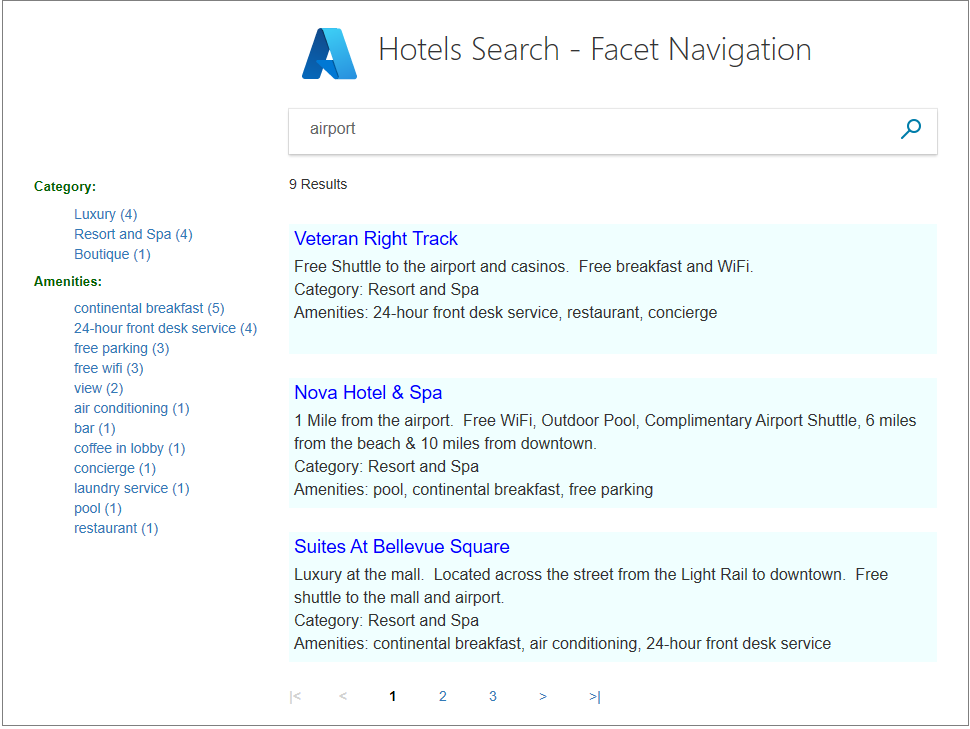
Click the Resort and Spa category. Verify all results are in this category.
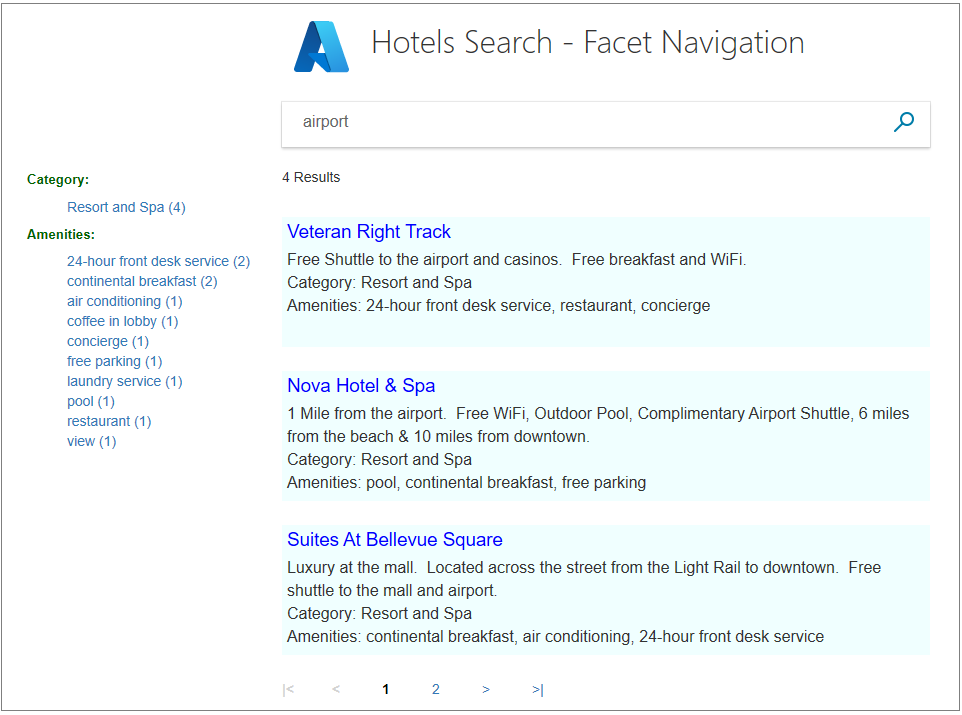
Click the continental breakfast amenity. Verify all results are still in the "Resort and Spa" category, with the selected amenity.
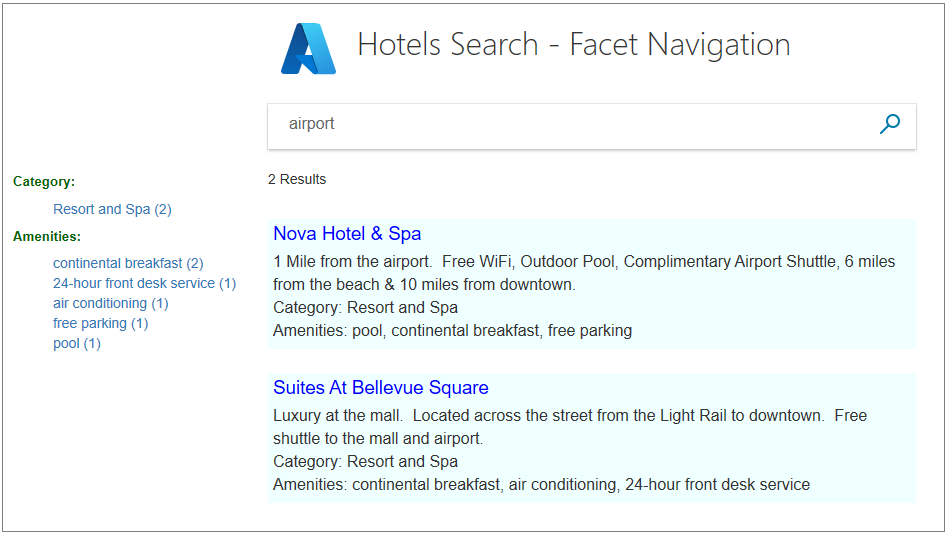
Try selecting any other category, then one amenity, and view the narrowing results. Then try the other way around, one amenity, then one category. Send an empty search to reset the page.
Note
When one selection is made in a facet list (such as category) it will override any previous selection within the category list.
Takeaways
Consider the following takeaways from this project:
- It is imperative to mark each facetable field with the IsFacetable property for inclusion in facet navigation.
- Facets are combined with filters to reduce the results.
- Facets are cumulative, with each selection building on the previous one to further narrow results.
Next steps
In the next tutorial, we look at ordering results. Up to this point, results are ordered simply in the order that they are located in the database.