Send Azure service health alerts with PagerDuty using webhooks
This article shows you how to set up Azure service health notifications through PagerDuty using a webhook. By using PagerDuty's custom Microsoft Azure integration type, you can effortlessly add Service Health alerts to your new or existing PagerDuty services.
Creating a service health integration URL in PagerDuty
Make sure you have signed up for and are signed into your PagerDuty account.
Navigate to the Services section in PagerDuty.
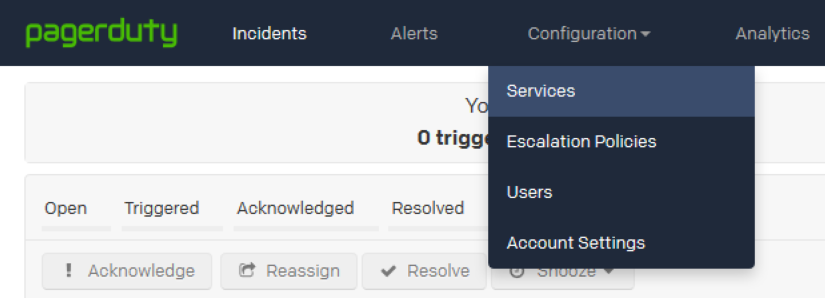
Select Add New Service or open an existing service you have set up.
In the Integration Settings, select the following:
a. Integration Type: Microsoft Azure
b. Integration Name: <Name>
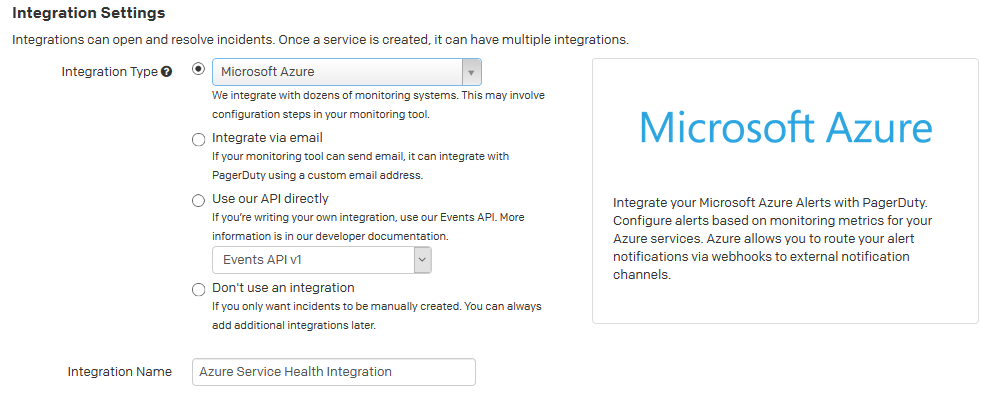
Fill out any other required fields and select Add.
Open this new integration and copy and save the Integration URL.
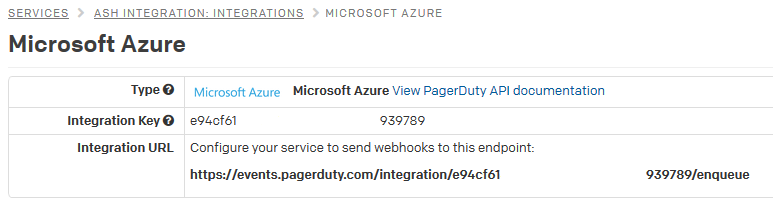
Create an alert using PagerDuty in the Azure portal
For a new action group:
Follow steps 1 through 8 in Create an alert on a service health notification for a new action group by using the Azure portal.
Define in the list of Actions:
a. Action Type: Webhook
b. Details: The PagerDuty Integration URL you previously saved.
c. Name: Webhook's name, alias, or identifier.
Select Save when done to create the alert.
For an existing action group:
In the Azure portal, select Monitor.
In the Settings section, select Action groups.
Find and select the action group you want to edit.
Add to the list of Actions:
a. Action Type: Webhook
b. Details: The PagerDuty Integration URL you previously saved.
c. Name: Webhook's name, alias, or identifier.
Select Save when done to update the action group.
Testing your webhook integration via an HTTP POST request
Create the service health payload you want to send. You can find an example service health webhook payload at Webhooks for Azure activity log alerts.
Create an HTTP POST request as follows:
POST https://events.pagerduty.com/integration/<IntegrationKey>/enqueue HEADERS Content-Type: application/json BODY <service health payload>You should receive a
202 Acceptedwith a message containing your "event ID."Go to PagerDuty to confirm that your integration was set up successfully.
Next steps
- Learn how to configure webhook notifications for existing problem management systems.
- Review the activity log alert webhook schema.
- Learn about service health notifications.
- Learn more about action groups.
Feedback
Coming soon: Throughout 2024 we will be phasing out GitHub Issues as the feedback mechanism for content and replacing it with a new feedback system. For more information see: https://aka.ms/ContentUserFeedback.
Submit and view feedback for