Set up a process server in Azure for failback
After you fail over VMware VMs or physical servers to Azure using Site Recovery, you can fail them back to the on-premises site when it's up and running again. In order to fail back, you need to set up a temporary process server in Azure, to handle replication from Azure to on-premises. You can delete this VM after failback is complete.
Before you start
Learn more about the reprotection and failback process.
This article assumes that
- A Site to Site VPN or an Express Route connection between your on-premises network and the Azure Virtual Network has already been established.
- Your user account has permissions to create a new virtual machine in the Azure Subscription that the virtual machines have been failed over into.
- Your subscription has a minimum of 8 Cores available to spin up a new Process Server virtual machine.
- You have the Configuration Server Passphrase available.
Tip
Ensure that you are able to connect port 443 of the Configuration Server (running on-premises) from the Azure Virtual Network that the virtual machines have been failed over into.
Deploy a process server in Azure
In the vault > Site Recovery Infrastructure> Manage > Configuration Servers, select the configuration server.
In the server page, click + Process server
In Add process server page, and select to deploy the process server in Azure.
Specify the Azure settings, including the subscription used for failover, a resource group, the Azure region used for failover, and the virtual network in which the Azure VMs are located. If you used multiple Azure networks, you need a process server in each one.
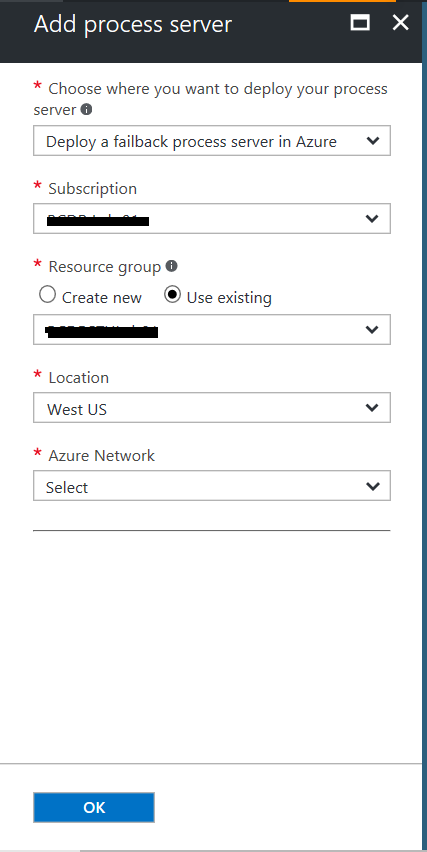
In Server name, User name, and Password, specify a name for the process server, and credentials that will be assigned Admin permissions on the server.
Specify a storage account to be used for the server VM disks, the subnet in which the process server VM will be located, and the server IP address that will be assigned when the VM starts.
Click OK button to start deploying the process server VM. The process server will be deployed on Standard_A8_v2 SKU. Ensure that this VM SKU is available for your subscription.
Registering the process server (running in Azure) to a Configuration Server (running on-premises)
After the process server VM is up and running, you need to register it with the on-premises configuration server, as follows:
Establish a Remote Desktop Connection to the machine running the process server.
Run cspsconfigtool.exe to start the Azure Site Recovery Process Server configuration tool.
- The tool is launched automatically the first time you sign into the process server.
- If it doesn't open automatically, click its shortcut on the desktop.
In Configuration server FQDN or IP, specify the name or IP address of the configuration server with which to register the process server.
In Configuration Server Port, ensure that 443 is specified. This is the port on which the configuration server listens for requests.
In Connection Passphrase, specify the passphrase that you specified when you set up the configuration server. To find the passphrase:
- On the configuration server, navigate to the Site Recovery installation folder **\home\svssystems\bin**:
cd %ProgramData%\ASR\home\svsystems\bin- Run the below command to print out the current passphrase:
genpassphrase.exe -nIn Data Transfer Port, leave the default value unless you've specified a custom port.
Click Save save the settings, and register the process server.
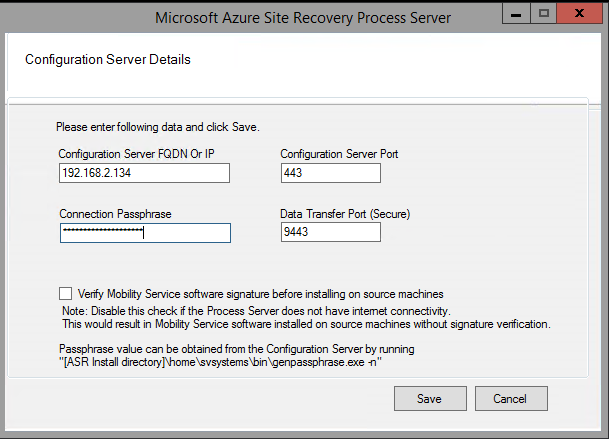
Feedback
Coming soon: Throughout 2024 we will be phasing out GitHub Issues as the feedback mechanism for content and replacing it with a new feedback system. For more information see: https://aka.ms/ContentUserFeedback.
Submit and view feedback for