Review pull requests in pre-production environments
This article shows you how to use pre-production environments to review changes to applications that are deployed with Azure Static Web Apps. A pre-production environment is a fully functional staged version of your application that includes changes not available in production.
Note
Pull request environments are not automatically supported for Azure DevOps, but you can use named environments to set them up manually.
Azure Static Web Apps generates a YAML workflow in the repo. When a pull request is created against a branch that the workflow watches, the pre-production environment gets built. The pre-production environment stages the app, so you can review the changes before you push them to production. The lifecycle of a pre-production environment is tied to the pull request. Once the pull request is closed, the pre-production environment is automatically deleted.
You can do the following tasks within pre-production environments:
- Review visual changes between production and staging, like updates to content and layout
- Demonstrate the changes to your team
- Compare different versions of your application
- Validate changes using acceptance tests
- Perform sanity checks before you deploy to production
Prerequisites
- An existing GitHub repo configured with Azure Static Web Apps. See Building your first static app if you don't have one.
Make a change
Make a change in your repo directly on GitHub, as shown in the following steps.
Go to your project's repo on GitHub, and then select Branch.
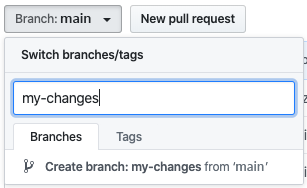
Enter a branch name and select Create branch.
Go to your app folder and change some text content, like a title or paragraph. Select Edit to make the change in the file.

Select Commit changes when you're done.

Create a pull request
Create a pull request to publish your update.
Open the Pull request tab of your project on GitHub.

Select Compare & pull request.
Optionally, enter details about your changes, and then select Create pull request.

Assign reviewers and add comments to discuss your changes, if needed.
Multiple pre-production environments can co-exist at the same time when you use Azure Static Web Apps. Each time you create a pull request against the watched branch, a staged version with your changes deploys to a distinct pre-production environment.
You can make multiple changes and push new commits to your branch. The pull request automatically updates to reflect all changes.
Review changes
The GitHub Actions deployment workflow runs and deploys your pull request changes to a pre-production environment.
Once the workflow completes building and deploying your app, the GitHub bot adds a comment to your pull request, which contains the URL of the pre-production environment.
Select the pre-production URL to see your staged changes.

The URL is composed like this:
https://<SUBDOMAIN-PULL_REQUEST_ID>.<AZURE_REGION>.azurestaticapps.net. For a given pull request, the URL remains the same, even if you push new updates. The same pre-production environment also gets reused for the life of the pull request.
To automate the review process with end-to-end testing, the GitHub Action for deploying Azure Static Web Apps has the static_web_app_url output variable.
You can reference this URL in the rest of your workflow to run your tests against the pre-production environment.
Publish changes
Merge the pull request to publish to production.
Select Merge pull request.
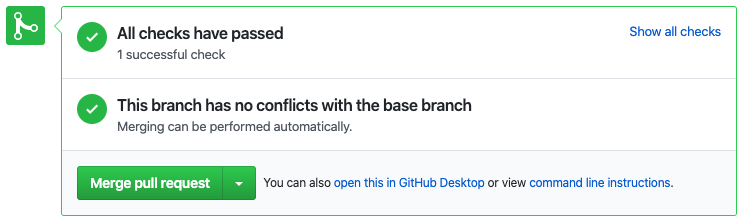
Your changes get copied to the tracked branch (the "production" branch). Then, the deployment workflow starts on the tracked branch and the changes go live after your application rebuilds.
Open your production URL to load the live version of the website and verify.
Limitations
Anyone can access the staged versions of your application via their URL, even if your GitHub repo is private.
Warning
Be careful with sensitive content, since anyone can access pre-production environments.
The number of pre-production environments available for each app deployed with Static Web Apps depends your hosting plan. For example, with the Free tier you can have three pre-production environments along with the production environment.
Pre-production environments aren't geo-distributed.
Only GitHub Actions deployments support pre-production environments.
Next steps
Feedback
Coming soon: Throughout 2024 we will be phasing out GitHub Issues as the feedback mechanism for content and replacing it with a new feedback system. For more information see: https://aka.ms/ContentUserFeedback.
Submit and view feedback for