Configure Transport Layer Security (TLS) for a client application
For security purposes, an Azure Storage account may require that clients use a minimum version of Transport Layer Security (TLS) to send requests. Calls to Azure Storage will fail if the client is using a version of TLS that is lower than the minimum required version. For example, if a storage account requires TLS 1.2, then a request sent by a client who is using TLS 1.1 will fail.
This article describes how to configure a client application to use a particular version of TLS. For information about how to configure a minimum required version of TLS for an Azure Storage account, see Configure minimum required version of Transport Layer Security (TLS) for a storage account.
Configure the client TLS version
In order for a client to send a request with a particular version of TLS, the operating system must support that version.
The following examples show how to set the client's TLS version to 1.2 from PowerShell or .NET. The .NET Framework used by the client must support TLS 1.2. For more information, see Support for TLS 1.2.
The following sample shows how to enable TLS 1.2 in a PowerShell client:
# Set the TLS version used by the PowerShell client to TLS 1.2.
[System.Net.ServicePointManager]::SecurityProtocol = [System.Net.SecurityProtocolType]::Tls12;
# Create a new container.
$storageAccount = Get-AzStorageAccount -ResourceGroupName $rgName -Name $accountName
$ctx = $storageAccount.Context
New-AzStorageContainer -Name "sample-container" -Context $ctx
Verify the TLS version used by a client
To verify that the specified version of TLS was used by the client to send a request, you can use Fiddler or a similar tool. Open Fiddler to start capturing client network traffic, then execute one of the examples in the previous section. Look at the Fiddler trace to confirm that the correct version of TLS was used to send the request, as shown in the following image.
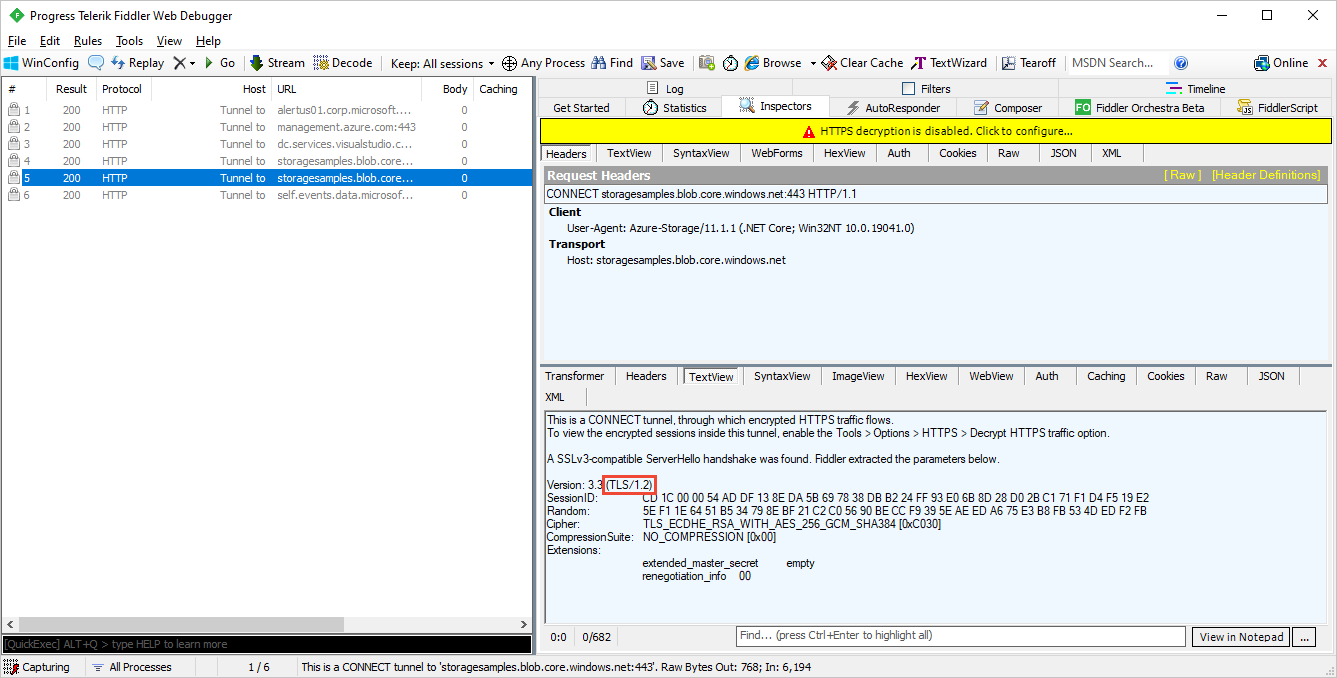
Next steps
Feedback
Coming soon: Throughout 2024 we will be phasing out GitHub Issues as the feedback mechanism for content and replacing it with a new feedback system. For more information see: https://aka.ms/ContentUserFeedback.
Submit and view feedback for