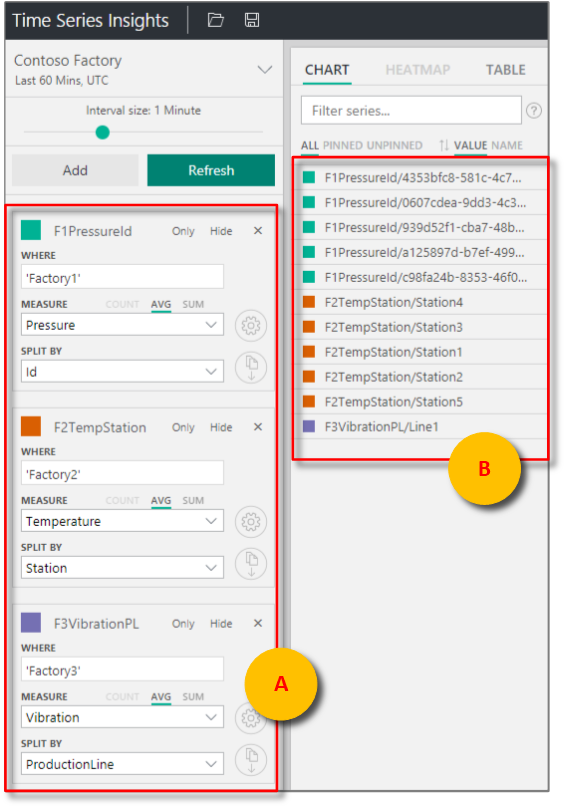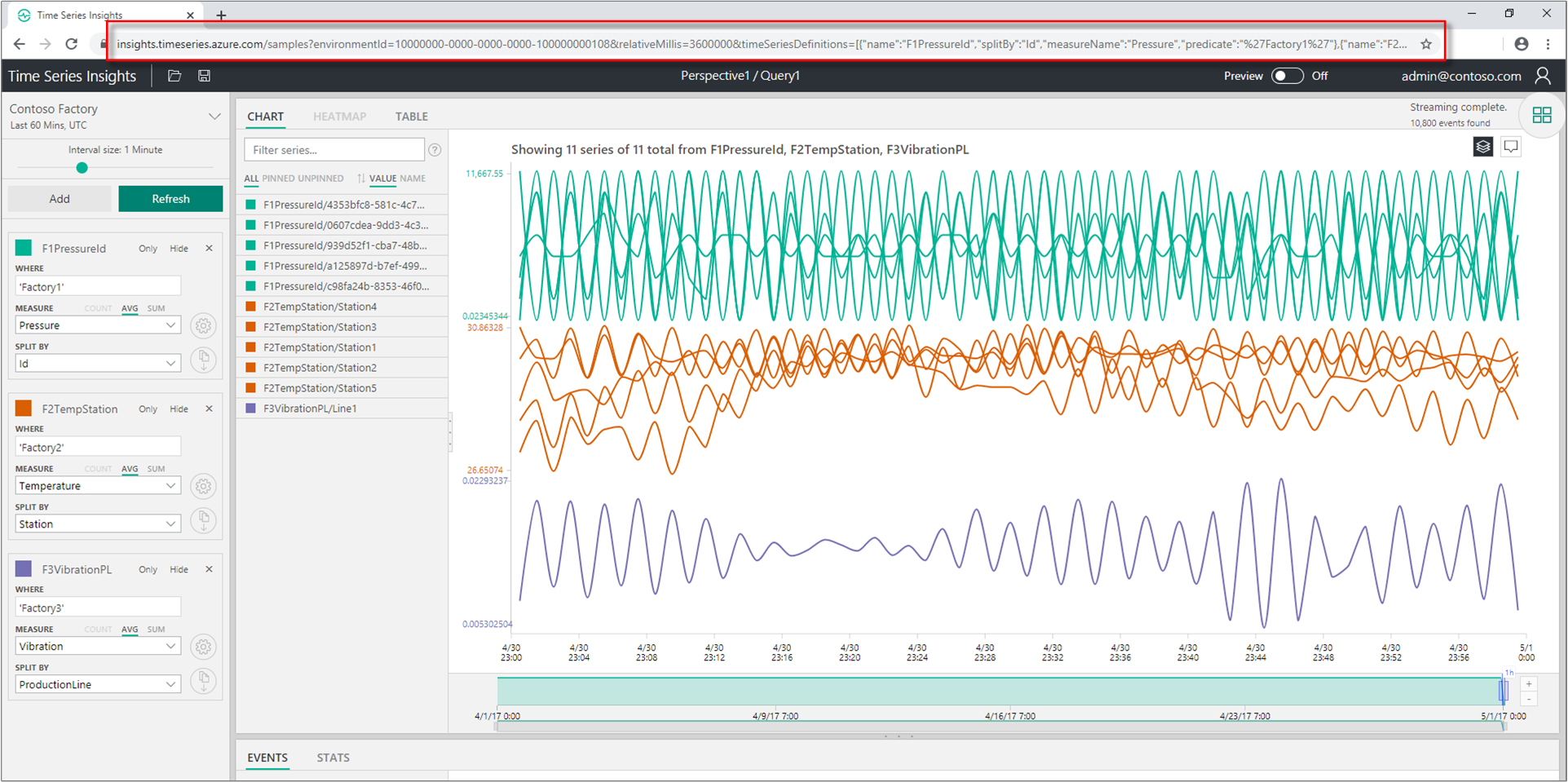Share a custom view using a parameterized URL
Note
The Time Series Insights (TSI) service will no longer be supported after March 2025. Consider migrating existing TSI environments to alternative solutions as soon as possible. For more information on the deprecation and migration, visit our documentation.
To share a custom view in Azure Time Series Insights Explorer, you can programmatically create a parameterized URL of the custom view.
Azure Time Series Insights Explorer supports URL query parameters to specify views in the experience directly from the URL. For example, using only the URL, you can specify a target environment, a search predicate, and desired time span. When a user selects the customized URL, the interface provides a link directly to that asset in the Azure Time Series Insights portal. Data access policies apply.
Tip
- View the free Azure Time Series Insights demo.
- Read the accompanying Azure Time Series Insights Explorer documentation.
Environment ID
The environmentId=<guid> parameter specifies the target environment ID. It's a component of the data access FQDN, and you can find it in the top-right corner of the environment overview in the Azure portal. It's everything that precedes env.timeseries.azure.com.
An example environment ID parameter is ?environmentId=10000000-0000-0000-0000-100000000108.
Time
You can specify absolute or relative time values with a parameterized URL.
Absolute time values
For absolute time values, use the from=<integer> and to=<integer> parameters.
from=<integer>is a value in JavaScript milliseconds of the start time for the search span.to=<integer>is a value in JavaScript milliseconds of the end time for the search span.
Tip
To easily translate dates into JavaScript milliseconds, try the Epoch & Unix Timestamp Converter.
Relative time values
For a relative time value, use relativeMillis=<value>, where value is in JavaScript milliseconds from the most recent timestamp received from the API.
For example, &relativeMillis=3600000 displays the most recent 60 minutes of data.
Accepted values correspond to the Azure Time Series Insights Explorer quick time menu, and include:
1800000(Last 30 mins)3600000(Last 60 mins)10800000(Last 3 Hours)21600000(Last 6 Hours)43200000(Last 12 Hours)86400000(Last 24 Hours)604800000(Last 7 Days)2592000000(Last 30 Hours)
Optional parameters
The timeSeriesDefinitions=<collection of term objects> parameter specifies predicate terms that will appear in an Azure Time Series Insights view:
| Parameter | URL Item | Description |
|---|---|---|
| name | \<string> |
The name of the term. |
| splitBy | \<string> |
The column name to split by. |
| measureName | \<string> |
The column name of measure. |
| predicate | \<string> |
The where clause for server-side filtering. |
| useSum | true |
An optional parameter that specifies using sum for your measure. |
Note
If Events is the selected useSum measure, count is selected by default.
If Events is not selected, average is selected by default. |
- The
multiChartStack=<true/false>key-value pair enables stacking in the chart. - The
multiChartSameScale=<true/false>key-value pair enables the same Y-axis scale across terms within an optional parameter. - The
timeBucketUnit=<Unit>&timeBucketSize=<integer>enables you to adjust the interval slider to provide a more granular or smoother, more aggregated view of the chart. - The
timezoneOffset=<integer>parameter enables you to set the timezone for the chart to be viewed in as an offset to UTC.
| Pair(s) | Description |
|---|---|
multiChartStack=false |
true is enabled by default so pass false to stack. |
multiChartStack=false&multiChartSameScale=true |
Stacking must be enabled to use the same Y-axis scale across terms. It's false by default, so passing true enables this functionality. |
timeBucketUnit=<Unit>&timeBucketSize=<integer> |
Units = days, hours, minutes, seconds, milliseconds. Always capitalize the unit. Define the number of units by passing the desired integer for timeBucketSize. |
timezoneOffset=-<integer> |
The integer is always in milliseconds. |
Note
timeBucketUnit values can be smoothed up to 7 days. timezoneOffset values are neither UTC nor local time.
Examples
To add time series definitions to an Azure Time Series Insights environment as a URL parameter, append:
&timeSeriesDefinitions=[{"name":"F1PressureId","splitBy":"Id","measureName":"Pressure","predicate":"'Factory1'"},{"name":"F2TempStation","splitBy":"Station","measureName":"Temperature","predicate":"'Factory2'"},
{"name":"F3VibrationPL","splitBy":"ProductionLine","measureName":"Vibration","predicate":"'Factory3'"}]
Use the example time series definitions for:
- The environment ID
- The last 60 minutes of data
- The terms (F1PressureID, F2TempStation, and F3VibrationPL) that comprise the optional parameters
You can construct the following parameterized URL for a view:
https://insights.timeseries.azure.com/classic/samples?environmentId=10000000-0000-0000-0000-100000000108&relativeMillis=3600000&timeSeriesDefinitions=[{"name":"F1PressureId","splitBy":"Id","measureName":"Pressure","predicate":"'Factory1'"},{"name":"F2TempStation","splitBy":"Station","measureName":"Temperature","predicate":"'Factory2'"},{"name":"F3VibrationPL","splitBy":"ProductionLine","measureName":"Vibration","predicate":"'Factory3'"}]
Tip
See the Explorer live using the URL example above.
The URL above describes and displays the parameterized Azure Time Series Insights Explorer view.
Next steps
Learn how to query data using C#.
Learn about the Azure Time Series Insights Explorer.
Feedback
Coming soon: Throughout 2024 we will be phasing out GitHub Issues as the feedback mechanism for content and replacing it with a new feedback system. For more information see: https://aka.ms/ContentUserFeedback.
Submit and view feedback for